Page 346 of 415
344
1. TELEPHONE OPERATION (HANDS-FREE SYSTEM FOR CELLULAR PHONES)
IS300h/250_Navi_EE
EDITING QUICK REPLY MES-
SAGES
1Select “Quick message”.
2Select corresponding to the de-
sired message to edit.
3Select “OK” when editing is com-
pleted.
INFORMATION
To reset the edited quick reply
messages, select “Defaults”.
“Quick message 1” (“I am driving
and will arrive in approximately
[ETA] minutes.”):
This message cannot be edited and
will automatically fill in [ETA] with
the navigation calculated estimated
time of arrival on the confirm
message screen.
If there are waypoints set, [ETA] to
the next waypoint will be shown.
If there is no route currently set in the
navigation system, “Quick message
1” cannot be selected.
Page 347 of 415
345
1. TELEPHONE OPERATION (HANDS-FREE SYSTEM FOR CELLULAR PHONES)
7
TELEPHONE
IS300h/250_Navi_EE
CALLING FROM E-MAIL/SMS/
MMS MESSAGE DISPLAY
1Display the “Messages” screen.
(P.340)
2Select the desired message.
3Select .
If there are 2 or more telephone num-
bers, select the desired number.
4Check that the “Call” screen is dis-
played.
CALLING FROM A NUMBER
WITHIN A MESSAGE
1Display the “Messages” screen.
(P.340)
2Select the desired message.
3Select the text area.
4Select corresponding to the de-
sired number.
Identified telephone numbers contained
in the message are displayed.
CALLING THE MESSAGE
SENDER
Calls can be made to an e-mail/SMS/
MMS message sender’s telephone
number.
Calls can be made to a number iden-
tified in a message’s text area.
Page 348 of 415
346
1. TELEPHONE OPERATION (HANDS-FREE SYSTEM FOR CELLULAR PHONES)
IS300h/250_Navi_EE
5Check that the “Call” screen is dis-
played.
CALLING FROM THE INCOM-
ING MESSAGE SCREEN
P.341
INFORMATION
A series of numbers may be
recognized as a telephone number.
Additionally, some telephone
numbers may not be recognized, such
as those for other countries.
Page 349 of 415
347
IS300h/250_Navi_EE
7
TELEPHONE
2. SETUP
1. TELEPHONE SETTINGS
1Press the “MENU” button on the
Remote Touch.
2Select “Setup”.
3Select “Telephone”.
4Select the item to be set.
TELEPHONE SETTINGS
SCREEN
No.InformationPage
Sound settings348
Contact settings354
Messaging settings349
Telephone display set-
tings351
Lexus Euro assistance 24
settings352
Page 350 of 415
348
2. SETUP
IS300h/250_Navi_EE
1Display the “Telephone settings”
screen. (P.347)
2Select “Sound settings”.
3Select the desired item to be set.
“Sound settings” SCREEN
The call and ringtone volume can be
adjusted. A ringtone can be selected.
No.Function
Select to set the desired ringtone.
Select “-” or “+” to adjust the
ringtone volume.
Select “-” or “+” to adjust the
message readout volume.
Select to set the desired incoming
SMS/MMS tone.
Select “-” or “+” to adjust the in-
coming SMS/MMS tone volume.
Select to set the desired incoming
e-mail tone.
Select “-” or “+” to adjust the in-
coming e-mail tone volume.
Select “-” or “+” to adjust the de-
fault volume of the other party’s
voice.
Select to reset all setup items.
INFORMATION
Depending on the type of telephone,
certain functions may not be avail-
able.
Page 351 of 415
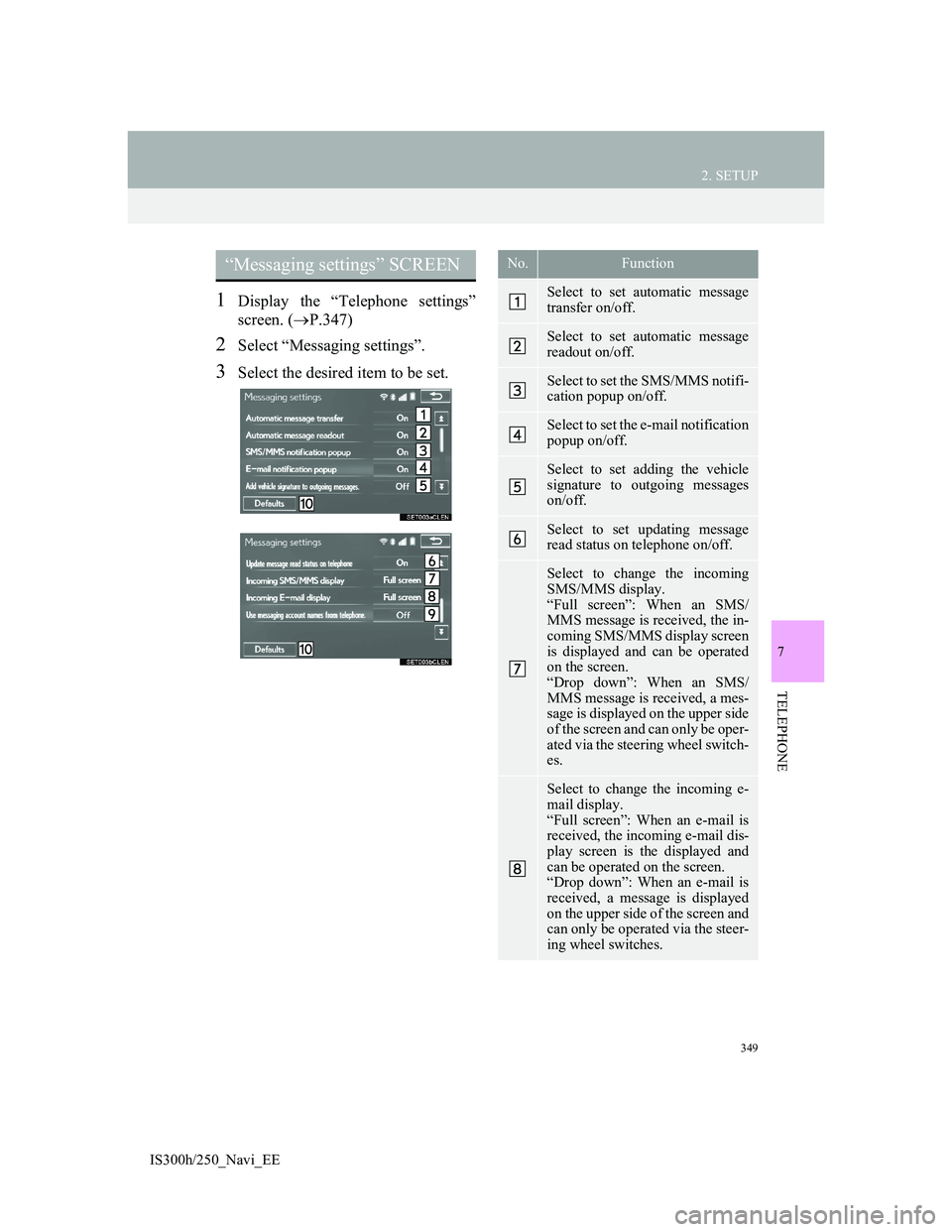
349
2. SETUP
IS300h/250_Navi_EE
7
TELEPHONE
1Display the “Telephone settings”
screen. (P.347)
2Select “Messaging settings”.
3Select the desired item to be set.
“Messaging settings” SCREEN No.Function
Select to set automatic message
transfer on/off.
Select to set automatic message
readout on/off.
Select to set the SMS/MMS notifi-
cation popup on/off.
Select to set the e-mail notification
popup on/off.
Select to set adding the vehicle
signature to outgoing messages
on/off.
Select to set updating message
read status on telephone on/off.
Select to change the incoming
SMS/MMS display.
“Full screen”: When an SMS/
MMS message is received, the in-
coming SMS/MMS display screen
is displayed and can be operated
on the screen.
“Drop down”: When an SMS/
MMS message is received, a mes-
sage is displayed on the upper side
of the screen and can only be oper-
ated via the steering wheel switch-
es.
Select to change the incoming e-
mail display.
“Full screen”: When an e-mail is
received, the incoming e-mail dis-
play screen is the displayed and
can be operated on the screen.
“Drop down”: When an e-mail is
received, a message is displayed
on the upper side of the screen and
can only be operated via the steer-
ing wheel switches.
Page 352 of 415
350
2. SETUP
IS300h/250_Navi_EE
DISPLAYING THE “Messaging
settings” SCREEN IN A DIFFER-
ENT WAY
1Display the telephone top screen.
(P.328)
2Select “Messages”.
3Select “Options”.
Select to set display of messaging
account names on the inbox tab
on/off.
When set to on, messaging ac-
count names used on the cellular
phone will be displayed.
Select to reset all setup items.
INFORMATION
Depending on the telephone, these
functions may not be available.
No.Function
Page 353 of 415
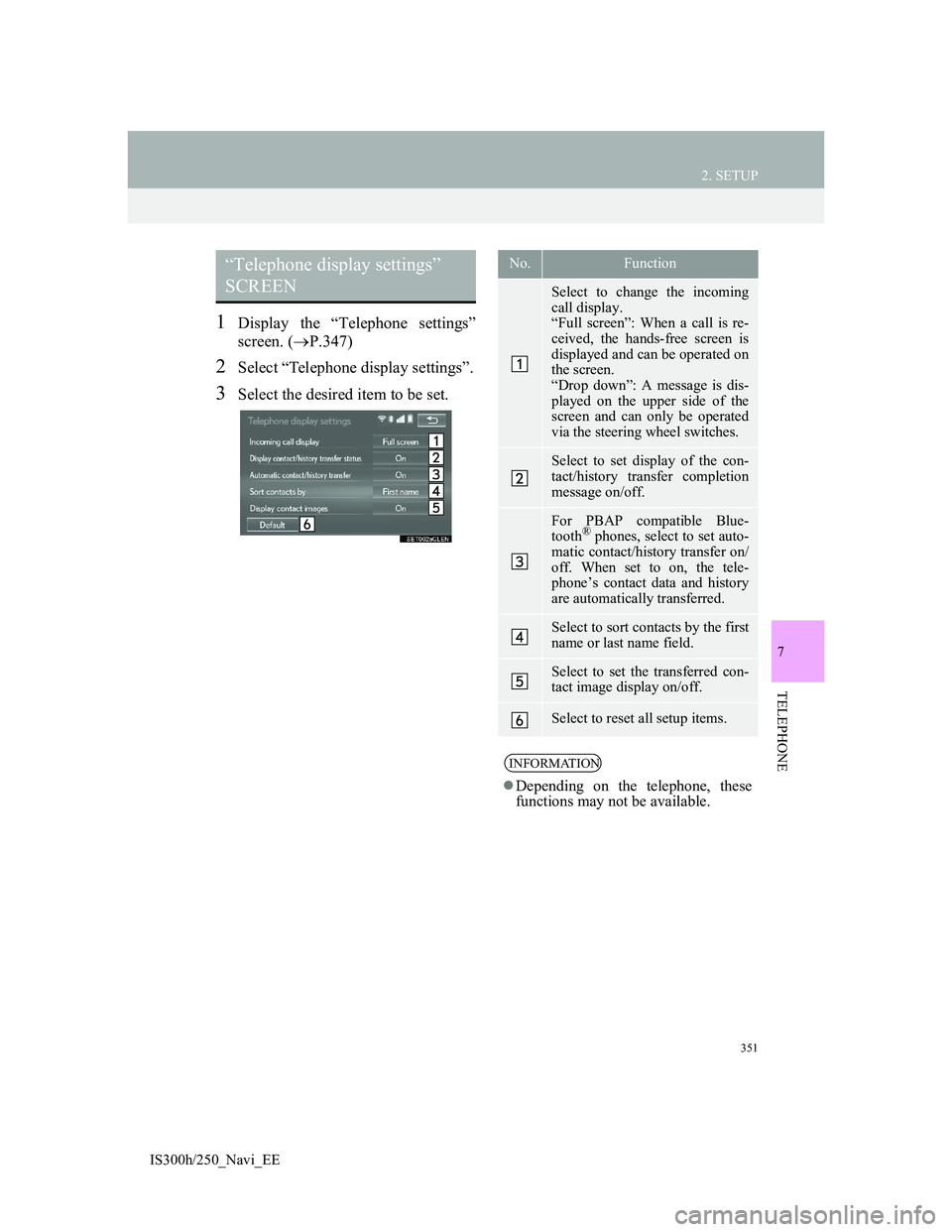
351
2. SETUP
IS300h/250_Navi_EE
7
TELEPHONE
1Display the “Telephone settings”
screen. (P.347)
2Select “Telephone display settings”.
3Select the desired item to be set.
“Telephone display settings”
SCREEN No.Function
Select to change the incoming
call display.
“Full screen”: When a call is re-
ceived, the hands-free screen is
displayed and can be operated on
the screen.
“Drop down”: A message is dis-
played on the upper side of the
screen and can only be operated
via the steering wheel switches.
Select to set display of the con-
tact/history transfer completion
message on/off.
For PBAP compatible Blue-
tooth® phones, select to set auto-
matic contact/history transfer on/
off. When set to on, the tele-
phone’s contact data and history
are automatically transferred.
Select to sort contacts by the first
name or last name field.
Select to set the transferred con-
tact image display on/off.
Select to reset all setup items.
INFORMATION
Depending on the telephone, these
functions may not be available.