Page 218 of 415
218
3. MEDIA OPERATION
IS300h/250_Navi_EE
1Select “Search”.
2Enter the title number and select
“OK”.
The player starts playing video for that
title number.
1Select “Audio”.
2Each time “Change” is selected, the
audio language is changed.
The languages available are restricted
to those available on the DVD disc.
1Select “Subtitle”.
2Each time “Change” is selected, the
language the subtitles are displayed
in is changed.
The languages available are restricted
to those available on the DVD disc.
When “Hide” is selected, the subtitles
can be hidden.
SEARCHING BY TITLE
CHANGING THE AUDIO
LANGUAGE
CHANGING THE SUBTITLE
LANGUAGE
Page 219 of 415
219
3. MEDIA OPERATION
4
AUDIO/VIDEO SYSTEM
IS300h/250_Navi_EE
1Select “Angle”.
2Each time “Change” is selected, the
angle is changed.
The angles available are restricted to
those available on the DVD disc.
CHANGING THE ANGLE
The angle can be selected for discs
that are multi-angle compatible
when the angle mark appears on the
screen.
Page 224 of 415
224
3. MEDIA OPERATION
IS300h/250_Navi_EE
1Select .
Each time is selected, the mode
changes as follows:
When random playback is off
• file/track repeat folder/album
repeat off
When random playback is on
• file/track repeat off
1Select .
Each time is selected, the mode
changes as follows:
• random (1 folder/album random)
folder/album random (all folder/
album random) off
USB AUDIO
REPEATING
The file/track or folder/album cur-
rently being listened to can be re-
peated.
INFORMATION
Each time is selected, “RPT”/
“FLD.RPT” appears on the screen.
RANDOM ORDER
Files/tracks or folders/albums can be
automatically and randomly select-
ed.
INFORMATION
Each time is selected,
“RAND”/“FLD.RAND” appears on
the screen.
Page 229 of 415
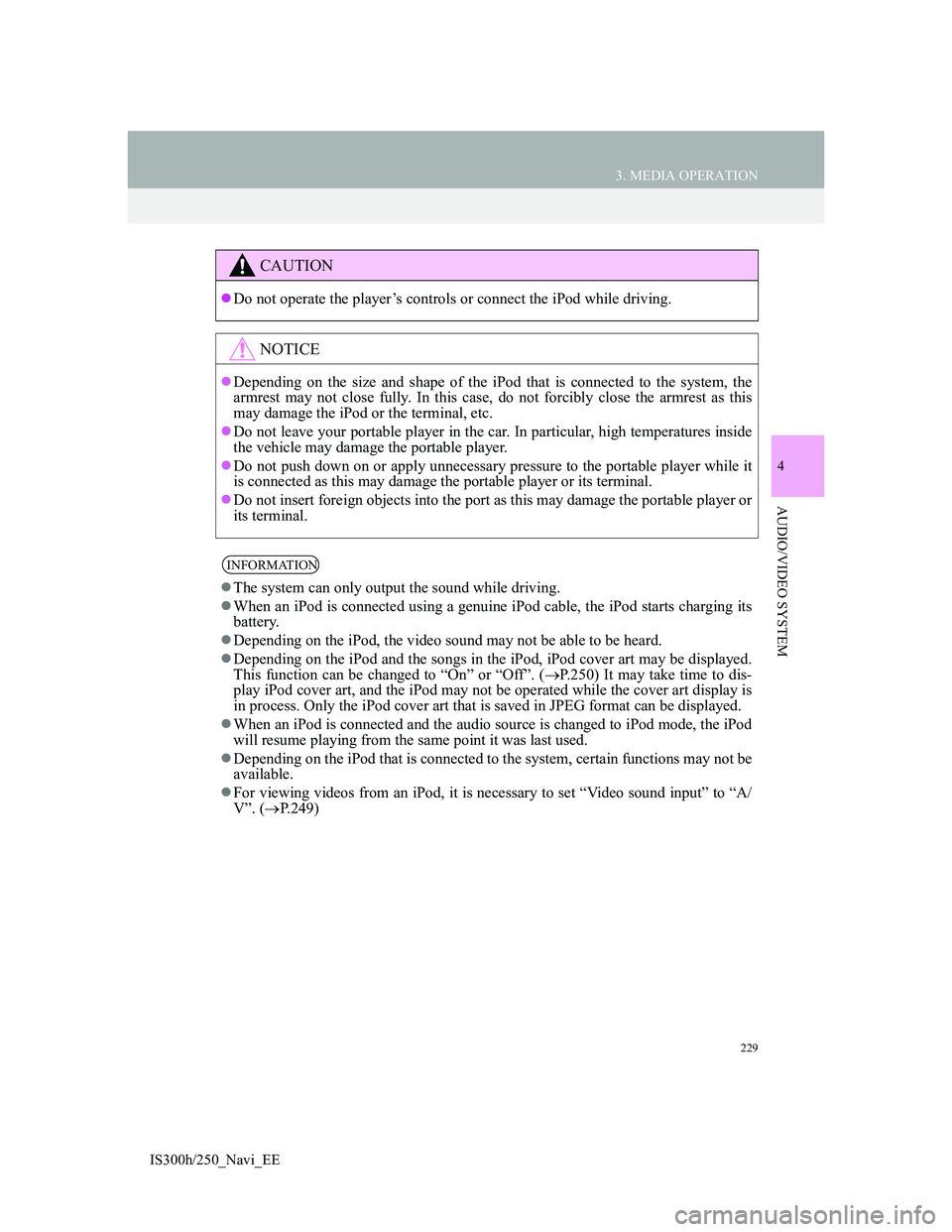
229
3. MEDIA OPERATION
4
AUDIO/VIDEO SYSTEM
IS300h/250_Navi_EE
CAUTION
Do not operate the player’s controls or connect the iPod while driving.
NOTICE
Depending on the size and shape of the iPod that is connected to the system, the
armrest may not close fully. In this case, do not forcibly close the armrest as this
may damage the iPod or the terminal, etc.
Do not leave your portable player in the car. In particular, high temperatures inside
the vehicle may damage the portable player.
Do not push down on or apply unnecessary pressure to the portable player while it
is connected as this may damage the portable player or its terminal.
Do not insert foreign objects into the port as this may damage the portable player or
its terminal.
INFORMATION
The system can only output the sound while driving.
When an iPod is connected using a genuine iPod cable, the iPod starts charging its
battery.
Depending on the iPod, the video sound may not be able to be heard.
Depending on the iPod and the songs in the iPod, iPod cover art may be displayed.
This function can be changed to “On” or “Off”. (P.250) It may take time to dis-
play iPod cover art, and the iPod may not be operated while the cover art display is
in process. Only the iPod cover art that is saved in JPEG format can be displayed.
When an iPod is connected and the audio source is changed to iPod mode, the iPod
will resume playing from the same point it was last used.
Depending on the iPod that is connected to the system, certain functions may not be
available.
For viewing videos from an iPod, it is necessary to set “Video sound input” to “A/
V”. (P.249)
Page 230 of 415
230
3. MEDIA OPERATION
IS300h/250_Navi_EE
1Select .
Each time is selected, the mode
changes as follows:
• track repeat
off
1Select .
Each time is selected, the mode
changes as follows:
• track shuffle
album shuffle off
iPod AUDIO
REPEATING
The track currently being listened to
can be repeated.
INFORMATION
When is selected, “RPT”
appears on the screen.
RANDOM ORDER
Tracks or albums can be automati-
cally and randomly selected.
INFORMATION
Each time is selected, “Shuf-
fle”/“ALB.Shuffle” appears on the
screen.
Page 236 of 415
236
3. MEDIA OPERATION
IS300h/250_Navi_EE
Registering an additional device
1Select “Connect” on the Bluetooth®
audio control screen.
2For more information: P.56
Selecting a registered device
1Select “Connect” on the Bluetooth®
audio control screen.
2For more information: P.58
1Select .
Each time is selected, the mode
changes as follows:
• track repeat
album repeat off
CONNECTING A Bluetooth®
DEVICE
To use the Bluetooth® audio system,
it is necessary to register a Blue-
tooth
® device with the system.
LISTENING TO Bluetooth®
AUDIO
REPEATING
The track or album currently being
listened to can be repeated.
INFORMATION
Each time is selected, “RPT”/
“ALB.RPT” appears on the screen.
Page 237 of 415
237
3. MEDIA OPERATION
4
AUDIO/VIDEO SYSTEM
IS300h/250_Navi_EE
1Select .
Each time is selected, the mode
changes as follows:
• album random all track random
off
RANDOM ORDER
Tracks or albums can be automati-
cally and randomly selected.
INFORMATION
Each time is selected,
“RAND”/“ALB.RAND” appears on
the screen.
Page 275 of 415
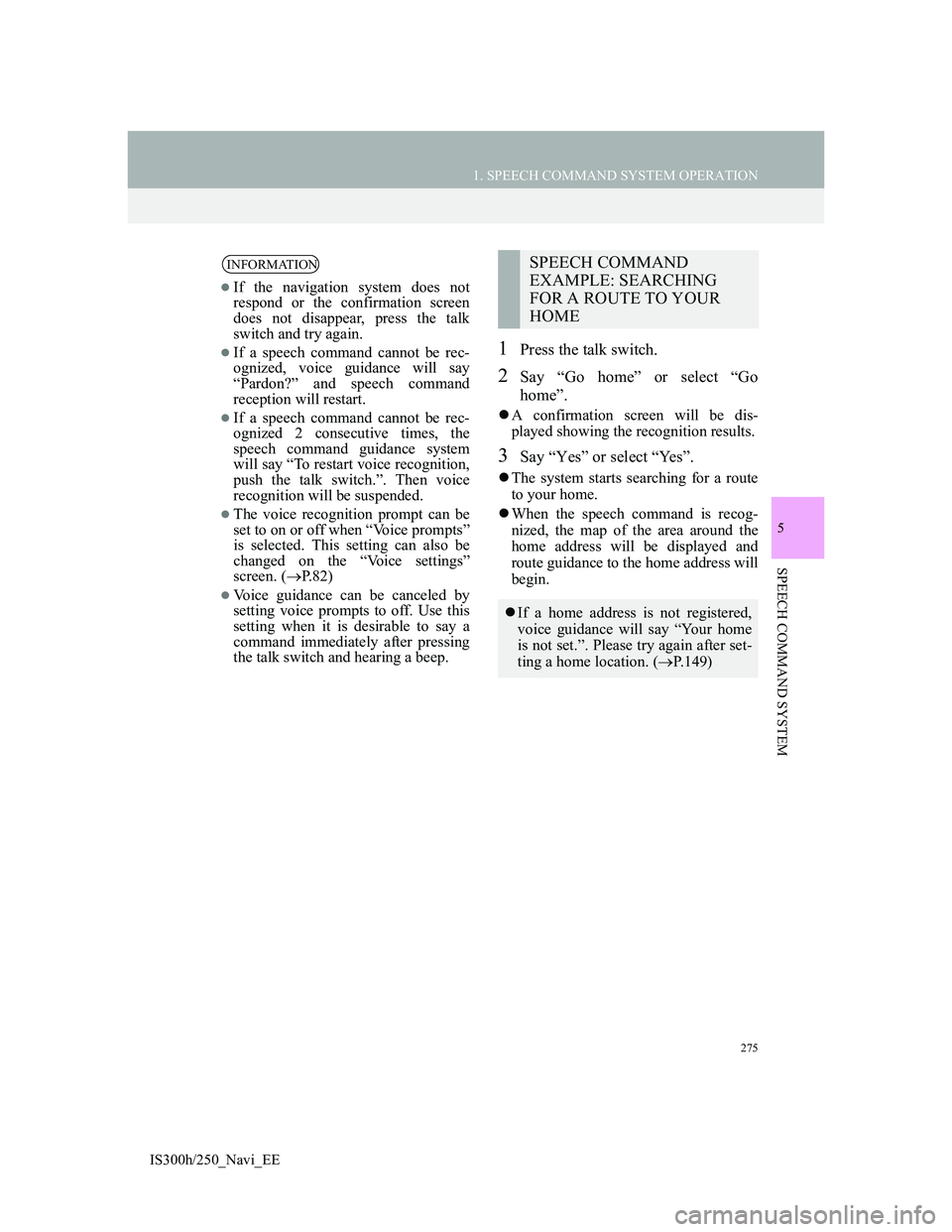
275
1. SPEECH COMMAND SYSTEM OPERATION
5
SPEECH COMMAND SYSTEM
IS300h/250_Navi_EE
1Press the talk switch.
2Say “Go home” or select “Go
home”.
A confirmation screen will be dis-
played showing the recognition results.
3Say “Yes” or select “Yes”.
The system starts searching for a route
to your home.
When the speech command is recog-
nized, the map of the area around the
home address will be displayed and
route guidance to the home address will
begin.
INFORMATION
If the navigation system does not
respond or the confirmation screen
does not disappear, press the talk
switch and try again.
If a speech command cannot be rec-
ognized, voice guidance will say
“Pardon?” and speech command
reception will restart.
If a speech command cannot be rec-
ognized 2 consecutive times, the
speech command guidance system
will say “To restart voice recognition,
push the talk switch.”. Then voice
recognition will be suspended.
The voice recognition prompt can be
set to on or off when “Voice prompts”
is selected. This setting can also be
changed on the “Voice settings”
screen. (P.82)
Voice guidance can be canceled by
setting voice prompts to off. Use this
setting when it is desirable to say a
command immediately after pressing
the talk switch and hearing a beep.
SPEECH COMMAND
EXAMPLE: SEARCHING
FOR A ROUTE TO YOUR
HOME
If a home address is not registered,
voice guidance will say “Your home
is not set.”. Please try again after set-
ting a home location. (P.149)