Page 19 of 415
19
2. QUICK REFERENCE
1
QUICK GUIDE
IS300h/250_Navi_EE
No.FunctionPage
Select to change the selected language, operation sound, automat-
ic screen change settings, etc.73
Select to set the voice guidance settings.81
Select to set Bluetooth® phones and Bluetooth® audio devices.54
Select to set Wi-Fi® connection settings.67
Select to set radio and external media settings.246
Select to access the page which enables the setting of the average
speed, displayed screen contents, POI categories, etc.168
Select to set the telephone sound, contacts, message settings, etc.347
Select to set traffic information and parking information.173
Select to set vehicle information such as maintenance informa-
tion.83
Page 74 of 415
74
3. OTHER SETTINGS
IS300h/250_Navi_EE
GENERAL SETTINGS
SCREENNo
.Function
Select to change the time zone and
set the daylight saving time on/off.
(P.75)
Select to change the language.
Select to change the voice recog-
nition language.
Select to change the unit of mea-
sure for distance/fuel consump-
tion.
Select to customize the startup/
screen off images. (P.76)
Select to set automatic screen
changes from the audio/air condi-
tioning control screen to the home
screen on/off. When set to on, the
screen will automatically return to
the home screen from the audio/air
conditioning control screen after
20 seconds.
Select to change the screen button
colour.
Select to set the selection sounds
on/off.
Select to set the pointer sounds on/
off.
Select to set the error sounds on/
off.
Page 218 of 415
218
3. MEDIA OPERATION
IS300h/250_Navi_EE
1Select “Search”.
2Enter the title number and select
“OK”.
The player starts playing video for that
title number.
1Select “Audio”.
2Each time “Change” is selected, the
audio language is changed.
The languages available are restricted
to those available on the DVD disc.
1Select “Subtitle”.
2Each time “Change” is selected, the
language the subtitles are displayed
in is changed.
The languages available are restricted
to those available on the DVD disc.
When “Hide” is selected, the subtitles
can be hidden.
SEARCHING BY TITLE
CHANGING THE AUDIO
LANGUAGE
CHANGING THE SUBTITLE
LANGUAGE
Page 251 of 415
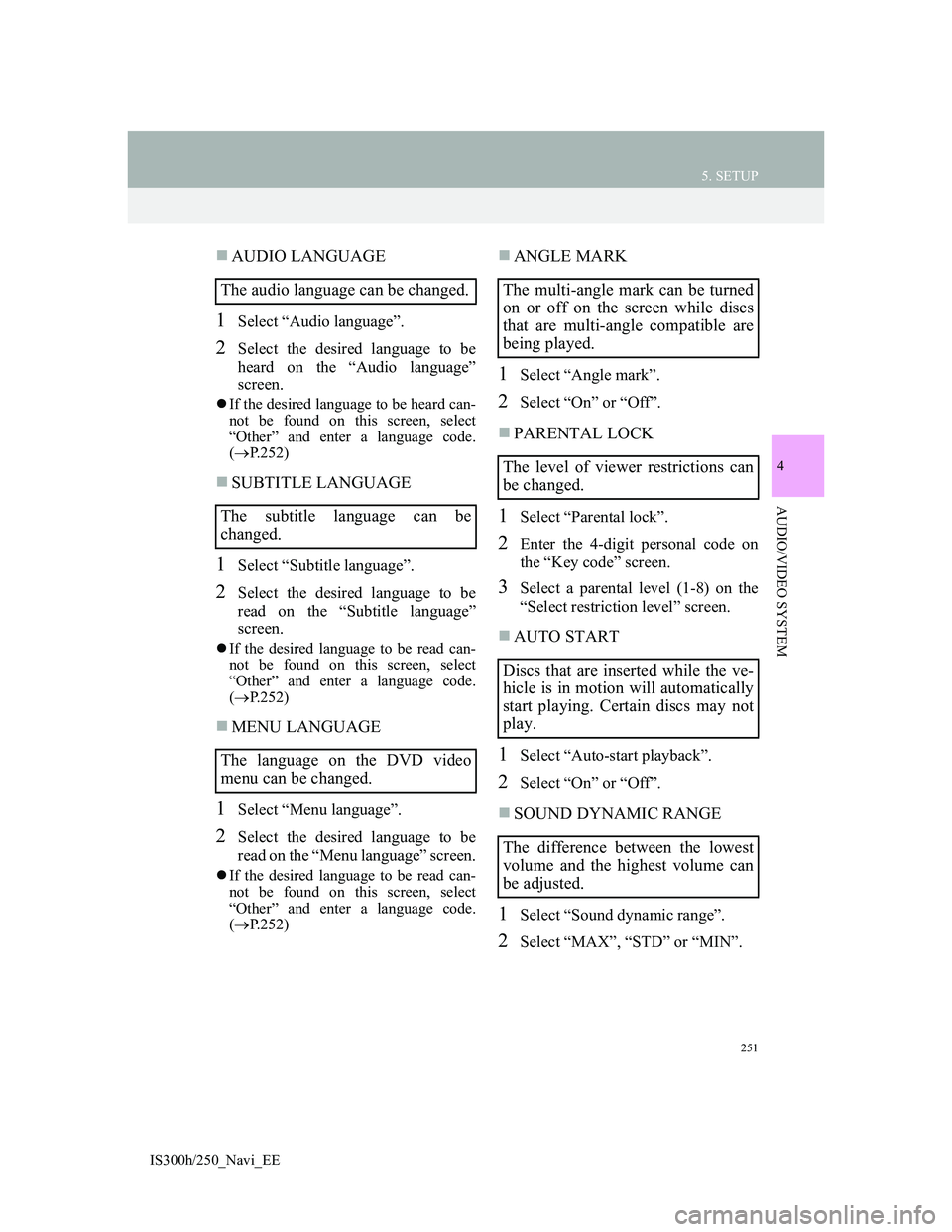
251
5. SETUP
4
AUDIO/VIDEO SYSTEM
IS300h/250_Navi_EE
AUDIO LANGUAGE
1Select “Audio language”.
2Select the desired language to be
heard on the “Audio language”
screen.
If the desired language to be heard can-
not be found on this screen, select
“Other” and enter a language code.
(P.252)
SUBTITLE LANGUAGE
1Select “Subtitle language”.
2Select the desired language to be
read on the “Subtitle language”
screen.
If the desired language to be read can-
not be found on this screen, select
“Other” and enter a language code.
(P.252)
MENU LANGUAGE
1Select “Menu language”.
2Select the desired language to be
read on the “Menu language” screen.
If the desired language to be read can-
not be found on this screen, select
“Other” and enter a language code.
(P.252)
ANGLE MARK
1Select “Angle mark”.
2Select “On” or “Off”.
PARENTAL LOCK
1Select “Parental lock”.
2Enter the 4-digit personal code on
the “Key code” screen.
3Select a parental level (1-8) on the
“Select restriction level” screen.
AUTO START
1Select “Auto-start playback”.
2Select “On” or “Off”.
SOUND DYNAMIC RANGE
1Select “Sound dynamic range”.
2Select “MAX”, “STD” or “MIN”.
The audio language can be changed.
The subtitle language can be
changed.
The language on the DVD video
menu can be changed.The multi-angle mark can be turned
on or off on the screen while discs
that are multi-angle compatible are
being played.
The level of viewer restrictions can
be changed.
Discs that are inserted while the ve-
hicle is in motion will automatically
start playing. Certain discs may not
play.
The difference between the lowest
volume and the highest volume can
be adjusted.
Page 262 of 415
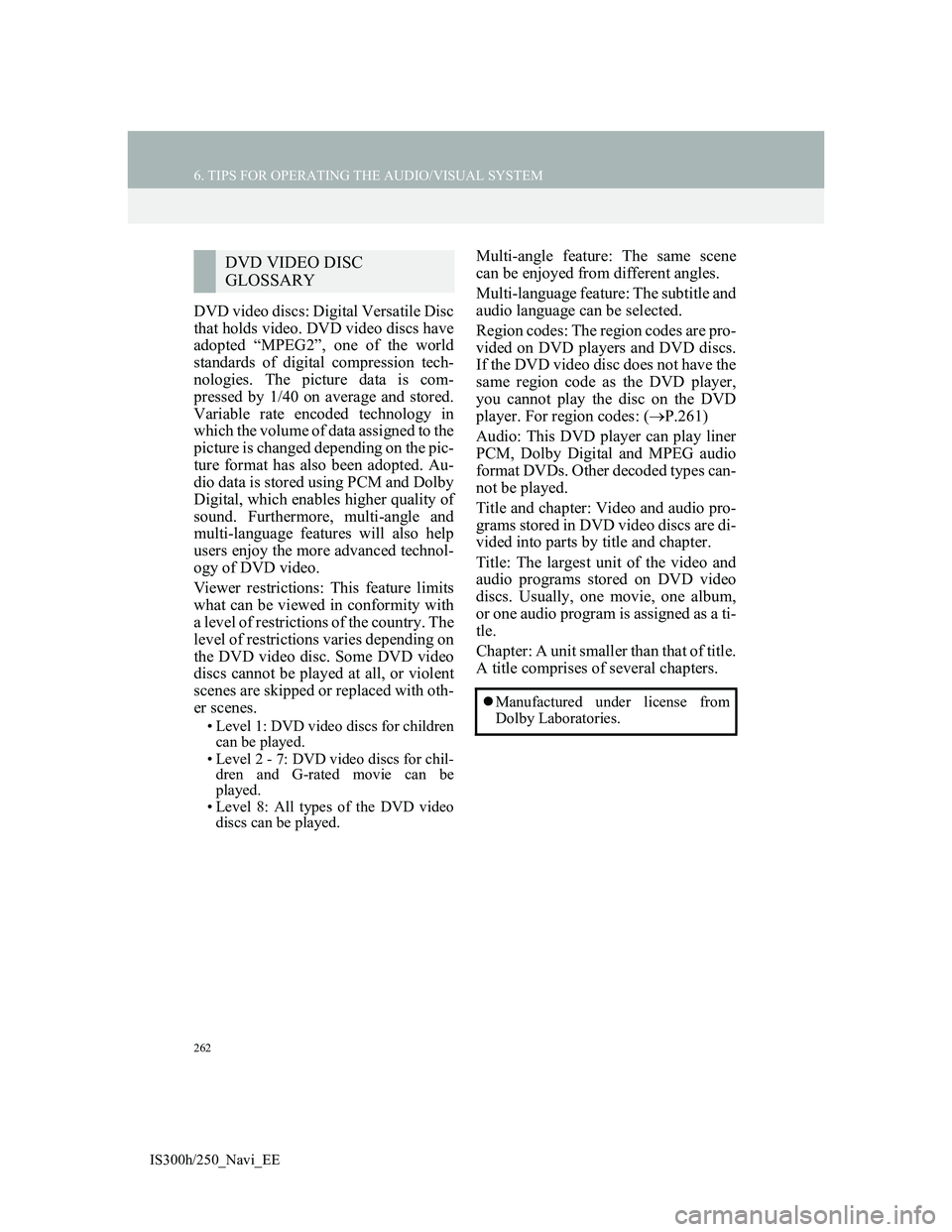
262
6. TIPS FOR OPERATING THE AUDIO/VISUAL SYSTEM
IS300h/250_Navi_EE
DVD video discs: Digital Versatile Disc
that holds video. DVD video discs have
adopted “MPEG2”, one of the world
standards of digital compression tech-
nologies. The picture data is com-
pressed by 1/40 on average and stored.
Variable rate encoded technology in
which the volume of data assigned to the
picture is changed depending on the pic-
ture format has also been adopted. Au-
dio data is stored using PCM and Dolby
Digital, which enables higher quality of
sound. Furthermore, multi-angle and
multi-language features will also help
users enjoy the more advanced technol-
ogy of DVD video.
Viewer restrictions: This feature limits
what can be viewed in conformity with
a level of restrictions of the country. The
level of restrictions varies depending on
the DVD video disc. Some DVD video
discs cannot be played at all, or violent
scenes are skipped or replaced with oth-
er scenes.
• Level 1: DVD video discs for children
can be played.
• Level 2 - 7: DVD video discs for chil-
dren and G-rated movie can be
played.
• Level 8: All types of the DVD video
discs can be played.
Multi-angle feature: The same scene
can be enjoyed from different angles.
Multi-language feature: The subtitle and
audio language can be selected.
Region codes: The region codes are pro-
vided on DVD players and DVD discs.
If the DVD video disc does not have the
same region code as the DVD player,
you cannot play the disc on the DVD
player. For region codes: (P.261)
Audio: This DVD player can play liner
PCM, Dolby Digital and MPEG audio
format DVDs. Other decoded types can-
not be played.
Title and chapter: Video and audio pro-
grams stored in DVD video discs are di-
vided into parts by title and chapter.
Title: The largest unit of the video and
audio programs stored on DVD video
discs. Usually, one movie, one album,
or one audio program is assigned as a ti-
tle.
Chapter: A unit smaller than that of title.
A title comprises of several chapters.DVD VIDEO DISC
GLOSSARY
Manufactured under license from
Dolby Laboratories.
Page 280 of 415

280
1. SPEECH COMMAND SYSTEM OPERATION
IS300h/250_Navi_EE
2. COMMAND LIST
Frequently used commands are listed in the following tables.
For devices that are not installed in the vehicle, the related commands will not
be displayed in the “Shortcuts” screen. Also, according to conditions, other
commands may not be displayed in the “Shortcuts” screen.
The functions available may vary according to the navigation system installed.
Commands that have “O” in the shortcuts menu column can be recognized from
the “Shortcuts” screen.
Basic
Navi
*:For example; “Restaurant”, “Hospital” etc.
Recognizable speech commands and their actions are shown below.
Voice recognition language can be changed. (P.73)
CommandAction
“Help”Prompts voice guidance to offer examples of com-
mands and operation methods
“Go back”Returns to the previous screen
CommandAction
Short-
cuts
menu
“Find nearby
ry>”Displays a list of near the
current positionO
“Enter an address”Enables setting a destination by saying the
addressO
“Go home”Displays the route to homeO