Page 165 of 256
165
1
2
3
4
5
6
7
4
GS450h_300h_350_250_NAVI_OM30D64E_(EE)
13.10.23 11:07
1. SPEECH COMMAND SYSTEM ... 166
STEERING SWITCHES FOR THE
SPEECH COMMAND SYSTEM ........ 166
SPEECH COMMAND SYSTEM
OPERATION ....................................... 166
2. COMMAND LIST .......................... 172
1SPEECH COMMAND
SYSTEM OPERATION
SPEECH COMMAND SYSTEM
Page 166 of 256
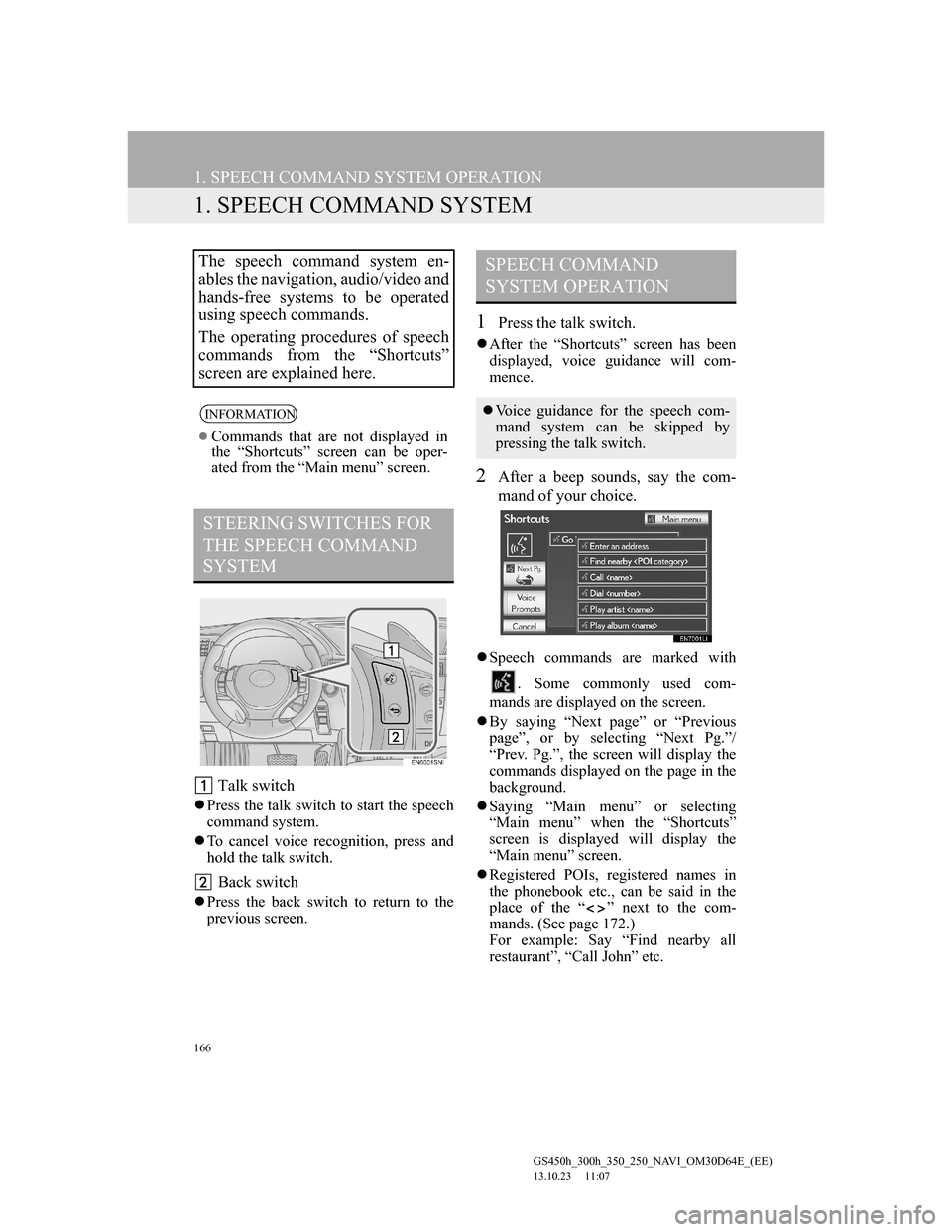
166
GS450h_300h_350_250_NAVI_OM30D64E_(EE)
13.10.23 11:07
1. SPEECH COMMAND SYSTEM OPERATION
1. SPEECH COMMAND SYSTEM
Talk switch
Press the talk switch to start the speech
command system.
To cancel voice recognition, press and
hold the talk switch.
Back switch
Press the back switch to return to the
previous screen.
1Press the talk switch.
After the “Shortcuts” screen has been
displayed, voice guidance will com-
mence.
2After a beep sounds, say the com-
mand of your choice.
Speech commands are marked with
. Some commonly used com-
mands are displayed on the screen.
By saying “Next page” or “Previous
page”, or by selecting “Next Pg.”/
“Prev. Pg.”, the screen will display the
commands displayed on the page in the
background.
Saying “Main menu” or selecting
“Main menu” when the “Shortcuts”
screen is displayed will display the
“Main menu” screen.
Registered POIs, registered names in
the phonebook etc., can be said in the
place of the “ ” next to the com-
mands. (See page 172.)
For example: Say “Find nearby all
restaurant”, “Call John” etc.
The speech command system en-
ables the navigation, audio/video and
hands-free systems to be operated
using speech commands.
The operating procedures of speech
commands from the “Shortcuts”
screen are explained here.
INFORMATION
Commands that are not displayed in
the “Shortcuts” screen can be oper-
ated from the “Main menu” screen.
STEERING SWITCHES FOR
THE SPEECH COMMAND
SYSTEM
SPEECH COMMAND
SYSTEM OPERATION
Voice guidance for the speech com-
mand system can be skipped by
pressing the talk switch.
Page 167 of 256
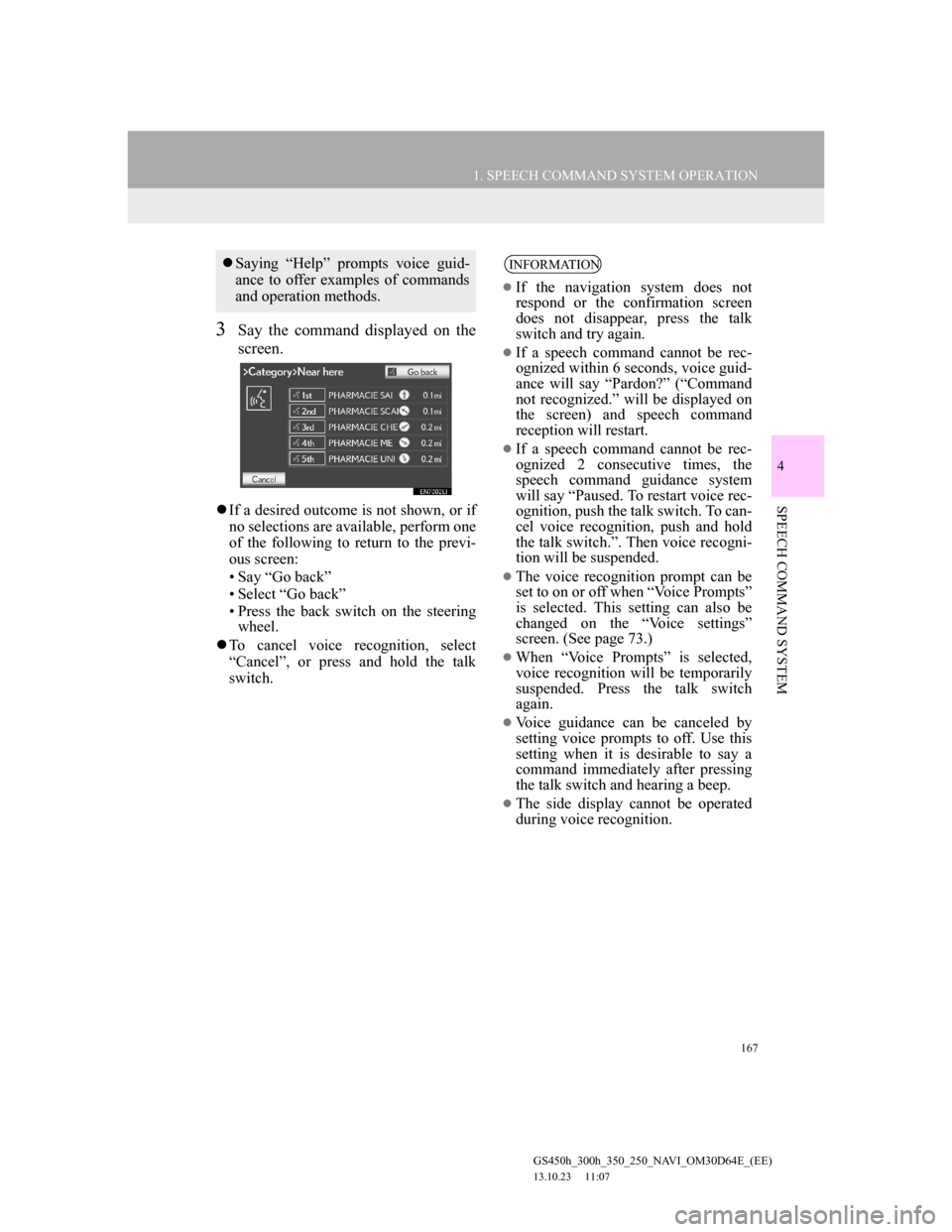
167
1. SPEECH COMMAND SYSTEM OPERATION
4
SPEECH COMMAND SYSTEM
GS450h_300h_350_250_NAVI_OM30D64E_(EE)
13.10.23 11:07
3Say the command displayed on the
screen.
If a desired outcome is not shown, or if
no selections are available, perform one
of the following to return to the previ-
ous screen:
• Say “Go back”
• Select “Go back”
• Press the back switch on the steering
wheel.
To cancel voice recognition, select
“Cancel”, or press and hold the talk
switch.
Saying “Help” prompts voice guid-
ance to offer examples of commands
and operation methods.INFORMATION
If the navigation system does not
respond or the confirmation screen
does not disappear, press the talk
switch and try again.
If a speech command cannot be rec-
ognized within 6 seconds, voice guid-
ance will say “Pardon?” (“Command
not recognized.” will be displayed on
the screen) and speech command
reception will restart.
If a speech command cannot be rec-
ognized 2 consecutive times, the
speech command guidance system
will say “Paused. To restart voice rec-
ognition, push the talk switch. To can-
cel voice recognition, push and hold
the talk switch.”. Then voice recogni-
tion will be suspended.
The voice recognition prompt can be
set to on or off when “Voice Prompts”
is selected. This setting can also be
changed on the “Voice settings”
screen. (See page 73.)
When “Voice Prompts” is selected,
voice recognition will be temporarily
suspended. Press the talk switch
again.
Voice guidance can be canceled by
setting voice prompts to off. Use this
setting when it is desirable to say a
command immediately after pressing
the talk switch and hearing a beep.
The side display cannot be operated
during voice recognition.
Page 223 of 256
223
1. 12.3-INCH DISPLAY OPERATION
7
12.3-INCH DISPLAY
GS450h_300h_350_250_NAVI_OM30D64E_(EE)
13.10.23 11:07
1Select .
DISPLAYING ON THE “Main
Display”
The screen can be shown on the
“Main Display” when carrying out
an operation that cannot be conduct-
ed on the “Side Display”.
INFORMATION
Operation is still possible using the
steering phone switches even if the
phone screen is hidden behind
another interruption screen. If the
operation is conducted using a steer-
ing switch, the phone screen will
automatically be brought to the front.
For details on operating the steering
phone switches and the “Main Dis-
play”, refer to “Owner’s Manual”.
Page 228 of 256
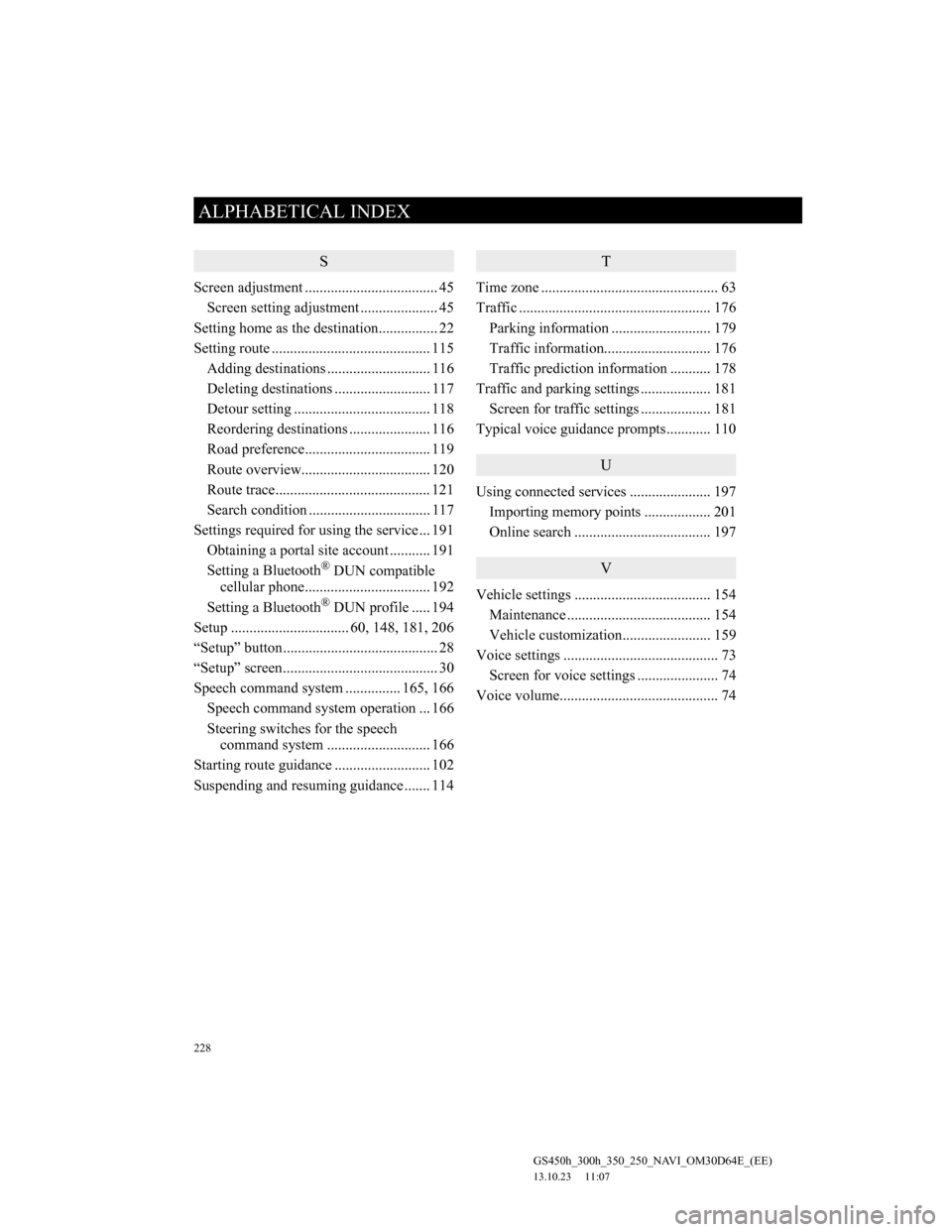
228
ALPHABETICAL INDEX
GS450h_300h_350_250_NAVI_OM30D64E_(EE)
13.10.23 11:07
S
Screen adjustment .................................... 45
Screen setting adjustment ..................... 45
Setting home as the destination................ 22
Setting route ........................................... 115
Adding destinations ............................ 116
Deleting destinations .......................... 117
Detour setting ..................................... 118
Reordering destinations ...................... 116
Road preference.................................. 119
Route overview................................... 120
Route trace.......................................... 121
Search condition ................................. 117
Settings required for using the service ... 191
Obtaining a portal site account ........... 191
Setting a Bluetooth
® DUN compatible
cellular phone.................................. 192
Setting a Bluetooth
® DUN profile ..... 194
Setup ................................ 60, 148, 181, 206
“Setup” button.......................................... 28
“Setup” screen.......................................... 30
Speech command system ............... 165, 166
Speech command system operation ... 166
Steering switches for the speech
command system ............................ 166
Starting route guidance .......................... 102
Suspending and resuming guidance ....... 114
T
Time zone ................................................ 63
Traffic .................................................... 176
Parking information ........................... 179
Traffic information............................. 176
Traffic prediction information ........... 178
Traffic and parking settings ................... 181
Screen for traffic settings ................... 181
Typical voice guidance prompts............ 110
U
Using connected services ...................... 197
Importing memory points .................. 201
Online search ..................................... 197
V
Vehicle settings ..................................... 154
Maintenance ....................................... 154
Vehicle customization........................ 159
Voice settings .......................................... 73
Screen for voice settings ...................... 74
Voice volume........................................... 74