2013 Lexus GS350 change time
[x] Cancel search: change timePage 2 of 256

2
GS450h_300h_350_250_NAVI_OM30D64E_(EE)
13.10.23 11:07
Introduction
This manual explains the operation of the Navigation System. Please read this
manual carefully to ensure proper use. Keep this manual in your vehicle at all
times.
The screen shots in this document and the actual screens of the navigation sys-
tem differ depending on whether the functions and/or a contract existed and the
map data available at the time of producing this document.
The Navigation System is one of the most technologically advanced vehicle ac-
cessories ever developed. The system receives satellite signals from the Global
Positioning System (GPS) operated by the U.S. Department of Defense. Using
these signals and other vehicle sensors, the system indicates your present posi-
tion and assists in locating a desired destination.
The navigation system is designed to select efficient routes from your present
starting location to your destination. The system is also designed to direct you
to a destination that is unfamiliar to you in an efficient manner. Map database
is made based on AISIN AW maps, whose information source comes from
NAVTEQ maps. The calculated routes may not be the shortest nor the least
traffic congested. Your own personal local knowledge or “short cut” may at
times be faster than the calculated routes.
The navigation system’s database includes Point of Interest categories to allow
you to easily select destinations such as restaurants and hotels. If a destination
is not in the database, you can enter the street address or a major intersection
close to it and the system will guide you there.
The system will provide both a visual map and audio instructions. The audio
instructions will announce the distance remaining and the direction to turn
when approaching an intersection. These voice instructions will help you keep
your eyes on the road and are timed to provide enough time to allow you to ma-
neuver, change lanes or slow down.
NAVIGATION SYSTEM OWNER’S MANUAL
NAVIGATION SYSTEM
Page 36 of 256

36
GS450h_300h_350_250_NAVI_OM30D64E_(EE)
13.10.23 11:07
1. BASIC INFORMATION BEFORE OPERATION
1. INITIAL SCREEN
1When the engine
in ACCESSORY or IGNITION ON
be displayed and the system will be-
gin operating.
After a few seconds, the “CAUTION”
screen will be displayed.After about 5 seconds, the “CAU-
TION” screen automatically switches
to the map screen. (Select “Show map”
or press the “MAP/VOICE” button on
the Remote Touch to display the map
screen.)
Images shown on the initial screen
can be changed to suit individual
preferences. (See page 65.)
CAUTION
When the vehicle is stopped with the
engine running
brake for safety.
When the navigation system is turned
on in a screen other than the map
screen, the “CAUTION” screen will
be displayed when the screen is
changed to the map screen for the
first time after it has been turned on.
Page 61 of 256

61
2. SETUP
GS450h_300h_350_250_NAVI_OM30D64E_(EE)
13.10.23 11:07
2
BASIC FUNCTION
On this screen, the following functions
can be performed:SCREENS FOR GENERAL
SETTINGS
No
.Function
Select to change the time zone and
select “On” or “Off” for daylight
saving time. (See “SYSTEM
TIME SETTINGS” on page 62.)
Select to change the language.
(See “SELECTING A LAN-
GUAGE” on page 64.)
Select to change the voice recog-
nition language. (See “SELECT-
ING A VOICE RECOGNITION
LANGUAGE” on page 64.)
Select to customize the opening
image. (See “CHANGING THE
OPENING IMAGE” on page 65.)
Select to customize the screen off
image. (See “CHANGING THE
SCREEN OFF IMAGE” on page
67.)
Select to set automatic screen
changes “On” or “Off”. If “On” is
selected, the audio/air condition-
ing control screen will automati-
cally change back to the
previously displayed screen (for
example the map screen) if no op-
erations are performed for 20 sec-
onds.
Page 62 of 256
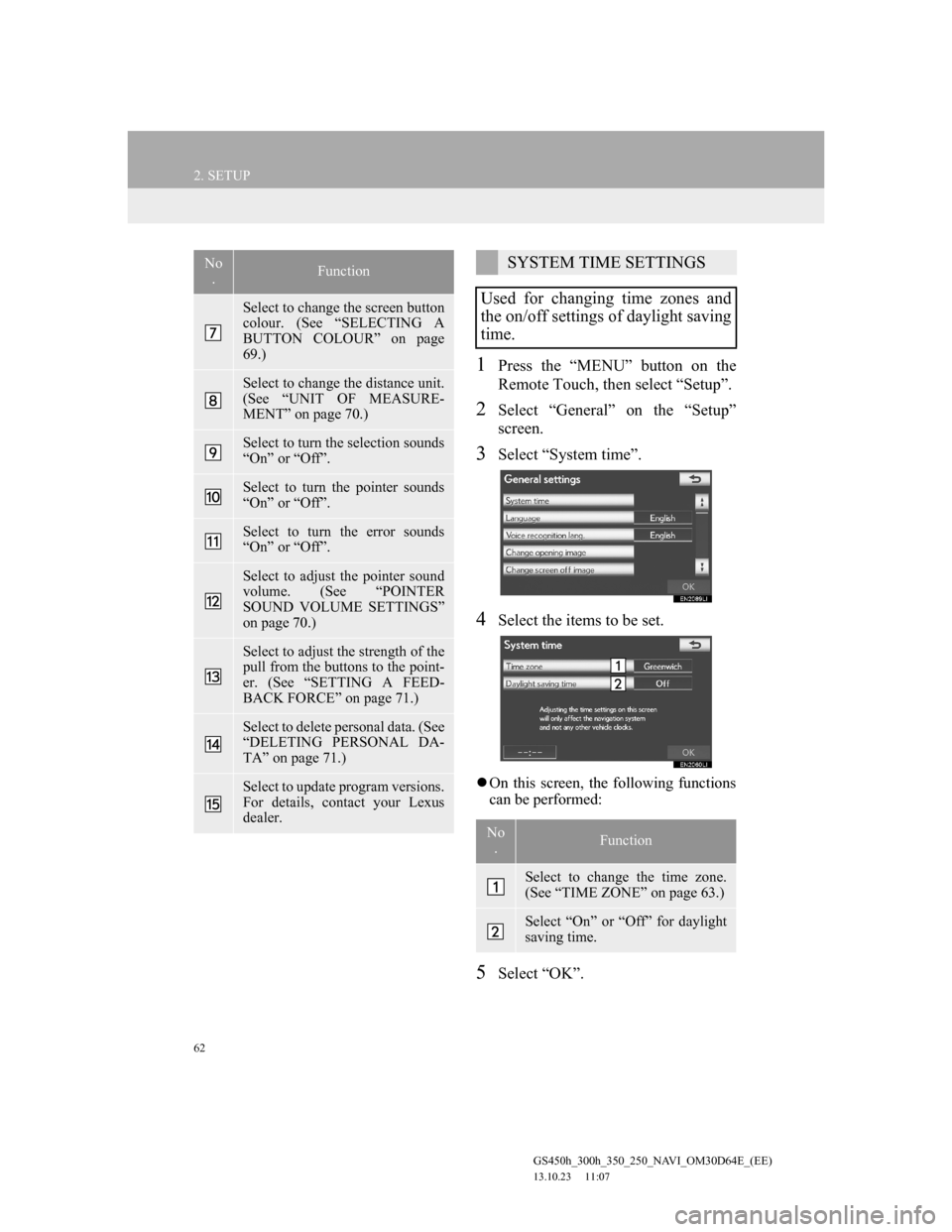
62
2. SETUP
GS450h_300h_350_250_NAVI_OM30D64E_(EE)
13.10.23 11:07
1Press the “MENU” button on the
Remote Touch, then select “Setup”.
2Select “General” on the “Setup”
screen.
3Select “System time”.
4Select the items to be set.
On this screen, the following functions
can be performed:
5Select “OK”.
Select to change the screen button
colour. (See “SELECTING A
BUTTON COLOUR” on page
69.)
Select to change the distance unit.
(See “UNIT OF MEASURE-
MENT” on page 70.)
Select to turn the selection sounds
“On” or “Off”.
Select to turn the pointer sounds
“On” or “Off”.
Select to turn the error sounds
“On” or “Off”.
Select to adjust the pointer sound
volume. (See “POINTER
SOUND VOLUME SETTINGS”
on page 70.)
Select to adjust the strength of the
pull from the buttons to the point-
er. (See “SETTING A FEED-
BACK FORCE” on page 71.)
Select to delete personal data. (See
“DELETING PERSONAL DA-
TA” on page 71.)
Select to update program versions.
For details, contact your Lexus
dealer.
No
.FunctionSYSTEM TIME SETTINGS
Used for changing time zones and
the on/off settings of daylight saving
time.
No
.Function
Select to change the time zone.
(See “TIME ZONE” on page 63.)
Select “On” or “Off” for daylight
saving time.
Page 124 of 256
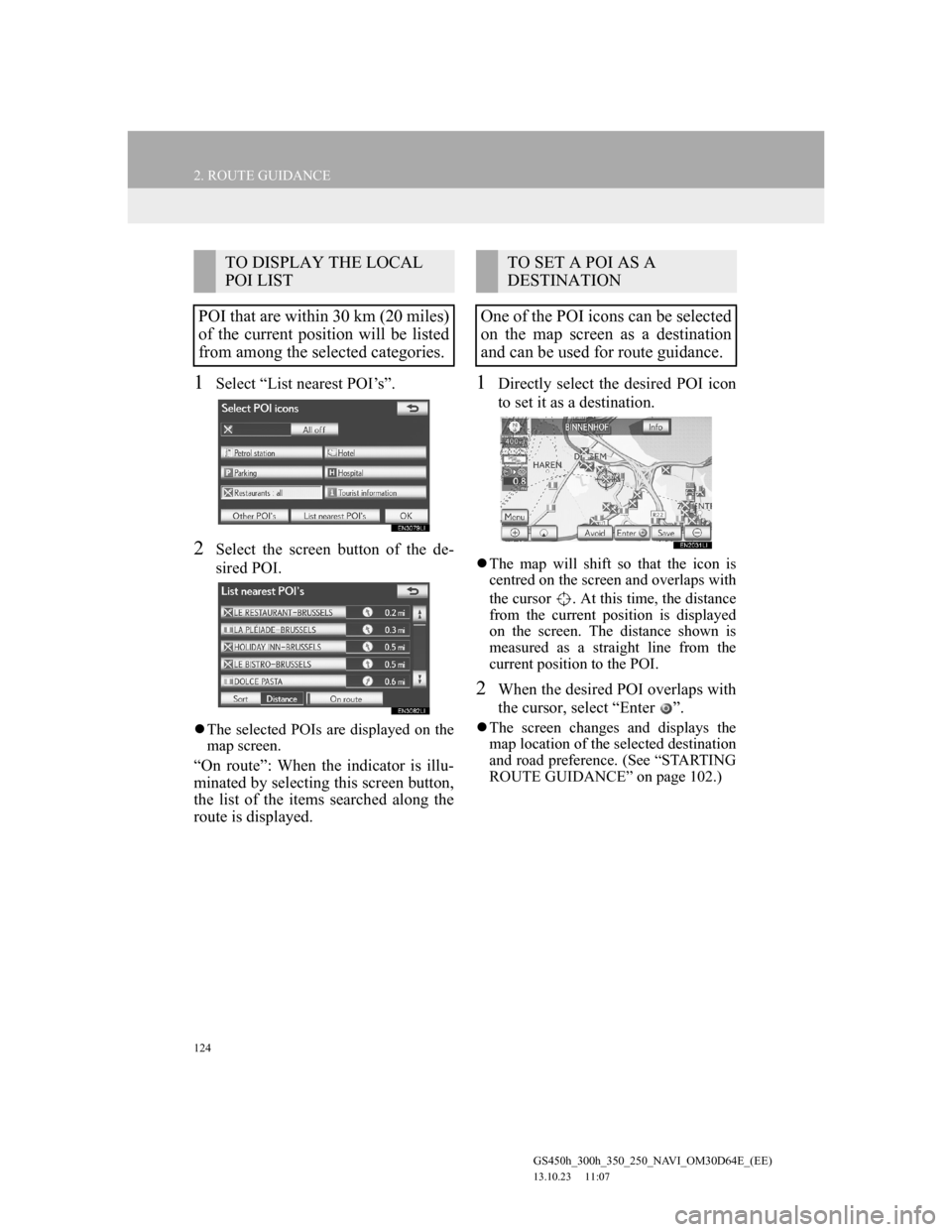
124
2. ROUTE GUIDANCE
GS450h_300h_350_250_NAVI_OM30D64E_(EE)
13.10.23 11:07
1Select “List nearest POI’s”.
2Select the screen button of the de-
sired POI.
The selected POIs are displayed on the
map screen.
“On route”: When the indicator is illu-
minated by selecting this screen button,
the list of the items searched along the
route is displayed.
1Directly select the desired POI icon
to set it as a destination.
The map will shift so that the icon is
centred on the screen and overlaps with
the cursor . At this time, the distance
from the current position is displayed
on the screen. The distance shown is
measured as a straight line from the
current position to the POI.
2When the desired POI overlaps with
the cursor, select “Enter ”.
The screen changes and displays the
map location of the selected destination
and road preference. (See “STARTING
ROUTE GUIDANCE” on page 102.)
TO DISPLAY THE LOCAL
POI LIST
POI that are within 30 km (20 miles)
of the current position will be listed
from among the selected categories.TO SET A POI AS A
DESTINATION
One of the POI icons can be selected
on the map screen as a destination
and can be used for route guidance.
Page 149 of 256
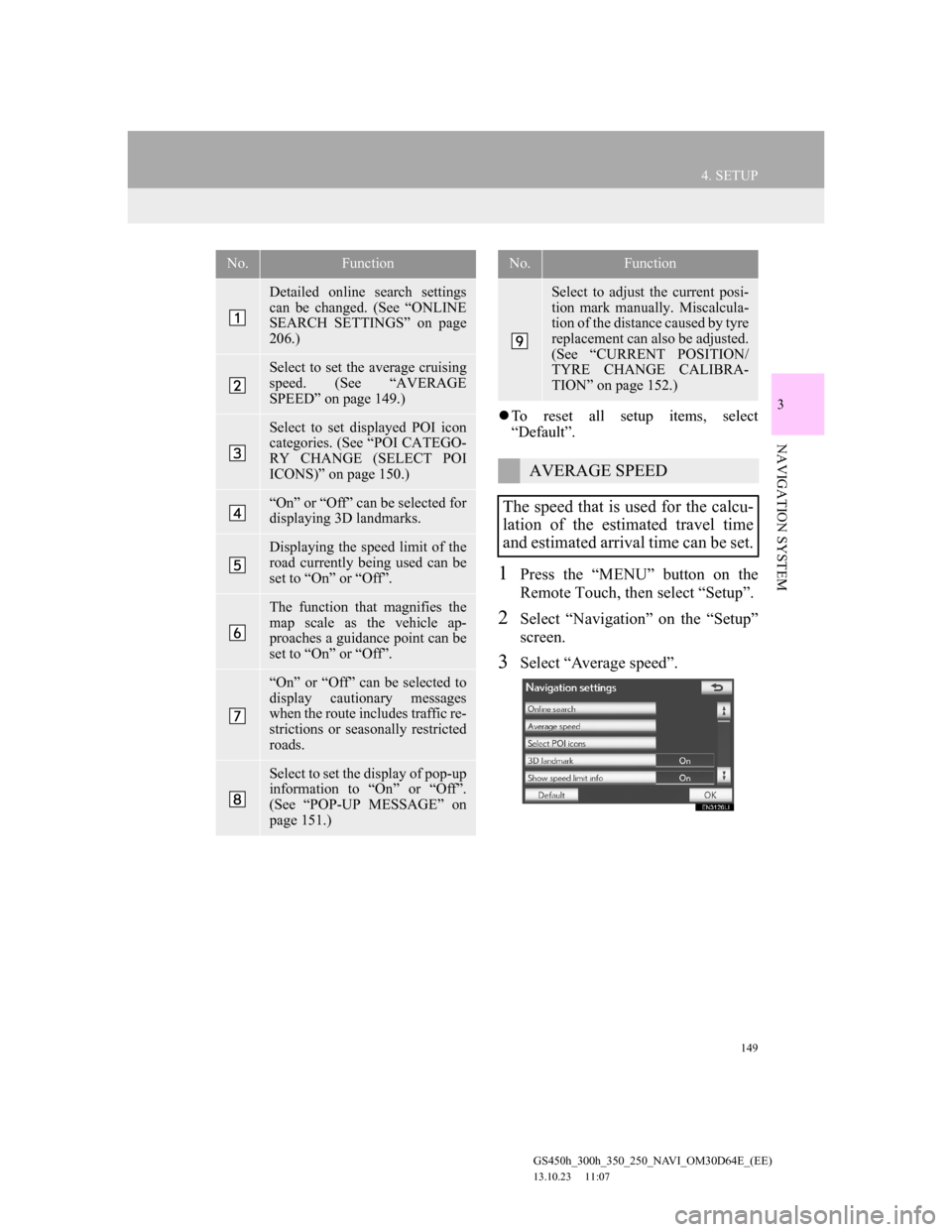
149
4. SETUP
GS450h_300h_350_250_NAVI_OM30D64E_(EE)
13.10.23 11:07
3
NAVIGATION SYSTEM
To reset all setup items, select
“Default”.
1Press the “MENU” button on the
Remote Touch, then select “Setup”.
2Select “Navigation” on the “Setup”
screen.
3Select “Average speed”.
No.Function
Detailed online search settings
can be changed. (See “ONLINE
SEARCH SETTINGS” on page
206.)
Select to set the average cruising
speed. (See “AVERAGE
SPEED” on page 149.)
Select to set displayed POI icon
categories. (See “POI CATEGO-
RY CHANGE (SELECT POI
ICONS)” on page 150.)
“On” or “Off” can be selected for
displaying 3D landmarks.
Displaying the speed limit of the
road currently being used can be
set to “On” or “Off”.
The function that magnifies the
map scale as the vehicle ap-
proaches a guidance point can be
set to “On” or “Off”.
“On” or “Off” can be selected to
display cautionary messages
when the route includes traffic re-
strictions or seasonally restricted
roads.
Select to set the display of pop-up
information to “On” or “Off”.
(See “POP-UP MESSAGE” on
page 151.)
Select to adjust the current posi-
tion mark manually. Miscalcula-
tion of the distance caused by tyre
replacement can also be adjusted.
(See “CURRENT POSITION/
TYRE CHANGE CALIBRA-
TION” on page 152.)
AVERAGE SPEED
The speed that is used for the calcu-
lation of the estimated travel time
and estimated arrival time can be set.
No.Function
Page 150 of 256
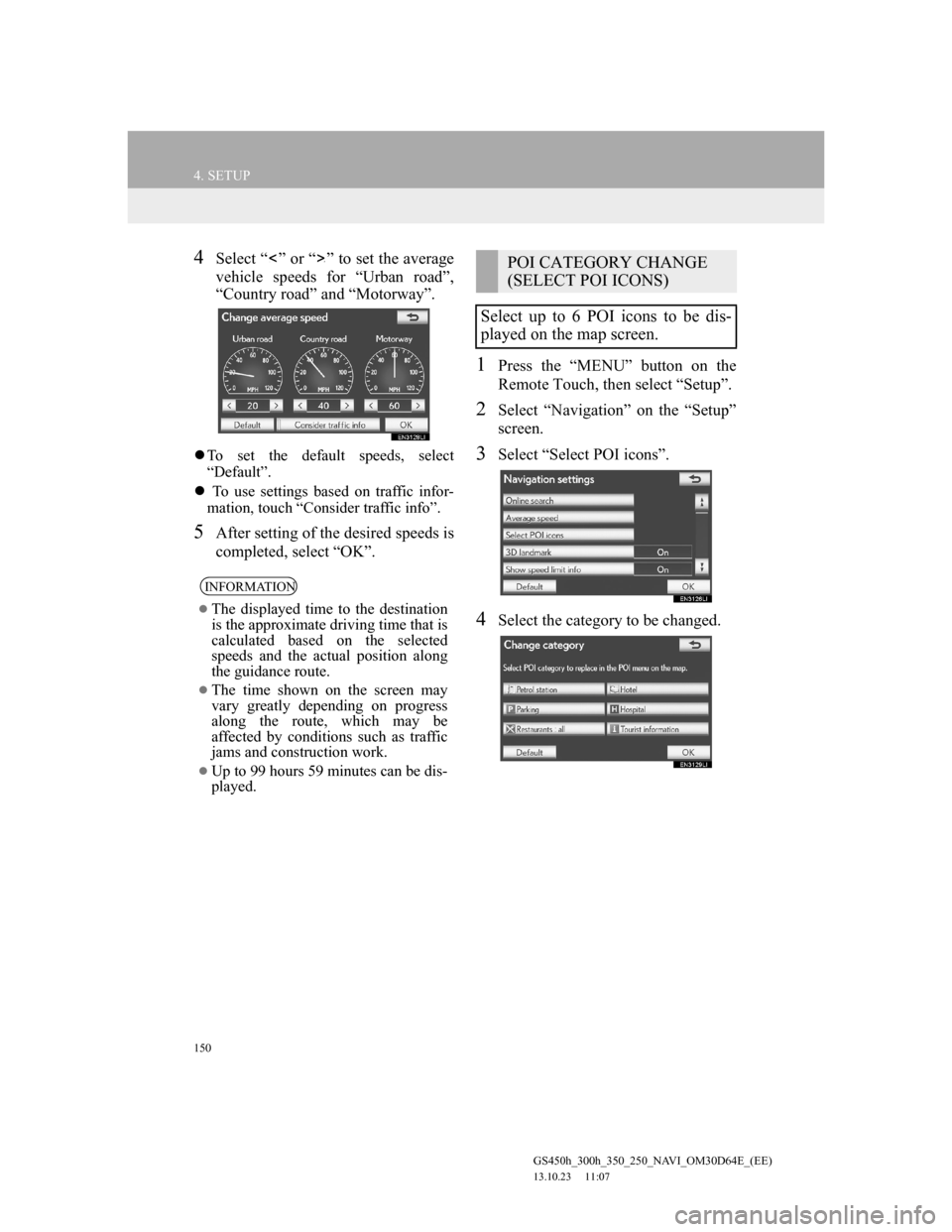
150
4. SETUP
GS450h_300h_350_250_NAVI_OM30D64E_(EE)
13.10.23 11:07
4Select “ ” or “ ” to set the average
vehicle speeds for “Urban road”,
“Country road” and “Motorway”.
To set the default speeds, select
“Default”.
To use settings based on traffic infor-
mation, touch “Consider traffic info”.
5After setting of the desired speeds is
completed, select “OK”.
1Press the “MENU” button on the
Remote Touch, then select “Setup”.
2Select “Navigation” on the “Setup”
screen.
3Select “Select POI icons”.
4Select the category to be changed.
INFORMATION
The displayed time to the destination
is the approximate driving time that is
calculated based on the selected
speeds and the actual position along
the guidance route.
The time shown on the screen may
vary greatly depending on progress
along the route, which may be
affected by conditions such as traffic
jams and construction work.
Up to 99 hours 59 minutes can be dis-
played.
POI CATEGORY CHANGE
(SELECT POI ICONS)
Select up to 6 POI icons to be dis-
played on the map screen.
Page 161 of 256
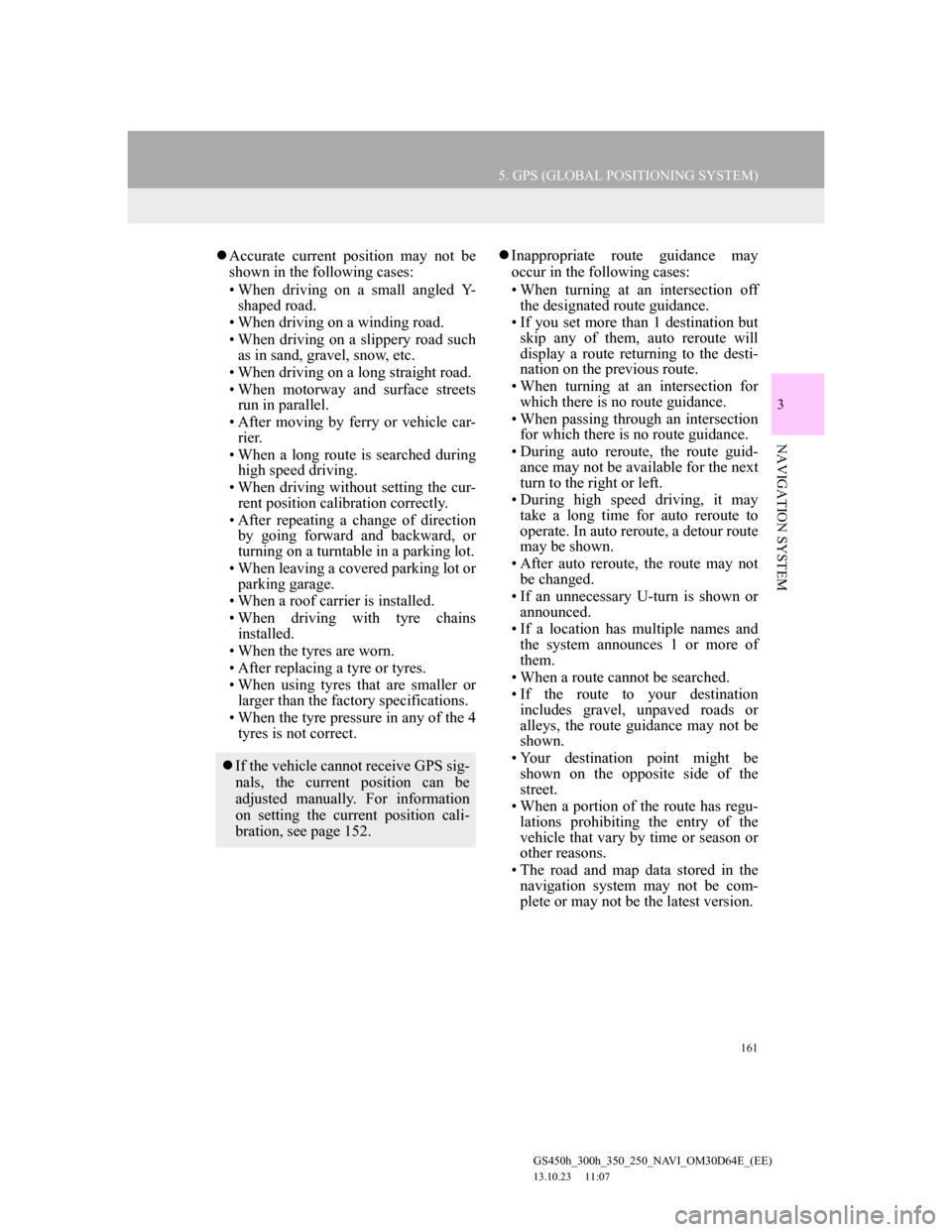
161
5. GPS (GLOBAL POSITIONING SYSTEM)
GS450h_300h_350_250_NAVI_OM30D64E_(EE)
13.10.23 11:07
3
NAVIGATION SYSTEM
Accurate current position may not be
shown in the following cases:
• When driving on a small angled Y-
shaped road.
• When driving on a winding road.
• When driving on a slippery road such
as in sand, gravel, snow, etc.
• When driving on a long straight road.
• When motorway and surface streets
run in parallel.
• After moving by ferry or vehicle car-
rier.
• When a long route is searched during
high speed driving.
• When driving without setting the cur-
rent position calibration correctly.
• After repeating a change of direction
by going forward and backward, or
turning on a turntable in a parking lot.
• When leaving a covered parking lot or
parking garage.
• When a roof carrier is installed.
• When driving with tyre chains
installed.
• When the tyres are worn.
• After replacing a tyre or tyres.
• When using tyres that are smaller or
larger than the factory specifications.
• When the tyre pressure in any of the 4
tyres is not correct.Inappropriate route guidance may
occur in the following cases:
• When turning at an intersection off
the designated route guidance.
• If you set more than 1 destination but
skip any of them, auto reroute will
display a route returning to the desti-
nation on the previous route.
• When turning at an intersection for
which there is no route guidance.
• When passing through an intersection
for which there is no route guidance.
• During auto reroute, the route guid-
ance may not be available for the next
turn to the right or left.
• During high speed driving, it may
take a long time for auto reroute to
operate. In auto reroute, a detour route
may be shown.
• After auto reroute, the route may not
be changed.
• If an unnecessary U-turn is shown or
announced.
• If a location has multiple names and
the system announces 1 or more of
them.
• When a route cannot be searched.
• If the route to your destination
includes gravel, unpaved roads or
alleys, the route guidance may not be
shown.
• Your destination point might be
shown on the opposite side of the
street.
• When a portion of the route has regu-
lations prohibiting the entry of the
vehicle that vary by time or season or
other reasons.
• The road and map data stored in the
navigation system may not be com-
plete or may not be the latest version.
If the vehicle cannot receive GPS sig-
nals, the current position can be
adjusted manually. For information
on setting the current position cali-
bration, see page 152.