2013 Lexus GS350 language
[x] Cancel search: languagePage 31 of 256

31
3. QUICK REFERENCE
1
QUICK GUIDE
GS450h_300h_350_250_NAVI_OM30D64E_(EE)
13.10.23 11:07
No.NameFunctionPage
“General”
Select to change the selected language, oper-
ation sound, automatic screen change set-
tings, etc.
60
“Voice”Select to set the voice guidance settings.73
“Navigation”Select to access the page which enables the
setting of the average speed, displayed screen
contents, POI categories, etc.148
“Vehicle”Select to set vehicle information such as
maintenance information.154
“Info”Select to set traffic information, traffic predic-
tion information and parking information.181
“Audio”Select to set sound, radio and iPod settings.Owner’s
Manual
“Bluetooth*”Select to set Bluetooth® phones and
Bluetooth® audio devices.
Owner’s
Manual
“Telephone”Select to set the telephone sound, phonebook,
message settings, etc.Owner’s
Manual
*: Bluetooth is a registered trademark of Bluetooth SIG, Inc.
Page 60 of 256

60
GS450h_300h_350_250_NAVI_OM30D64E_(EE)
13.10.23 11:07
2. SETUP
1. GENERAL SETTINGS
1Press the “MENU” button on the
Remote Touch.
2Select “Setup”.
3Select “General”.
4Select the items to be set.
5Select “OK”.
Settings are available for language
selection, operation sounds, etc.
Page 61 of 256

61
2. SETUP
GS450h_300h_350_250_NAVI_OM30D64E_(EE)
13.10.23 11:07
2
BASIC FUNCTION
On this screen, the following functions
can be performed:SCREENS FOR GENERAL
SETTINGS
No
.Function
Select to change the time zone and
select “On” or “Off” for daylight
saving time. (See “SYSTEM
TIME SETTINGS” on page 62.)
Select to change the language.
(See “SELECTING A LAN-
GUAGE” on page 64.)
Select to change the voice recog-
nition language. (See “SELECT-
ING A VOICE RECOGNITION
LANGUAGE” on page 64.)
Select to customize the opening
image. (See “CHANGING THE
OPENING IMAGE” on page 65.)
Select to customize the screen off
image. (See “CHANGING THE
SCREEN OFF IMAGE” on page
67.)
Select to set automatic screen
changes “On” or “Off”. If “On” is
selected, the audio/air condition-
ing control screen will automati-
cally change back to the
previously displayed screen (for
example the map screen) if no op-
erations are performed for 20 sec-
onds.
Page 64 of 256

64
2. SETUP
GS450h_300h_350_250_NAVI_OM30D64E_(EE)
13.10.23 11:07
1Press the “MENU” button on the
Remote Touch, then select “Setup”.
2Select “General” on the “Setup”
screen.
3Select “Language”.
4Select the desired screen button.
The previous screen will be displayed.
5Select “OK”.
1Press the “MENU” button on the
Remote Touch, then select “Setup”.
2Select “General” on the “Setup”
screen.
3Select “Voice recognition lang.”.
4Select the desired screen button.
A confirmation message will be dis-
played. Select “Yes” to complete the
settings and return to the “General set-
tings” screen.
5Select “OK”.
SELECTING A LANGUAGE
The language can be changed.SELECTING A VOICE
RECOGNITION LANGUAGE
The voice recognition language can
be changed.
Page 70 of 256

70
2. SETUP
GS450h_300h_350_250_NAVI_OM30D64E_(EE)
13.10.23 11:07
1Press the “MENU” button on the
Remote Touch, then select “Setup”.
2Select “General” on the “Setup”
screen.
3Select “Unit of measurement”.
4Select “km” or “mile”.
The previous screen will be displayed.
5Select “OK”.
1Press the “MENU” button on the
Remote Touch, then select “Setup”.
2Select “General” on the “Setup”
screen.
3Select “Pointer sound volume”.
4Select the desired button.
5Select “OK”.
6Select “OK”.
UNIT OF MEASUREMENT
Distance unit can be changed.
This function is available only in
English. To switch language, see
“SELECTING A LANGUAGE” on
page 64.
POINTER SOUND VOLUME
SETTINGS
The pointer sound volume can be ad-
justed.
Page 169 of 256

169
1. SPEECH COMMAND SYSTEM OPERATION
4
SPEECH COMMAND SYSTEM
GS450h_300h_350_250_NAVI_OM30D64E_(EE)
13.10.23 11:07
1Press the talk switch.
2Say “Go home”.
A confirmation screen will be dis-
played showing the recognition results.
3Say “Yes” or select “Yes”.
The system starts searching for a route
to your home.
When the speech command is recog-
nized, the map of the area around the
home address will be displayed and
route guidance to the home address will
begin.
1Press the talk switch.
2Say “Enter an address”.
The searchable countries are restricted
according to the voice recognition lan-
guage.
Some areas cannot be recognized by
the voice recognition system.
SPEECH COMMAND
EXAMPLE: SEARCHING
FOR A ROUTE TO YOUR
HOME
If a home address is not registered,
voice guidance will say “Your home
is not set.”. Please try again after set-
ting a home location. (See page 126.)
SPEECH COMMAND
EXAMPLE: PERFORMING A
DESTINATION SEARCH BY
ADDRESS
Use the official language of the
country the desired destination is in.
A destination search by address, us-
ing speech command, can only be
performed for countries that have
one of the following 6 languages as
their official language.
· Dutch
· French
· German
· Italian
· Spanish
· UK English
For changing voice recognition lan-
guages, see “SELECTING A
VOICE RECOGNITION LAN-
GUAGE” on page 64.
Page 172 of 256
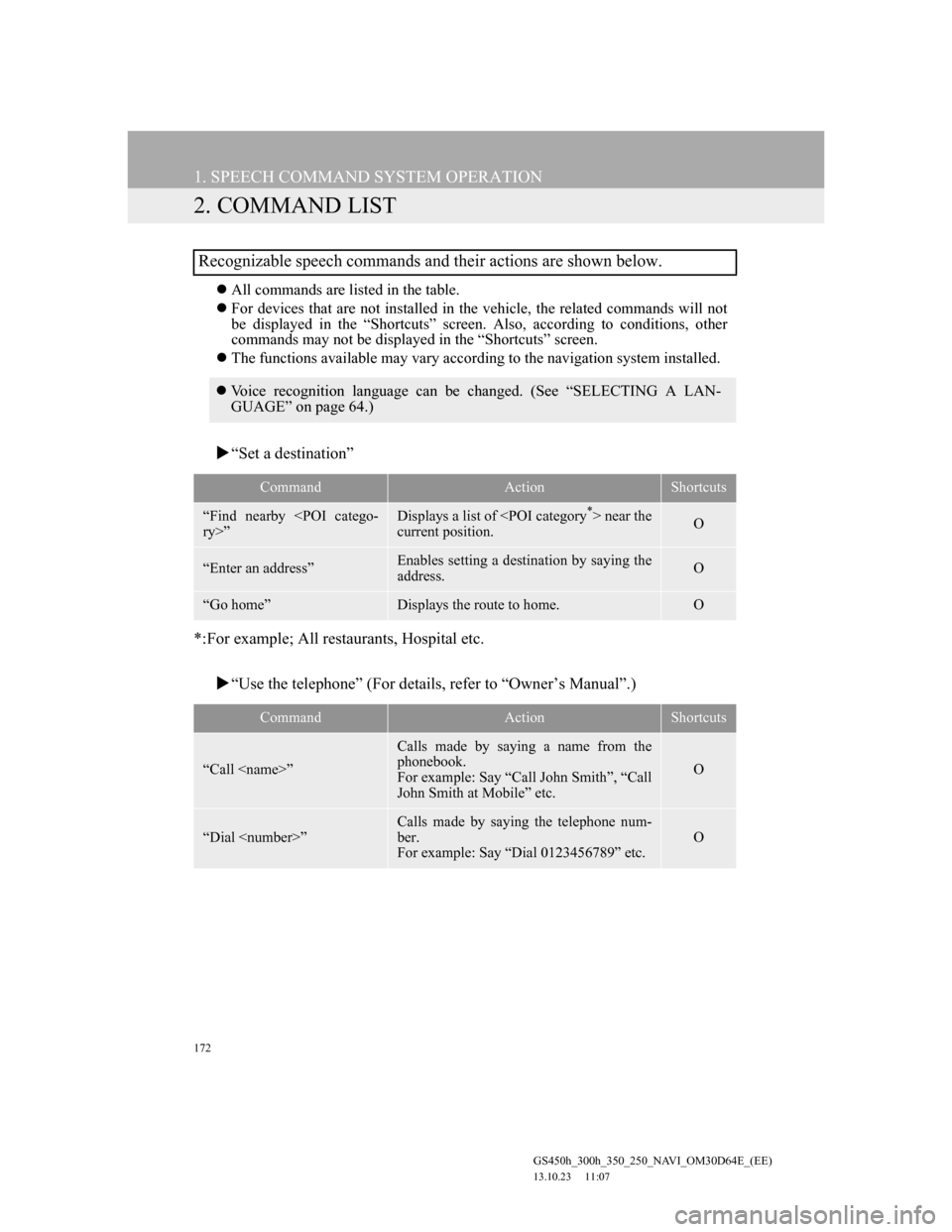
172
1. SPEECH COMMAND SYSTEM OPERATION
GS450h_300h_350_250_NAVI_OM30D64E_(EE)
13.10.23 11:07
2. COMMAND LIST
All commands are listed in the table.
For devices that are not installed in the vehicle, the related commands will not
be displayed in the “Shortcuts” screen. Also, according to conditions, other
commands may not be displayed in the “Shortcuts” screen.
The functions available may vary according to the navigation system installed.
“Set a destination”
*:For example; All restaurants, Hospital etc.
“Use the telephone” (For details, refer to “Owner’s Manual”.)
Recognizable speech commands and their actions are shown below.
Voice recognition language can be changed. (See “SELECTING A LAN-
GUAGE” on page 64.)
CommandActionShortcuts
“Find nearby
current position.O
“Enter an address”Enables setting a destination by saying the
address.O
“Go home”Displays the route to home.O
CommandActionShortcuts
“Call
Calls made by saying a name from the
phonebook.
For example: Say “Call John Smith”, “Call
John Smith at Mobile” etc.
O
“Dial
Calls made by saying the telephone num-
ber.
For example: Say “Dial 0123456789” etc.
O
Page 227 of 256
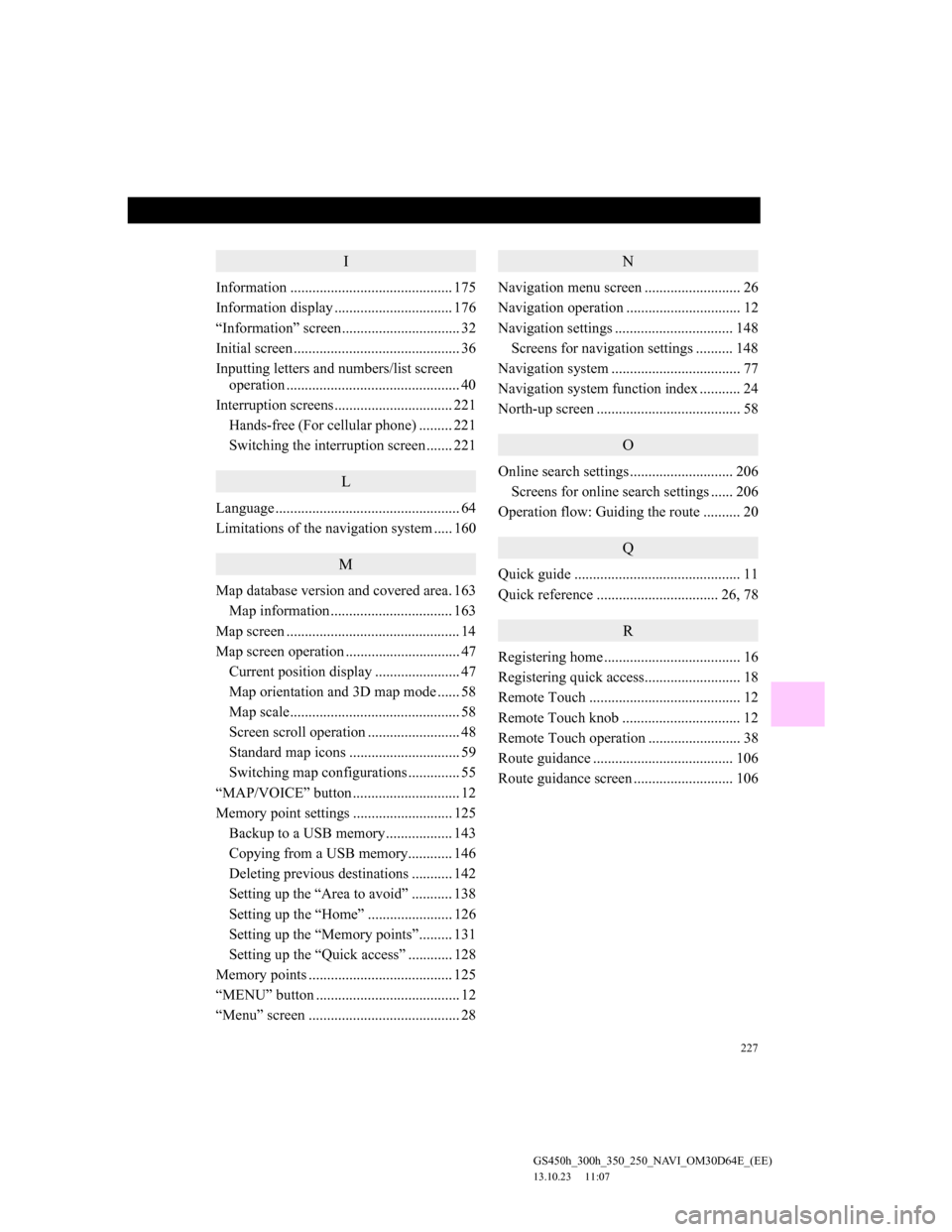
227
GS450h_300h_350_250_NAVI_OM30D64E_(EE)
13.10.23 11:07
I
Information ............................................ 175
Information display ................................ 176
“Information” screen................................ 32
Initial screen ............................................. 36
Inputting letters and numbers/list screen
operation ............................................... 40
Interruption screens................................ 221
Hands-free (For cellular phone) ......... 221
Switching the interruption screen ....... 221
L
Language .................................................. 64
Limitations of the navigation system ..... 160
M
Map database version and covered area. 163
Map information ................................. 163
Map screen ............................................... 14
Map screen operation ............................... 47
Current position display ....................... 47
Map orientation and 3D map mode ...... 58
Map scale.............................................. 58
Screen scroll operation ......................... 48
Standard map icons .............................. 59
Switching map configurations .............. 55
“MAP/VOICE” button ............................. 12
Memory point settings ........................... 125
Backup to a USB memory.................. 143
Copying from a USB memory............ 146
Deleting previous destinations ........... 142
Setting up the “Area to avoid” ........... 138
Setting up the “Home” ....................... 126
Setting up the “Memory points”......... 131
Setting up the “Quick access” ............ 128
Memory points ....................................... 125
“MENU” button ....................................... 12
“Menu” screen ......................................... 28
N
Navigation menu screen .......................... 26
Navigation operation ............................... 12
Navigation settings ................................ 148
Screens for navigation settings .......... 148
Navigation system ................................... 77
Navigation system function index ........... 24
North-up screen ....................................... 58
O
Online search settings ............................ 206
Screens for online search settings ...... 206
Operation flow: Guiding the route .......... 20
Q
Quick guide ............................................. 11
Quick reference ................................. 26, 78
R
Registering home ..................................... 16
Registering quick access.......................... 18
Remote Touch ......................................... 12
Remote Touch knob ................................ 12
Remote Touch operation ......................... 38
Route guidance ...................................... 106
Route guidance screen ........................... 106