Page 155 of 256
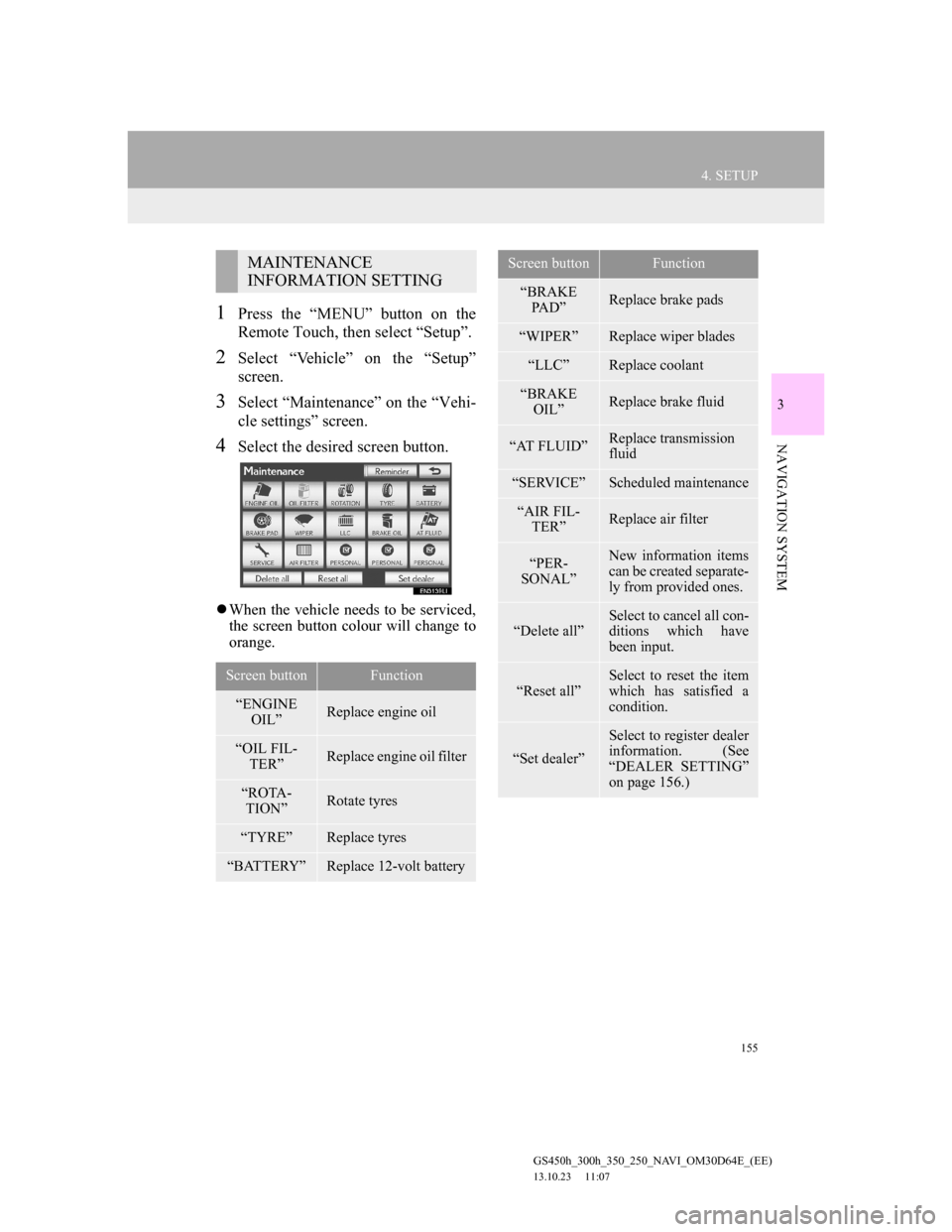
155
4. SETUP
GS450h_300h_350_250_NAVI_OM30D64E_(EE)
13.10.23 11:07
3
NAVIGATION SYSTEM
1Press the “MENU” button on the
Remote Touch, then select “Setup”.
2Select “Vehicle” on the “Setup”
screen.
3Select “Maintenance” on the “Vehi-
cle settings” screen.
4Select the desired screen button.
When the vehicle needs to be serviced,
the screen button colour will change to
orange.
MAINTENANCE
INFORMATION SETTING
Screen buttonFunction
“ENGINE
OIL”Replace engine oil
“OIL FIL-
TER”Replace engine oil filter
“ROTA-
TION”Rotate tyres
“TYRE”Replace tyres
“BATTERY”Replace 12-volt battery
“BRAKE
PAD”Replace brake pads
“WIPER”Replace wiper blades
“LLC”Replace coolant
“BRAKE
OIL”Replace brake fluid
“AT FLUID”Replace transmission
fluid
“SERVICE”Scheduled maintenance
“AIR FIL-
TER”Replace air filter
“PER-
SONAL”New information items
can be created separate-
ly from provided ones.
“Delete all”Select to cancel all con-
ditions which have
been input.
“Reset all”
Select to reset the item
which has satisfied a
condition.
“Set dealer”
Select to register dealer
information. (See
“DEALER SETTING”
on page 156.)
Screen buttonFunction
Page 156 of 256
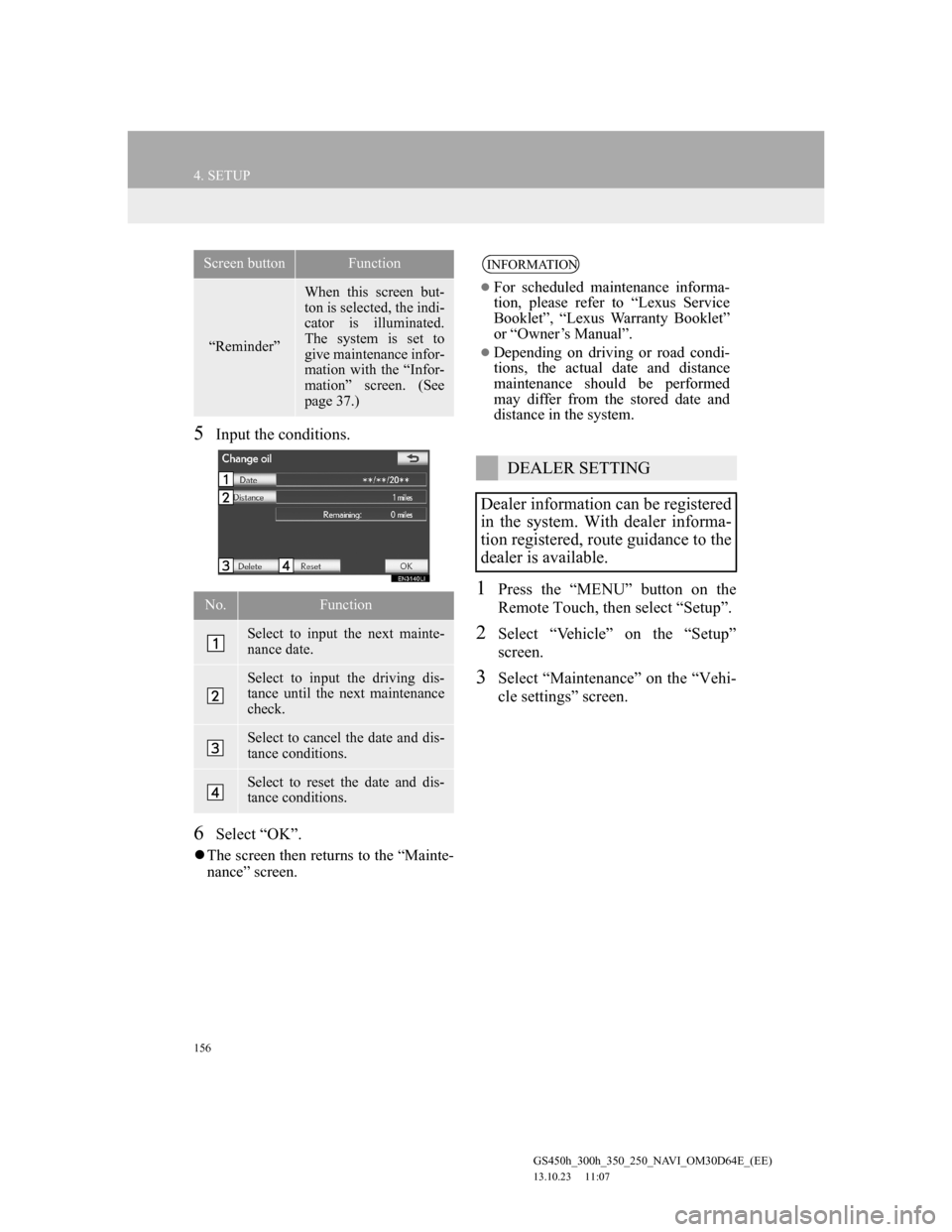
156
4. SETUP
GS450h_300h_350_250_NAVI_OM30D64E_(EE)
13.10.23 11:07
5Input the conditions.
6Select “OK”.
The screen then returns to the “Mainte-
nance” screen.
1Press the “MENU” button on the
Remote Touch, then select “Setup”.
2Select “Vehicle” on the “Setup”
screen.
3Select “Maintenance” on the “Vehi-
cle settings” screen.
“Reminder”
When this screen but-
ton is selected, the indi-
cator is illuminated.
The system is set to
give maintenance infor-
mation with the “Infor-
mation” screen. (See
page 37.)
No.Function
Select to input the next mainte-
nance date.
Select to input the driving dis-
tance until the next maintenance
check.
Select to cancel the date and dis-
tance conditions.
Select to reset the date and dis-
tance conditions.
Screen buttonFunctionINFORMATION
For scheduled maintenance informa-
tion, please refer to “Lexus Service
Booklet”, “Lexus Warranty Booklet”
or “Owner’s Manual”.
Depending on driving or road condi-
tions, the actual date and distance
maintenance should be performed
may differ from the stored date and
distance in the system.
DEALER SETTING
Dealer information can be registered
in the system. With dealer informa-
tion registered, route guidance to the
dealer is available.
Page 207 of 256
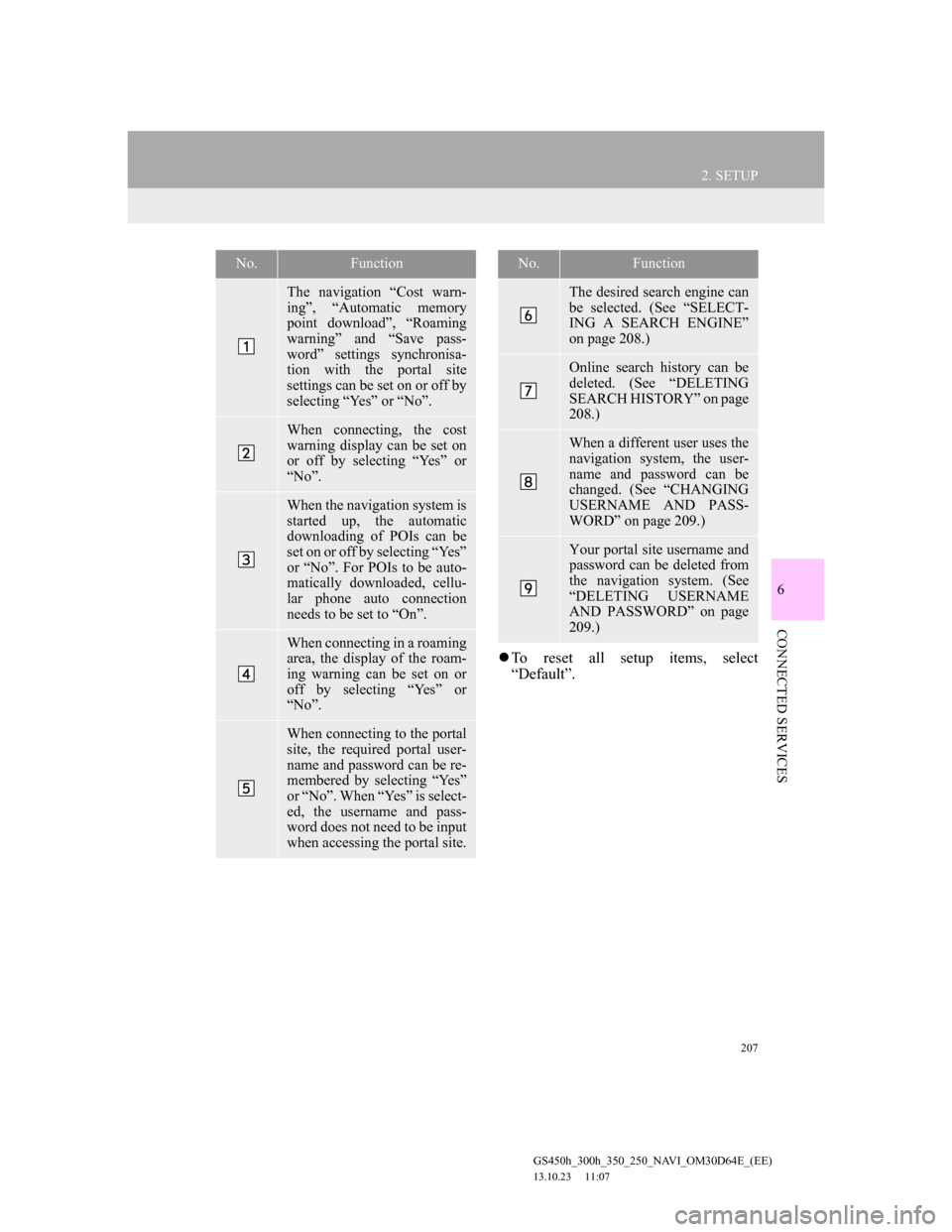
207
2. SETUP
6
CONNECTED SERVICES
GS450h_300h_350_250_NAVI_OM30D64E_(EE)
13.10.23 11:07
To reset all setup items, select
“Default”.
No.Function
The navigation “Cost warn-
ing”, “Automatic memory
point download”, “Roaming
warning” and “Save pass-
word” settings synchronisa-
tion with the portal site
settings can be set on or off by
selecting “Yes” or “No”.
When connecting, the cost
warning display can be set on
or off by selecting “Yes” or
“No”.
When the navigation system is
started up, the automatic
downloading of POIs can be
set on or off by selecting “Yes”
or “No”. For POIs to be auto-
matically downloaded, cellu-
lar phone auto connection
needs to be set to “On”.
When connecting in a roaming
area, the display of the roam-
ing warning can be set on or
off by selecting “Yes” or
“No”.
When connecting to the portal
site, the required portal user-
name and password can be re-
membered by selecting “Yes”
or “No”. When “Yes” is select-
ed, the username and pass-
word does not need to be input
when accessing the portal site.
The desired search engine can
be selected. (See “SELECT-
ING A SEARCH ENGINE”
on page 208.)
Online search history can be
deleted. (See “DELETING
SEARCH HISTORY” on page
208.)
When a different user uses the
navigation system, the user-
name and password can be
changed. (See “CHANGING
USERNAME AND PASS-
WORD” on page 209.)
Your portal site username and
password can be deleted from
the navigation system. (See
“DELETING USERNAME
AND PASSWORD” on page
209.)
No.Function
Page 209 of 256
209
2. SETUP
6
CONNECTED SERVICES
GS450h_300h_350_250_NAVI_OM30D64E_(EE)
13.10.23 11:07
1Press the “MENU” button on the
Remote Touch, then select “Setup”.
2Select “Navigation” on the “Setup”
screen.
3Select “Online search” on the “Nav-
igation settings” screen.
4Select “Change username and pass-
word”.
5Input the desired username and pass-
word.
6Select “OK”.
In order for the new username and
password to be applied to the naviga-
tion system, the system connects to
Lexus centre.
1Press the “MENU” button on the
Remote Touch, then select “Setup”.
2Select “Navigation” on the “Setup”
screen.
3Select “Online search” on the “Nav-
igation settings” screen.
4Select “Delete username and pass-
word”. A confirmation screen will
be displayed.
5To delete the password, select “Yes”.
To cancel the deletion, select “No”.
CHANGING USERNAME
AND PASSWORD
User name and password can be
changed.DELETING USERNAME
AND PASSWORD
The preset username and password
can be deleted.