Page 1 of 256
1
GS450h_300h_350_250_NAVI_OM30D64E_(EE)
13.10.23 11:07
1QUICK GUIDE11
2BASIC FUNCTION35
3NAVIGATION SYSTEM77
4SPEECH COMMAND SYSTEM165
5INFORMATION175
6CONNECTED SERVICES187
712.3-INCH DISPLAY211
INDEX225
TABLE OF CONTENTS
Page 7 of 256
7
GS450h_300h_350_250_NAVI_OM30D64E_(EE)
13.10.23 11:07
This system cannot warn about such
things as the safety of an area, condition
of streets, and availability of emergency
services. If unsure about the safety of an
area, do not drive into it. Under no cir-
cumstances is this system a substitute
for the driver’s personal judgement.
Use this system only in locations where
it is legal to do so. Some areas may have
laws prohibiting the use of navigation
screens next to the driver.
Page 9 of 256
1
2
3
4
5
6
7
9
GS450h_300h_350_250_NAVI_OM30D64E_(EE)
13.10.23 11:07
1. INFORMATION DISPLAY.............. 176
TRAFFIC ............................................. 176
2. SETUP ............................................... 181
TRAFFIC AND PARKING SETTINGS ..
181
1. CONNECTED SERVICES ............... 188
CONNECTED SERVICES
OVERVIEW ..................................... 188
SETTINGS REQUIRED FOR USING
THE SERVICE ................................. 191
USING CONNECTED SERVICES .... 197
2. SETUP ............................................... 206
ONLINE SEARCH SETTINGS .......... 206
1. 12.3-INCH DISPLAY OPERATION 212
12.3-INCH DISPLAY-OVERVIEW... 212
BASIC SCREENS ............................... 214
INTERRUPTION SCREENS.............. 221
ALPHABETICAL INDEX .................. 226
5INFORMATION
6CONNECTED SERVICES
712.3-INCH DISPLAY
INDEX
Page 144 of 256
144
3. MEMORY POINTS
GS450h_300h_350_250_NAVI_OM30D64E_(EE)
13.10.23 11:07
Turn on the power of the USB memory
if it is not turned on.
3Close the console box.
4Select “Menu”.
5Select “Memory point” on the navi-
gation menu screen.
6Select “Backup to USB”.
7Select “Start backup”.
8Enter the password and select “OK”.
9When backup starts, this screen is
displayed.
To cancel this function, select “Can-
cel”.
When backup is completed, the system
will return to the “Memory point”
screen.
INFORMATION
In the following situations, the mem-
ory point cannot be backed up to a
USB memory:
• When the memory point was regis-
tered using “UK Postal Code”
• When the memory point was regis-
tered using connected service
Page 155 of 256
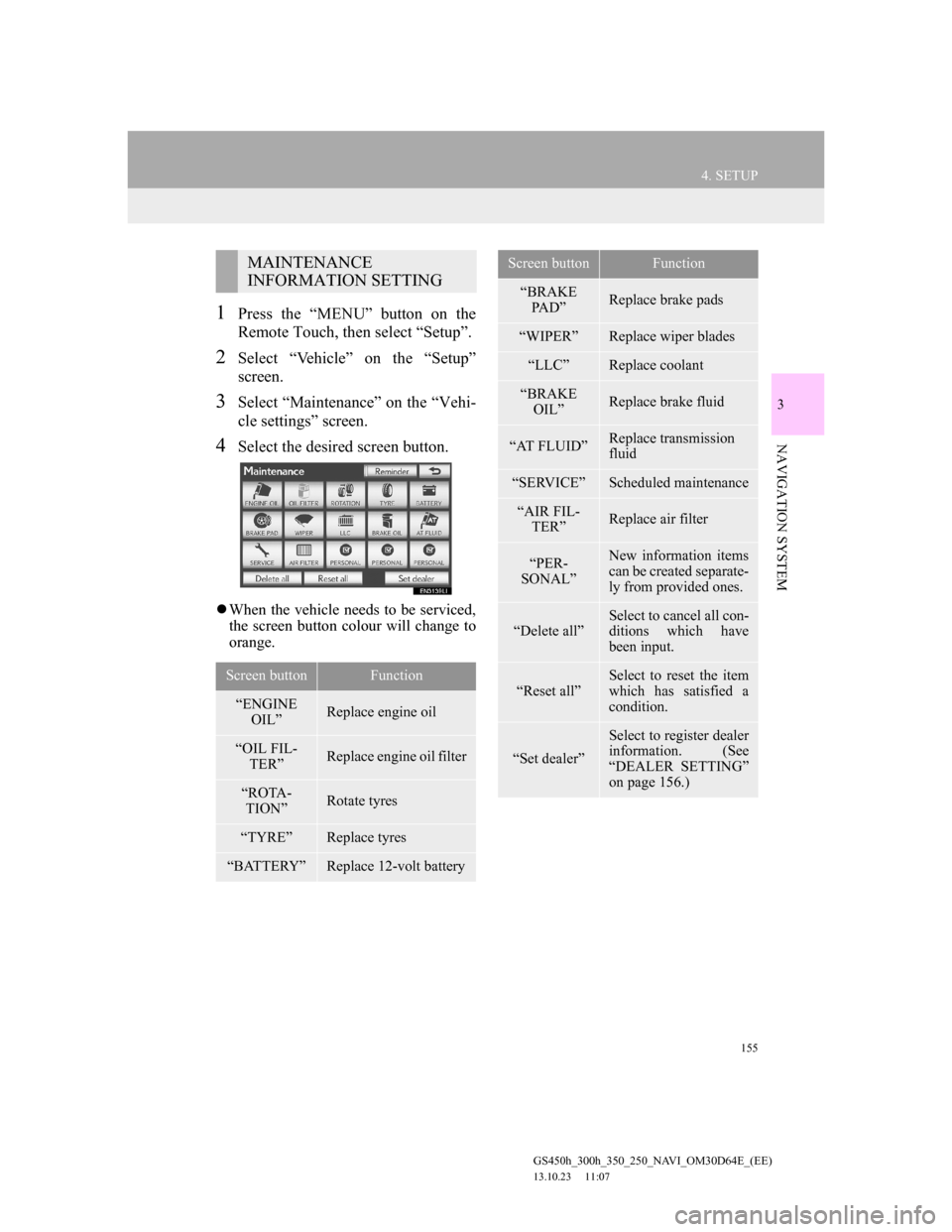
155
4. SETUP
GS450h_300h_350_250_NAVI_OM30D64E_(EE)
13.10.23 11:07
3
NAVIGATION SYSTEM
1Press the “MENU” button on the
Remote Touch, then select “Setup”.
2Select “Vehicle” on the “Setup”
screen.
3Select “Maintenance” on the “Vehi-
cle settings” screen.
4Select the desired screen button.
When the vehicle needs to be serviced,
the screen button colour will change to
orange.
MAINTENANCE
INFORMATION SETTING
Screen buttonFunction
“ENGINE
OIL”Replace engine oil
“OIL FIL-
TER”Replace engine oil filter
“ROTA-
TION”Rotate tyres
“TYRE”Replace tyres
“BATTERY”Replace 12-volt battery
“BRAKE
PAD”Replace brake pads
“WIPER”Replace wiper blades
“LLC”Replace coolant
“BRAKE
OIL”Replace brake fluid
“AT FLUID”Replace transmission
fluid
“SERVICE”Scheduled maintenance
“AIR FIL-
TER”Replace air filter
“PER-
SONAL”New information items
can be created separate-
ly from provided ones.
“Delete all”Select to cancel all con-
ditions which have
been input.
“Reset all”
Select to reset the item
which has satisfied a
condition.
“Set dealer”
Select to register dealer
information. (See
“DEALER SETTING”
on page 156.)
Screen buttonFunction
Page 156 of 256
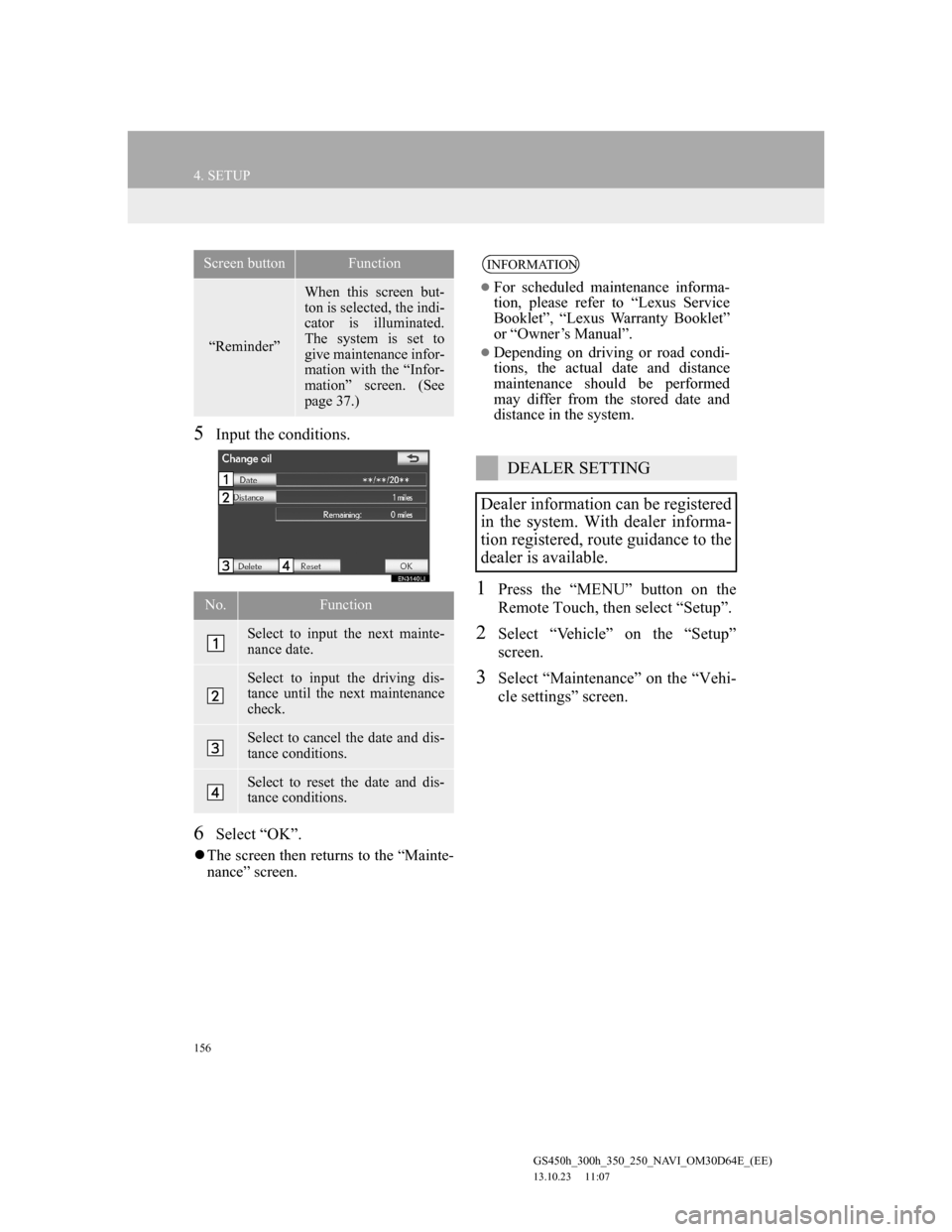
156
4. SETUP
GS450h_300h_350_250_NAVI_OM30D64E_(EE)
13.10.23 11:07
5Input the conditions.
6Select “OK”.
The screen then returns to the “Mainte-
nance” screen.
1Press the “MENU” button on the
Remote Touch, then select “Setup”.
2Select “Vehicle” on the “Setup”
screen.
3Select “Maintenance” on the “Vehi-
cle settings” screen.
“Reminder”
When this screen but-
ton is selected, the indi-
cator is illuminated.
The system is set to
give maintenance infor-
mation with the “Infor-
mation” screen. (See
page 37.)
No.Function
Select to input the next mainte-
nance date.
Select to input the driving dis-
tance until the next maintenance
check.
Select to cancel the date and dis-
tance conditions.
Select to reset the date and dis-
tance conditions.
Screen buttonFunctionINFORMATION
For scheduled maintenance informa-
tion, please refer to “Lexus Service
Booklet”, “Lexus Warranty Booklet”
or “Owner’s Manual”.
Depending on driving or road condi-
tions, the actual date and distance
maintenance should be performed
may differ from the stored date and
distance in the system.
DEALER SETTING
Dealer information can be registered
in the system. With dealer informa-
tion registered, route guidance to the
dealer is available.
Page 185 of 256
185
2. SETUP
5
INFORMATION
GS450h_300h_350_250_NAVI_OM30D64E_(EE)
13.10.23 11:07
SELECT TRAFFIC INFO SER-
VICE
1Press the “MENU” button on the
Remote Touch, then select “Setup”.
2Select “Info” on the “Setup” screen.
3Select “Traffic” on the “Info set-
tings” screen.
4Select “Select traffic info service”.
5Select “Auto” or “Only TMC”.
“Auto”: RDS-TMC information or
TPEG information will be automatically
sorted and received. When both can be
received, TPEG information will be giv-
en priority.
“Only TMC”: Only RDS-TMC infor-
mation will be received.
6Select “OK”.
Traffic information can set to be re-
ceived automatically, or to receive
RDS-TMC traffic information only.
Page 187 of 256
6
187
1
2
3
4
5
6
7
GS450h_300h_350_250_NAVI_OM30D64E_(EE)
13.10.23 11:07
1. CONNECTED SERVICES
OVERVIEW ................................. 188
BEFORE USING CONNECTED
SERVICES ........................................... 190
2. SETTINGS REQUIRED FOR USING
THE SERVICE ............................. 191
OBTAINING A PORTAL SITE
ACCOUNT .......................................... 191
SETTING A Bluetooth
® DUN
COMPATIBLE CELLULAR PHONE 192
SETTING A Bluetooth
® DUN PROFILE .....
194
3. USING CONNECTED SERVICES 197
ONLINE SEARCH ................................. 197
IMPORTING MEMORY POINTS ........ 201
1. ONLINE SEARCH SETTINGS...... 206
SCREENS FOR ONLINE SEARCH
SETTINGS ........................................... 206
1CONNECTED SERVICES
2SETUP
CONNECTED SERVICES