2013 Lexus GS350 service
[x] Cancel search: servicePage 204 of 256

204
1. CONNECTED SERVICES
GS450h_300h_350_250_NAVI_OM30D64E_(EE)
13.10.23 11:07
1Open the console box.
2Open the cover and connect a USB
memory.
Turn on the power of the USB memory
if it is not turned on.
3Close the console box.
4Select “Menu”.
5Select “Memory point” on the navi-
gation menu screen.
INFORMATION
When downloading is complete, the
memory points that are saved at
Lexus’s portal site are automatically
deleted.
Setting “Automatic memory point
download” to “Yes” will automati-
cally download external points. (See
page 206.)
• If a screen related to a memory point
is changed to before automatic
memory point download begins,
automatic memory point download
will be cancelled.
If memory points which have the
same name are already stored in the
navigation system, the system may
not update those memory points.
PROCEDURE FOR
DOWNLOADING MEMORY
POINTS FROM A USB
MEMORY
Page 205 of 256
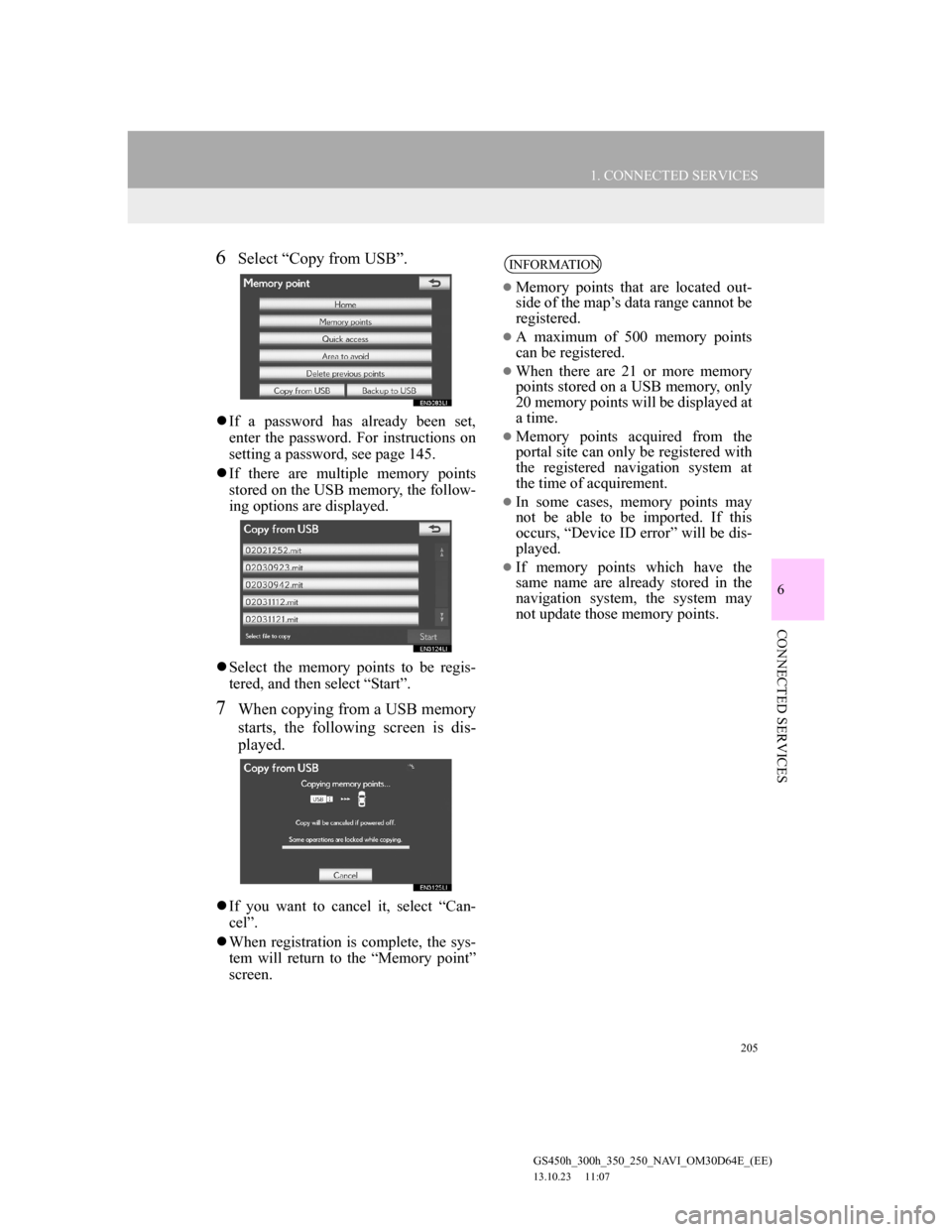
205
1. CONNECTED SERVICES
6
CONNECTED SERVICES
GS450h_300h_350_250_NAVI_OM30D64E_(EE)
13.10.23 11:07
6Select “Copy from USB”.
If a password has already been set,
enter the password. For instructions on
setting a password, see page 145.
If there are multiple memory points
stored on the USB memory, the follow-
ing options are displayed.
Select the memory points to be regis-
tered, and then select “Start”.
7When copying from a USB memory
starts, the following screen is dis-
played.
If you want to cancel it, select “Can-
cel”.
When registration is complete, the sys-
tem will return to the “Memory point”
screen.
INFORMATION
Memory points that are located out-
side of the map’s data range cannot be
registered.
A maximum of 500 memory points
can be registered.
When there are 21 or more memory
points stored on a USB memory, only
20 memory points will be displayed at
a time.
Memory points acquired from the
portal site can only be registered with
the registered navigation system at
the time of acquirement.
In some cases, memory points may
not be able to be imported. If this
occurs, “Device ID error” will be dis-
played.
If memory points which have the
same name are already stored in the
navigation system, the system may
not update those memory points.
Page 207 of 256
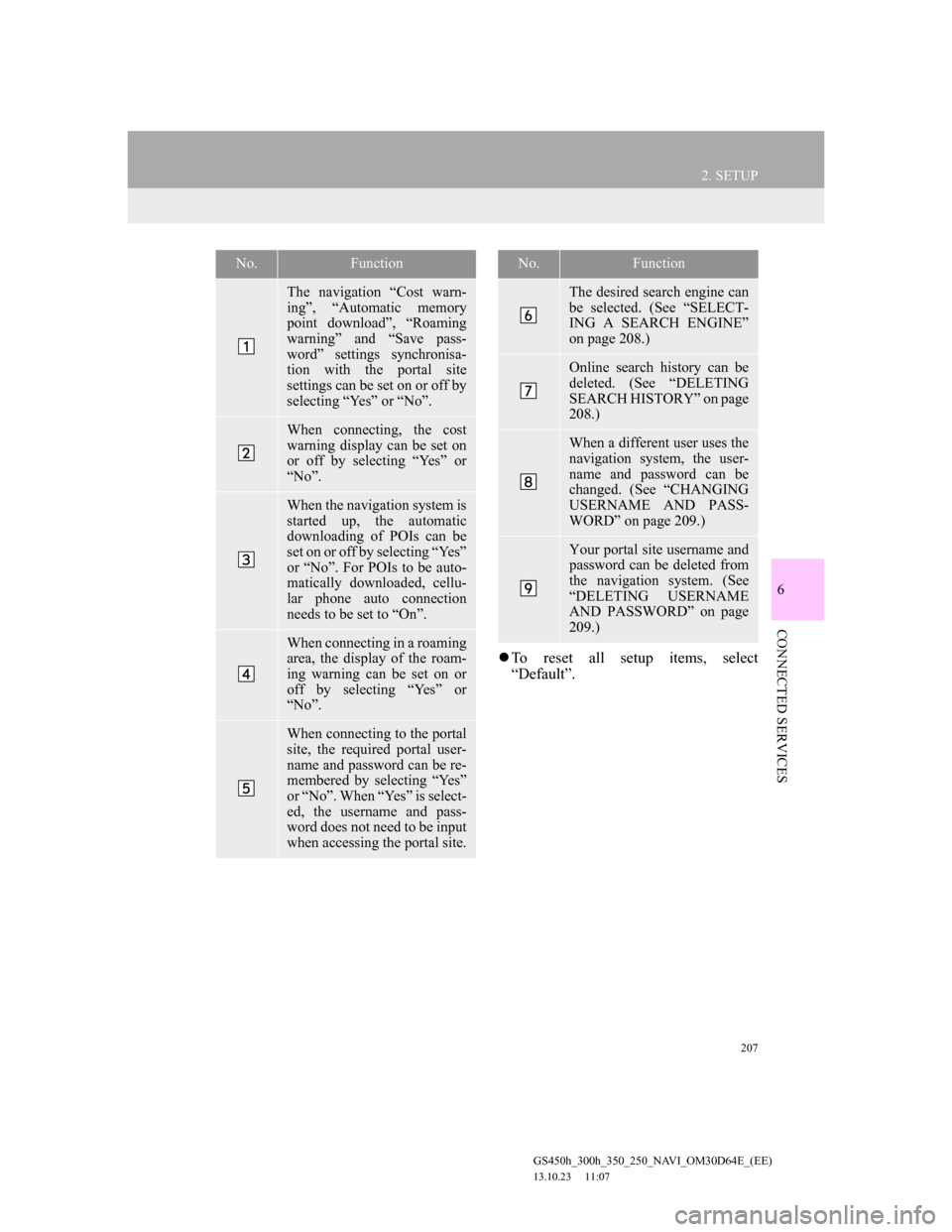
207
2. SETUP
6
CONNECTED SERVICES
GS450h_300h_350_250_NAVI_OM30D64E_(EE)
13.10.23 11:07
To reset all setup items, select
“Default”.
No.Function
The navigation “Cost warn-
ing”, “Automatic memory
point download”, “Roaming
warning” and “Save pass-
word” settings synchronisa-
tion with the portal site
settings can be set on or off by
selecting “Yes” or “No”.
When connecting, the cost
warning display can be set on
or off by selecting “Yes” or
“No”.
When the navigation system is
started up, the automatic
downloading of POIs can be
set on or off by selecting “Yes”
or “No”. For POIs to be auto-
matically downloaded, cellu-
lar phone auto connection
needs to be set to “On”.
When connecting in a roaming
area, the display of the roam-
ing warning can be set on or
off by selecting “Yes” or
“No”.
When connecting to the portal
site, the required portal user-
name and password can be re-
membered by selecting “Yes”
or “No”. When “Yes” is select-
ed, the username and pass-
word does not need to be input
when accessing the portal site.
The desired search engine can
be selected. (See “SELECT-
ING A SEARCH ENGINE”
on page 208.)
Online search history can be
deleted. (See “DELETING
SEARCH HISTORY” on page
208.)
When a different user uses the
navigation system, the user-
name and password can be
changed. (See “CHANGING
USERNAME AND PASS-
WORD” on page 209.)
Your portal site username and
password can be deleted from
the navigation system. (See
“DELETING USERNAME
AND PASSWORD” on page
209.)
No.Function
Page 209 of 256

209
2. SETUP
6
CONNECTED SERVICES
GS450h_300h_350_250_NAVI_OM30D64E_(EE)
13.10.23 11:07
1Press the “MENU” button on the
Remote Touch, then select “Setup”.
2Select “Navigation” on the “Setup”
screen.
3Select “Online search” on the “Nav-
igation settings” screen.
4Select “Change username and pass-
word”.
5Input the desired username and pass-
word.
6Select “OK”.
In order for the new username and
password to be applied to the naviga-
tion system, the system connects to
Lexus centre.
1Press the “MENU” button on the
Remote Touch, then select “Setup”.
2Select “Navigation” on the “Setup”
screen.
3Select “Online search” on the “Nav-
igation settings” screen.
4Select “Delete username and pass-
word”. A confirmation screen will
be displayed.
5To delete the password, select “Yes”.
To cancel the deletion, select “No”.
CHANGING USERNAME
AND PASSWORD
User name and password can be
changed.DELETING USERNAME
AND PASSWORD
The preset username and password
can be deleted.
Page 226 of 256

226
ALPHABETICAL INDEX
GS450h_300h_350_250_NAVI_OM30D64E_(EE)
13.10.23 11:07
Numbers/Symbols
“ · ” button............................................ 12
12.3-Inch display.................................... 211
Air conditioning system ..................... 216
Audio/video system ............................ 215
Bluetooth
® connection status............. 214
Fuel consumption ............................... 219
Switching the basic screen ................. 214
Switching the interruption screen ....... 221
Telephone (Hands-free system for
cellular phone) ................................ 221
B
Basic function .......................................... 35
Basic information before operation ......... 36
Basic screens .......................................... 214
Air conditioning system ..................... 216
Audio/video system ............................ 215
Bluetooth
® connection status............. 214
Switching the basic screen ................. 214
To display on the “Main Display”...... 214
Vehicle information............................ 219
C
“Car” button ............................................. 28
Command list ......................................... 172
Connected services......................... 187, 188
Connected services overview................. 188
Before using connected services ........ 190
Current position calibration ................... 152
D
Deleting personal data ............................. 71
Destination search ............................. 78, 81
By “Address” ....................................... 84
By “Coordinates” ................................. 96
By home ............................................... 83
By “Intersection” ................................. 94
By “Map” ............................................. 92
By “Memory”....................................... 93
By “Motorway ent./exit”...................... 95
By “POI” .............................................. 88
By “POI near cursor” ........................... 97
By “Previous” ...................................... 93
By quick access .................................... 84
By “Telephone no.” ............................. 96
By “UK Postal code” ......................... 101
“Display” button .................................. 28
Selecting the search area ...................... 81
Display POI icons .................................. 122
Selecting POI icons to be displayed... 122
Distance and time to destination............ 113
F
Function index ......................................... 24
G
General settings ....................................... 60
Screens for general settings ................. 61
GPS (Global Positioning System) ......... 160
H
Heading-up screen ................................... 58
ALPHABETICAL INDEX
Page 228 of 256
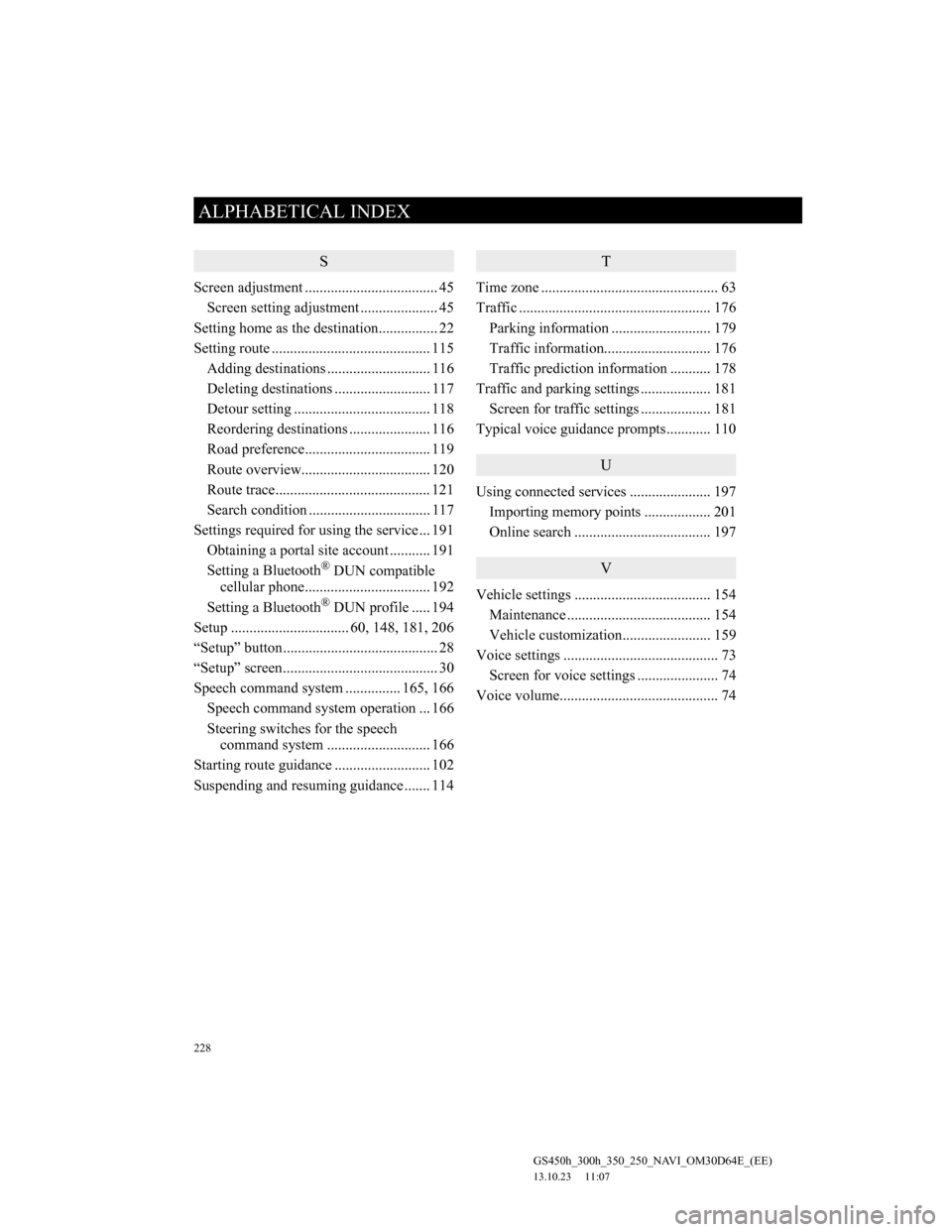
228
ALPHABETICAL INDEX
GS450h_300h_350_250_NAVI_OM30D64E_(EE)
13.10.23 11:07
S
Screen adjustment .................................... 45
Screen setting adjustment ..................... 45
Setting home as the destination................ 22
Setting route ........................................... 115
Adding destinations ............................ 116
Deleting destinations .......................... 117
Detour setting ..................................... 118
Reordering destinations ...................... 116
Road preference.................................. 119
Route overview................................... 120
Route trace.......................................... 121
Search condition ................................. 117
Settings required for using the service ... 191
Obtaining a portal site account ........... 191
Setting a Bluetooth
® DUN compatible
cellular phone.................................. 192
Setting a Bluetooth
® DUN profile ..... 194
Setup ................................ 60, 148, 181, 206
“Setup” button.......................................... 28
“Setup” screen.......................................... 30
Speech command system ............... 165, 166
Speech command system operation ... 166
Steering switches for the speech
command system ............................ 166
Starting route guidance .......................... 102
Suspending and resuming guidance ....... 114
T
Time zone ................................................ 63
Traffic .................................................... 176
Parking information ........................... 179
Traffic information............................. 176
Traffic prediction information ........... 178
Traffic and parking settings ................... 181
Screen for traffic settings ................... 181
Typical voice guidance prompts............ 110
U
Using connected services ...................... 197
Importing memory points .................. 201
Online search ..................................... 197
V
Vehicle settings ..................................... 154
Maintenance ....................................... 154
Vehicle customization........................ 159
Voice settings .......................................... 73
Screen for voice settings ...................... 74
Voice volume........................................... 74
Page 230 of 256
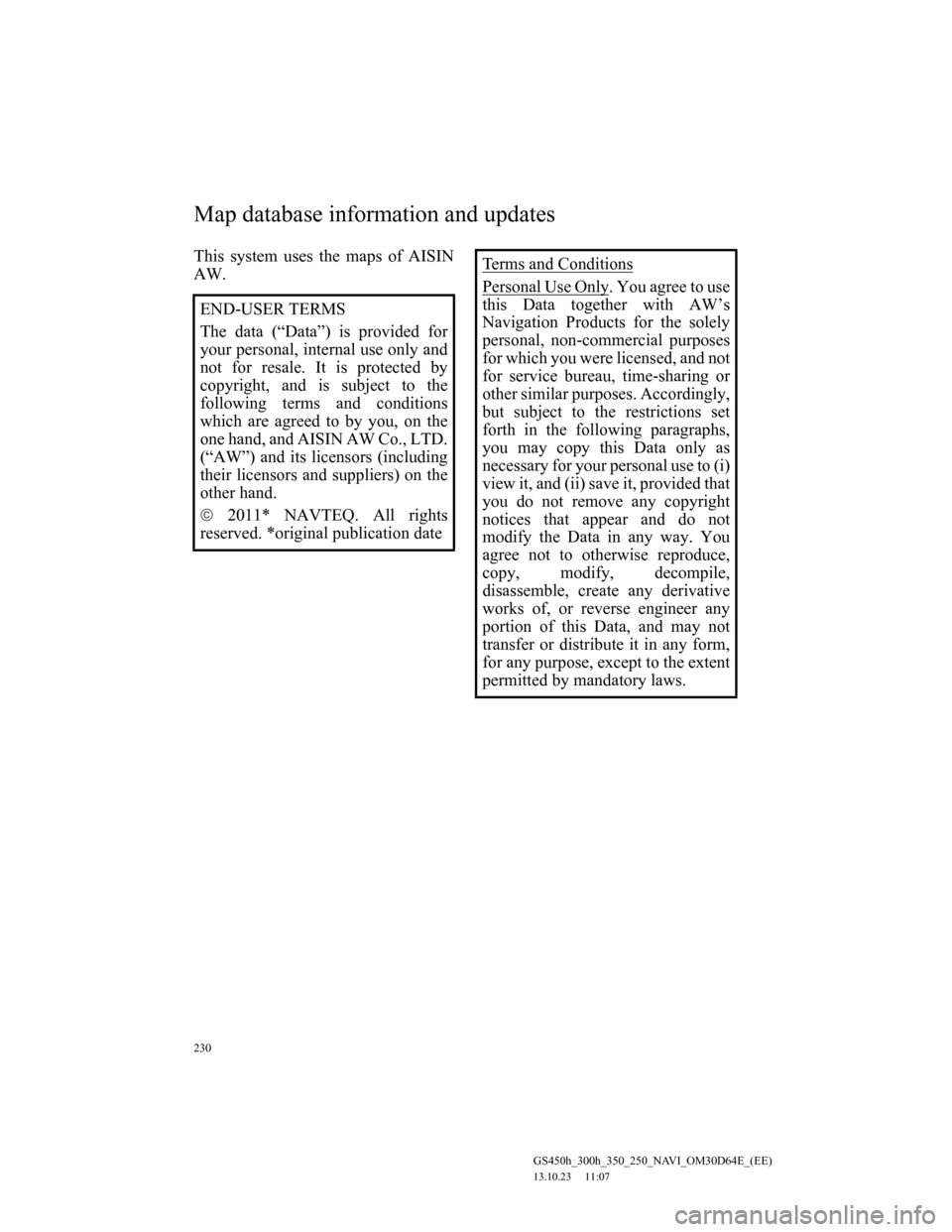
230
GS450h_300h_350_250_NAVI_OM30D64E_(EE)
13.10.23 11:07
This system uses the maps of AISIN
AW.
END-USER TERMS
The data (“Data”) is provided for
your personal, internal use only and
not for resale. It is protected by
copyright, and is subject to the
following terms and conditions
which are agreed to by you, on the
one hand, and AISIN AW Co., LTD.
(“AW”) and its licensors (including
their licensors and suppliers) on the
other hand.
2011* NAVTEQ. All rights
reserved. *original publication dateTerms and Conditions
Personal Use Only. You agree to use
this Data together with AW’s
Navigation Products for the solely
personal, non-commercial purposes
for which you were licensed, and not
for service bureau, time-sharing or
other similar purposes. Accordingly,
but subject to the restrictions set
forth in the following paragraphs,
you may copy this Data only as
necessary for your personal use to (i)
view it, and (ii) save it, provided that
you do not remove any copyright
notices that appear and do not
modify the Data in any way. You
agree not to otherwise reproduce,
copy, modify, decompile,
disassemble, create any derivative
works of, or reverse engineer any
portion of this Data, and may not
transfer or distribute it in any form,
for any purpose, except to the extent
permitted by mandatory laws.
Map database information and updates
Page 238 of 256

238
GS450h_300h_350_250_NAVI_OM30D64E_(EE)
13.10.23 11:07
THIS SOFTWARE IS PROVIDED
BY THE REGENTS AND
CONTRIBUTORS “AS IS” AND
ANY EXPRESS OR IMPLIED
WARRANTIES, INCLUDING,
BUT NOT LIMITED TO, THE
IMPLIED WARRANTIES OF
MERCHANTABILITY AND
FITNESS FOR A PARTICULAR
PURPOSE ARE DISCLAIMED. IN
NO EVENT SHALL THE
REGENTS OR CONTRIBUTORS
BE LIABLE FOR ANY DIRECT,
INDIRECT, INCIDENTAL,
SPECIAL, EXEMPLARY, OR
CONSEQUENTIAL DAMAGES
(INCLUDING, BUT NOT
LIMITED TO, PROCUREMENT
OF SUBSTITUTE GOODS OR
SERVICES; LOSS OF USE,
DATA, OR PROFITS; OR
BUSINESS INTERRUPTION)
HOWEVER CAUSED AND ON
ANY THEORY OF LIABILITY,
WHETHER IN CONTRACT,
STRICT LIABILITY, OR TORT
(INCLUDING NEGLIGENCE OR
OTHERWISE) ARISING IN ANY
WAY OUT OF THE USE OF THIS
SOFTWARE, EVEN IF ADVISED
OF THE POSSIBILITY OF SUCH
DAMAGE.Copyright © 1982, 1986 Regents of
the University of California. All
rights reserved.
Copyright © 1983, 1990, 1993 The
Regents of the University of
California. All rights reserved.
Redistribution and use in source and
binary forms, with or without
modification, are permitted
provided that the following
conditions are met:
1. Redistributions of source code
must retain the above copyright
notice, this list of conditions and the
following disclaimer.
2. Redistributions in binary form
must reproduce the above copyright
notice, this list of conditions and the
following disclaimer in the
documentation and/or other
materials provided with the
distribution.
3. All advertising materials
mentioning features or use of this
software must display the following
acknowledgement: This product
includes software developed by the
University of California, Berkeley
and its contributors.
4. Neither the name of the
University nor the names of its
contributors may be used to endorse
or promote products derived from
this software without specific prior
written permission.