Page 1 of 256
1
GS450h_300h_350_250_NAVI_OM30D64E_(EE)
13.10.23 11:07
1QUICK GUIDE11
2BASIC FUNCTION35
3NAVIGATION SYSTEM77
4SPEECH COMMAND SYSTEM165
5INFORMATION175
6CONNECTED SERVICES187
712.3-INCH DISPLAY211
INDEX225
TABLE OF CONTENTS
Page 5 of 256
5
GS450h_300h_350_250_NAVI_OM30D64E_(EE)
13.10.23 11:07
INFORMATION FOR HYBRID VEHICLES IS WRITTEN IN
BRACKETS NEXT TO THE INFORMATION FOR GASOLINE VE-
HICLES
Different writing styles for gasoline and hybrid vehicles
Example
When the engine
*1 *2 switch is in ACCESSORY or IGNITION
ON*1 *2 mode, the initial screen will be displayed and the system will
begin operating.
*
1: Vehicles with gasoline engine
*2: Vehicles with hybrid system
HOW TO READ THIS MANUAL
No.NameDescription
Operational
OutlinesAn outline of the operation is explained.
Main OperationsThe steps of an operation are explained.
Related OperationsA main operation’s supplementary operations are de-
scribed.
InformationUseful information for the user is described.
Page 8 of 256
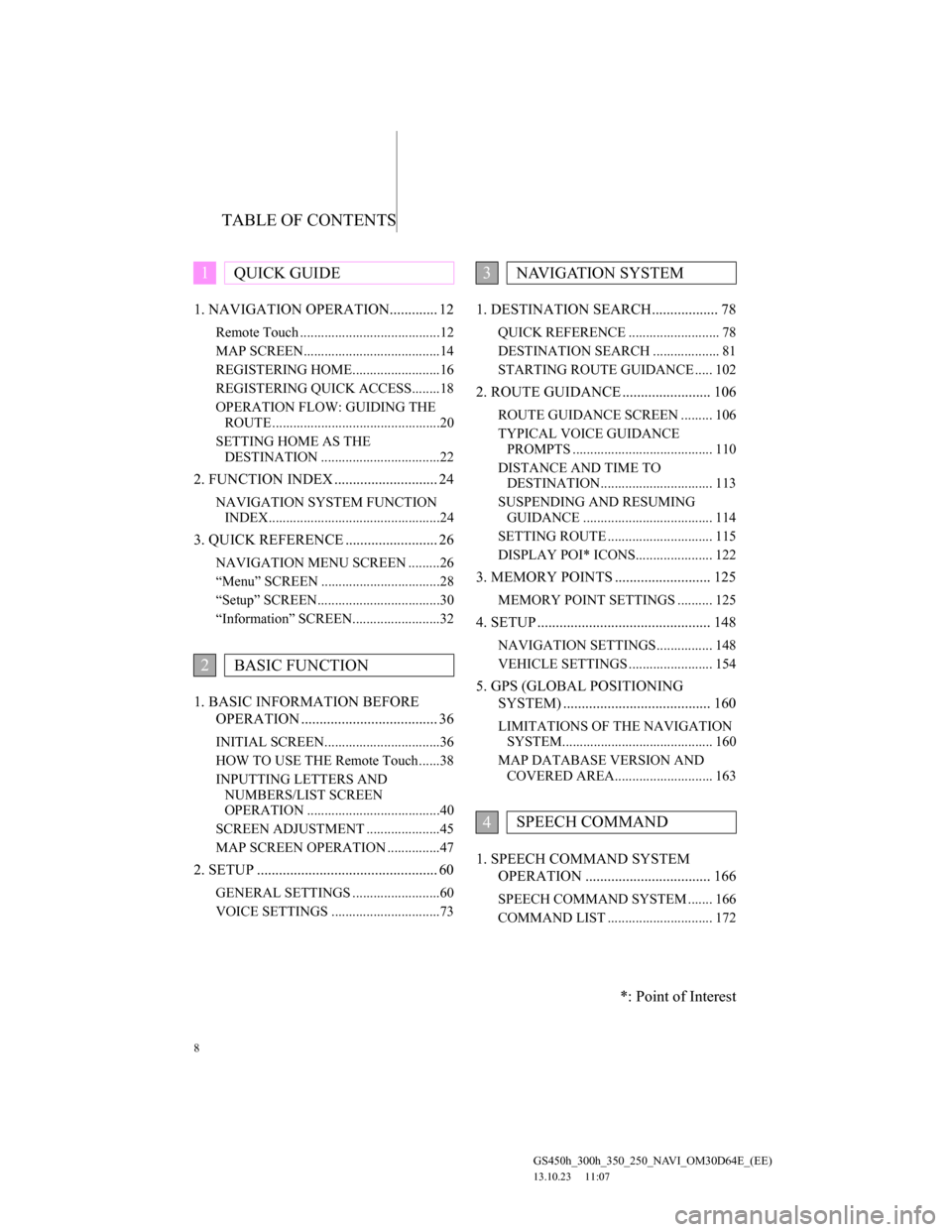
TABLE OF CONTENTS
8
GS450h_300h_350_250_NAVI_OM30D64E_(EE)
13.10.23 11:07
1. NAVIGATION OPERATION............. 12
Remote Touch ........................................12
MAP SCREEN.......................................14
REGISTERING HOME.........................16
REGISTERING QUICK ACCESS........18
OPERATION FLOW: GUIDING THE
ROUTE ................................................20
SETTING HOME AS THE
DESTINATION ..................................22
2. FUNCTION INDEX ............................ 24
NAVIGATION SYSTEM FUNCTION
INDEX.................................................24
3. QUICK REFERENCE ......................... 26
NAVIGATION MENU SCREEN .........26
“Menu” SCREEN ..................................28
“Setup” SCREEN...................................30
“Information” SCREEN.........................32
1. BASIC INFORMATION BEFORE
OPERATION ..................................... 36
INITIAL SCREEN.................................36
HOW TO USE THE Remote Touch......38
INPUTTING LETTERS AND
NUMBERS/LIST SCREEN
OPERATION ......................................40
SCREEN ADJUSTMENT .....................45
MAP SCREEN OPERATION ...............47
2. SETUP ................................................. 60
GENERAL SETTINGS .........................60
VOICE SETTINGS ...............................73
1. DESTINATION SEARCH.................. 78
QUICK REFERENCE .......................... 78
DESTINATION SEARCH ................... 81
STARTING ROUTE GUIDANCE ..... 102
2. ROUTE GUIDANCE ........................ 106
ROUTE GUIDANCE SCREEN ......... 106
TYPICAL VOICE GUIDANCE
PROMPTS ........................................ 110
DISTANCE AND TIME TO
DESTINATION................................ 113
SUSPENDING AND RESUMING
GUIDANCE ..................................... 114
SETTING ROUTE .............................. 115
DISPLAY POI* ICONS...................... 122
3. MEMORY POINTS .......................... 125
MEMORY POINT SETTINGS .......... 125
4. SETUP ............................................... 148
NAVIGATION SETTINGS................ 148
VEHICLE SETTINGS ........................ 154
5. GPS (GLOBAL POSITIONING
SYSTEM) ........................................ 160
LIMITATIONS OF THE NAVIGATION
SYSTEM........................................... 160
MAP DATABASE VERSION AND
COVERED AREA............................ 163
1. SPEECH COMMAND SYSTEM
OPERATION .................................. 166
SPEECH COMMAND SYSTEM ....... 166
COMMAND LIST .............................. 172
1QUICK GUIDE
2BASIC FUNCTION
3NAVIGATION SYSTEM
4SPEECH COMMAND
*: Point of Interest
Page 9 of 256
1
2
3
4
5
6
7
9
GS450h_300h_350_250_NAVI_OM30D64E_(EE)
13.10.23 11:07
1. INFORMATION DISPLAY.............. 176
TRAFFIC ............................................. 176
2. SETUP ............................................... 181
TRAFFIC AND PARKING SETTINGS ..
181
1. CONNECTED SERVICES ............... 188
CONNECTED SERVICES
OVERVIEW ..................................... 188
SETTINGS REQUIRED FOR USING
THE SERVICE ................................. 191
USING CONNECTED SERVICES .... 197
2. SETUP ............................................... 206
ONLINE SEARCH SETTINGS .......... 206
1. 12.3-INCH DISPLAY OPERATION 212
12.3-INCH DISPLAY-OVERVIEW... 212
BASIC SCREENS ............................... 214
INTERRUPTION SCREENS.............. 221
ALPHABETICAL INDEX .................. 226
5INFORMATION
6CONNECTED SERVICES
712.3-INCH DISPLAY
INDEX
Page 13 of 256
13
1. NAVIGATION OPERATION
1
QUICK GUIDE
GS450h_300h_350_250_NAVI_OM30D64E_(EE)
13.10.23 11:07
No.NameFunctionPage
“MENU” but-
tonPress to display the “Menu” screen.28
“·” buttonPress to change the scale of the map and to
scroll the list screen.38, 43, 58
“MAP/VOICE”
buttonPress to repeat a voice guidance, cancel the
map scroll, start guidance or display the cur-
rent position.
47
Remote Touch
knob
Move in the desired direction to select a func-
tion, letter and map screen button.
Press to enter the selected function, letter or
map screen button.
38
Page 14 of 256
14
1. NAVIGATION OPERATION
GS450h_300h_350_250_NAVI_OM30D64E_(EE)
13.10.23 11:07
2. MAP SCREEN
No.NameFunctionPage
2D north up, 2D
heading up or
3D heading up
symbolThis symbol indicates whether the map orien-
tation is set to north-up or heading-up. A
north up view of the map is available in 2D
map mode only. A heading up view of the
map is available in 2D and 3D map modes.
58
Border guid-
anceWhen a vehicle crosses a borderline, the na-
tional flag of that country is displayed.
Page 15 of 256
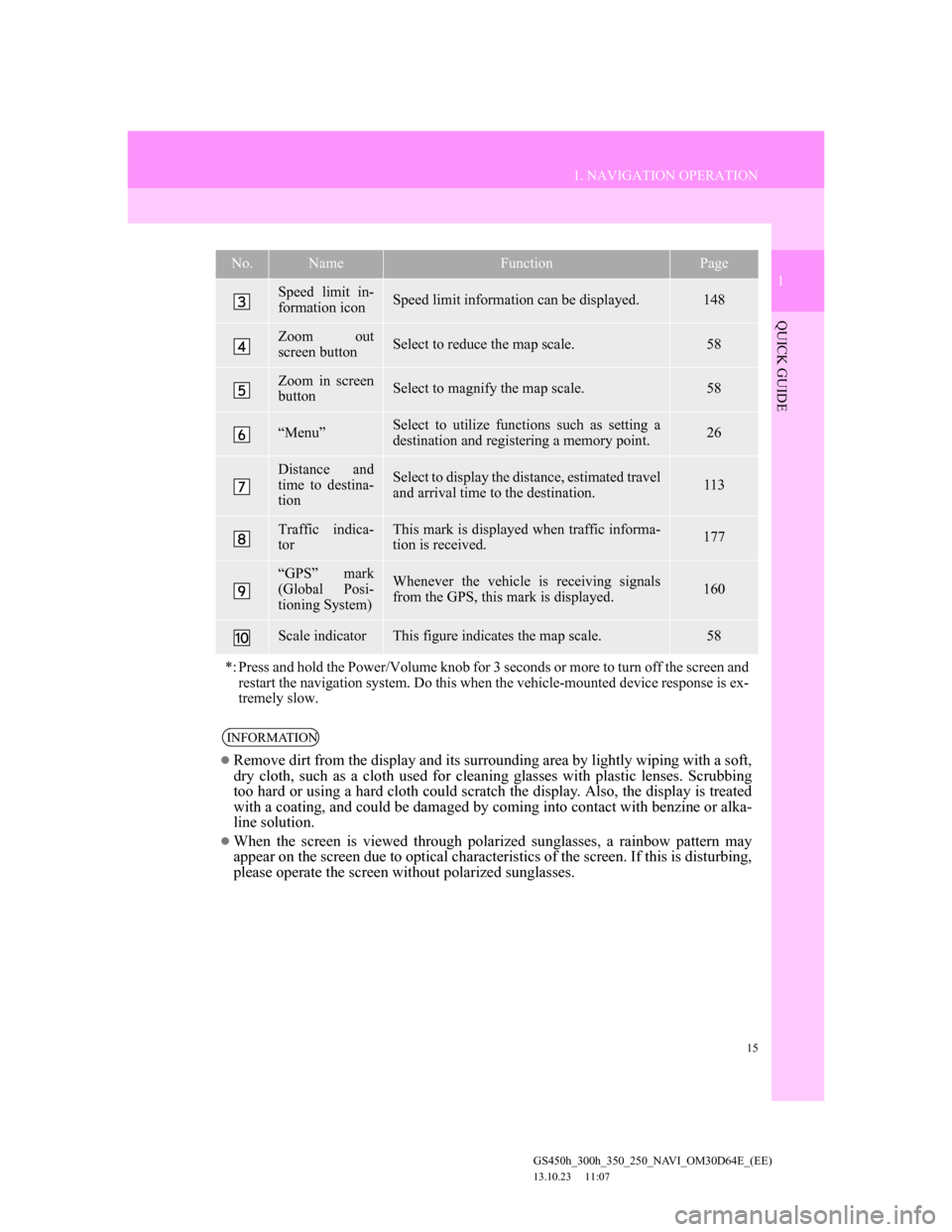
15
1. NAVIGATION OPERATION
1
QUICK GUIDE
GS450h_300h_350_250_NAVI_OM30D64E_(EE)
13.10.23 11:07
Speed limit in-
formation iconSpeed limit information can be displayed.148
Zoom out
screen buttonSelect to reduce the map scale.58
Zoom in screen
buttonSelect to magnify the map scale.58
“Menu”Select to utilize functions such as setting a
destination and registering a memory point.26
Distance and
time to destina-
tionSelect to display the distance, estimated travel
and arrival time to the destination.113
Traffic indica-
torThis mark is displayed when traffic informa-
tion is received.177
“GPS” mark
(Global Posi-
tioning System)Whenever the vehicle is receiving signals
from the GPS, this mark is displayed.160
Scale indicatorThis figure indicates the map scale.58
*: Press and hold the Power/Volume knob for 3 seconds or more to turn off the screen and
restart the navigation system. Do this when the vehicle-mounted device response is ex-
tremely slow.
INFORMATION
Remove dirt from the display and its surrounding area by lightly wiping with a soft,
dry cloth, such as a cloth used for cleaning glasses with plastic lenses. Scrubbing
too hard or using a hard cloth could scratch the display. Also, the display is treated
with a coating, and could be damaged by coming into contact with benzine or alka-
line solution.
When the screen is viewed through polarized sunglasses, a rainbow pattern may
appear on the screen due to optical characteristics of the screen. If this is disturbing,
please operate the screen without polarized sunglasses.
No.NameFunctionPage
Page 24 of 256
24
GS450h_300h_350_250_NAVI_OM30D64E_(EE)
13.10.23 11:07
2. FUNCTION INDEX
1. NAVIGATION SYSTEM FUNCTION INDEX
Map
Route guidance
Displaying mapsPage
Viewing the map screen14
Displaying the current position47
Viewing the current position vicinity map48
Changing the scale58
Changing the map orientation58
Displaying Points of Interest122
Displaying the estimated travel/arrival time to the destination113
Selecting the map mode55
Displaying traffic information176
Searching destinationsPage
Searching the destination81
Changing the search area81
Selecting keyboard characters41
Operating the map location of the selected destination102
Before starting route guidancePage
Setting the destination102
Viewing alternative routes104
Starting route guidance102