Page 5 of 256
5
GS450h_300h_350_250_NAVI_OM30D64E_(EE)
13.10.23 11:07
INFORMATION FOR HYBRID VEHICLES IS WRITTEN IN
BRACKETS NEXT TO THE INFORMATION FOR GASOLINE VE-
HICLES
Different writing styles for gasoline and hybrid vehicles
Example
When the engine
*1 *2 switch is in ACCESSORY or IGNITION
ON*1 *2 mode, the initial screen will be displayed and the system will
begin operating.
*
1: Vehicles with gasoline engine
*2: Vehicles with hybrid system
HOW TO READ THIS MANUAL
No.NameDescription
Operational
OutlinesAn outline of the operation is explained.
Main OperationsThe steps of an operation are explained.
Related OperationsA main operation’s supplementary operations are de-
scribed.
InformationUseful information for the user is described.
Page 36 of 256
36
GS450h_300h_350_250_NAVI_OM30D64E_(EE)
13.10.23 11:07
1. BASIC INFORMATION BEFORE OPERATION
1. INITIAL SCREEN
1When the engine switch is
in ACCESSORY or IGNITION ON
mode, the initial screen will
be displayed and the system will be-
gin operating.
After a few seconds, the “CAUTION”
screen will be displayed.After about 5 seconds, the “CAU-
TION” screen automatically switches
to the map screen. (Select “Show map”
or press the “MAP/VOICE” button on
the Remote Touch to display the map
screen.)
Images shown on the initial screen
can be changed to suit individual
preferences. (See page 65.)
CAUTION
When the vehicle is stopped with the
engine running
operating>, always apply the parking
brake for safety.
When the navigation system is turned
on in a screen other than the map
screen, the “CAUTION” screen will
be displayed when the screen is
changed to the map screen for the
first time after it has been turned on.
Page 38 of 256
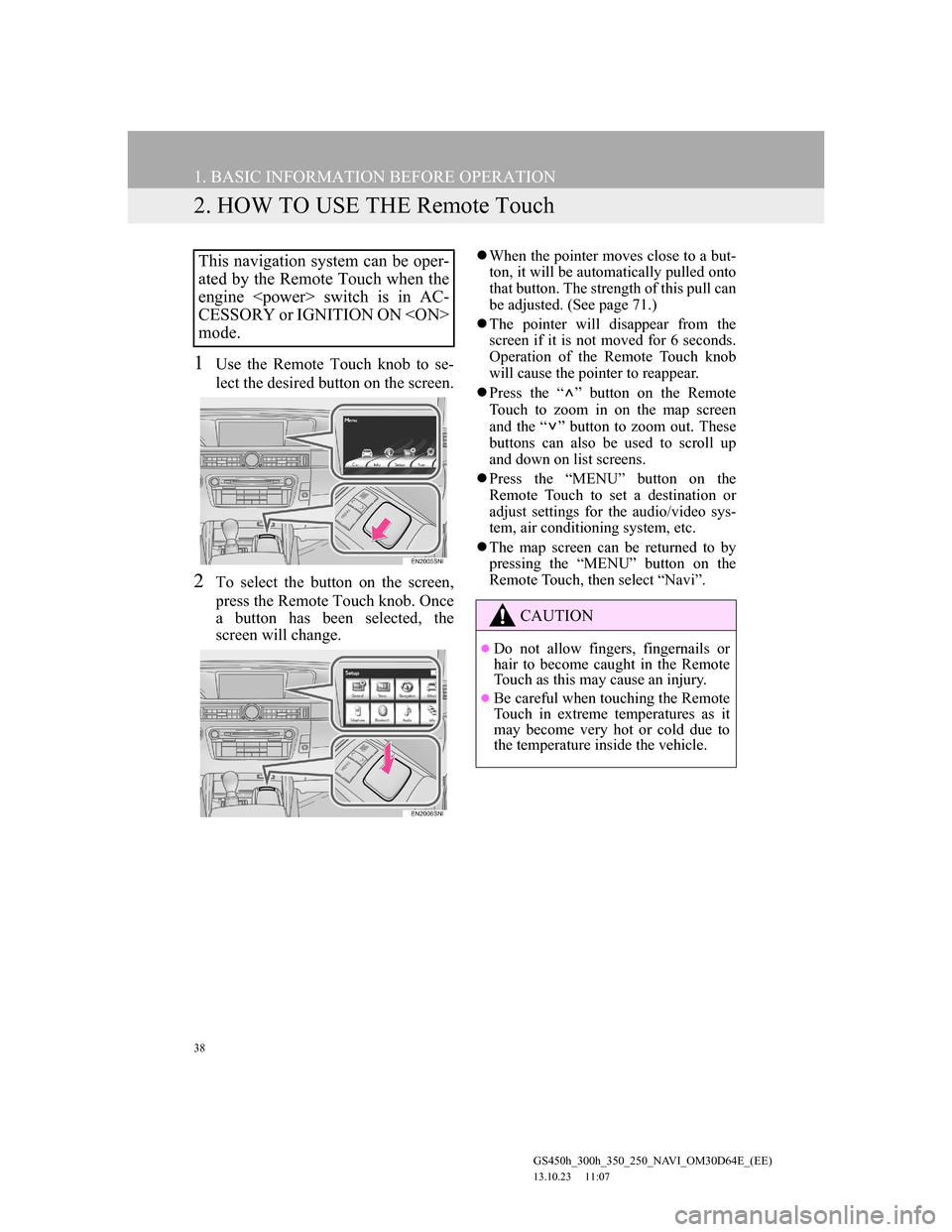
38
1. BASIC INFORMATION BEFORE OPERATION
GS450h_300h_350_250_NAVI_OM30D64E_(EE)
13.10.23 11:07
2. HOW TO USE THE Remote Touch
1Use the Remote Touch knob to se-
lect the desired button on the screen.
2To select the button on the screen,
press the Remote Touch knob. Once
a button has been selected, the
screen will change.
When the pointer moves close to a but-
ton, it will be automatically pulled onto
that button. The strength of this pull can
be adjusted. (See page 71.)
The pointer will disappear from the
screen if it is not moved for 6 seconds.
Operation of the Remote Touch knob
will cause the pointer to reappear.
Press the “ ” button on the Remote
Touch to zoom in on the map screen
and the “ ” button to zoom out. These
buttons can also be used to scroll up
and down on list screens.
Press the “MENU” button on the
Remote Touch to set a destination or
adjust settings for the audio/video sys-
tem, air conditioning system, etc.
The map screen can be returned to by
pressing the “MENU” button on the
Remote Touch, then select “Navi”.This navigation system can be oper-
ated by the Remote Touch when the
engine switch is in AC-
CESSORY or IGNITION ON
mode.
CAUTION
Do not allow fingers, fingernails or
hair to become caught in the Remote
Touch as this may cause an injury.
Be careful when touching the Remote
Touch in extreme temperatures as it
may become very hot or cold due to
the temperature inside the vehicle.
Page 39 of 256
39
1. BASIC INFORMATION BEFORE OPERATION
2
BASIC FUNCTION
GS450h_300h_350_250_NAVI_OM30D64E_(EE)
13.10.23 11:07
NOTICE
Do not allow the Remote Touch to
come into contact with food, liquid,
stickers or lit cigarettes as doing so
may cause it to change colour, emit a
strange odor or stop functioning.
Do not subject the Remote Touch to
excessive pressure or strong impact as
the knob may bend or break off.
Do not allow coins, contact lenses or
other such items to become caught in
the Remote Touch as this may cause it
to stop functioning.
Items of clothing may rip if they
become caught on the Remote Touch
knob.
If your hand or any object is on the
Remote Touch knob when the engine
switch is turned to ACCES-
SORY mode, the Remote Touch knob
may not operate properly.
INFORMATION
Under extremely cold conditions, the
Remote Touch knob may react
slowly.
Page 46 of 256
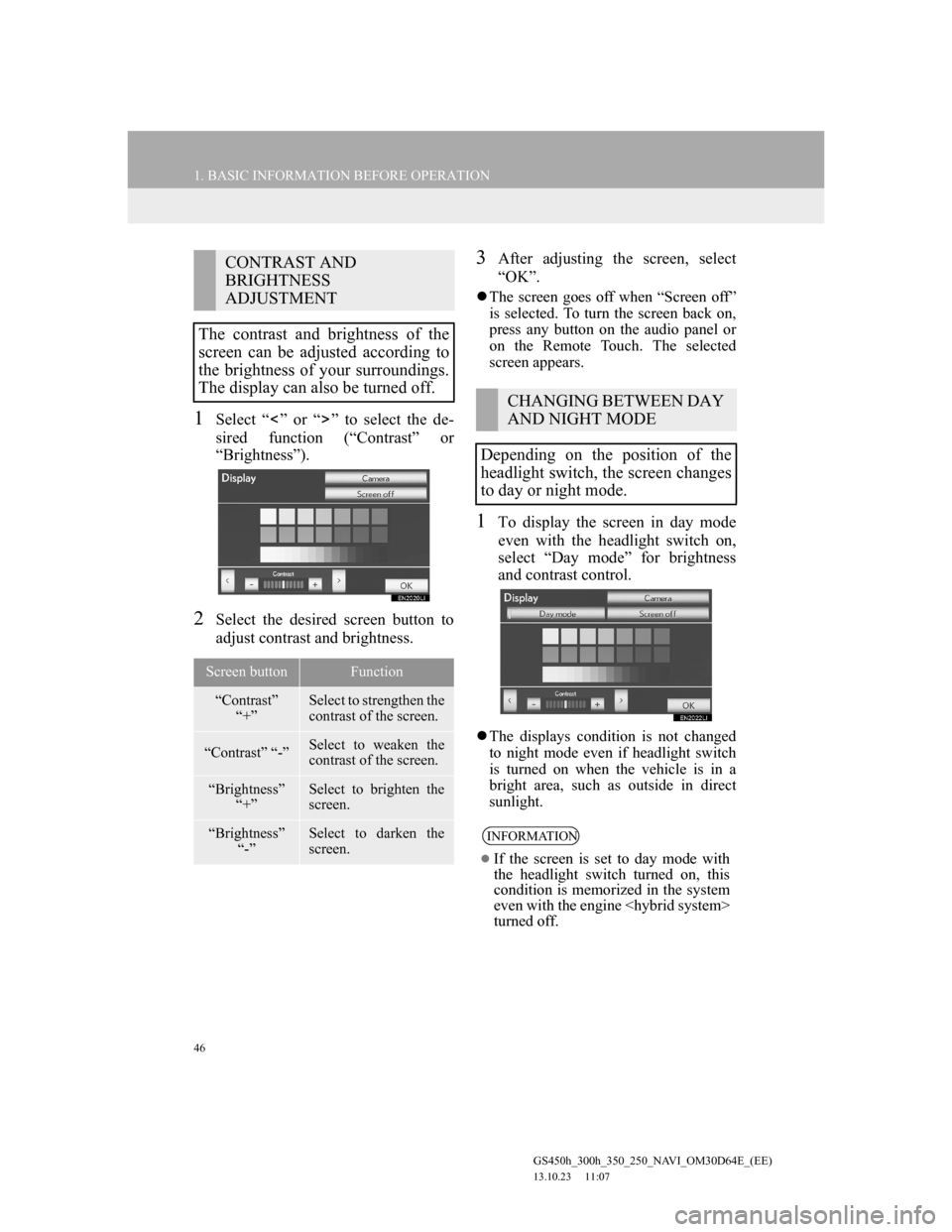
46
1. BASIC INFORMATION BEFORE OPERATION
GS450h_300h_350_250_NAVI_OM30D64E_(EE)
13.10.23 11:07
1Select “ ” or “ ” to select the de-
sired function (“Contrast” or
“Brightness”).
2Select the desired screen button to
adjust contrast and brightness.
3After adjusting the screen, select
“OK”.
The screen goes off when “Screen off”
is selected. To turn the screen back on,
press any button on the audio panel or
on the Remote Touch. The selected
screen appears.
1To display the screen in day mode
even with the headlight switch on,
select “Day mode” for brightness
and contrast control.
The displays condition is not changed
to night mode even if headlight switch
is turned on when the vehicle is in a
bright area, such as outside in direct
sunlight.
CONTRAST AND
BRIGHTNESS
ADJUSTMENT
The contrast and brightness of the
screen can be adjusted according to
the brightness of your surroundings.
The display can also be turned off.
Screen buttonFunction
“Contrast”
“+”Select to strengthen the
contrast of the screen.
“Contrast” “-”Select to weaken the
contrast of the screen.
“Brightness”
“+”Select to brighten the
screen.
“Brightness”
“-”Select to darken the
screen.
CHANGING BETWEEN DAY
AND NIGHT MODE
Depending on the position of the
headlight switch, the screen changes
to day or night mode.
INFORMATION
If the screen is set to day mode with
the headlight switch turned on, this
condition is memorized in the system
even with the engine
turned off.
Page 65 of 256
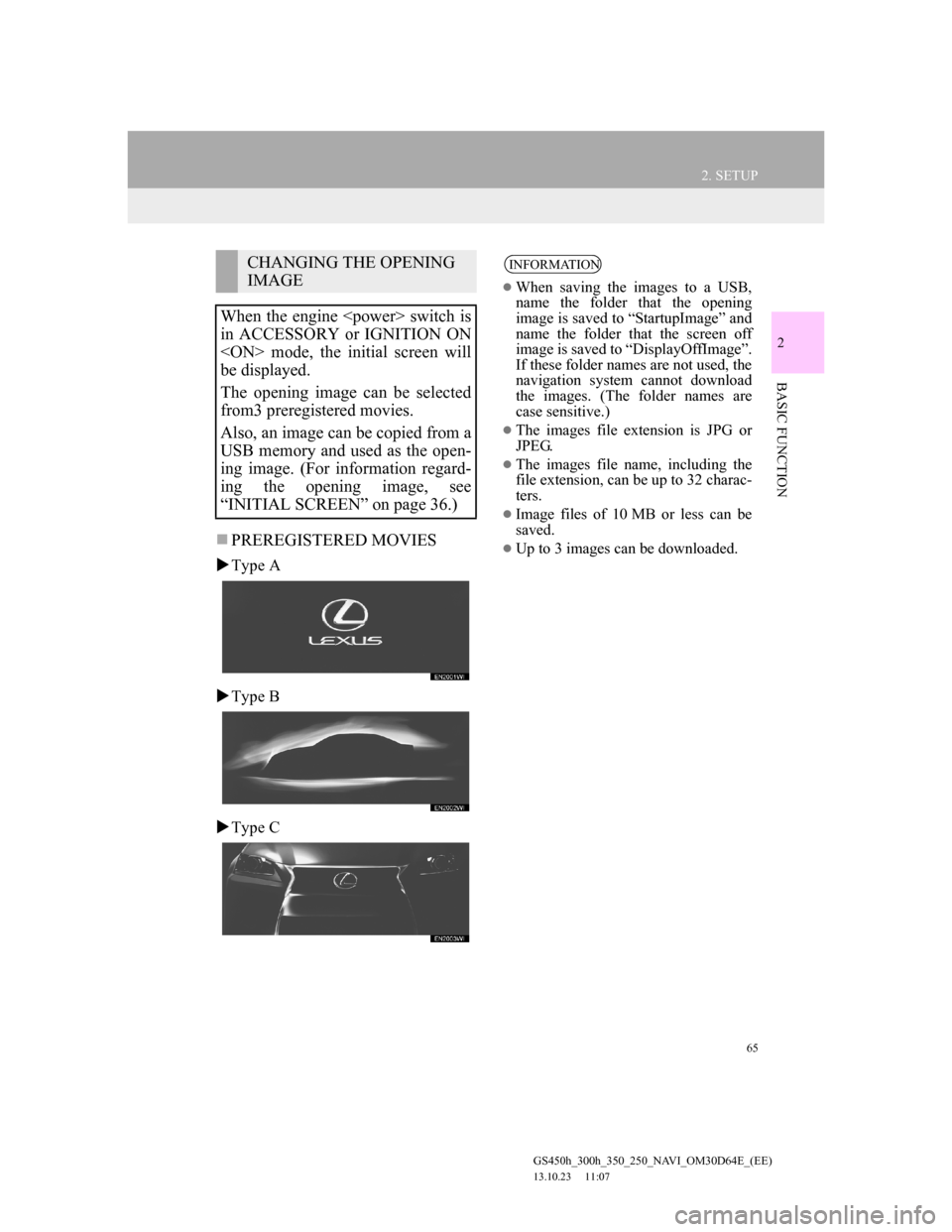
65
2. SETUP
GS450h_300h_350_250_NAVI_OM30D64E_(EE)
13.10.23 11:07
2
BASIC FUNCTION
PREREGISTERED MOVIES
Type A
Type B
Type C
CHANGING THE OPENING
IMAGE
When the engine switch is
in ACCESSORY or IGNITION ON
mode, the initial screen will
be displayed.
The opening image can be selected
from3 preregistered movies.
Also, an image can be copied from a
USB memory and used as the open-
ing image. (For information regard-
ing the opening image, see
“INITIAL SCREEN” on page 36.)INFORMATION
When saving the images to a USB,
name the folder that the opening
image is saved to “StartupImage” and
name the folder that the screen off
image is saved to “DisplayOffImage”.
If these folder names are not used, the
navigation system cannot download
the images. (The folder names are
case sensitive.)
The images file extension is JPG or
JPEG.
The images file name, including the
file extension, can be up to 32 charac-
ters.
Image files of 10 MB or less can be
saved.
Up to 3 images can be downloaded.
Page 72 of 256
72
2. SETUP
GS450h_300h_350_250_NAVI_OM30D64E_(EE)
13.10.23 11:07
The following personal data can be
deleted or returned to their default set-
tings:
• Maintenance conditions
• Maintenance information off setting
• Memory point
• Password settings for backing up and
copying memory points
• Areas to avoid
• Previous points
• Route guidance
• Route trace
• Phonebook data
• Call history data
• Speed dial data
• Bluetooth
® phone data
• Phone sound settings
• Phone display settings
• Message settings
• Audio setting
• Bluetooth
® audio setting
• Search engine settings
• Opening image data
• Screen off image data
INFORMATION
This function is not available while
driving.
Page 78 of 256
78
GS450h_300h_350_250_NAVI_OM30D64E_(EE)
13.10.23 11:07
1. DESTINATION SEARCH
1. QUICK REFERENCE
The “Destination” screen enables a destination search. Select “Menu” on map
screen to display the navigation menu screen. Then select “Destination” to dis-
play the “Destination” screen.
No.NameFunctionPage
“Address”Select to input a house number and the street
address using the input keys.84
“POI”Select one of the Points of Interest that have
already been stored in the system’s database.88
“Online search”
The navigation system can use an internet
search engine to set a destination using the
most up to date information.
197
“Previous”Select a destination from any of the last 100
previously set destinations and from the pre-
vious starting point.93