Page 24 of 256
24
GS450h_300h_350_250_NAVI_OM30D64E_(EE)
13.10.23 11:07
2. FUNCTION INDEX
1. NAVIGATION SYSTEM FUNCTION INDEX
Map
Route guidance
Displaying mapsPage
Viewing the map screen14
Displaying the current position47
Viewing the current position vicinity map48
Changing the scale58
Changing the map orientation58
Displaying Points of Interest122
Displaying the estimated travel/arrival time to the destination113
Selecting the map mode55
Displaying traffic information176
Searching destinationsPage
Searching the destination81
Changing the search area81
Selecting keyboard characters41
Operating the map location of the selected destination102
Before starting route guidancePage
Setting the destination102
Viewing alternative routes104
Starting route guidance102
Page 40 of 256
40
1. BASIC INFORMATION BEFORE OPERATION
GS450h_300h_350_250_NAVI_OM30D64E_(EE)
13.10.23 11:07
3. INPUTTING LETTERS AND NUMBERS/LIST SCREEN OPERATION
1Select the keys directly to enter let-
ters or numbers.
: Select to erase one character. Se-
lect and hold to continue erasing charac-
ters.
On certain letter entry screens, letters
can be entered in upper or lower case.
1Select .
2Select the desired character and key-
board and select “OK”.
Perform each setting according to the
procedures outlined on the following
pages.
When searching for an address or
name, or entering data, letters and
numbers can be input via the screen.
TO INPUT LETTERS AND
NUMBERS
IconFunction
Select to enter in lower case.
Select to enter in upper case.
TO CHANGE CHARACTER
AND KEYBOARD TYPE
Page 41 of 256
41
1. BASIC INFORMATION BEFORE OPERATION
2
BASIC FUNCTION
GS450h_300h_350_250_NAVI_OM30D64E_(EE)
13.10.23 11:07
SELECTING KEYBOARD
CHARACTERS
1Select .
2Select the desired character.
“A-Z” type
type type
TO INPUT UMLAUTS
1Select .
2Select .
3Select the umlaut keys directly to en-
ter umlauts.
: Select to erase one umlaut. Select
and hold to continue erasing umlauts.
“A-Z”, or characters can
be selected.
INFORMATION
Depending on the conditions data is
being input, it may not possible to
change keyboard characters.
Page 42 of 256
42
1. BASIC INFORMATION BEFORE OPERATION
GS450h_300h_350_250_NAVI_OM30D64E_(EE)
13.10.23 11:07
TO INPUT NUMBERS AND
SYMBOLS
1Select .
2Select “0-9-%”.
3Select the keys directly to enter num-
bers or symbols.
: Select to erase one number or
symbol. Select and hold to continue
erasing numbers and/or symbols.
, :Select to display other sym-
bols.
SELECTING A KEYBOARD
TYPE
1Select .
2Select the desired keyboard type.
“ABCDE” type
“QWERTY” type
“AZERTY” type
Keyboard type can be changed.
Page 78 of 256
78
GS450h_300h_350_250_NAVI_OM30D64E_(EE)
13.10.23 11:07
1. DESTINATION SEARCH
1. QUICK REFERENCE
The “Destination” screen enables a destination search. Select “Menu” on map
screen to display the navigation menu screen. Then select “Destination” to dis-
play the “Destination” screen.
No.NameFunctionPage
“Address”Select to input a house number and the street
address using the input keys.84
“POI”Select one of the Points of Interest that have
already been stored in the system’s database.88
“Online search”
The navigation system can use an internet
search engine to set a destination using the
most up to date information.
197
“Previous”Select a destination from any of the last 100
previously set destinations and from the pre-
vious starting point.93
Page 83 of 256
83
1. DESTINATION SEARCH
3
NAVIGATION SYSTEM
GS450h_300h_350_250_NAVI_OM30D64E_(EE)
13.10.23 11:07
*1: Includes Liechtenstein
*
2: Includes Andorra
*
3: Includes Andorra and Monaco
*
4: Includes San Marino and Vatican
City
3Select “OK” and the previous screen
will be displayed.
1Select “Menu”.
2Select “Destination” on the navigation
menu screen.
3Select “Home”.
The screen changes and displays the
map location for the registered home
address and the road preference. (See
“STARTING ROUTE GUIDANCE”
on page 102.)
“P”Portugal
“PL”Poland
“RO”Romania
“RSM”San Marino
“RU”Russia
“S”Sweden
“SK”Slovak Republic
“SLO”Slovenia
“TUR”Turkey
“UK”United Kingdom
“UKR”Ukraine
“V”Vatican City
Screen but-
tonSearch areasDESTINATION SEARCH BY
HOME
To use this function, it is necessary to
set a home address. (To register
home, see page 126.)
INFORMATION
If a home address has not been regis-
tered, a message will be displayed
and the setting screen will automati-
cally appear.
Page 84 of 256
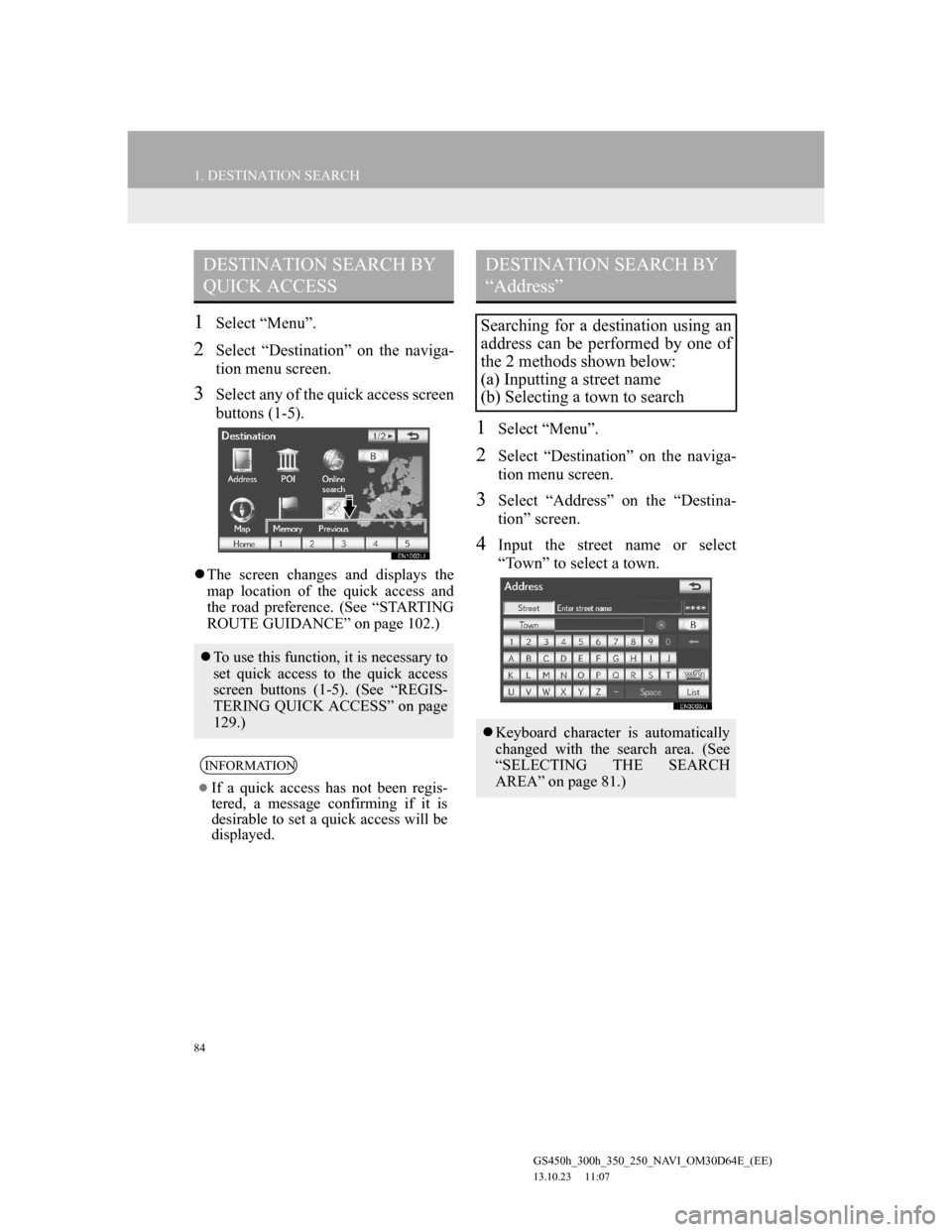
84
1. DESTINATION SEARCH
GS450h_300h_350_250_NAVI_OM30D64E_(EE)
13.10.23 11:07
1Select “Menu”.
2Select “Destination” on the naviga-
tion menu screen.
3Select any of the quick access screen
buttons (1-5).
The screen changes and displays the
map location of the quick access and
the road preference. (See “STARTING
ROUTE GUIDANCE” on page 102.)
1Select “Menu”.
2Select “Destination” on the naviga-
tion menu screen.
3Select “Address” on the “Destina-
tion” screen.
4Input the street name or select
“Town” to select a town.
DESTINATION SEARCH BY
QUICK ACCESS
To use this function, it is necessary to
set quick access to the quick access
screen buttons (1-5). (See “REGIS-
TERING QUICK ACCESS” on page
129.)
INFORMATION
If a quick access has not been regis-
tered, a message confirming if it is
desirable to set a quick access will be
displayed.
DESTINATION SEARCH BY
“Address”
Searching for a destination using an
address can be performed by one of
the 2 methods shown below:
(a) Inputting a street name
(b) Selecting a town to search
Keyboard character is automatically
changed with the search area. (See
“SELECTING THE SEARCH
AREA” on page 81.)
Page 88 of 256
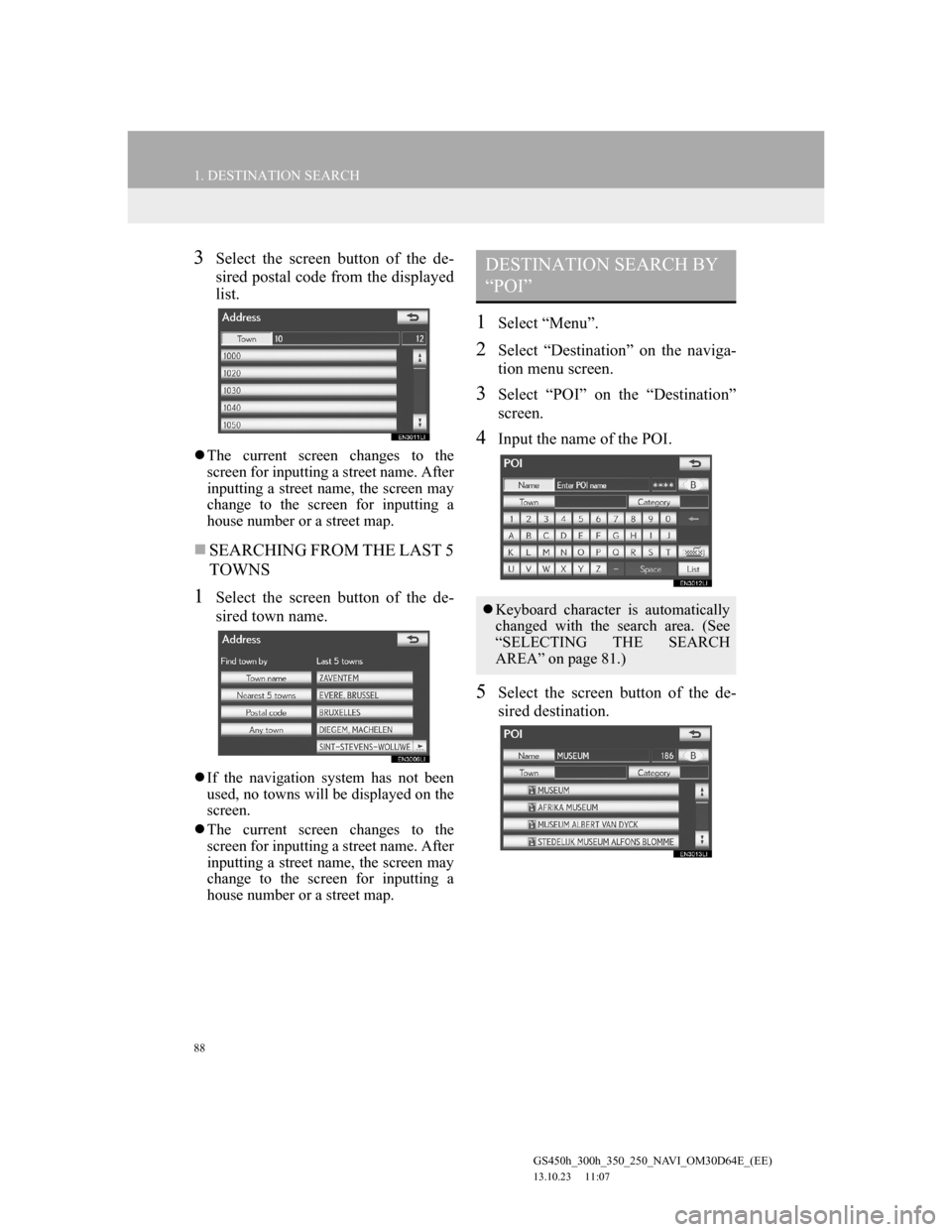
88
1. DESTINATION SEARCH
GS450h_300h_350_250_NAVI_OM30D64E_(EE)
13.10.23 11:07
3Select the screen button of the de-
sired postal code from the displayed
list.
The current screen changes to the
screen for inputting a street name. After
inputting a street name, the screen may
change to the screen for inputting a
house number or a street map.
SEARCHING FROM THE LAST 5
TOWNS
1Select the screen button of the de-
sired town name.
If the navigation system has not been
used, no towns will be displayed on the
screen.
The current screen changes to the
screen for inputting a street name. After
inputting a street name, the screen may
change to the screen for inputting a
house number or a street map.
1Select “Menu”.
2Select “Destination” on the naviga-
tion menu screen.
3Select “POI” on the “Destination”
screen.
4Input the name of the POI.
5Select the screen button of the de-
sired destination.
DESTINATION SEARCH BY
“POI”
Keyboard character is automatically
changed with the search area. (See
“SELECTING THE SEARCH
AREA” on page 81.)