2013 Lexus GS350 remote start
[x] Cancel search: remote startPage 8 of 256
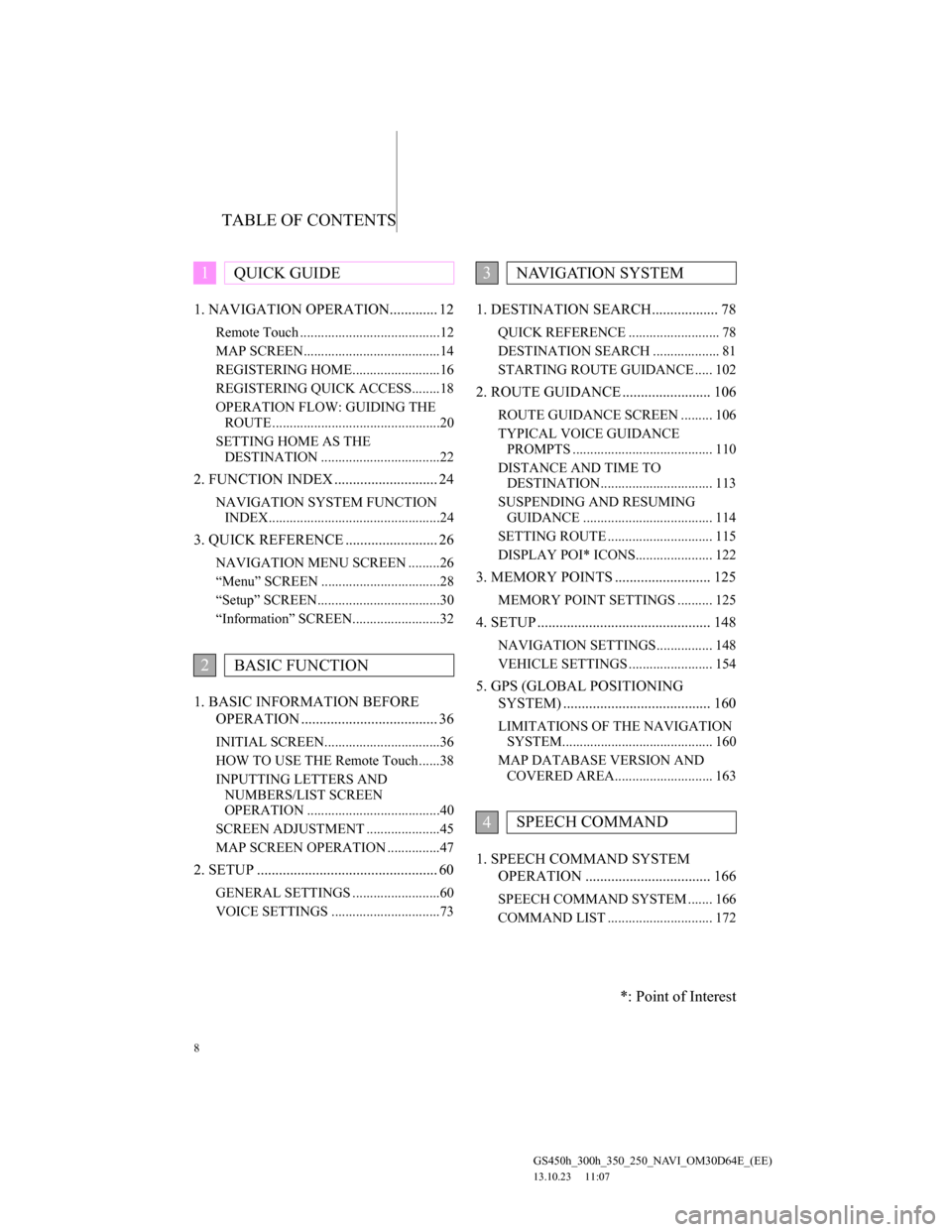
TABLE OF CONTENTS
8
GS450h_300h_350_250_NAVI_OM30D64E_(EE)
13.10.23 11:07
1. NAVIGATION OPERATION............. 12
Remote Touch ........................................12
MAP SCREEN.......................................14
REGISTERING HOME.........................16
REGISTERING QUICK ACCESS........18
OPERATION FLOW: GUIDING THE
ROUTE ................................................20
SETTING HOME AS THE
DESTINATION ..................................22
2. FUNCTION INDEX ............................ 24
NAVIGATION SYSTEM FUNCTION
INDEX.................................................24
3. QUICK REFERENCE ......................... 26
NAVIGATION MENU SCREEN .........26
“Menu” SCREEN ..................................28
“Setup” SCREEN...................................30
“Information” SCREEN.........................32
1. BASIC INFORMATION BEFORE
OPERATION ..................................... 36
INITIAL SCREEN.................................36
HOW TO USE THE Remote Touch......38
INPUTTING LETTERS AND
NUMBERS/LIST SCREEN
OPERATION ......................................40
SCREEN ADJUSTMENT .....................45
MAP SCREEN OPERATION ...............47
2. SETUP ................................................. 60
GENERAL SETTINGS .........................60
VOICE SETTINGS ...............................73
1. DESTINATION SEARCH.................. 78
QUICK REFERENCE .......................... 78
DESTINATION SEARCH ................... 81
STARTING ROUTE GUIDANCE ..... 102
2. ROUTE GUIDANCE ........................ 106
ROUTE GUIDANCE SCREEN ......... 106
TYPICAL VOICE GUIDANCE
PROMPTS ........................................ 110
DISTANCE AND TIME TO
DESTINATION................................ 113
SUSPENDING AND RESUMING
GUIDANCE ..................................... 114
SETTING ROUTE .............................. 115
DISPLAY POI* ICONS...................... 122
3. MEMORY POINTS .......................... 125
MEMORY POINT SETTINGS .......... 125
4. SETUP ............................................... 148
NAVIGATION SETTINGS................ 148
VEHICLE SETTINGS ........................ 154
5. GPS (GLOBAL POSITIONING
SYSTEM) ........................................ 160
LIMITATIONS OF THE NAVIGATION
SYSTEM........................................... 160
MAP DATABASE VERSION AND
COVERED AREA............................ 163
1. SPEECH COMMAND SYSTEM
OPERATION .................................. 166
SPEECH COMMAND SYSTEM ....... 166
COMMAND LIST .............................. 172
1QUICK GUIDE
2BASIC FUNCTION
3NAVIGATION SYSTEM
4SPEECH COMMAND
*: Point of Interest
Page 13 of 256

13
1. NAVIGATION OPERATION
1
QUICK GUIDE
GS450h_300h_350_250_NAVI_OM30D64E_(EE)
13.10.23 11:07
No.NameFunctionPage
“MENU” but-
tonPress to display the “Menu” screen.28
“·” buttonPress to change the scale of the map and to
scroll the list screen.38, 43, 58
“MAP/VOICE”
buttonPress to repeat a voice guidance, cancel the
map scroll, start guidance or display the cur-
rent position.
47
Remote Touch
knob
Move in the desired direction to select a func-
tion, letter and map screen button.
Press to enter the selected function, letter or
map screen button.
38
Page 21 of 256

21
1. NAVIGATION OPERATION
1
QUICK GUIDE
GS450h_300h_350_250_NAVI_OM30D64E_(EE)
13.10.23 11:07
Select “Start” and press the
Remote Touch knob. Then start
driving.
Routes other than the one recommend-
ed can also be selected. (See “START-
ING ROUTE GUIDANCE” on page
102.)
Guidance to the destination is dis-
played on the screen and can be heard
via voice guidance.
5
Page 23 of 256

23
1. NAVIGATION OPERATION
1
QUICK GUIDE
GS450h_300h_350_250_NAVI_OM30D64E_(EE)
13.10.23 11:07
Select “Start” and press the
Remote Touch knob. Then start
driving.
Routes other than the one recommend-
ed can also be selected. (See “START-
ING ROUTE GUIDANCE” on page
102.)
Guidance to the destination is dis-
played on the screen and can be heard
via voice guidance.
5
Page 47 of 256
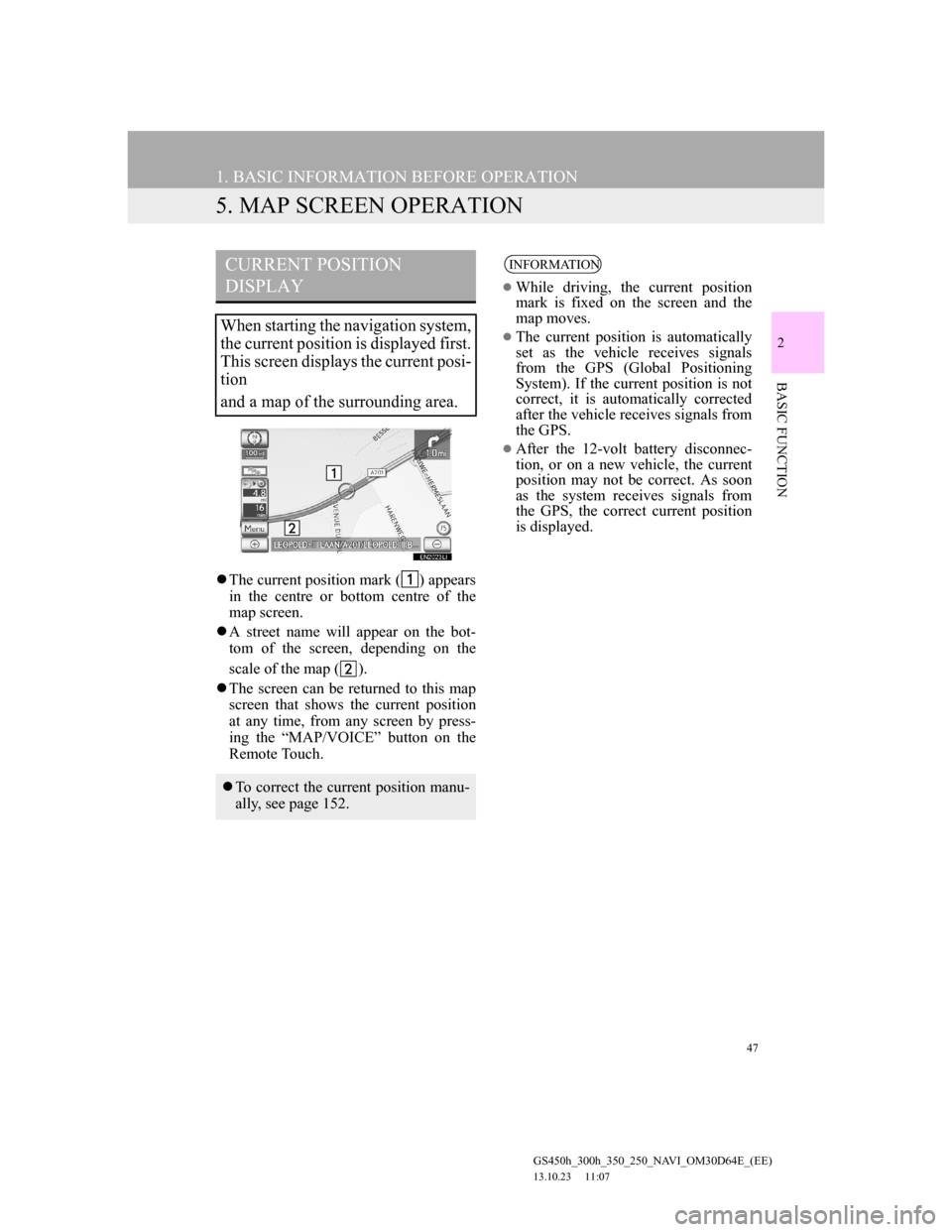
47
1. BASIC INFORMATION BEFORE OPERATION
GS450h_300h_350_250_NAVI_OM30D64E_(EE)
13.10.23 11:07
2
BASIC FUNCTION
5. MAP SCREEN OPERATION
The current position mark ( ) appears
in the centre or bottom centre of the
map screen.
A street name will appear on the bot-
tom of the screen, depending on the
scale of the map ( ).
The screen can be returned to this map
screen that shows the current position
at any time, from any screen by press-
ing the “MAP/VOICE” button on the
Remote Touch.
CURRENT POSITION
DISPLAY
When starting the navigation system,
the current position is displayed first.
This screen displays the current posi-
tion
and a map of the surrounding area.
To correct the current position manu-
ally, see page 152.
INFORMATION
While driving, the current position
mark is fixed on the screen and the
map moves.
The current position is automatically
set as the vehicle receives signals
from the GPS (Global Positioning
System). If the current position is not
correct, it is automatically corrected
after the vehicle receives signals from
the GPS.
After the 12-volt battery disconnec-
tion, or on a new vehicle, the current
position may not be correct. As soon
as the system receives signals from
the GPS, the correct current position
is displayed.
Page 48 of 256
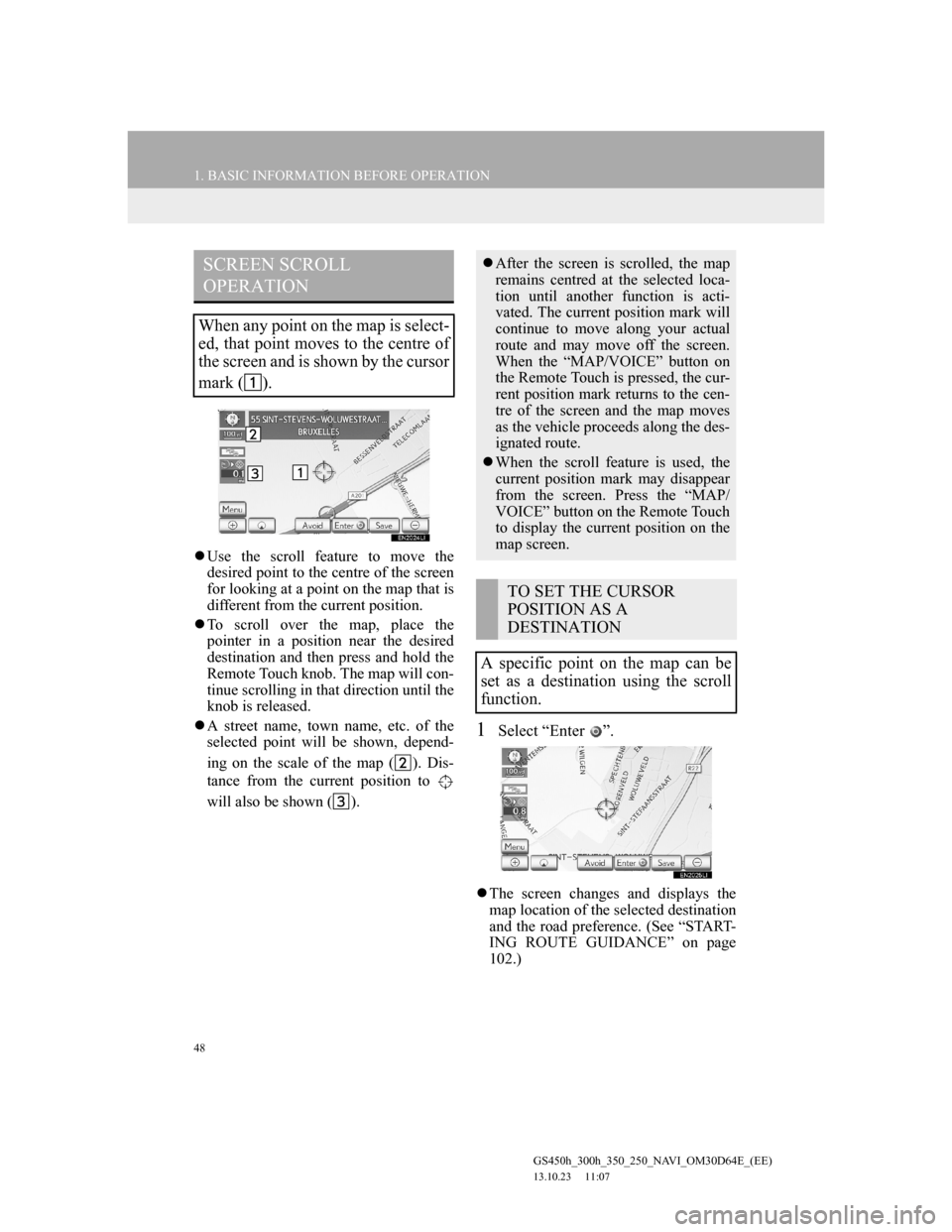
48
1. BASIC INFORMATION BEFORE OPERATION
GS450h_300h_350_250_NAVI_OM30D64E_(EE)
13.10.23 11:07
Use the scroll feature to move the
desired point to the centre of the screen
for looking at a point on the map that is
different from the current position.
To scroll over the map, place the
pointer in a position near the desired
destination and then press and hold the
Remote Touch knob. The map will con-
tinue scrolling in that direction until the
knob is released.
A street name, town name, etc. of the
selected point will be shown, depend-
ing on the scale of the map ( ). Dis-
tance from the current position to
will also be shown ( ).
1Select “Enter ”.
The screen changes and displays the
map location of the selected destination
and the road preference. (See “START-
ING ROUTE GUIDANCE” on page
102.)
SCREEN SCROLL
OPERATION
When any point on the map is select-
ed, that point moves to the centre of
the screen and is shown by the cursor
mark ( ).
After the screen is scrolled, the map
remains centred at the selected loca-
tion until another function is acti-
vated. The current position mark will
continue to move along your actual
route and may move off the screen.
When the “MAP/VOICE” button on
the Remote Touch is pressed, the cur-
rent position mark returns to the cen-
tre of the screen and the map moves
as the vehicle proceeds along the des-
ignated route.
When the scroll feature is used, the
current position mark may disappear
from the screen. Press the “MAP/
VOICE” button on the Remote Touch
to display the current position on the
map screen.
TO SET THE CURSOR
POSITION AS A
DESTINATION
A specific point on the map can be
set as a destination using the scroll
function.
Page 103 of 256
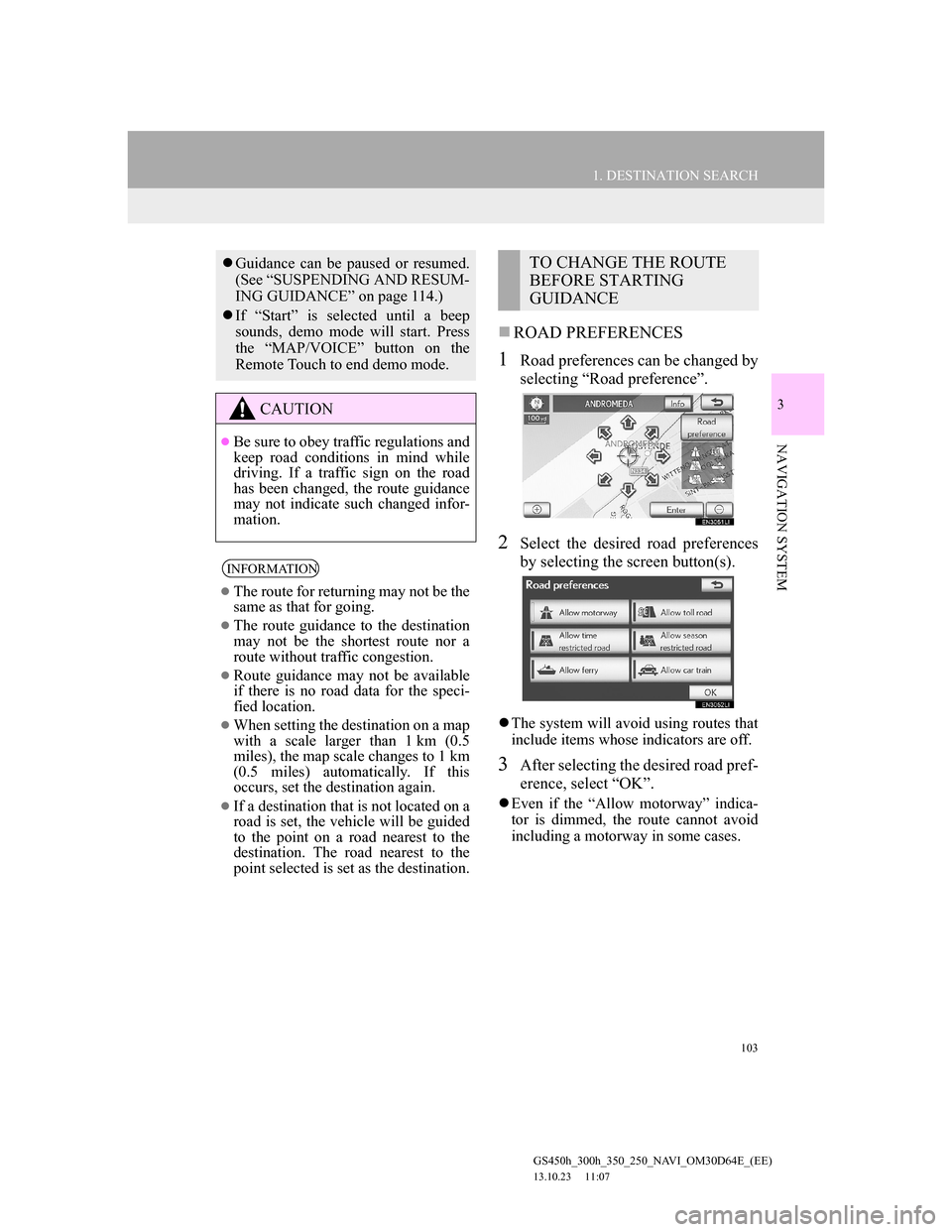
103
1. DESTINATION SEARCH
3
NAVIGATION SYSTEM
GS450h_300h_350_250_NAVI_OM30D64E_(EE)
13.10.23 11:07
ROAD PREFERENCES
1Road preferences can be changed by
selecting “Road preference”.
2Select the desired road preferences
by selecting the screen button(s).
The system will avoid using routes that
include items whose indicators are off.
3After selecting the desired road pref-
erence, select “OK”.
Even if the “Allow motorway” indica-
tor is dimmed, the route cannot avoid
including a motorway in some cases.
Guidance can be paused or resumed.
(See “SUSPENDING AND RESUM-
ING GUIDANCE” on page 114.)
If “Start” is selected until a beep
sounds, demo mode will start. Press
the “MAP/VOICE” button on the
Remote Touch to end demo mode.
CAUTION
Be sure to obey traffic regulations and
keep road conditions in mind while
driving. If a traffic sign on the road
has been changed, the route guidance
may not indicate such changed infor-
mation.
INFORMATION
The route for returning may not be the
same as that for going.
The route guidance to the destination
may not be the shortest route nor a
route without traffic congestion.
Route guidance may not be available
if there is no road data for the speci-
fied location.
When setting the destination on a map
with a scale larger than 1 km (0.5
miles), the map scale changes to 1 km
(0.5 miles) automatically. If this
occurs, set the destination again.
If a destination that is not located on a
road is set, the vehicle will be guided
to the point on a road nearest to the
destination. The road nearest to the
point selected is set as the destination.
TO CHANGE THE ROUTE
BEFORE STARTING
GUIDANCE