Page 103 of 256
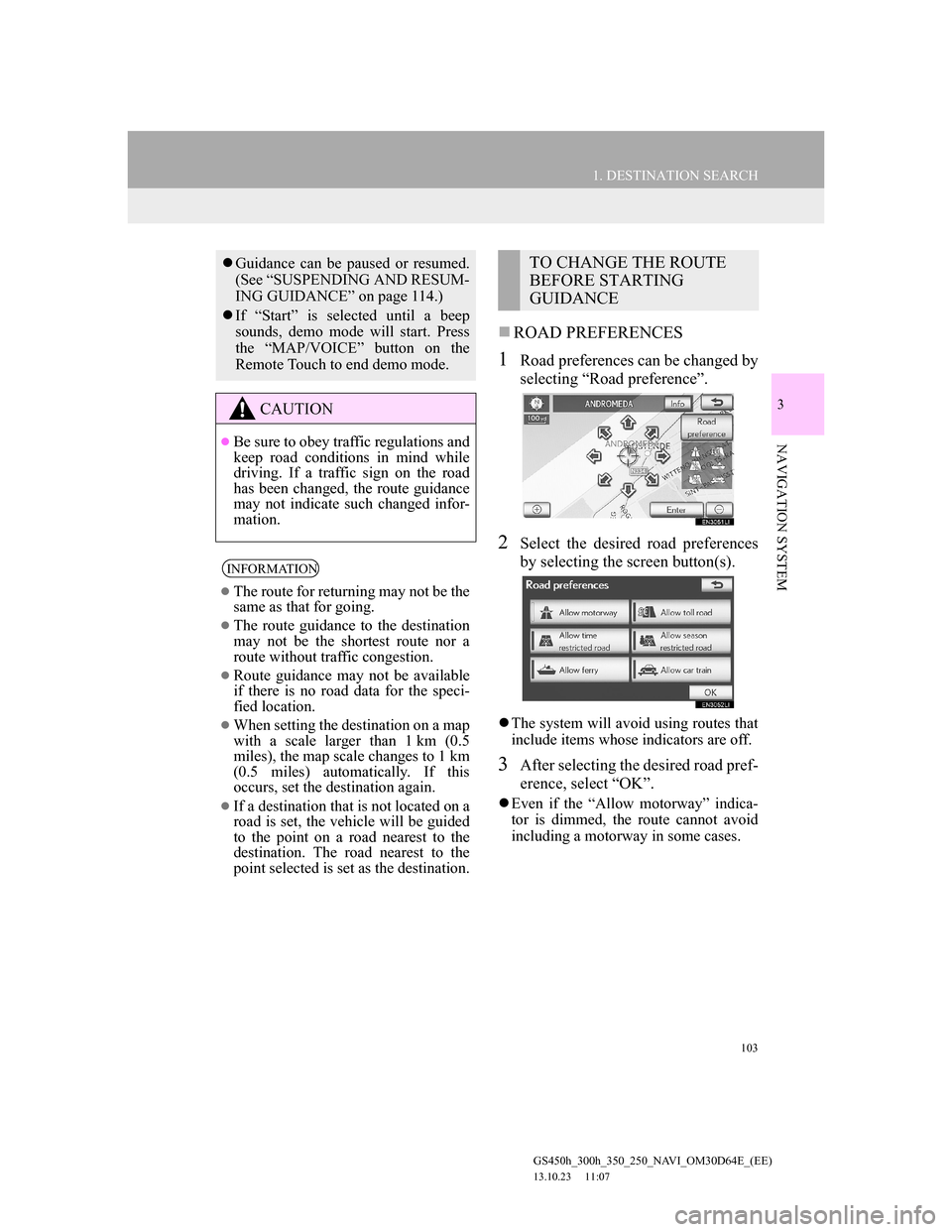
103
1. DESTINATION SEARCH
3
NAVIGATION SYSTEM
GS450h_300h_350_250_NAVI_OM30D64E_(EE)
13.10.23 11:07
ROAD PREFERENCES
1Road preferences can be changed by
selecting “Road preference”.
2Select the desired road preferences
by selecting the screen button(s).
The system will avoid using routes that
include items whose indicators are off.
3After selecting the desired road pref-
erence, select “OK”.
Even if the “Allow motorway” indica-
tor is dimmed, the route cannot avoid
including a motorway in some cases.
Guidance can be paused or resumed.
(See “SUSPENDING AND RESUM-
ING GUIDANCE” on page 114.)
If “Start” is selected until a beep
sounds, demo mode will start. Press
the “MAP/VOICE” button on the
Remote Touch to end demo mode.
CAUTION
Be sure to obey traffic regulations and
keep road conditions in mind while
driving. If a traffic sign on the road
has been changed, the route guidance
may not indicate such changed infor-
mation.
INFORMATION
The route for returning may not be the
same as that for going.
The route guidance to the destination
may not be the shortest route nor a
route without traffic congestion.
Route guidance may not be available
if there is no road data for the speci-
fied location.
When setting the destination on a map
with a scale larger than 1 km (0.5
miles), the map scale changes to 1 km
(0.5 miles) automatically. If this
occurs, set the destination again.
If a destination that is not located on a
road is set, the vehicle will be guided
to the point on a road nearest to the
destination. The road nearest to the
point selected is set as the destination.
TO CHANGE THE ROUTE
BEFORE STARTING
GUIDANCE
Page 105 of 256
105
1. DESTINATION SEARCH
3
NAVIGATION SYSTEM
GS450h_300h_350_250_NAVI_OM30D64E_(EE)
13.10.23 11:07
No.Function
Time necessary for the entire trip
Distance of the entire trip
Toll road
Motorway
Ferry
Car train
Page 107 of 256
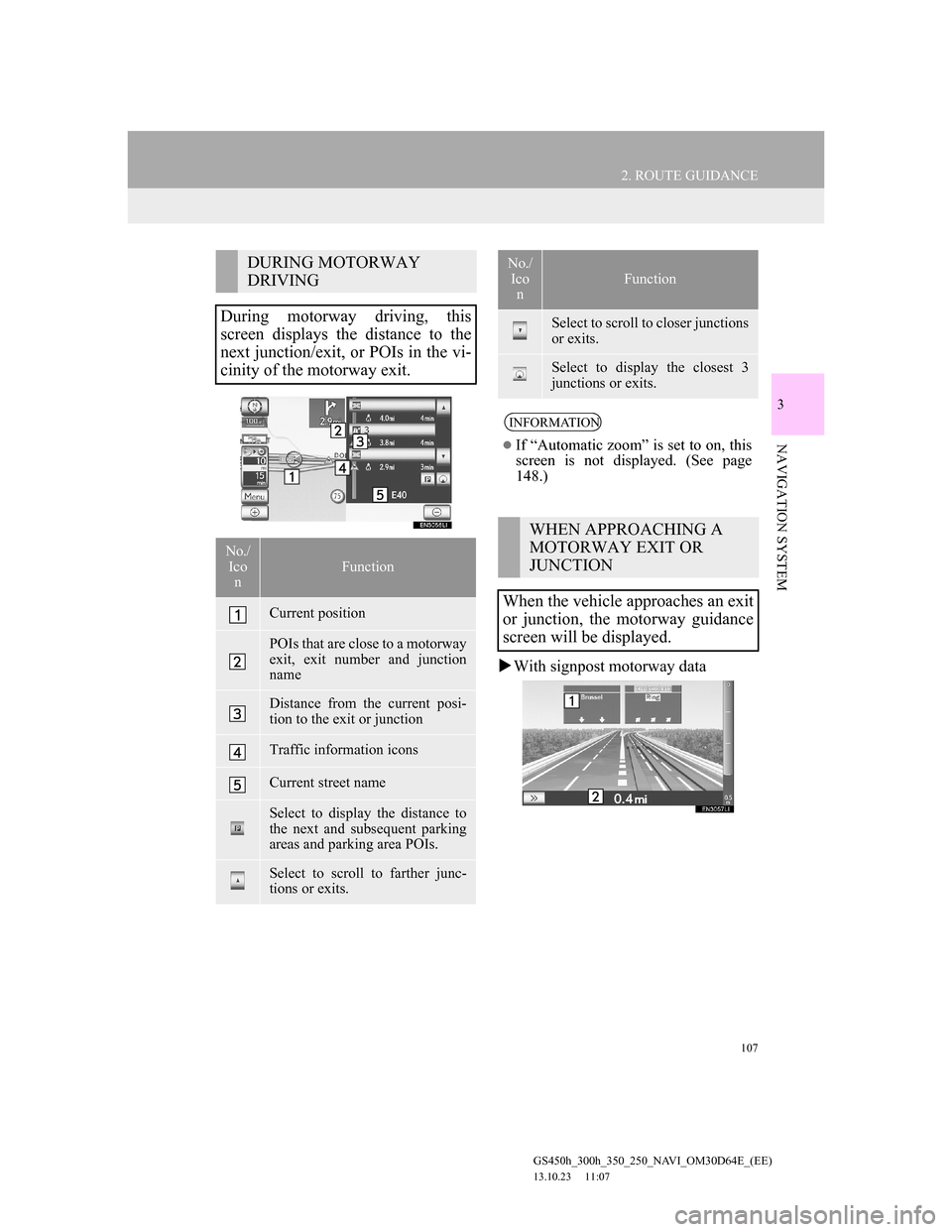
107
2. ROUTE GUIDANCE
GS450h_300h_350_250_NAVI_OM30D64E_(EE)
13.10.23 11:07
3
NAVIGATION SYSTEM
With signpost motorway data
DURING MOTORWAY
DRIVING
During motorway driving, this
screen displays the distance to the
next junction/exit, or POIs in the vi-
cinity of the motorway exit.
No./
Ico
nFunction
Current position
POIs that are close to a motorway
exit, exit number and junction
name
Distance from the current posi-
tion to the exit or junction
Traffic information icons
Current street name
Select to display the distance to
the next and subsequent parking
areas and parking area POIs.
Select to scroll to farther junc-
tions or exits.
Select to scroll to closer junctions
or exits.
Select to display the closest 3
junctions or exits.
INFORMATION
If “Automatic zoom” is set to on, this
screen is not displayed. (See page
148.)
WHEN APPROACHING A
MOTORWAY EXIT OR
JUNCTION
When the vehicle approaches an exit
or junction, the motorway guidance
screen will be displayed.
No./
Ico
n
Function
Page 109 of 256
109
2. ROUTE GUIDANCE
GS450h_300h_350_250_NAVI_OM30D64E_(EE)
13.10.23 11:07
3
NAVIGATION SYSTEM
TURN LIST SCREEN
1Select “Turn List” during guidance
to display the turn list.
ARROW SCREEN
1Select “Arrow” during guidance to
display the arrow screen.
OTHER SCREENS
On this screen, the list of turns on the
guidance route can be viewed.
No.Function
Next street or destination name
Turn direction
Distance between turns
Current street name
On this screen, information about the
next turn on the guidance route can
be viewed.
No.Function
Exit number or street name
Turn direction
Distance to the next turn
Current street name
Page 110 of 256
110
2. ROUTE GUIDANCE
GS450h_300h_350_250_NAVI_OM30D64E_(EE)
13.10.23 11:07
2. TYPICAL VOICE GUIDANCE PROMPTS
The following guidance will be nar-
rated when the navigation system rec-
ognizes the next action of the vehicle is
a U-turn.
As the vehicle approaches an inter-
section, or point, where maneuvering
the vehicle is necessary, the system’s
voice guidance will provide various
messages.
No.Voice guidance
“Proceed about 5 kilometers on
the current road.”
“In 400 meters, heading right at
the roundabout. Take 3rd exit.”
“Heading right at the roundabout.
Take 3rd exit.”
“Exit coming up.”
INFORMATION
Even if the surface street and motor-
way have a similar configuration,
voice guidance will be made at the
different point.
5 km
400 m
60 m
No.Voice guidance
“In 600 meters, make a U-turn.”
“Make a U-turn if possible.”
Page 111 of 256
111
2. ROUTE GUIDANCE
GS450h_300h_350_250_NAVI_OM30D64E_(EE)
13.10.23 11:07
3
NAVIGATION SYSTEMNo.Voice guidance
“Your destination is ahead.”
or
“The route guidance will discon-
tinue ahead.”
“You have arrived at your desti-
nation. The route guidance is now
finished.”
or
“You are in the vicinity of your
destination. The route guidance is
now
finished.”
No.Voice guidance
“In 1 kilometer, keep right.”
“Keep right, then 500 meters later
keep right, towards Bern.”
If a voice guidance command cannot
be heard, press the “MENU” button
on the Remote Touch, then select
“Navi” while the current position
screen is displayed on the screen to
hear it again.
To adjust the voice guidance volume,
see “VOICE VOLUME” on page 74.
INFORMATION
Voice guidance may be made early or
late.
If the system cannot determine the
current position correctly, you may
not hear voice guidance or may not
see the magnified intersection on the
screen.
Bern
Page 113 of 256
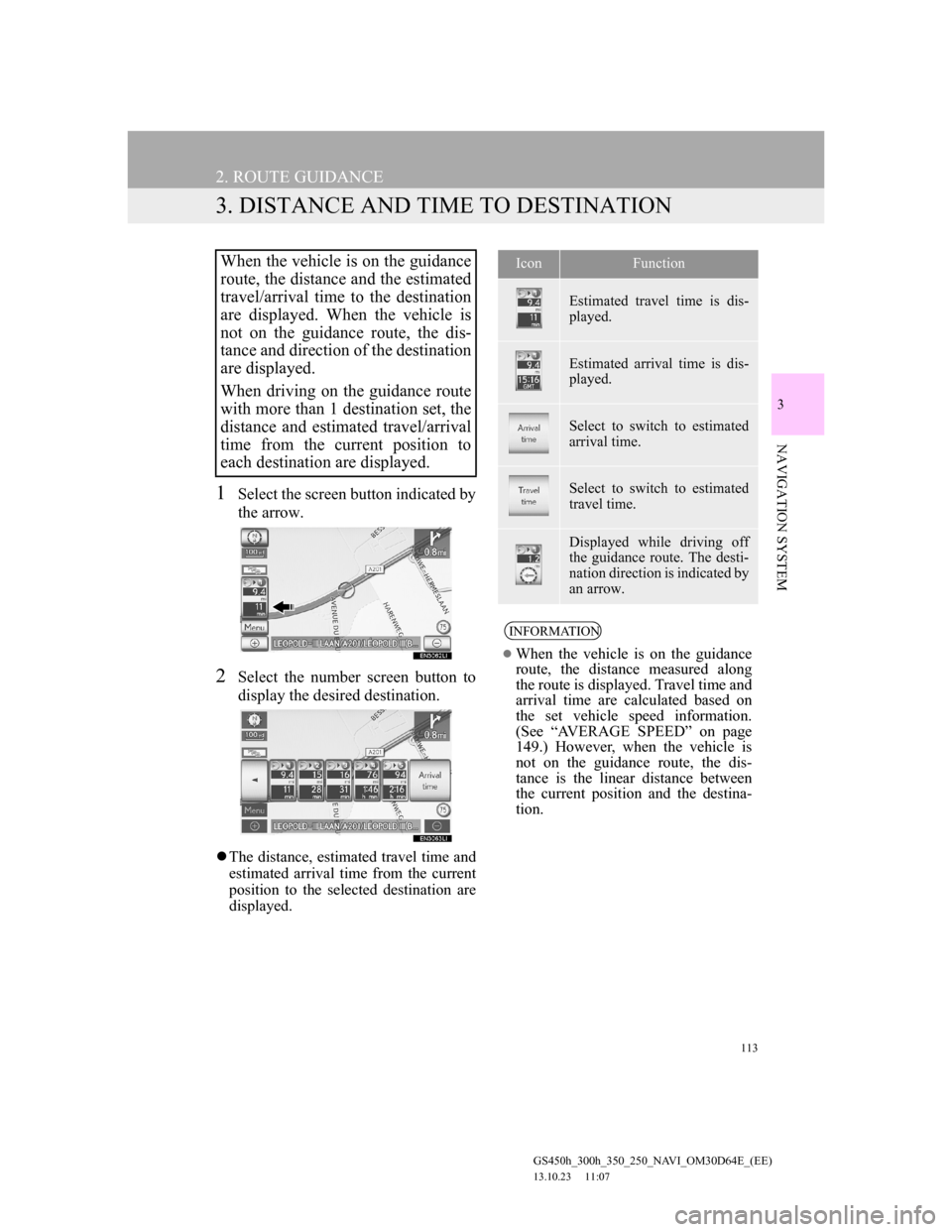
113
2. ROUTE GUIDANCE
GS450h_300h_350_250_NAVI_OM30D64E_(EE)
13.10.23 11:07
3
NAVIGATION SYSTEM
3. DISTANCE AND TIME TO DESTINATION
1Select the screen button indicated by
the arrow.
2Select the number screen button to
display the desired destination.
The distance, estimated travel time and
estimated arrival time from the current
position to the selected destination are
displayed.
When the vehicle is on the guidance
route, the distance and the estimated
travel/arrival time to the destination
are displayed. When the vehicle is
not on the guidance route, the dis-
tance and direction of the destination
are displayed.
When driving on the guidance route
with more than 1 destination set, the
distance and estimated travel/arrival
time from the current position to
each destination are displayed.IconFunction
Estimated travel time is dis-
played.
Estimated arrival time is dis-
played.
Select to switch to estimated
arrival time.
Select to switch to estimated
travel time.
Displayed while driving off
the guidance route. The desti-
nation direction is indicated by
an arrow.
INFORMATION
When the vehicle is on the guidance
route, the distance measured along
the route is displayed. Travel time and
arrival time are calculated based on
the set vehicle speed information.
(See “AVERAGE SPEED” on page
149.) However, when the vehicle is
not on the guidance route, the dis-
tance is the linear distance between
the current position and the destina-
tion.
Page 115 of 256
115
2. ROUTE GUIDANCE
GS450h_300h_350_250_NAVI_OM30D64E_(EE)
13.10.23 11:07
3
NAVIGATION SYSTEM
5. SETTING ROUTE
1Select “Menu”.
2Select “Route”.
3Perform operations according to the
procedures outlined on the following
pages.
On this screen, the following operations
can be performed:
Detour and route conditions can be
set and destinations can be added.No.FunctionPage
Select to set search con-
ditions.117
Select to set detours.118
Select to set road prefer-
ences.119
Select to add destina-
tions.116
Select to delete destina-
tions.117
Select to reorder desti-
nations.116
Select to display route
overview.120
Select to set route trace.121