Page 83 of 256
83
1. DESTINATION SEARCH
3
NAVIGATION SYSTEM
GS450h_300h_350_250_NAVI_OM30D64E_(EE)
13.10.23 11:07
*1: Includes Liechtenstein
*
2: Includes Andorra
*
3: Includes Andorra and Monaco
*
4: Includes San Marino and Vatican
City
3Select “OK” and the previous screen
will be displayed.
1Select “Menu”.
2Select “Destination” on the navigation
menu screen.
3Select “Home”.
The screen changes and displays the
map location for the registered home
address and the road preference. (See
“STARTING ROUTE GUIDANCE”
on page 102.)
“P”Portugal
“PL”Poland
“RO”Romania
“RSM”San Marino
“RU”Russia
“S”Sweden
“SK”Slovak Republic
“SLO”Slovenia
“TUR”Turkey
“UK”United Kingdom
“UKR”Ukraine
“V”Vatican City
Screen but-
tonSearch areasDESTINATION SEARCH BY
HOME
To use this function, it is necessary to
set a home address. (To register
home, see page 126.)
INFORMATION
If a home address has not been regis-
tered, a message will be displayed
and the setting screen will automati-
cally appear.
Page 85 of 256
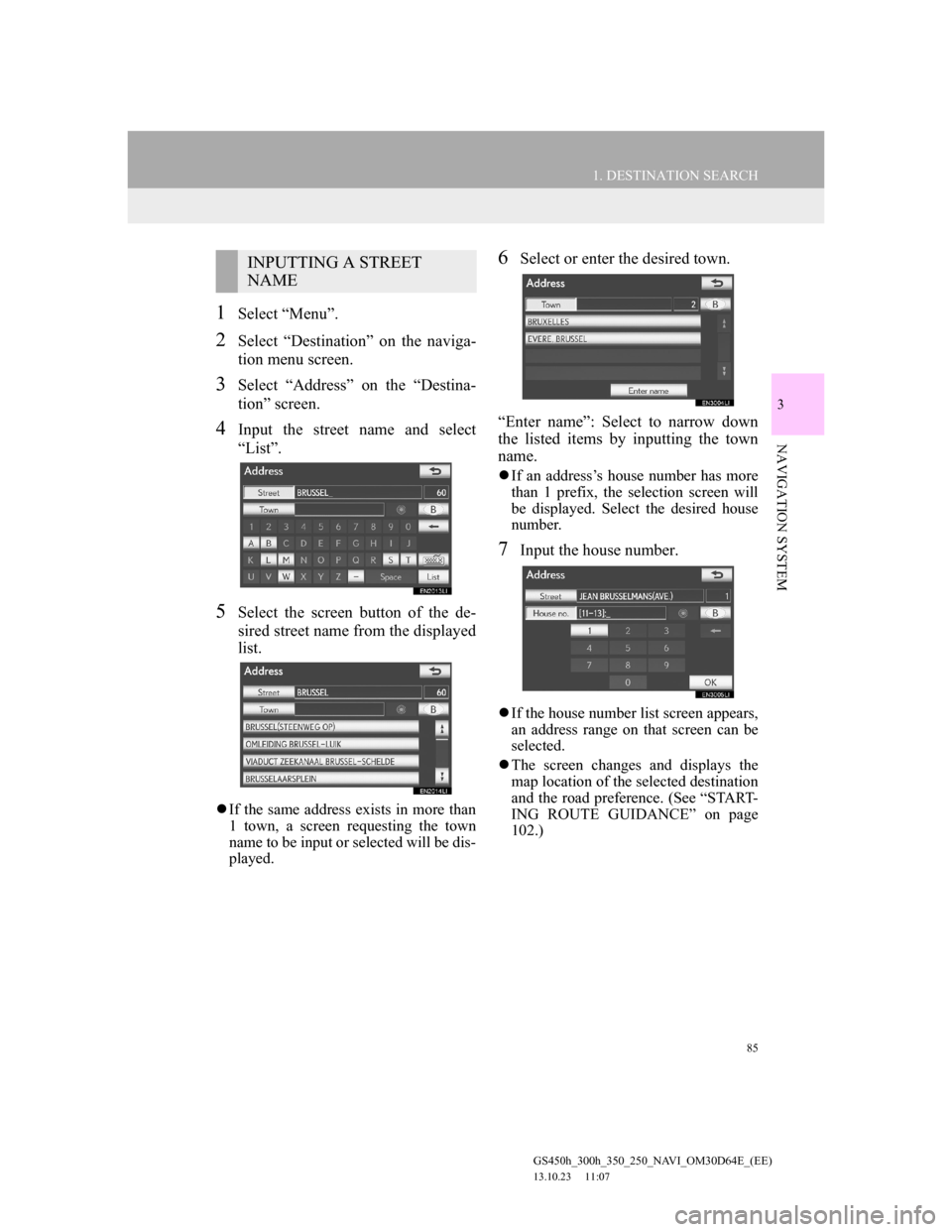
85
1. DESTINATION SEARCH
3
NAVIGATION SYSTEM
GS450h_300h_350_250_NAVI_OM30D64E_(EE)
13.10.23 11:07
1Select “Menu”.
2Select “Destination” on the naviga-
tion menu screen.
3Select “Address” on the “Destina-
tion” screen.
4Input the street name and select
“List”.
5Select the screen button of the de-
sired street name from the displayed
list.
If the same address exists in more than
1 town, a screen requesting the town
name to be input or selected will be dis-
played.
6Select or enter the desired town.
“Enter name”: Select to narrow down
the listed items by inputting the town
name.
If an address’s house number has more
than 1 prefix, the selection screen will
be displayed. Select the desired house
number.
7Input the house number.
If the house number list screen appears,
an address range on that screen can be
selected.
The screen changes and displays the
map location of the selected destination
and the road preference. (See “START-
ING ROUTE GUIDANCE” on page
102.)
INPUTTING A STREET
NAME
Page 87 of 256
87
1. DESTINATION SEARCH
3
NAVIGATION SYSTEM
GS450h_300h_350_250_NAVI_OM30D64E_(EE)
13.10.23 11:07
INPUTTING THE TOWN NAME
1Select “Town name”.
2Input the town name.
3Select the screen button of the de-
sired town name from the displayed
list.
: Select to display the selected des-
tination and the road preference. (See
“STARTING ROUTE GUIDANCE”
on page 102.)
The current screen changes to the
screen for inputting a street name. After
inputting a street name, the screen may
change to the screen for inputting a
house number or a street map.
SELECTING FROM THE NEAR-
EST 5 TOWNS
1Select “Nearest 5 towns”.
2Select the screen button of the de-
sired town name from the displayed
list.
The current screen changes to the
screen for inputting a street name. After
inputting a street name, the screen may
change to the screen for inputting a
house number or a street map.
INPUTTING THE POSTAL
CODE
1Select “Postal code”.
2Input the postal code.
Page 88 of 256
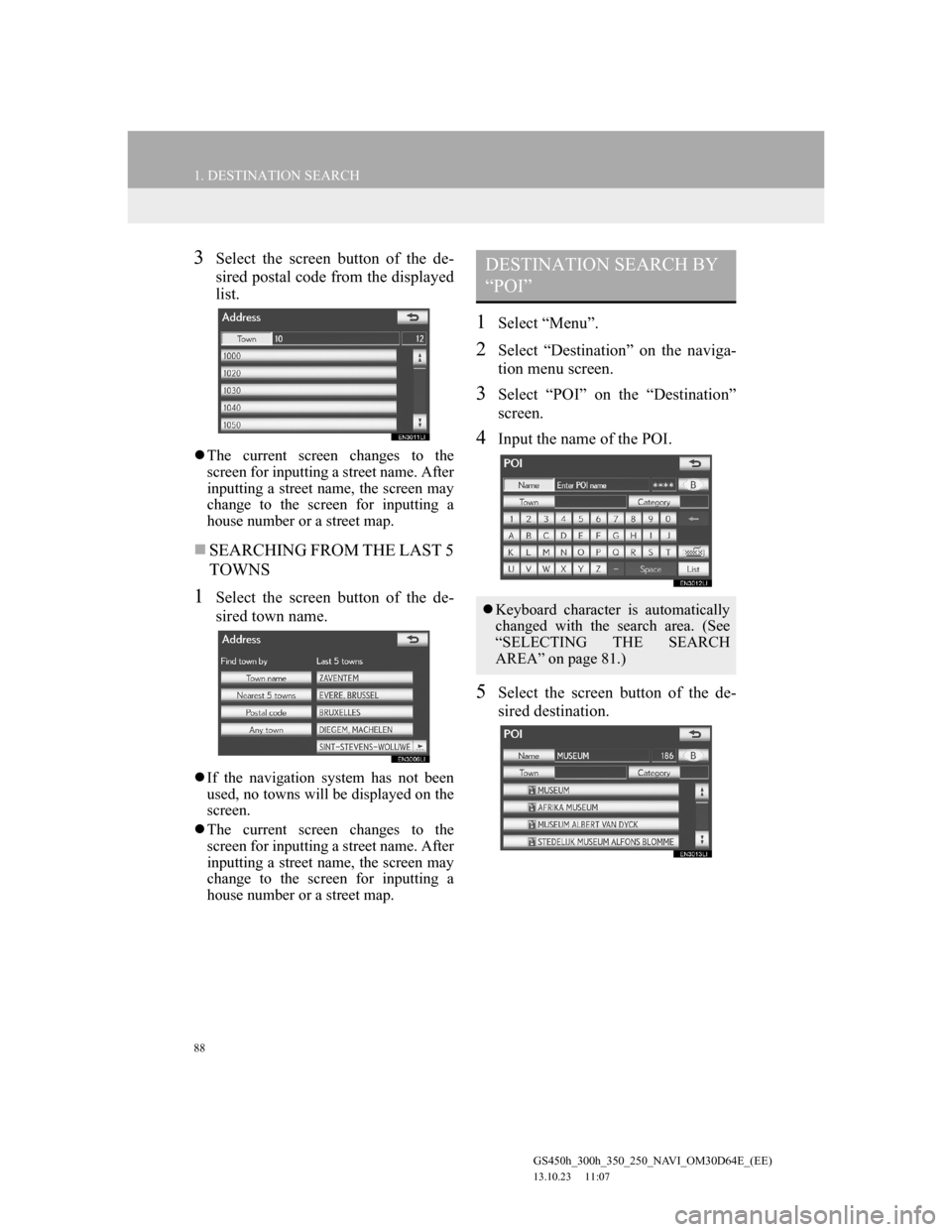
88
1. DESTINATION SEARCH
GS450h_300h_350_250_NAVI_OM30D64E_(EE)
13.10.23 11:07
3Select the screen button of the de-
sired postal code from the displayed
list.
The current screen changes to the
screen for inputting a street name. After
inputting a street name, the screen may
change to the screen for inputting a
house number or a street map.
SEARCHING FROM THE LAST 5
TOWNS
1Select the screen button of the de-
sired town name.
If the navigation system has not been
used, no towns will be displayed on the
screen.
The current screen changes to the
screen for inputting a street name. After
inputting a street name, the screen may
change to the screen for inputting a
house number or a street map.
1Select “Menu”.
2Select “Destination” on the naviga-
tion menu screen.
3Select “POI” on the “Destination”
screen.
4Input the name of the POI.
5Select the screen button of the de-
sired destination.
DESTINATION SEARCH BY
“POI”
Keyboard character is automatically
changed with the search area. (See
“SELECTING THE SEARCH
AREA” on page 81.)
Page 89 of 256
89
1. DESTINATION SEARCH
3
NAVIGATION SYSTEM
GS450h_300h_350_250_NAVI_OM30D64E_(EE)
13.10.23 11:07
The screen changes and displays the
map location of the selected destination
and the road preference. (See “START-
ING ROUTE GUIDANCE” on page
102.)
• If the same name exists in more than 1
town, a search can be performed more
easily using “Town” or “Category”.
(See “SELECTING A TOWN TO
SEARCH” on page 89 and “SELECT-
ING FROM THE CATEGORIES” on
page 92.)
When inputting the name of a specific
POI, and there are 2 or more sites with
the same name, the list screen is dis-
played.
1Select the screen button of the de-
sired destination.
1Select “Menu”.
2Select “Destination” on the naviga-
tion menu screen.
3Select “POI” on the “Destination”
screen.
4Select “Town”.
The desired POI can be displayed on
the map screen. (See “DISPLAY POI
ICONS” on page 122.)
SELECTING A TOWN TO
SEARCH
Page 91 of 256
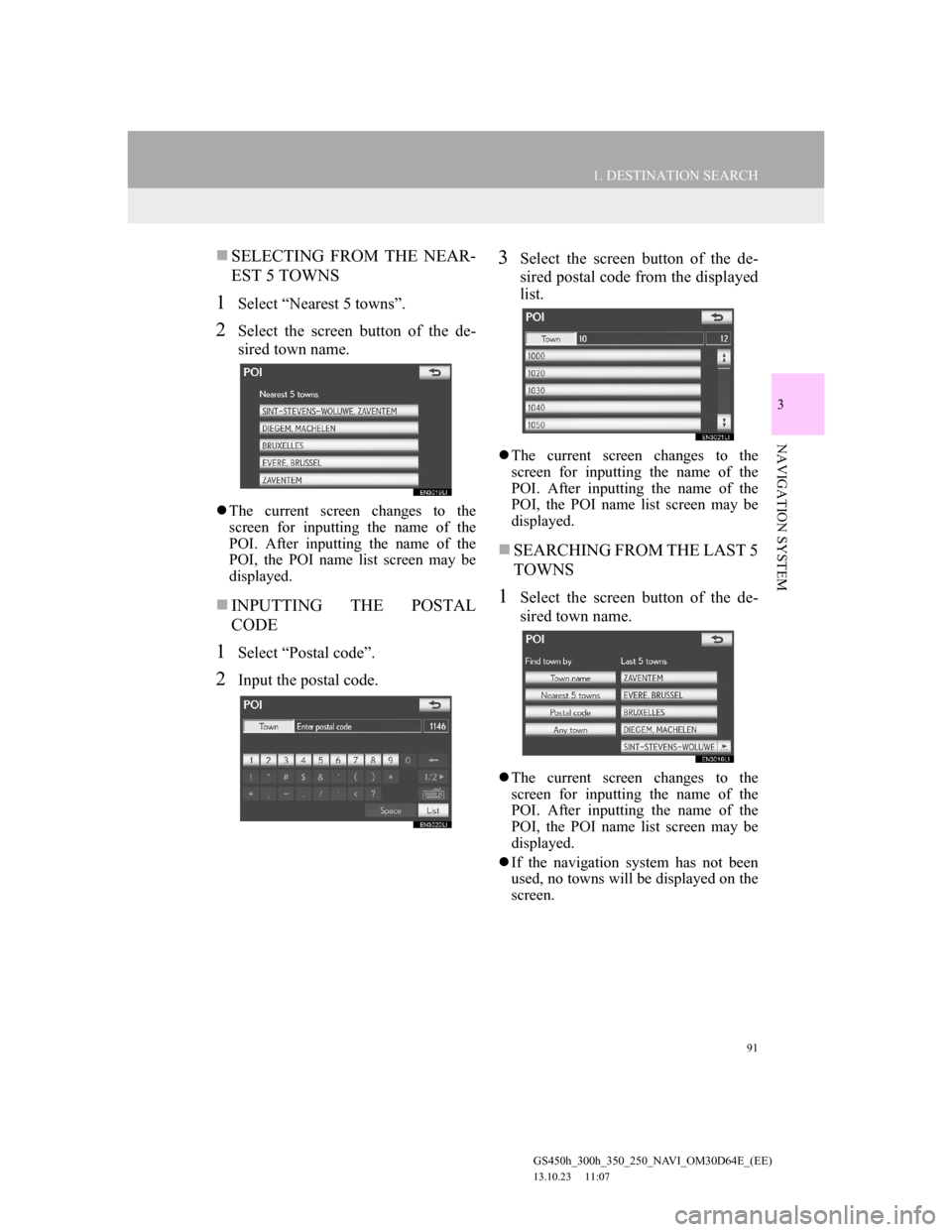
91
1. DESTINATION SEARCH
3
NAVIGATION SYSTEM
GS450h_300h_350_250_NAVI_OM30D64E_(EE)
13.10.23 11:07
SELECTING FROM THE NEAR-
EST 5 TOWNS
1Select “Nearest 5 towns”.
2Select the screen button of the de-
sired town name.
The current screen changes to the
screen for inputting the name of the
POI. After inputting the name of the
POI, the POI name list screen may be
displayed.
INPUTTING THE POSTAL
CODE
1Select “Postal code”.
2Input the postal code.
3Select the screen button of the de-
sired postal code from the displayed
list.
The current screen changes to the
screen for inputting the name of the
POI. After inputting the name of the
POI, the POI name list screen may be
displayed.
SEARCHING FROM THE LAST 5
TOWNS
1Select the screen button of the de-
sired town name.
The current screen changes to the
screen for inputting the name of the
POI. After inputting the name of the
POI, the POI name list screen may be
displayed.
If the navigation system has not been
used, no towns will be displayed on the
screen.
Page 92 of 256
92
1. DESTINATION SEARCH
GS450h_300h_350_250_NAVI_OM30D64E_(EE)
13.10.23 11:07
1Select “Menu”.
2Select “Destination” on the naviga-
tion menu screen.
3Select “POI” on the “Destination”
screen.
4Select “Category”.
5This screen is displayed.
If the desired POI category is on the
screen, select its screen button to dis-
play a detailed list of the POI category.
If the desired POI category is not on the
screen, select “List all categories” to
list all POI categories.When the desired category is selected,
the POI name list screen is displayed.
1Select “Menu”.
2Select “Destination” on the naviga-
tion menu screen.
3Select “Map” on the “Destination”
screen.
4Scroll the map to the desired point.
5Select “Enter”.
The navigation system performs a
search for the route. (See “STARTING
ROUTE GUIDANCE” on page 102.)
SELECTING FROM THE
CATEGORIES
DESTINATION SEARCH BY
“Map”
Page 93 of 256
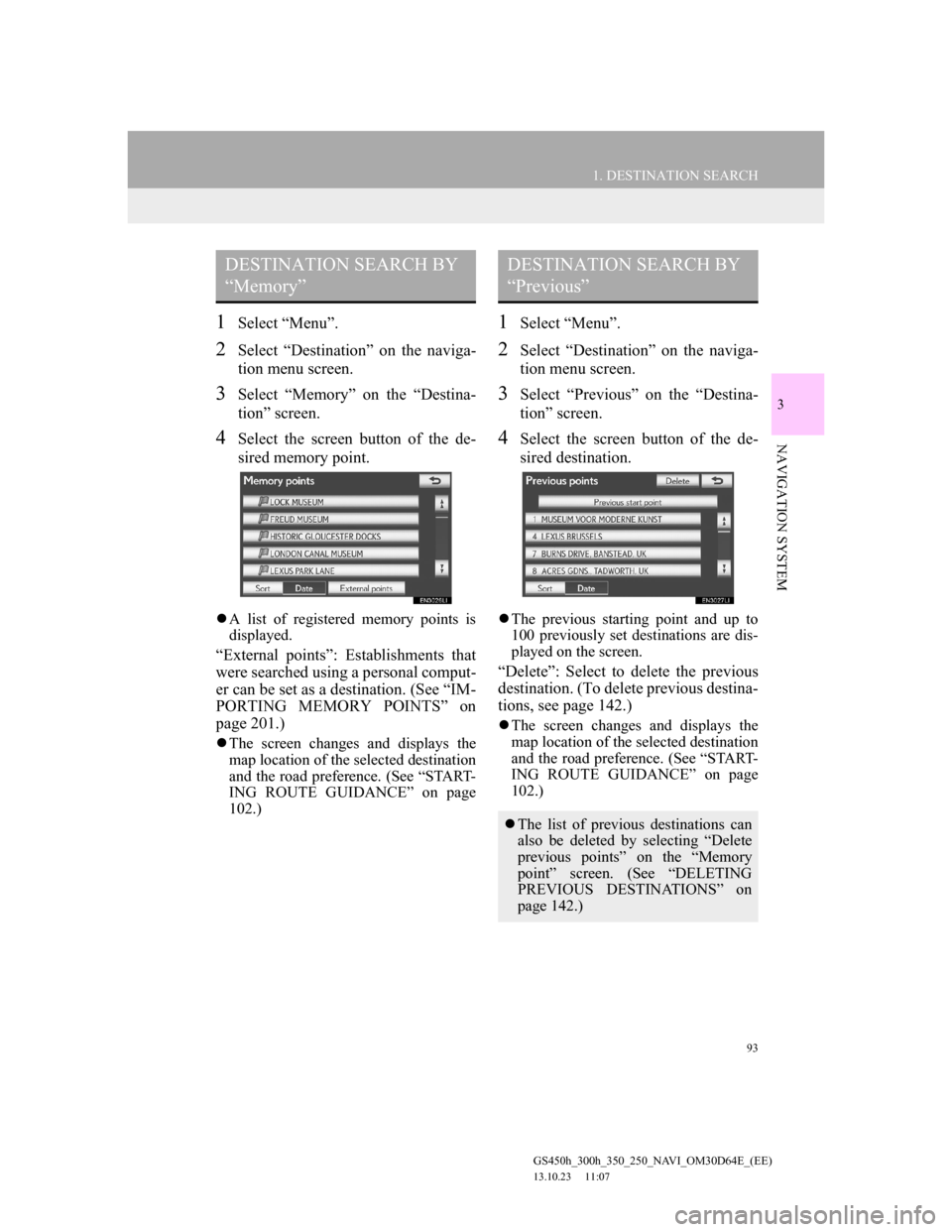
93
1. DESTINATION SEARCH
3
NAVIGATION SYSTEM
GS450h_300h_350_250_NAVI_OM30D64E_(EE)
13.10.23 11:07
1Select “Menu”.
2Select “Destination” on the naviga-
tion menu screen.
3Select “Memory” on the “Destina-
tion” screen.
4Select the screen button of the de-
sired memory point.
A list of registered memory points is
displayed.
“External points”: Establishments that
were searched using a personal comput-
er can be set as a destination. (See “IM-
PORTING MEMORY POINTS” on
page 201.)
The screen changes and displays the
map location of the selected destination
and the road preference. (See “START-
ING ROUTE GUIDANCE” on page
102.)
1Select “Menu”.
2Select “Destination” on the naviga-
tion menu screen.
3Select “Previous” on the “Destina-
tion” screen.
4Select the screen button of the de-
sired destination.
The previous starting point and up to
100 previously set destinations are dis-
played on the screen.
“Delete”: Select to delete the previous
destination. (To delete previous destina-
tions, see page 142.)
The screen changes and displays the
map location of the selected destination
and the road preference. (See “START-
ING ROUTE GUIDANCE” on page
102.)
DESTINATION SEARCH BY
“Memory”DESTINATION SEARCH BY
“Previous”
The list of previous destinations can
also be deleted by selecting “Delete
previous points” on the “Memory
point” screen. (See “DELETING
PREVIOUS DESTINATIONS” on
page 142.)