Page 206 of 256
206
GS450h_300h_350_250_NAVI_OM30D64E_(EE)
13.10.23 11:07
2. SETUP
1. ONLINE SEARCH SETTINGS
1Press the “MENU” button on the
Remote Touch.
2Select “Setup”.
3Select “Navigation”.
4Select “Online search”.
5Select the items to be set.
6Select “Save”.
On this screen, the following functions
can be performed:
The following detailed online search
settings can be set.
SCREENS FOR ONLINE
SEARCH SETTINGS
Page 207 of 256
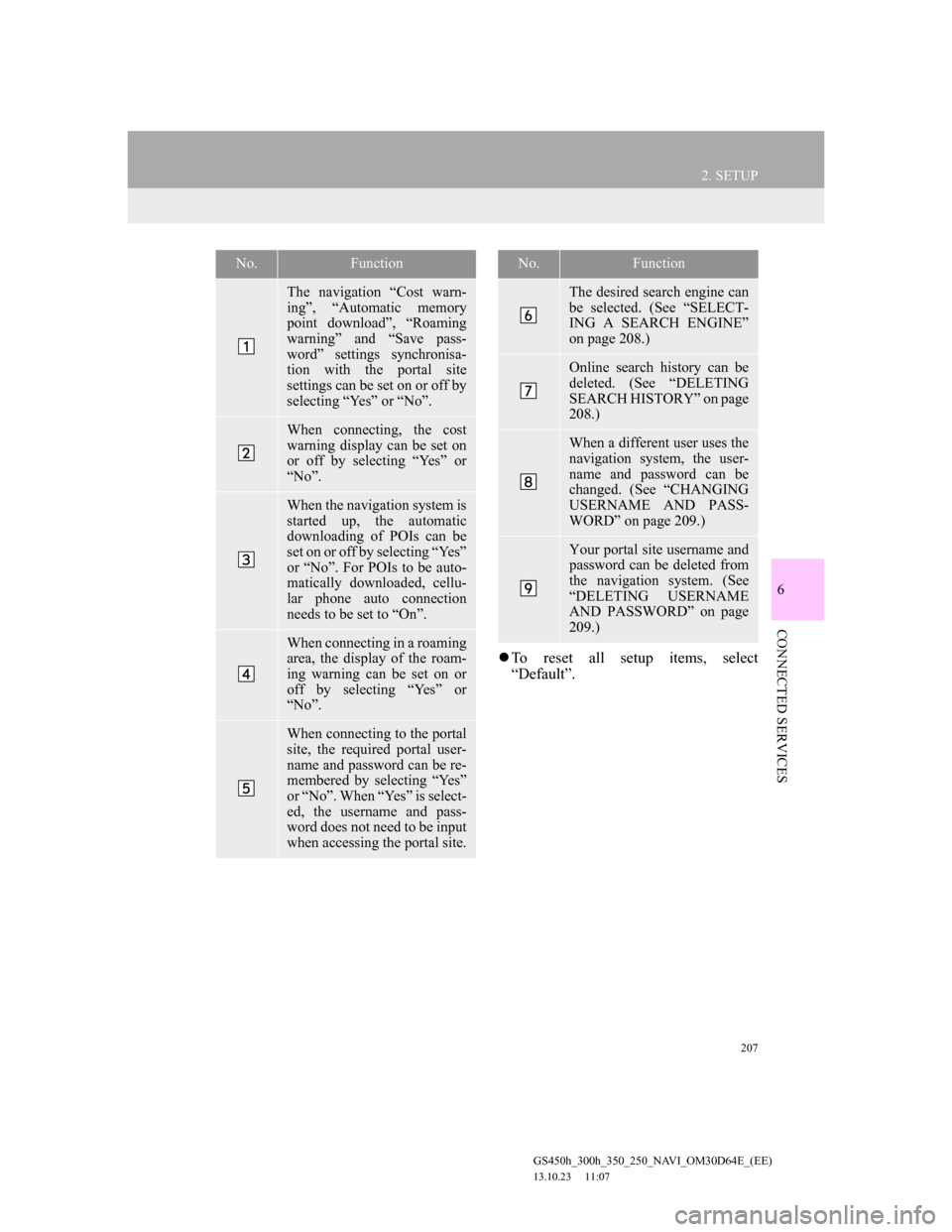
207
2. SETUP
6
CONNECTED SERVICES
GS450h_300h_350_250_NAVI_OM30D64E_(EE)
13.10.23 11:07
To reset all setup items, select
“Default”.
No.Function
The navigation “Cost warn-
ing”, “Automatic memory
point download”, “Roaming
warning” and “Save pass-
word” settings synchronisa-
tion with the portal site
settings can be set on or off by
selecting “Yes” or “No”.
When connecting, the cost
warning display can be set on
or off by selecting “Yes” or
“No”.
When the navigation system is
started up, the automatic
downloading of POIs can be
set on or off by selecting “Yes”
or “No”. For POIs to be auto-
matically downloaded, cellu-
lar phone auto connection
needs to be set to “On”.
When connecting in a roaming
area, the display of the roam-
ing warning can be set on or
off by selecting “Yes” or
“No”.
When connecting to the portal
site, the required portal user-
name and password can be re-
membered by selecting “Yes”
or “No”. When “Yes” is select-
ed, the username and pass-
word does not need to be input
when accessing the portal site.
The desired search engine can
be selected. (See “SELECT-
ING A SEARCH ENGINE”
on page 208.)
Online search history can be
deleted. (See “DELETING
SEARCH HISTORY” on page
208.)
When a different user uses the
navigation system, the user-
name and password can be
changed. (See “CHANGING
USERNAME AND PASS-
WORD” on page 209.)
Your portal site username and
password can be deleted from
the navigation system. (See
“DELETING USERNAME
AND PASSWORD” on page
209.)
No.Function
Page 208 of 256
208
2. SETUP
GS450h_300h_350_250_NAVI_OM30D64E_(EE)
13.10.23 11:07
1Press the “MENU” button on the
Remote Touch, then select “Setup”.
2Select “Navigation” on the “Setup”
screen.
3Select “Online search” on the “Nav-
igation settings” screen.
4Select “Select search engine”.
5Select the desired search engine.
6Select “Save”.
1Press the “MENU” button on the
Remote Touch, then select “Setup”.
2Select “Navigation” on the “Setup”
screen.
3Select “Online search” on the “Nav-
igation settings” screen.
4Select “Delete search history”.
5Select “Yes” to delete the search(es)
and select “No” to cancel the dele-
tion.
SELECTING A SEARCH
ENGINE
The desired search engine can be set.
Before using a new search engine,
the terms of use must be read and
agreed to on Lexus’s portal site. De-
pending on the conditions, certain
search engines cannot be selected.DELETING SEARCH
HISTORY
Search history can be deleted.
Page 209 of 256
209
2. SETUP
6
CONNECTED SERVICES
GS450h_300h_350_250_NAVI_OM30D64E_(EE)
13.10.23 11:07
1Press the “MENU” button on the
Remote Touch, then select “Setup”.
2Select “Navigation” on the “Setup”
screen.
3Select “Online search” on the “Nav-
igation settings” screen.
4Select “Change username and pass-
word”.
5Input the desired username and pass-
word.
6Select “OK”.
In order for the new username and
password to be applied to the naviga-
tion system, the system connects to
Lexus centre.
1Press the “MENU” button on the
Remote Touch, then select “Setup”.
2Select “Navigation” on the “Setup”
screen.
3Select “Online search” on the “Nav-
igation settings” screen.
4Select “Delete username and pass-
word”. A confirmation screen will
be displayed.
5To delete the password, select “Yes”.
To cancel the deletion, select “No”.
CHANGING USERNAME
AND PASSWORD
User name and password can be
changed.DELETING USERNAME
AND PASSWORD
The preset username and password
can be deleted.
Page 227 of 256
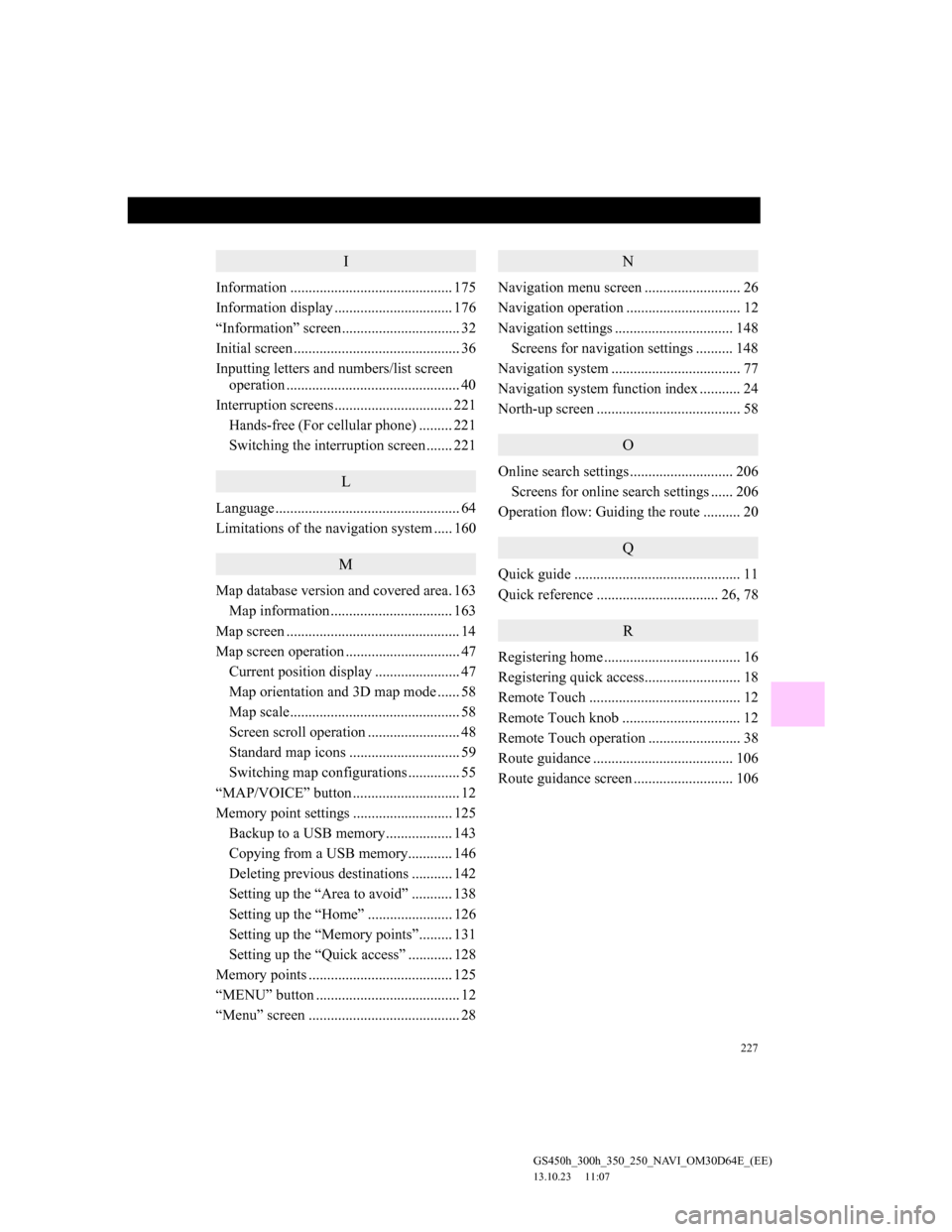
227
GS450h_300h_350_250_NAVI_OM30D64E_(EE)
13.10.23 11:07
I
Information ............................................ 175
Information display ................................ 176
“Information” screen................................ 32
Initial screen ............................................. 36
Inputting letters and numbers/list screen
operation ............................................... 40
Interruption screens................................ 221
Hands-free (For cellular phone) ......... 221
Switching the interruption screen ....... 221
L
Language .................................................. 64
Limitations of the navigation system ..... 160
M
Map database version and covered area. 163
Map information ................................. 163
Map screen ............................................... 14
Map screen operation ............................... 47
Current position display ....................... 47
Map orientation and 3D map mode ...... 58
Map scale.............................................. 58
Screen scroll operation ......................... 48
Standard map icons .............................. 59
Switching map configurations .............. 55
“MAP/VOICE” button ............................. 12
Memory point settings ........................... 125
Backup to a USB memory.................. 143
Copying from a USB memory............ 146
Deleting previous destinations ........... 142
Setting up the “Area to avoid” ........... 138
Setting up the “Home” ....................... 126
Setting up the “Memory points”......... 131
Setting up the “Quick access” ............ 128
Memory points ....................................... 125
“MENU” button ....................................... 12
“Menu” screen ......................................... 28
N
Navigation menu screen .......................... 26
Navigation operation ............................... 12
Navigation settings ................................ 148
Screens for navigation settings .......... 148
Navigation system ................................... 77
Navigation system function index ........... 24
North-up screen ....................................... 58
O
Online search settings ............................ 206
Screens for online search settings ...... 206
Operation flow: Guiding the route .......... 20
Q
Quick guide ............................................. 11
Quick reference ................................. 26, 78
R
Registering home ..................................... 16
Registering quick access.......................... 18
Remote Touch ......................................... 12
Remote Touch knob ................................ 12
Remote Touch operation ......................... 38
Route guidance ...................................... 106
Route guidance screen ........................... 106
Page 230 of 256
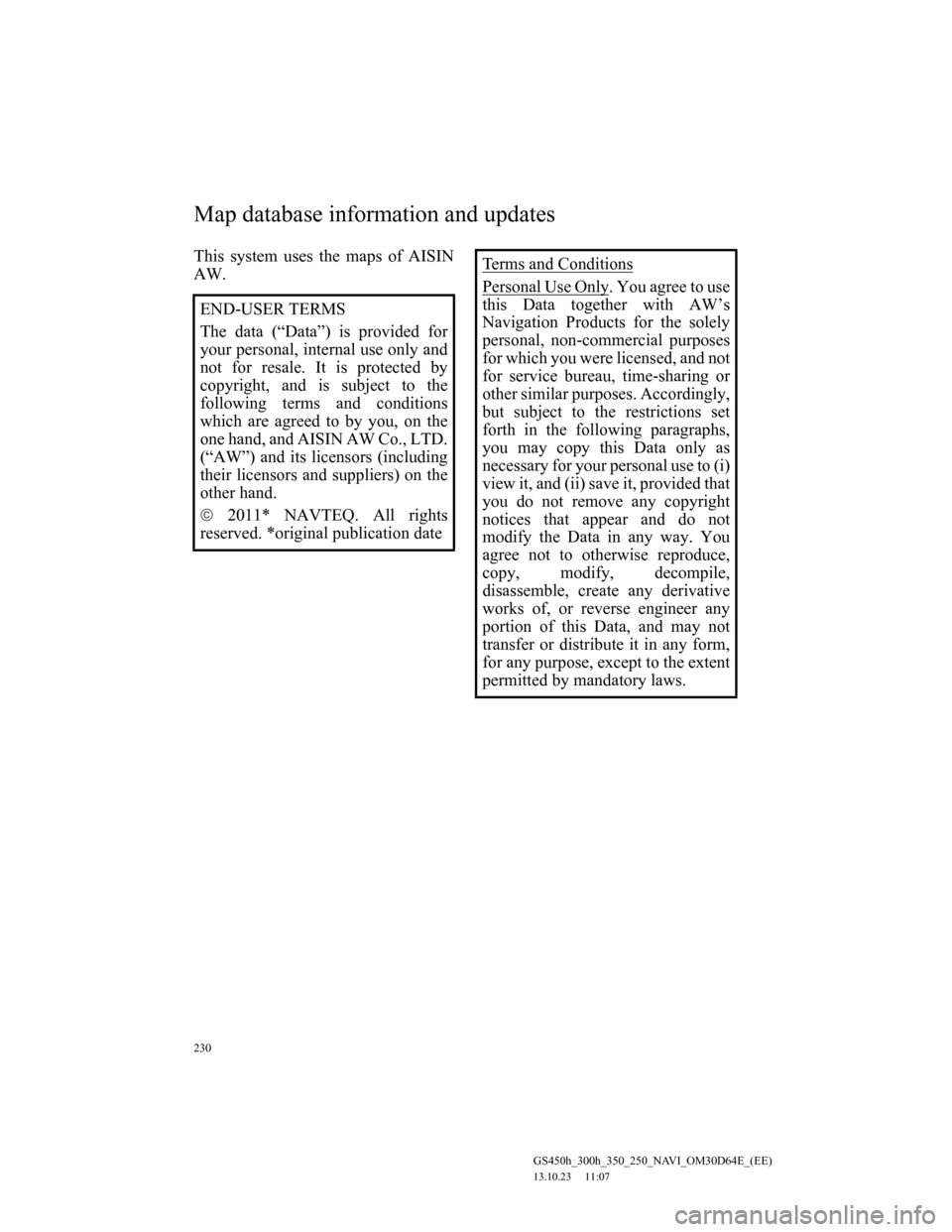
230
GS450h_300h_350_250_NAVI_OM30D64E_(EE)
13.10.23 11:07
This system uses the maps of AISIN
AW.
END-USER TERMS
The data (“Data”) is provided for
your personal, internal use only and
not for resale. It is protected by
copyright, and is subject to the
following terms and conditions
which are agreed to by you, on the
one hand, and AISIN AW Co., LTD.
(“AW”) and its licensors (including
their licensors and suppliers) on the
other hand.
2011* NAVTEQ. All rights
reserved. *original publication dateTerms and Conditions
Personal Use Only. You agree to use
this Data together with AW’s
Navigation Products for the solely
personal, non-commercial purposes
for which you were licensed, and not
for service bureau, time-sharing or
other similar purposes. Accordingly,
but subject to the restrictions set
forth in the following paragraphs,
you may copy this Data only as
necessary for your personal use to (i)
view it, and (ii) save it, provided that
you do not remove any copyright
notices that appear and do not
modify the Data in any way. You
agree not to otherwise reproduce,
copy, modify, decompile,
disassemble, create any derivative
works of, or reverse engineer any
portion of this Data, and may not
transfer or distribute it in any form,
for any purpose, except to the extent
permitted by mandatory laws.
Map database information and updates
Page 231 of 256
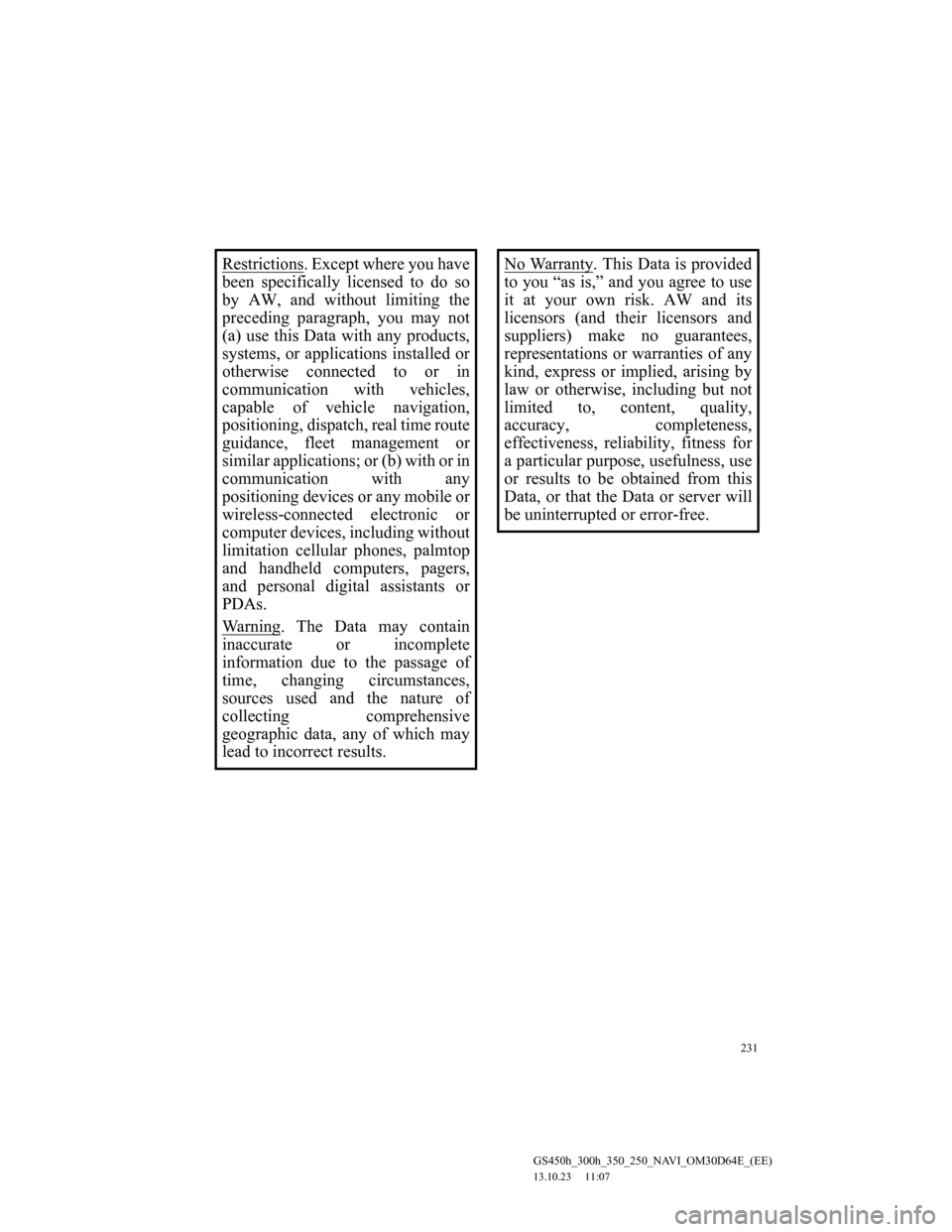
231
GS450h_300h_350_250_NAVI_OM30D64E_(EE)
13.10.23 11:07
Restrictions. Except where you have
been specifically licensed to do so
by AW, and without limiting the
preceding paragraph, you may not
(a) use this Data with any products,
systems, or applications installed or
otherwise connected to or in
communication with vehicles,
capable of vehicle navigation,
positioning, dispatch, real time route
guidance, fleet management or
similar applications; or (b) with or in
communication with any
positioning devices or any mobile or
wireless-connected electronic or
computer devices, including without
limitation cellular phones, palmtop
and handheld computers, pagers,
and personal digital assistants or
PDAs.
Wa r n i n g
. The Data may contain
inaccurate or incomplete
information due to the passage of
time, changing circumstances,
sources used and the nature of
collecting comprehensive
geographic data, any of which may
lead to incorrect results.
No Warranty. This Data is provided
to you “as is,” and you agree to use
it at your own risk. AW and its
licensors (and their licensors and
suppliers) make no guarantees,
representations or warranties of any
kind, express or implied, arising by
law or otherwise, including but not
limited to, content, quality,
accuracy, completeness,
effectiveness, reliability, fitness for
a particular purpose, usefulness, use
or results to be obtained from this
Data, or that the Data or server will
be uninterrupted or error-free.