Page 90 of 256
90
1. DESTINATION SEARCH
GS450h_300h_350_250_NAVI_OM30D64E_(EE)
13.10.23 11:07
5Select the desired screen button.
On this screen, the following operations
can be performed:
INPUTTING THE TOWN NAME
1Select “Town name”.
2Input the town name.
3Select the screen button of the de-
sired town name from the displayed
list.
The current screen changes to the
screen for inputting the name of the
POI. After inputting the name of the
POI, the POI name list screen may be
displayed.
No.Function
Input the town name
Select from the nearest 5 towns
Input the postal code
Cancel the town setting
Select from the last 5 towns
Page 91 of 256
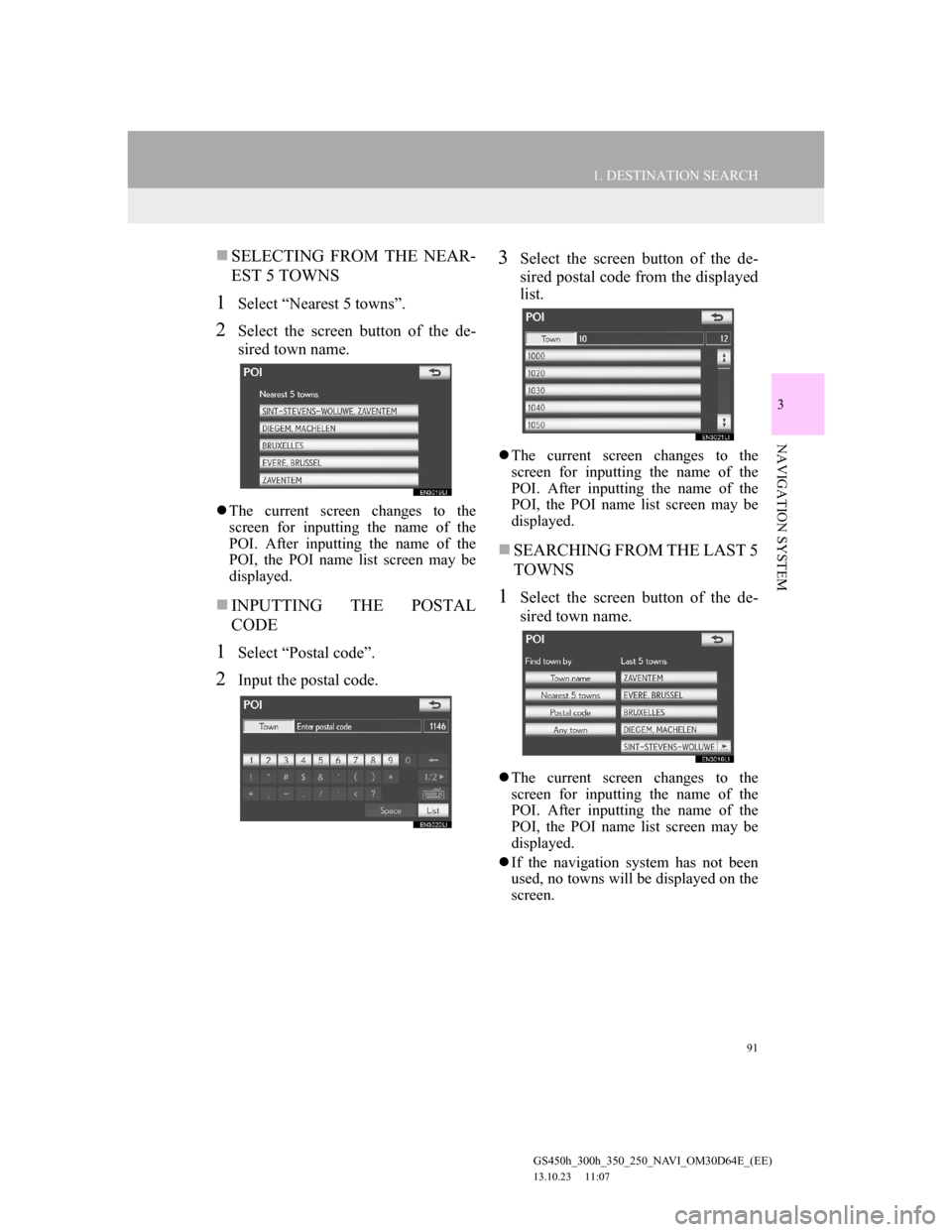
91
1. DESTINATION SEARCH
3
NAVIGATION SYSTEM
GS450h_300h_350_250_NAVI_OM30D64E_(EE)
13.10.23 11:07
SELECTING FROM THE NEAR-
EST 5 TOWNS
1Select “Nearest 5 towns”.
2Select the screen button of the de-
sired town name.
The current screen changes to the
screen for inputting the name of the
POI. After inputting the name of the
POI, the POI name list screen may be
displayed.
INPUTTING THE POSTAL
CODE
1Select “Postal code”.
2Input the postal code.
3Select the screen button of the de-
sired postal code from the displayed
list.
The current screen changes to the
screen for inputting the name of the
POI. After inputting the name of the
POI, the POI name list screen may be
displayed.
SEARCHING FROM THE LAST 5
TOWNS
1Select the screen button of the de-
sired town name.
The current screen changes to the
screen for inputting the name of the
POI. After inputting the name of the
POI, the POI name list screen may be
displayed.
If the navigation system has not been
used, no towns will be displayed on the
screen.
Page 94 of 256
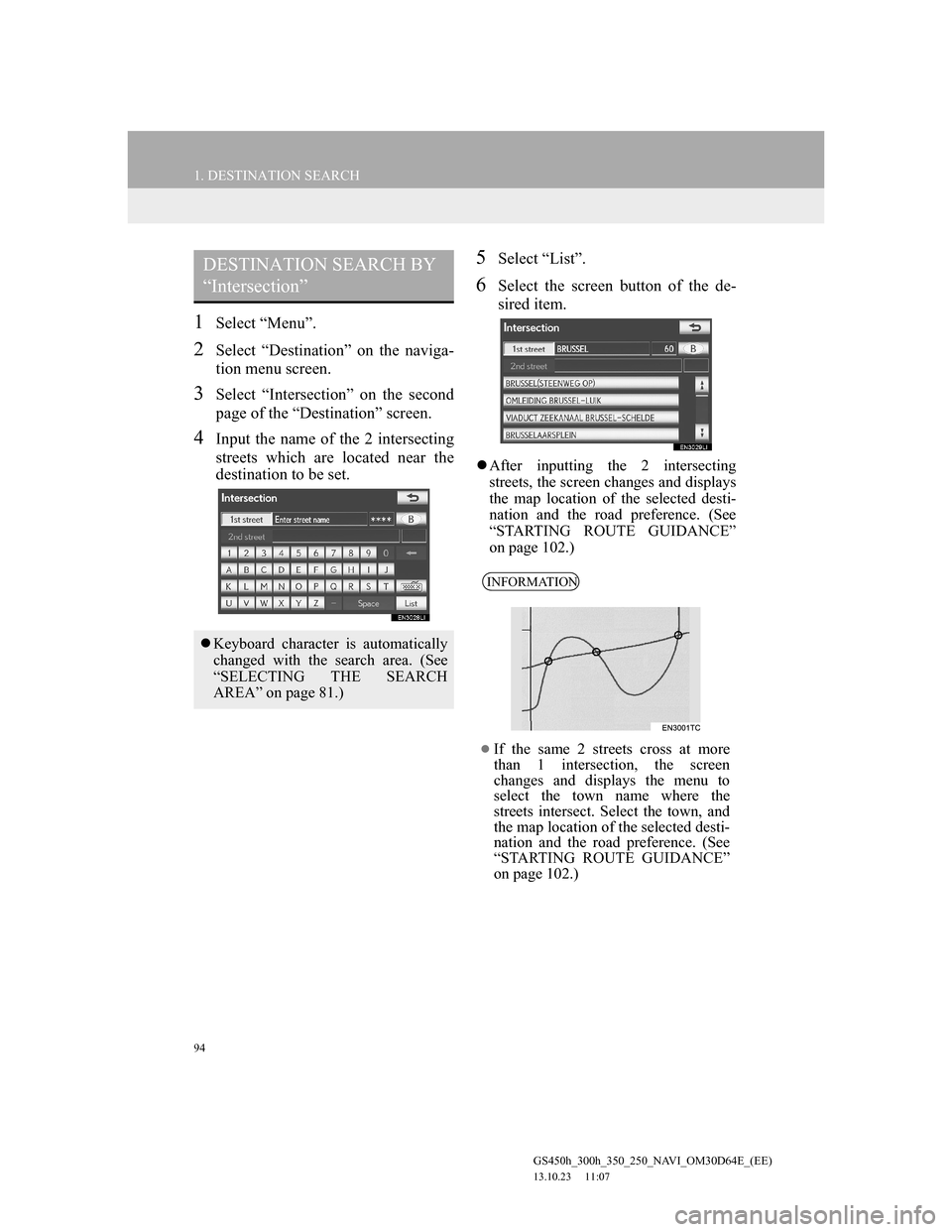
94
1. DESTINATION SEARCH
GS450h_300h_350_250_NAVI_OM30D64E_(EE)
13.10.23 11:07
1Select “Menu”.
2Select “Destination” on the naviga-
tion menu screen.
3Select “Intersection” on the second
page of the “Destination” screen.
4Input the name of the 2 intersecting
streets which are located near the
destination to be set.
5Select “List”.
6Select the screen button of the de-
sired item.
After inputting the 2 intersecting
streets, the screen changes and displays
the map location of the selected desti-
nation and the road preference. (See
“STARTING ROUTE GUIDANCE”
on page 102.)
DESTINATION SEARCH BY
“Intersection”
Keyboard character is automatically
changed with the search area. (See
“SELECTING THE SEARCH
AREA” on page 81.)
INFORMATION
If the same 2 streets cross at more
than 1 intersection, the screen
changes and displays the menu to
select the town name where the
streets intersect. Select the town, and
the map location of the selected desti-
nation and the road preference. (See
“STARTING ROUTE GUIDANCE”
on page 102.)
Page 97 of 256
97
1. DESTINATION SEARCH
3
NAVIGATION SYSTEM
GS450h_300h_350_250_NAVI_OM30D64E_(EE)
13.10.23 11:07
1Select “Menu”.
2Select “Destination” on the naviga-
tion menu screen.
3Select “POI near cursor” on the sec-
ond page of the “Destination”
screen.
4Set the search point by one of the fol-
lowing methods.
To set a memory point as a destina-
tion using the telephone number, the
number must already be registered
with the memory point. (See page
131.)
DESTINATION SEARCH BY
“POI near cursor”
The destination can be set by select-
ing the search point and the POI cat-
egory.
No.Function
Enter the town centre
Set the current position as the
search point
Set the search point via the map
Set the search point from any des-
tination
It is possible to display the names of
POIs located within approximately
30 km (20 miles) from the selected
search point.
Page 98 of 256
98
1. DESTINATION SEARCH
GS450h_300h_350_250_NAVI_OM30D64E_(EE)
13.10.23 11:07
1Select “Enter town centre”.
2Input the town centre name.
3Select the screen button of the de-
sired town centre name.
4When an arrow facing the desired
point is selected, the map scrolls in
that direction.
The scroll stops when the selection of
the arrow is released.
5Select “OK”.
The search point is set and the “POI
near cursor” screen will be displayed.
INPUTTING THE TOWN
CENTRE
Keyboard character is automatically
changed with the search area. (See
“SELECTING THE SEARCH
AREA” on page 81.)
Page 111 of 256
111
2. ROUTE GUIDANCE
GS450h_300h_350_250_NAVI_OM30D64E_(EE)
13.10.23 11:07
3
NAVIGATION SYSTEMNo.Voice guidance
“Your destination is ahead.”
or
“The route guidance will discon-
tinue ahead.”
“You have arrived at your desti-
nation. The route guidance is now
finished.”
or
“You are in the vicinity of your
destination. The route guidance is
now
finished.”
No.Voice guidance
“In 1 kilometer, keep right.”
“Keep right, then 500 meters later
keep right, towards Bern.”
If a voice guidance command cannot
be heard, press the “MENU” button
on the Remote Touch, then select
“Navi” while the current position
screen is displayed on the screen to
hear it again.
To adjust the voice guidance volume,
see “VOICE VOLUME” on page 74.
INFORMATION
Voice guidance may be made early or
late.
If the system cannot determine the
current position correctly, you may
not hear voice guidance or may not
see the magnified intersection on the
screen.
Bern
Page 120 of 256
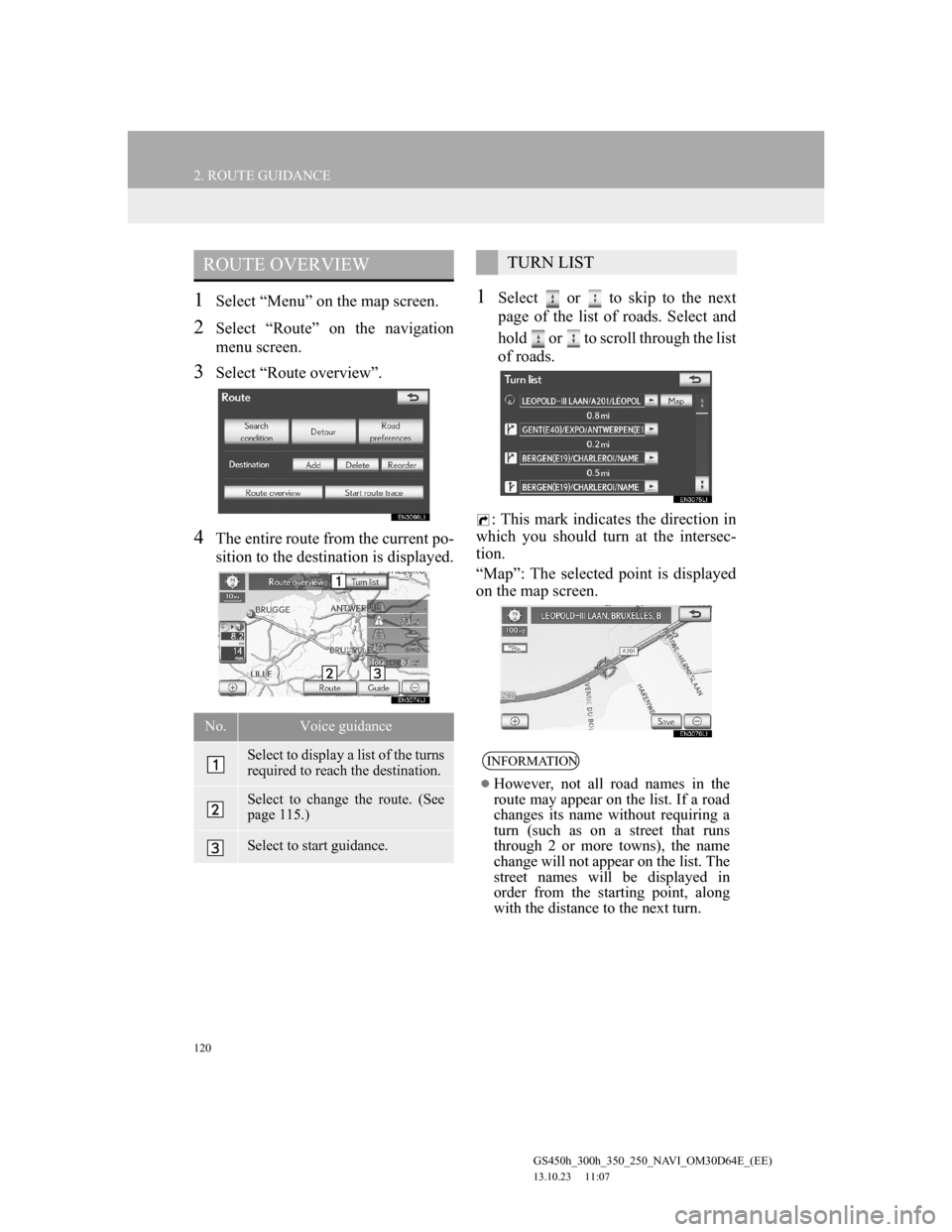
120
2. ROUTE GUIDANCE
GS450h_300h_350_250_NAVI_OM30D64E_(EE)
13.10.23 11:07
1Select “Menu” on the map screen.
2Select “Route” on the navigation
menu screen.
3Select “Route overview”.
4The entire route from the current po-
sition to the destination is displayed.
1Select or to skip to the next
page of the list of roads. Select and
hold or to scroll through the list
of roads.
: This mark indicates the direction in
which you should turn at the intersec-
tion.
“Map”: The selected point is displayed
on the map screen.
ROUTE OVERVIEW
No.Voice guidance
Select to display a list of the turns
required to reach the destination.
Select to change the route. (See
page 115.)
Select to start guidance.
TURN LIST
INFORMATION
However, not all road names in the
route may appear on the list. If a road
changes its name without requiring a
turn (such as on a street that runs
through 2 or more towns), the name
change will not appear on the list. The
street names will be displayed in
order from the starting point, along
with the distance to the next turn.
Page 168 of 256
168
1. SPEECH COMMAND SYSTEM OPERATION
GS450h_300h_350_250_NAVI_OM30D64E_(EE)
13.10.23 11:07
MICROPHONE
It is unnecessary to speak directly
into the microphone when giving a
command.INFORMATION
Wait for the confirmation beep before
speaking a command.
Speech commands may not be recog-
nized if:
• Spoken too quickly.
• Spoken at a low or high volume.
• The roof or windows are open.
• Passengers are talking while speech
commands are spoken.
• The air conditioning speed is set
high.
• The air conditioning vents are
turned towards the microphone.
In the following conditions, the sys-
tem may not recognize the command
properly and using speech commands
may not be possible:
• The command is incorrect or
unclear. Note that certain words,
accents or speech patterns may be
difficult for the system to recognize.
• There is excessive background
noise, such as wind noise.