2013 JEEP GRAND CHEROKEE evic system
[x] Cancel search: evic systemPage 193 of 408

iPod®/USB/MP3 CONTROL —
IF EQUIPPED
This feature allows an iPod® or external USB
device to be plugged into the USB port, located
in the center console or glove compartment.
iPod® control supports Mini, 4G, Photo, Nano,
5G iPod® and iPhone® devices. Some iPod®
software versions may not fully support the
iPod® control features. Please visit Apple’s
website for software updates.
NOTE:
•If the radio has a USB port, refer to the
appropriate Uconnect® Multimedia radio
User’s Manual for iPod® or external USB
device support capability.
• Connecting an iPod® or consumer elec-
tronic audio device to the AUX port lo-
cated in the radio faceplate, plays media,
but does not use the iPod® /MP3 control
feature to control the connected device.
Connecting The iPod® Or External
USB Device
Use the connection cable to connect an iPod®
or external USB device to the vehicle’s USB/
AUX connector port which is located in the
center console or glove compartment.
NOTE:
The center console will have a position
where the iPod® or consumer electronic
audio device cable can be routed through
without damaging the cable when closing
the lid. A factory cut out space for the cable to be routed may be located in the base of
the center console on either the front or
side. This allows routing of the cable without
damaging it while closing the lid. If a cut out
is not available in the center console base,
route the cable away from the lid latch and in
a place that will allow the lid to close without
damaging the cable.
Once the audio device is connected and syn-
chronized to the vehicle’s iPod®/USB/MP3 con-
trol system (iPod® or external USB device may
take a few minutes to connect), the audio
device starts charging and is ready for use by
pressing radio switches, as described below.
NOTE:
If the audio device battery is completely
discharged, it may not communicate with
the iPod®/USB/MP3 control system until a
minimum charge is attained. Leaving the
audio device connected to the iPod®/USB/
MP3 control system may charge it to the
required level.
Center Console USB/AUX Connector Port
189
Page 194 of 408

Using This FeatureBy using an iPod® cable, or an external USB
device to connect to the USB port:
•The audio device can be played on the
vehicle’s sound system, providing metadata
(artist, track title, album, etc.) information on
the radio display.
• The audio device can be controlled using the
radio buttons to Play, Browse, and List the
iPod® contents.
• The audio device battery charges when
plugged into the USB/AUX connector (if sup-
ported by the specific audio device).
Controlling The iPod® Or External
USB Device Using Radio Buttons
To get into the iPod®/USB/MP3 control mode
and access a connected audio device, either
press the “AUX” button on the radio faceplate or
press the VR button and say "USB"or"Switch
to USB". Once in the iPod®/USB/MP3 control
mode, audio tracks (if available from audio
device) start playing over the vehicle’s audio
system.
Play ModeWhen switched to iPod®/USB/MP3 control
mode, the iPod® or external USB device auto-
matically starts Play mode. In Play mode, the
following buttons on the radio faceplate may be
used to control the iPod® or external USB
device and display data:
• Use the TUNE control knob to select the next
or previous track.
• Turning it clockwise (forward) by one click,
while playing a track, skips to the next
track or press the VR button and say "Next
Track".
• Turning it counterclockwise (backward) by
one click, will jump to the previous track in
the list or press the VR button and say
"Previous Track"
• Jump backward in the current track by press-
ing and holding the << RWbutton. Holding
the << RWbutton long enough will jump to
the beginning of the current track.
• Jump forward in the current track by pressing
and holding the FF>> button. •
A single press backward << RWor forward
FF>> will jump backward or forward respec-
tively, for five seconds.
•
Use the << SEEKandSEEK>> buttons to
jump to the previous or next track. Pressing the
SEEK>> button during play mode will jump to
the next track in the list, or press the VR button
and say "Next or Previous Track".
•While a track is playing, press the INFO
button to see the associated metadata (artist,
track title, album, etc.) for that track. Pressing
the INFO button again jumps to the next
screen of data for that track. Once all screens
have been viewed, the last INFObutton
press will go back to the play mode screen on
the radio.
• Pressing the REPEATbutton will change the
audio device mode to repeat the current
playing track or press the VR button and say
"Repeat ON" or"Repeat Off".
190
Page 195 of 408

•Press the SCANbutton to use iPod®/USB/
MP3 device scan mode, which will play the
first 10 seconds of each track in the current
list and then forward to the next song. To stop
SCAN mode and start playing the desired
track, when it is playing the track, press the
SCAN button again. During Scan mode,
pressing the << SEEKandSEEK >> buttons
will select the previous and next tracks.
•
RNDbutton (available on sales code RES
radio only): Pressing this button toggles be-
tween Shuffle ON and Shuffle OFF modes for
the iPod® or external USB device, or press
the VR button and say "Shuffle ON"or
"Shuffle Off".IftheRND icon is showing on
the radio display, then the shuffle mode is
ON.
List Or Browse ModeDuring Play mode, pressing any of the buttons
described below, will bring up List mode. List
mode enables scrolling through the list of
menus and tracks on the audio device. •
TUNE control knob: The TUNEcontrol knob
functions in a similar manner as the scroll
wheel on the audio device or external USB
device.
• Turning it clockwise (forward) and counter-
clockwise (backward) scrolls through the
lists, displaying the track detail on the radio
display. Once the track to be played is
highlighted on the radio display, press the
TUNE control knob to select and start
playing the track. Turning the TUNEcon-
trol knob fast will scroll through the list
faster. During fast scroll, a slight delay in
updating the information on the radio dis-
play may be noticeable.
• During all List modes, the iPod® displays
all lists in “wrap-around” mode. So if the
track is at the bottom of the list, just turn
the wheel backward (counterclockwise) to
get to the track faster.
• In List mode, the radio PRESETbuttons
are used as shortcuts to the following lists
on the iPod® or external USB device.
• Preset 1 – Playlists
• Preset 2 – Artists •
Preset 3 – Albums
• Preset 4 – Genres
• Preset 5 – Audiobooks
• Preset 6 – Podcasts
• Pressing a PRESET button will display the
current list on the top line and the first item
in that list on the second line.
• To exit List mode without selecting a track,
press the same PRESETbutton again to
go back to Play mode.
• LIST button: The LISTbutton will display the
top level menu of the iPod® or external USB
device. Turn the TUNEcontrol knob to list the
top-menu item to be selected and press the
TUNE control knob. This will display the next
sub-menu list item on the audio device, then
follow the same steps to go to the desired
track in that list. Not all iPod® or external
USB device sub-menu levels are available
on this system.
• MUSIC TYPE button: TheMUSIC TYPE
button is another shortcut button to the genre
listing on your audio device.
191
Page 196 of 408

CAUTION!
•Leaving the iPod® or external USB device
(or any supported device) anywhere in the
vehicle in extreme heat or cold can alter
the operation or damage the device. Fol-
low the device manufacturer’s guidelines.
• Placing items on the iPod® or external
USB device, or connections to the iPod®
or external USB device in the vehicle, can
cause damage to the device and/or to the
connectors.
WARNING!
Do not plug in or remove the iPod® or external
USB device while driving. Failure to follow this
warning could result in an accident.
Bluetooth Streaming Audio (BTSA)Music can be streamed from your cellular
phone to the Uconnect® phone system.
Controlling BTSA Using Radio Buttons
To get into the BTSA mode, press either “AUX”
button on the radio or press the VR button and
say “Bluetooth Streaming Audio”.
Play Mode
When switched to BTSA mode, some audio
devices can start playing music over the vehi-
cle’s audio system, but some devices require
the music to be initiated on the device first, then
it will get streamed to the Uconnect® phone
system. Seven devices can be paired to the
Uconnect® phone system, but just one can be
selected and played.
Selecting A Different Audio Device
1. Press the PHONE button to begin.
2. After the "Ready"prompt and following the
beep, say "Setup", then say "Select Audio De-
vices". 3. Say the name of the audio device or ask the
Uconnect® phone system to list the audio de-
vices.
Next Track
Use the SEEK UP button, or press the VR
button on the radio and say “Next Track”, to
jump to the next music track on your cellular
phone.
Previous Track
Use the SEEK DOWN button, or press the VR
button on the radio and say “Previous Track”, to
jump to the previous music track on your cellular
phone.
Browse
Browsing is not available on a Bluetooth
Streaming Audio (BTSA) device. Only the cur-
rent song that is playing will display info.
192
Page 197 of 408

Uconnect® MULTIMEDIA
VIDEO ENTERTAINMENT
SYSTEM (VES™) — IF
EQUIPPED
Your rear seat Video Entertainment System
(VES™) is designed to give your family years of
enjoyment. You can play your favorite CDs or
DVDs, listen to audio over the wireless head-
phones, or plug and play a variety of standard
video games or audio devices. Please review
this Owner’s Manual to become familiar with its
features and operation.
System OverviewThe rear seat Video Entertainment System
(VES™) consists of:
•Your vehicle may be equipped with a single
LCD overhead console screen system.
• One infrared remote control to allow rear seat
audio and video control function capability of
the VES™. •
Two infrared wireless dual channel head-
phones for rear passenger listening.
• Auxiliary RCA audio/video inputs (AUX jacks)
for listening and viewing of other consumer
electronic device media such as MP3 players
or video games.
• Radio capable of playing DVDs.
Video Entertainment System (VES™)This manual is intended to aid with the opera-
tion of the rear seat Video Entertainment Sys-
tem (VES™).
The Video Entertainment System (VES™) ex-
pands the vehicle’s audio and video capabilities
so that rear passengers can enjoy movies,
music and external audio/video devices such as
video games or MP3 players. The VES™ inte-
grates seamlessly with the vehicle’s radio so the
audio may be heard through the cabin speakers
and/or headphones. The system may be con-
trolled by the radio for front seat occupants or
controlled by the remote control for rear seat
occupants. The VES™ is a dual channel system. The video
screen displays information in a split screen
format. The left side of the screen is referred to
as Channel 1 and the right side of the screen is
referred to as Channel 2. All modes except
video modes (DVD video, Aux video) are dis-
played in a split screen format. When a video
mode is displayed it is displayed on the full
screen. The remote control is designed to con-
trol either channel by the use of the selector
switch located on the right side of the remote
control. The headphones are designed to listen
to either channel by use of the selector switch
located on the right ear cup.
Using the included dual channel wireless head-
phones, the VES™ allows rear passengers to
listen to two different audio sources simultane-
ously. The wireless remote control allows rear
passengers to change stations, tracks, discs
and audio/video modes.
193
Page 211 of 408
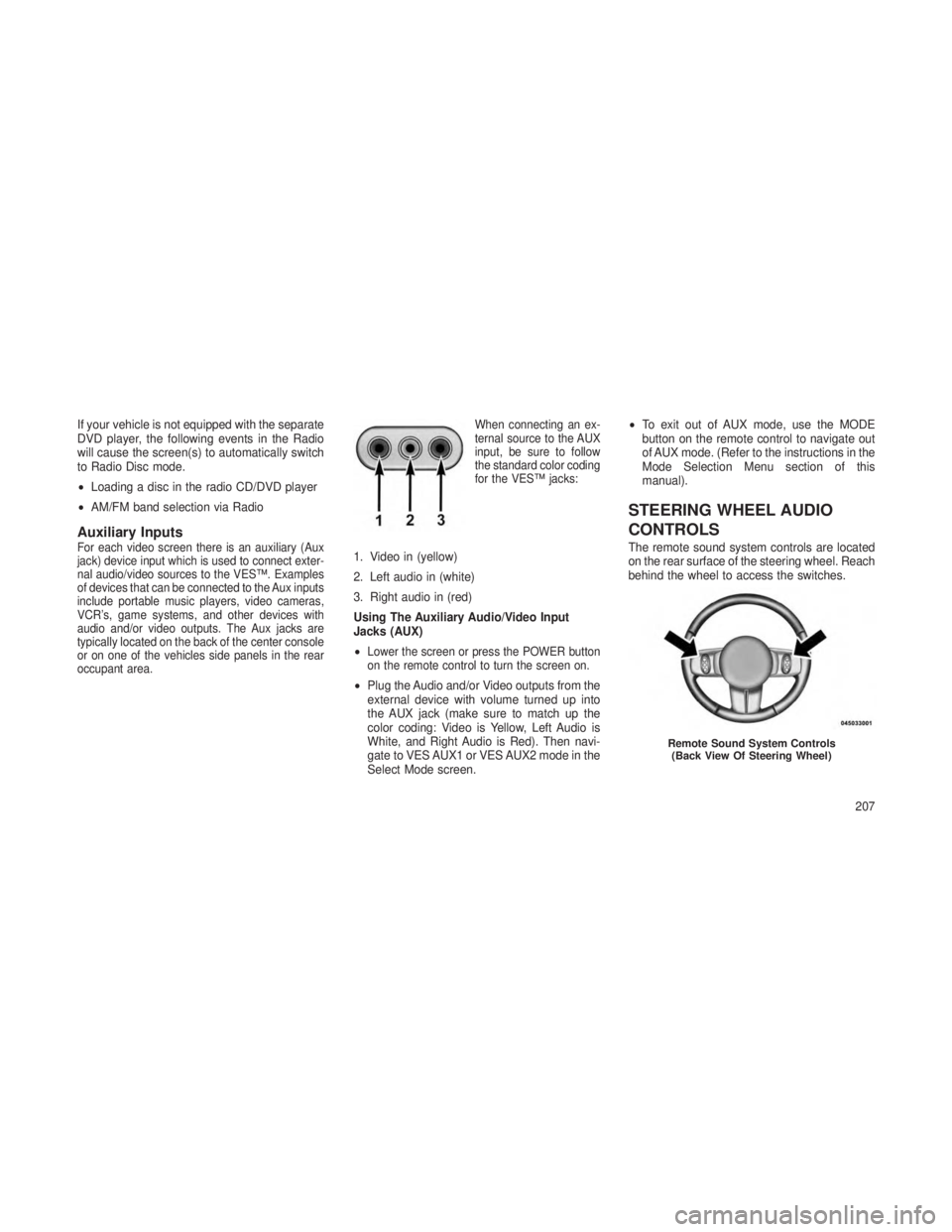
If your vehicle is not equipped with the separate
DVD player, the following events in the Radio
will cause the screen(s) to automatically switch
to Radio Disc mode.
•Loading a disc in the radio CD/DVD player
• AM/FM band selection via Radio
Auxiliary InputsFor each video screen there is an auxiliary (Aux
jack) device input which is used to connect exter-
nal audio/video sources to the VES™. Examples
of devices that can be connected to the Aux inputs
include portable music players, video cameras,
VCR’s, game systems, and other devices with
audio and/or video outputs. The Aux jacks are
typically located on the back of the center console
or on one of the vehicles side panels in the rear
occupant area. When connecting an ex-
ternal source to the AUX
input, be sure to follow
the standard color coding
for the VES™ jacks:1. Video in (yellow)
2. Left audio in (white)
3. Right audio in (red)
Using The Auxiliary Audio/Video Input
Jacks (AUX)
•
Lower the screen or press the POWER button
on the remote control to turn the screen on.
•
Plug the Audio and/or Video outputs from the
external device with volume turned up into
the AUX jack (make sure to match up the
color coding: Video is Yellow, Left Audio is
White, and Right Audio is Red). Then navi-
gate to VES AUX1 or VES AUX2 mode in the
Select Mode screen. •
To exit out of AUX mode, use the MODE
button on the remote control to navigate out
of AUX mode. (Refer to the instructions in the
Mode Selection Menu section of this
manual).
STEERING WHEEL AUDIO
CONTROLS
The remote sound system controls are located
on the rear surface of the steering wheel. Reach
behind the wheel to access the switches.
Remote Sound System Controls
(Back View Of Steering Wheel)
207
Page 215 of 408
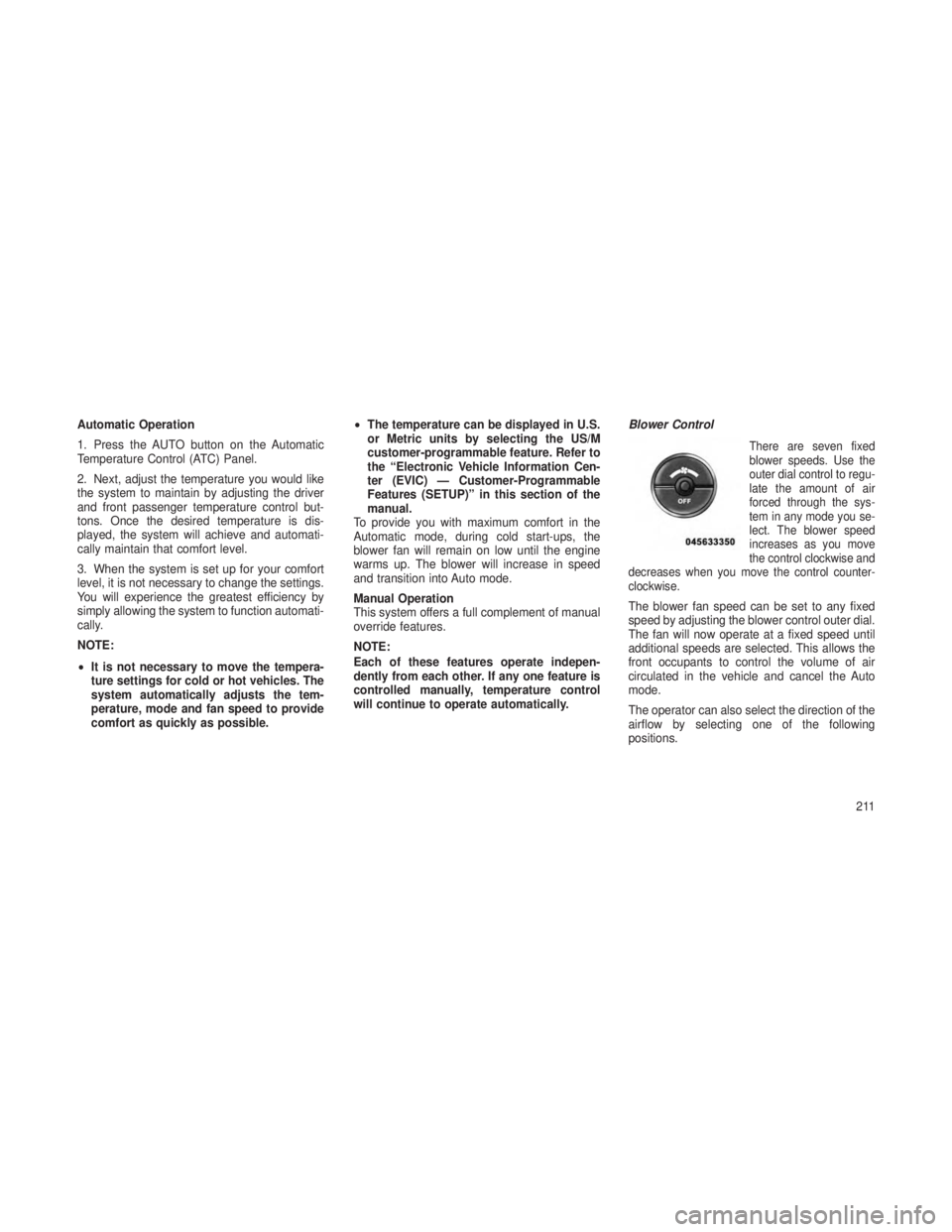
Automatic Operation
1. Press the AUTO button on the Automatic
Temperature Control (ATC) Panel.
2. Next, adjust the temperature you would like
the system to maintain by adjusting the driver
and front passenger temperature control but-
tons. Once the desired temperature is dis-
played, the system will achieve and automati-
cally maintain that comfort level.
3. When the system is set up for your comfort
level, it is not necessary to change the settings.
You will experience the greatest efficiency by
simply allowing the system to function automati-
cally.
NOTE:
•It is not necessary to move the tempera-
ture settings for cold or hot vehicles. The
system automatically adjusts the tem-
perature, mode and fan speed to provide
comfort as quickly as possible. •
The temperature can be displayed in U.S.
or Metric units by selecting the US/M
customer-programmable feature. Refer to
the “Electronic Vehicle Information Cen-
ter (EVIC) — Customer-Programmable
Features (SETUP)” in this section of the
manual.
To provide you with maximum comfort in the
Automatic mode, during cold start-ups, the
blower fan will remain on low until the engine
warms up. The blower will increase in speed
and transition into Auto mode.
Manual Operation
This system offers a full complement of manual
override features.
NOTE:
Each of these features operate indepen-
dently from each other. If any one feature is
controlled manually, temperature control
will continue to operate automatically. Blower Control
There are seven fixed
blower speeds. Use the
outer dial control to regu-
late the amount of air
forced through the sys-
tem in any mode you se-
lect. The blower speed
increases as you move
the control clockwise and
decreases when you move the control counter-
clockwise.
The blower fan speed can be set to any fixed
speed by adjusting the blower control outer dial.
The fan will now operate at a fixed speed until
additional speeds are selected. This allows the
front occupants to control the volume of air
circulated in the vehicle and cancel the Auto
mode.
The operator can also select the direction of the
airflow by selecting one of the following
positions.
211
Page 220 of 408

•FOUR-WHEEL DRIVE OPERATION ....................237•Quadra-Trac II® Operating Instructions/Precautions .........237
• Shift Positions ............................... .238
• Shifting Procedures ............................ .238
• Quadra-Drive® II System – If Equipped .................240
•SELEC-TERRAIN™ — IF EQUIPPED ...................240•Description ................................. .240
• Electronic Vehicle Information Center (EVIC) Display Messages . .241
•QUADRA-LIFT™ — IF EQUIPPED .....................241•Description ................................. .241
• Electronic Vehicle Information Center (EVIC) Display Messages . .243
• Operation .................................. .243
•ON-ROAD DRIVING TIPS ..........................244
• OFF-ROAD DRIVING TIPS ..........................245
•Quadra-Lift™ – If Equipped ........................245
• When To Use 4WD LOW Range – If Equipped .............245
• Driving Through Water .......................... .245
• Driving In Snow, Mud And Sand .....................246
• Hill Climbing ................................ .246
• Traction Downhill ............................. .247
• After Driving Off-Road .......................... .247
•FUEL SAVER TECHNOLOGY 5.7L ENGINE ONLY – IF
EQUIPPED ....................................248
• POWER STEERING ..............................248
•3.6L And 5.7L Engine ........................... .248
• 3.0L Diesel Engine ............................ .249
• Power Steering Fluid Check ...................... .250
216