Page 97 of 408
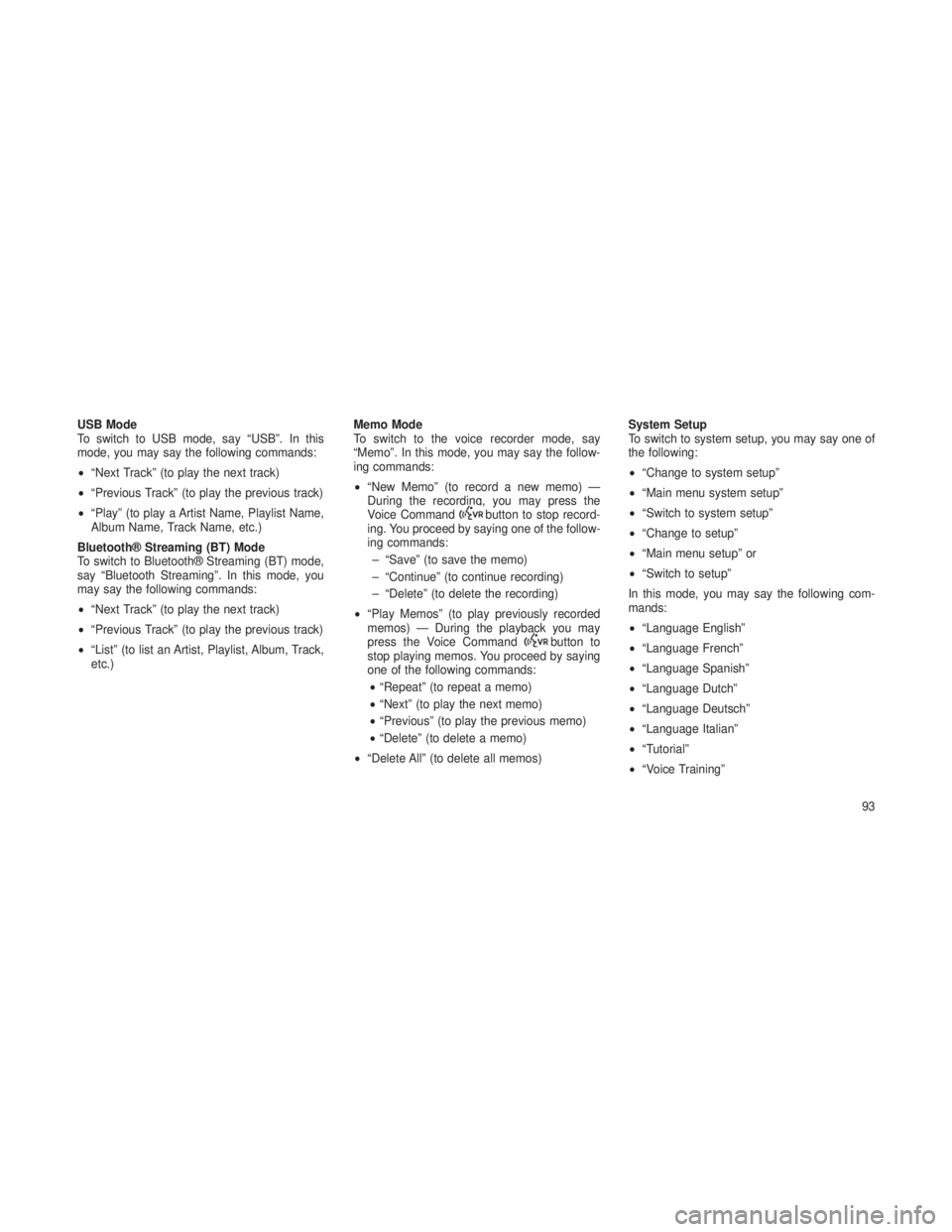
USB Mode
To switch to USB mode, say “USB”. In this
mode, you may say the following commands:
•“Next Track” (to play the next track)
• “Previous Track” (to play the previous track)
• “Play” (to play a Artist Name, Playlist Name,
Album Name, Track Name, etc.)
Bluetooth® Streaming (BT) Mode
To switch to Bluetooth® Streaming (BT) mode,
say “Bluetooth Streaming”. In this mode, you
may say the following commands:
• “Next Track” (to play the next track)
• “Previous Track” (to play the previous track)
• “List” (to list an Artist, Playlist, Album, Track,
etc.) Memo Mode
To switch to the voice recorder mode, say
“Memo”. In this mode, you may say the follow-
ing commands:
•
“New Memo” (to record a new memo) —
During the recording, you may press the
Voice Command
button to stop record-
ing. You proceed by saying one of the follow-
ing commands:
– “Save” (to save the memo)
– “Continue” (to continue recording)
– “Delete” (to delete the recording)
• “Play Memos” (to play previously recorded
memos) — During the playback you may
press the Voice Command
button to
stop playing memos. You proceed by saying
one of the following commands:
• “Repeat” (to repeat a memo)
• “Next” (to play the next memo)
• “Previous” (to play the previous memo)
• “Delete” (to delete a memo)
• “Delete All” (to delete all memos) System Setup
To switch to system setup, you may say one of
the following:
•
“Change to system setup”
• “Main menu system setup”
• “Switch to system setup”
• “Change to setup”
• “Main menu setup” or
• “Switch to setup”
In this mode, you may say the following com-
mands:
• “Language English”
• “Language French”
• “Language Spanish”
• “Language Dutch”
• “Language Deutsch”
• “Language Italian”
• “Tutorial”
• “Voice Training”
93
Page 162 of 408

•Keyless Enter-N-Go™ Display — If Equipped .............181
• Compass / Temperature Display .....................182
• Customer-Programmable Features (System Setup) ..........184
•SOUND SYSTEMS ..............................188
• iPod®/USB/MP3 CONTROL — IF EQUIPPED ..............189
•Connecting The iPod® Or External USB Device ............189
• Using This Feature ............................ .190
• Controlling The iPod® Or External USB Device Using Radio
Buttons ................................... .190
• Play Mode ................................. .190
• List Or Browse Mode ........................... .191
• Bluetooth Streaming Audio (BTSA) ....................192
•Uconnect® MULTIMEDIA VIDEO ENTERTAINMENT
SYSTEM (VES™) — IF EQUIPPED .....................193
•System Overview ............................. .193
• Video Entertainment System (VES™) ..................193
• Remote Control Operation ........................ .194
• Remote Control Storage ......................... .199
• Locking The Remote Control ...................... .199
• Replacing The Remote Control Batteries ................199
• Headphones Operation .......................... .200
• Controls .................................. .200
• Replacing The Headphone Batteries ...................201
• Unwired® Stereo Headphone Lifetime Limited Warranty .......201
• Video Screen Operation ......................... .202
• Playing A Disc On The VES™ ...................... .202
• Shared Modes ............................... .203
158
Page 196 of 408

CAUTION!
•Leaving the iPod® or external USB device
(or any supported device) anywhere in the
vehicle in extreme heat or cold can alter
the operation or damage the device. Fol-
low the device manufacturer’s guidelines.
• Placing items on the iPod® or external
USB device, or connections to the iPod®
or external USB device in the vehicle, can
cause damage to the device and/or to the
connectors.
WARNING!
Do not plug in or remove the iPod® or external
USB device while driving. Failure to follow this
warning could result in an accident.
Bluetooth Streaming Audio (BTSA)Music can be streamed from your cellular
phone to the Uconnect® phone system.
Controlling BTSA Using Radio Buttons
To get into the BTSA mode, press either “AUX”
button on the radio or press the VR button and
say “Bluetooth Streaming Audio”.
Play Mode
When switched to BTSA mode, some audio
devices can start playing music over the vehi-
cle’s audio system, but some devices require
the music to be initiated on the device first, then
it will get streamed to the Uconnect® phone
system. Seven devices can be paired to the
Uconnect® phone system, but just one can be
selected and played.
Selecting A Different Audio Device
1. Press the PHONE button to begin.
2. After the "Ready"prompt and following the
beep, say "Setup", then say "Select Audio De-
vices". 3. Say the name of the audio device or ask the
Uconnect® phone system to list the audio de-
vices.
Next Track
Use the SEEK UP button, or press the VR
button on the radio and say “Next Track”, to
jump to the next music track on your cellular
phone.
Previous Track
Use the SEEK DOWN button, or press the VR
button on the radio and say “Previous Track”, to
jump to the previous music track on your cellular
phone.
Browse
Browsing is not available on a Bluetooth
Streaming Audio (BTSA) device. Only the cur-
rent song that is playing will display info.
192