2013 JEEP GRAND CHEROKEE radio
[x] Cancel search: radioPage 17 of 408

NOTE:You can insert the double-sided emergency
key into the lock cylinders with either side up.
Removing Key Fob From IgnitionPlace the shift lever in PARK. Turn the Key Fob to
the OFF position and then remove the Key Fob.
With the Keyless Enter-N-Go™ feature, the
EVIC will display the ignition switch position
“OFF/ACC/RUN”. Refer to “Electronic Vehicle
Information Center (EVIC)” in “Understanding
Your Instrument Panel” for further information.NOTE:
•
If you try to remove the Key Fob before
you place the shift lever in PARK, it may
become trapped temporarily in the igni-
tion switch. If this occurs, rotate the key
to the right slightly, then remove the Key
Fob as described. If a malfunction occurs,
the system will trap the key in the ignition
switch to warn you that this safety feature
is inoperable. The engine can be started
and stopped, but the Key Fob cannot be
removed until you obtain service.
•
The power window switches, radio, power
sunroof (if equipped), and power outlets will
remain active for up to 10 minutes after the
ignition switch is turned to the OFF position.
Opening either front door will cancel this
feature. The time for this feature is program-
mable. Refer to “Electronic Vehicle Informa-
tion Center (EVIC)/Personal Settings
(Customer-Programmable Features)” in “Un-
derstanding Your Instrument Panel” for fur-
ther information.
CAUTION!
• If your vehicle battery becomes low or
dead, your Key Fob will become locked in
the ignition.
• Do not attempt to remove the Key Fob
while in this condition, damage could occur
to the Key Fob or ignition module. Only
remove the emergency key for locking and
unlocking the doors.
• Leave the Key Fob in the ignition and
either:
• Jump Start the vehicle.
• Charge the battery.
WARNING!
•When leaving the vehicle, always remove
the Key Fob from the vehicle and lock your
vehicle.
• Never leave children alone in a vehicle, or
with access to an unlocked vehicle.
(Continued)
Emergency Key Removal
13
Page 25 of 408

3. Remove and replace the battery. When re-
placing the battery, match the + sign on the
battery to the + sign on the inside of the battery
clip, located on the back cover. Avoid touching
the new battery with your fingers. Skin oils may
cause battery deterioration. If you touch a bat-
tery, clean it with rubbing alcohol.
4. To assemble the RKE transmitter case, snap
the two halves together.
General InformationThe RKE transmitter and receivers operate on a
carrier frequency of 433.92 MHz as required by
EEC regulations. These devices must be certifiedto conform to specific regulations in each indi-
vidual country. Two sets of regulations are in-
volved: ETS (European Telecommunication Stan-
dard) 300–220, which most countries use, and
German BZT federal regulation 225Z125, which is
based on ETC 300–220 but has additional unique
requirements. Other defined requirements are
noted in ANNEX VI of COMMISSION DIRECTIVE
95/56/EC. Operation is subject to the following
two conditions:
•This device may not cause harmful interference.
•
This device must accept any interference
received, including interference that may
cause undesired operation.
If your RKE transmitter fails to operate from a
normal distance, check for these two condi-
tions:
1. Weak battery in RKE transmitter. The ex-
pected life of the battery is a minimum of
three years.
2. Closeness to a radio transmitter such as a
radio station tower, airport transmitter, and
some mobile or CB radios.
DOOR LOCKS
The power door locks can be manually locked
from inside the vehicle by using the door lock
knob. To lock each door, push the door lock
knob on each door trim panel downward. To
unlock the front doors, pull the inside door
handle to the first detent. To unlock the rear
doors, pull the door lock knob on the door trim
panel upward. If the lock knob is down when the
door is closed, the door will lock. Therefore,
make sure the key is not inside the vehicle
before closing the door.
Separating RKE Transmitter
Manual Door Lock Knob
21
Page 46 of 408

Air Bag System Components
Your vehicle may be equipped with the following
air bag system components:
•Occupant Restraint Controller (ORC)
• Air Bag Warning Light
• Steering Wheel and Column
• Instrument Panel
• Supplemental Driver Side Knee Air Bag
• Knee Impact Bolster
• Driver Advanced Front Air Bag
• Passenger Advanced Front Air Bag
• Supplemental Seat-Mounted Side Air
Bags (SAB)
• Supplemental Side Air Bag Inflatable
Curtains (SABIC)
• Front and Side Impact Sensors
•
Front Seat Belt Pretensioners, Seat Belt
Buckle Switch
Advanced Front Air Bag FeaturesThe Advanced Front Air Bag system has multi-
stage driver and front passenger air bags. This
system provides output appropriate to the se-
verity and type of collision as determined by the
Occupant Restraint Controller (ORC), which
may receive information from the front impact
sensors.
The first stage inflator is triggered immediately
during an impact that requires air bag deploy-
ment. This low output is used in less severe
collisions. A higher energy output is used for
more severe collisions.
WARNING!
• No objects should be placed over or near
the air bag on the instrument panel, be-
cause any such objects could cause harm
if the vehicle is in a collision severe
enough to cause the air bag to inflate.
(Continued)
WARNING!(Continued)
•Do not put anything on or around the air
bag covers or attempt to open them manu-
ally. You may damage the air bags and you
could be injured because the air bags may
no longer be functional. The protective
covers for the air bag cushions are de-
signed to open only when the air bags are
inflating.
• Do not drill, cut or tamper with the knee
bolster in any way.
• Do not mount any accessories to the knee
bolster such as alarm lights, stereos, citi-
zen band radios, etc.
42
Page 71 of 408

•ParkSense® Display ......................... .135
• Enabling And Disabling ParkSense® ................136
• Service The ParkSense® Park Assist System ...........137
• Cleaning The ParkSense® System ..................137
• ParkSense® System Usage Precautions ..............137
•PARKVIEW® REAR BACK UP CAMERA — IF EQUIPPED ....139•Turning ParkView® On Or Off — With Navigation/
Multimedia Radio ........................... .140
• Turning ParkView® On Or Off — Without Navigation/
Multimedia Radio ........................... .140
•OVERHEAD CONSOLE .........................140•Front Map/Reading Lights ..................... .141
• Courtesy/Reading Lights ...................... .141
• Sunglasses Storage ......................... .141
•POWER SUNROOF — IF EQUIPPED .................142•Opening Sunroof — Express .................... .144
• Opening Sunroof — Manual Mode ..................144
• Closing Sunroof — Express ..................... .144
• Closing Sunroof — Manual Mode ..................145
• Pinch Protect Feature ........................ .145
• Venting Sunroof — Express ..................... .143
• Sunshade Operation ......................... .143
• Wind Buffeting ............................ .143
• Sunroof Maintenance ......................... .143
• Ignition OFF Operation ........................ .143
67
Page 76 of 408
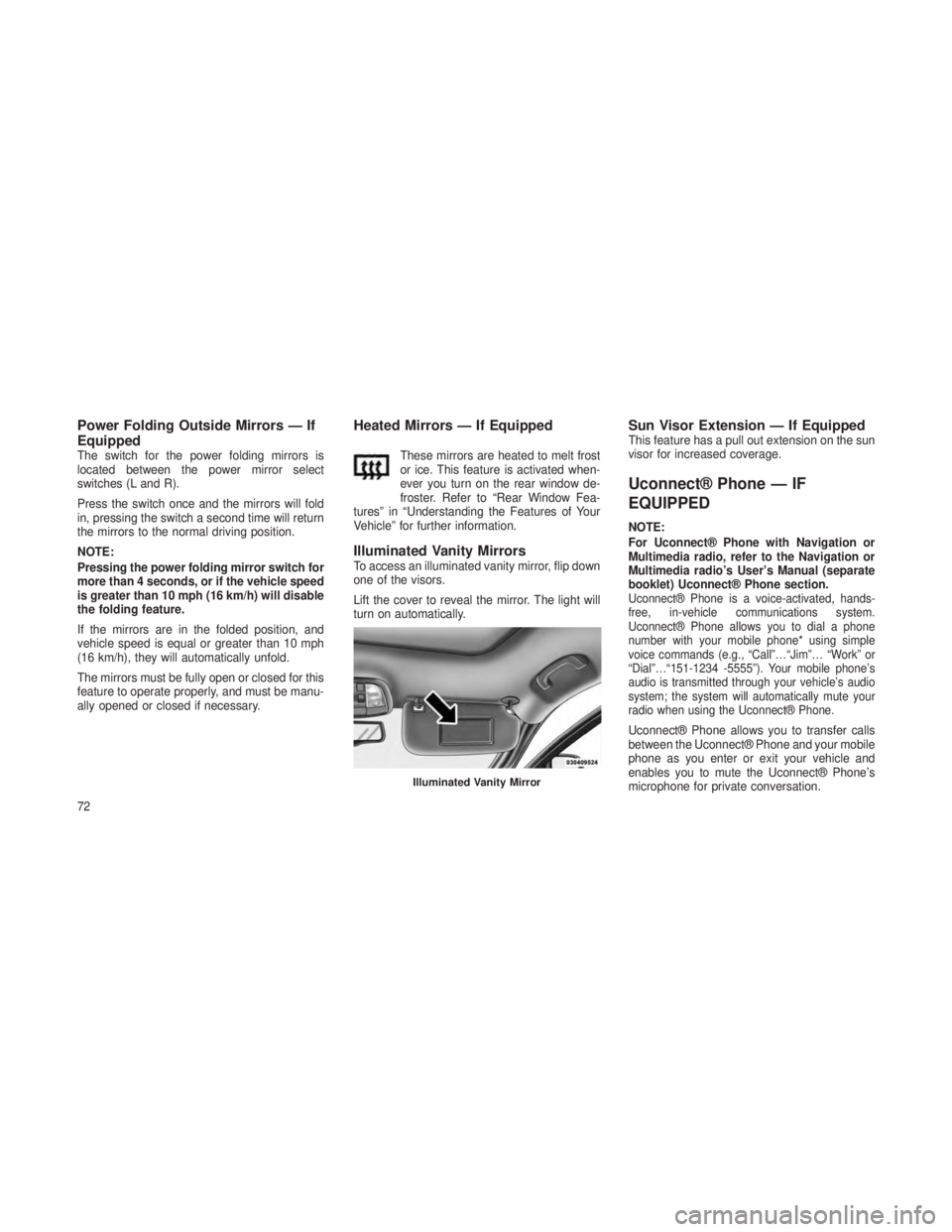
Power Folding Outside Mirrors — If
Equipped
The switch for the power folding mirrors is
located between the power mirror select
switches (L and R).
Press the switch once and the mirrors will fold
in, pressing the switch a second time will return
the mirrors to the normal driving position.
NOTE:
Pressing the power folding mirror switch for
more than 4 seconds, or if the vehicle speed
is greater than 10 mph (16 km/h) will disable
the folding feature.
If the mirrors are in the folded position, and
vehicle speed is equal or greater than 10 mph
(16 km/h), they will automatically unfold.
The mirrors must be fully open or closed for this
feature to operate properly, and must be manu-
ally opened or closed if necessary.
Heated Mirrors — If Equipped
These mirrors are heated to melt frost
or ice. This feature is activated when-
ever you turn on the rear window de-
froster. Refer to “Rear Window Fea-
tures” in “Understanding the Features of Your
Vehicle” for further information.
Illuminated Vanity MirrorsTo access an illuminated vanity mirror, flip down
one of the visors.
Lift the cover to reveal the mirror. The light will
turn on automatically.
Sun Visor Extension — If EquippedThis feature has a pull out extension on the sun
visor for increased coverage.
Uconnect® Phone — IF
EQUIPPED
NOTE:
For Uconnect® Phone with Navigation or
Multimedia radio, refer to the Navigation or
Multimedia radio’s User’s Manual (separate
booklet) Uconnect® Phone section.
Uconnect® Phone is a voice-activated, hands-
free, in-vehicle communications system.
Uconnect® Phone allows you to dial a phone
number with your mobile phone* using simple
voice commands (e.g., “Call”…“Jim”… “Work” or
“Dial”…“151-1234 -5555”). Your mobile phone’s
audio is transmitted through your vehicle’s audio
system; the system will automatically mute your
radio when using the Uconnect® Phone.
Uconnect® Phone allows you to transfer calls
between the Uconnect® Phone and your mobile
phone as you enter or exit your vehicle and
enables you to mute the Uconnect® Phone’s
microphone for private conversation.
Illuminated Vanity Mirror
72
Page 77 of 408
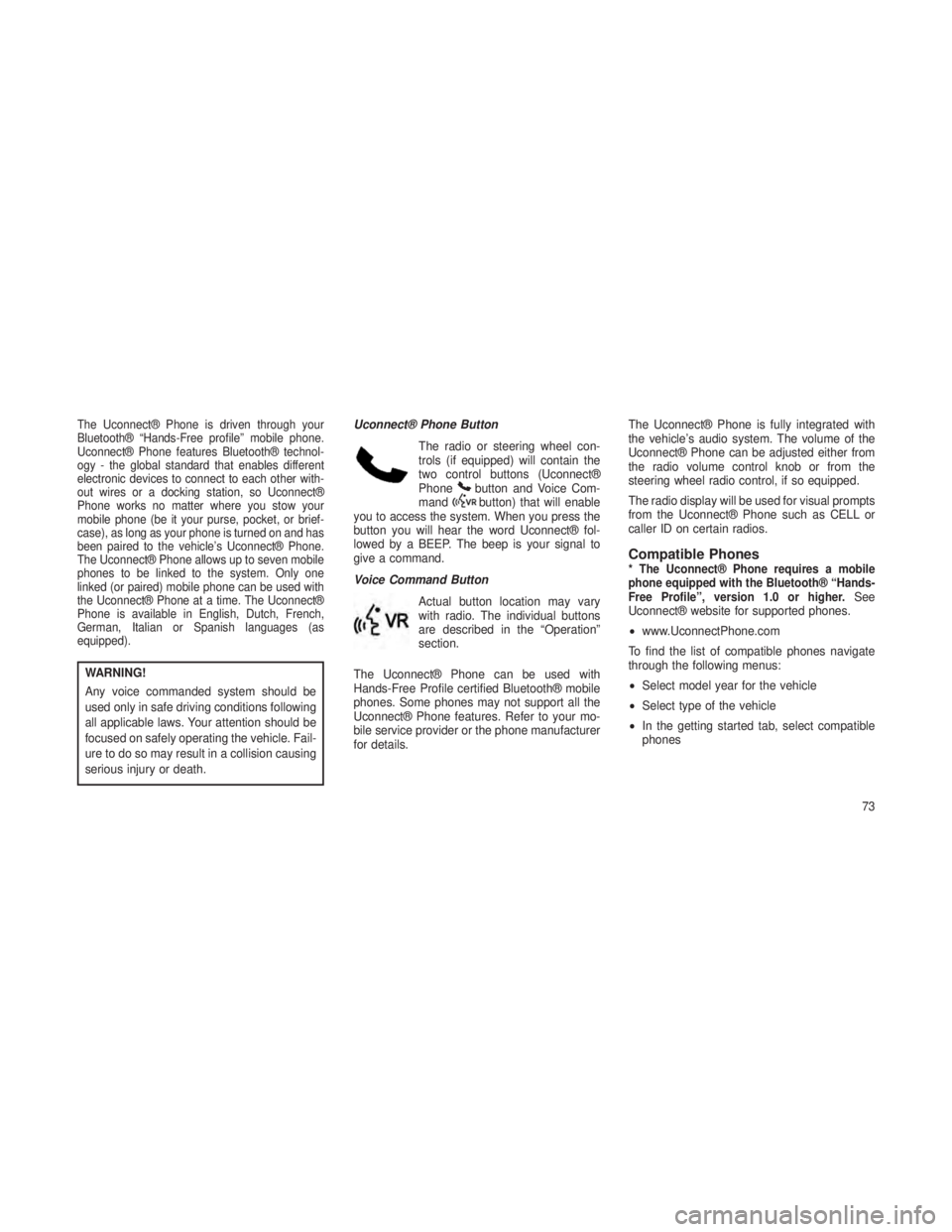
The Uconnect® Phone is driven through your
Bluetooth® “Hands-Free profile” mobile phone.
Uconnect® Phone features Bluetooth® technol-
ogy - the global standard that enables different
electronic devices to connect to each other with-
out wires or a docking station, so Uconnect®
Phone works no matter where you stow your
mobile phone (be it your purse, pocket, or brief-
case), as long as your phone is turned on and has
been paired to the vehicle’s Uconnect® Phone.
The Uconnect® Phone allows up to seven mobile
phones to be linked to the system. Only one
linked (or paired) mobile phone can be used with
the Uconnect® Phone at a time. The Uconnect®
Phone is available in English, Dutch, French,
German, Italian or Spanish languages (as
equipped).
WARNING!
Any voice commanded system should be
used only in safe driving conditions following
all applicable laws. Your attention should be
focused on safely operating the vehicle. Fail-
ure to do so may result in a collision causing
serious injury or death.Uconnect® Phone Button
The radio or steering wheel con-
trols (if equipped) will contain the
two control buttons (Uconnect®
Phone
button and Voice Com-
mandbutton) that will enable
you to access the system. When you press the
button you will hear the word Uconnect® fol-
lowed by a BEEP. The beep is your signal to
give a command.
Voice Command Button
Actual button location may vary
with radio. The individual buttons
are described in the “Operation”
section.
The Uconnect® Phone can be used with
Hands-Free Profile certified Bluetooth® mobile
phones. Some phones may not support all the
Uconnect® Phone features. Refer to your mo-
bile service provider or the phone manufacturer
for details. The Uconnect® Phone is fully integrated with
the vehicle’s audio system. The volume of the
Uconnect® Phone can be adjusted either from
the radio volume control knob or from the
steering wheel radio control, if so equipped.
The radio display will be used for visual prompts
from the Uconnect® Phone such as CELL or
caller ID on certain radios.
Compatible Phones* The Uconnect® Phone requires a mobile
phone equipped with the Bluetooth® “Hands-
Free Profile”, version 1.0 or higher.
See
Uconnect® website for supported phones.
• www.UconnectPhone.com
To find the list of compatible phones navigate
through the following menus:
• Select model year for the vehicle
• Select type of the vehicle
• In the getting started tab, select compatible
phones
73
Page 78 of 408
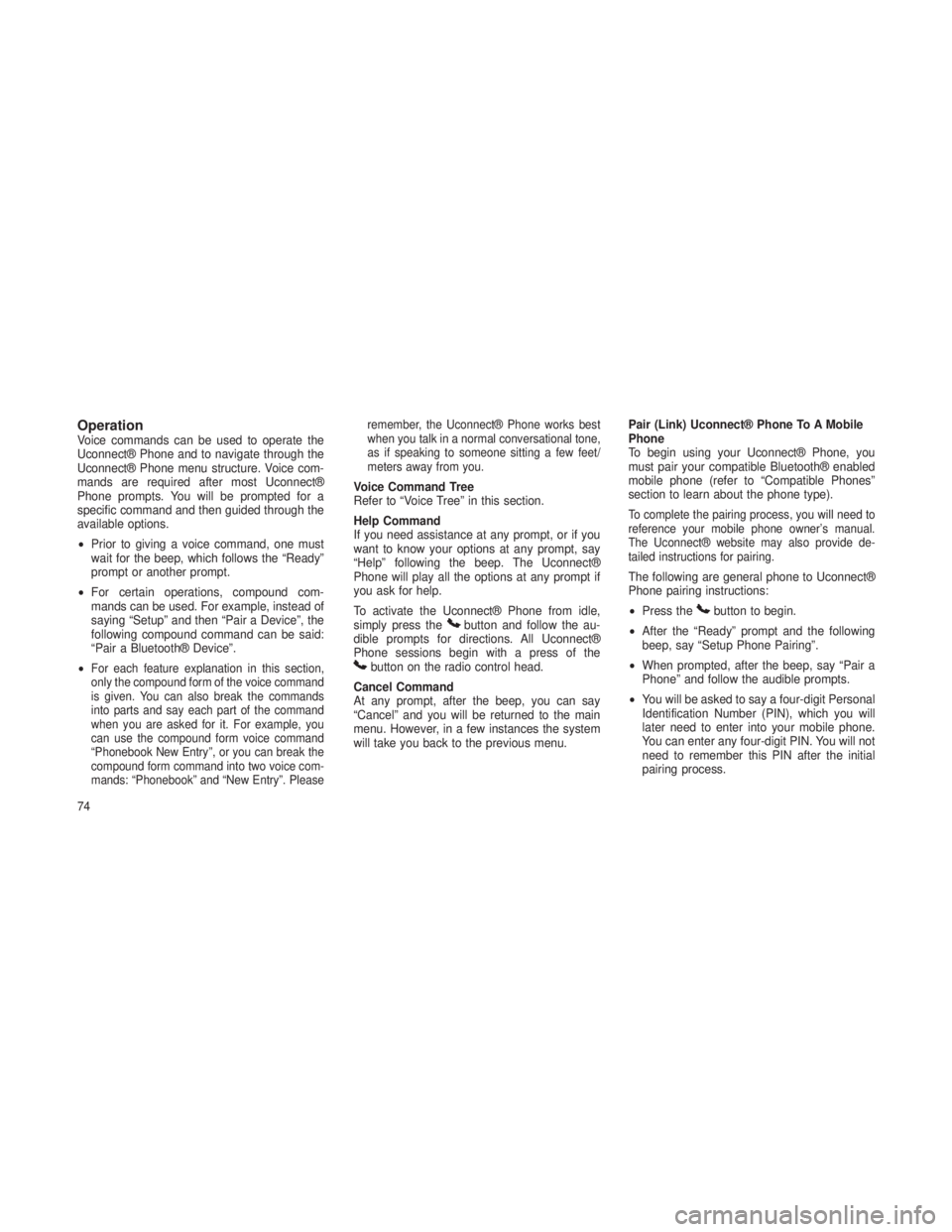
OperationVoice commands can be used to operate the
Uconnect® Phone and to navigate through the
Uconnect® Phone menu structure. Voice com-
mands are required after most Uconnect®
Phone prompts. You will be prompted for a
specific command and then guided through the
available options.
•Prior to giving a voice command, one must
wait for the beep, which follows the “Ready”
prompt or another prompt.
• For certain operations, compound com-
mands can be used. For example, instead of
saying “Setup” and then “Pair a Device”, the
following compound command can be said:
“Pair a Bluetooth® Device”.
•
For each feature explanation in this section,
only the compound form of the voice command
is given. You can also break the commands
into parts and say each part of the command
when you are asked for it. For example, you
can use the compound form voice command
“Phonebook New Entry”, or you can break the
compound form command into two voice com-
mands: “Phonebook” and “New Entry”. Please remember, the Uconnect® Phone works best
when you talk in a normal conversational tone,
as if speaking to someone sitting a few feet/
meters away from you.
Voice Command Tree
Refer to “Voice Tree” in this section.
Help Command
If you need assistance at any prompt, or if you
want to know your options at any prompt, say
“Help” following the beep. The Uconnect®
Phone will play all the options at any prompt if
you ask for help.
To activate the Uconnect® Phone from idle,
simply press the
button and follow the au-
dible prompts for directions. All Uconnect®
Phone sessions begin with a press of the
button on the radio control head.
Cancel Command
At any prompt, after the beep, you can say
“Cancel” and you will be returned to the main
menu. However, in a few instances the system
will take you back to the previous menu. Pair (Link) Uconnect® Phone To A Mobile
Phone
To begin using your Uconnect® Phone, you
must pair your compatible Bluetooth® enabled
mobile phone (refer to “Compatible Phones”
section to learn about the phone type).
To complete the pairing process, you will need to
reference your mobile phone owner’s manual.
The Uconnect® website may also provide de-
tailed instructions for pairing.
The following are general phone to Uconnect®
Phone pairing instructions:
•
Press the
button to begin.
• After the “Ready” prompt and the following
beep, say “Setup Phone Pairing”.
• When prompted, after the beep, say “Pair a
Phone” and follow the audible prompts.
• You will be asked to say a four-digit Personal
Identification Number (PIN), which you will
later need to enter into your mobile phone.
You can enter any four-digit PIN. You will not
need to remember this PIN after the initial
pairing process.
74
Page 79 of 408
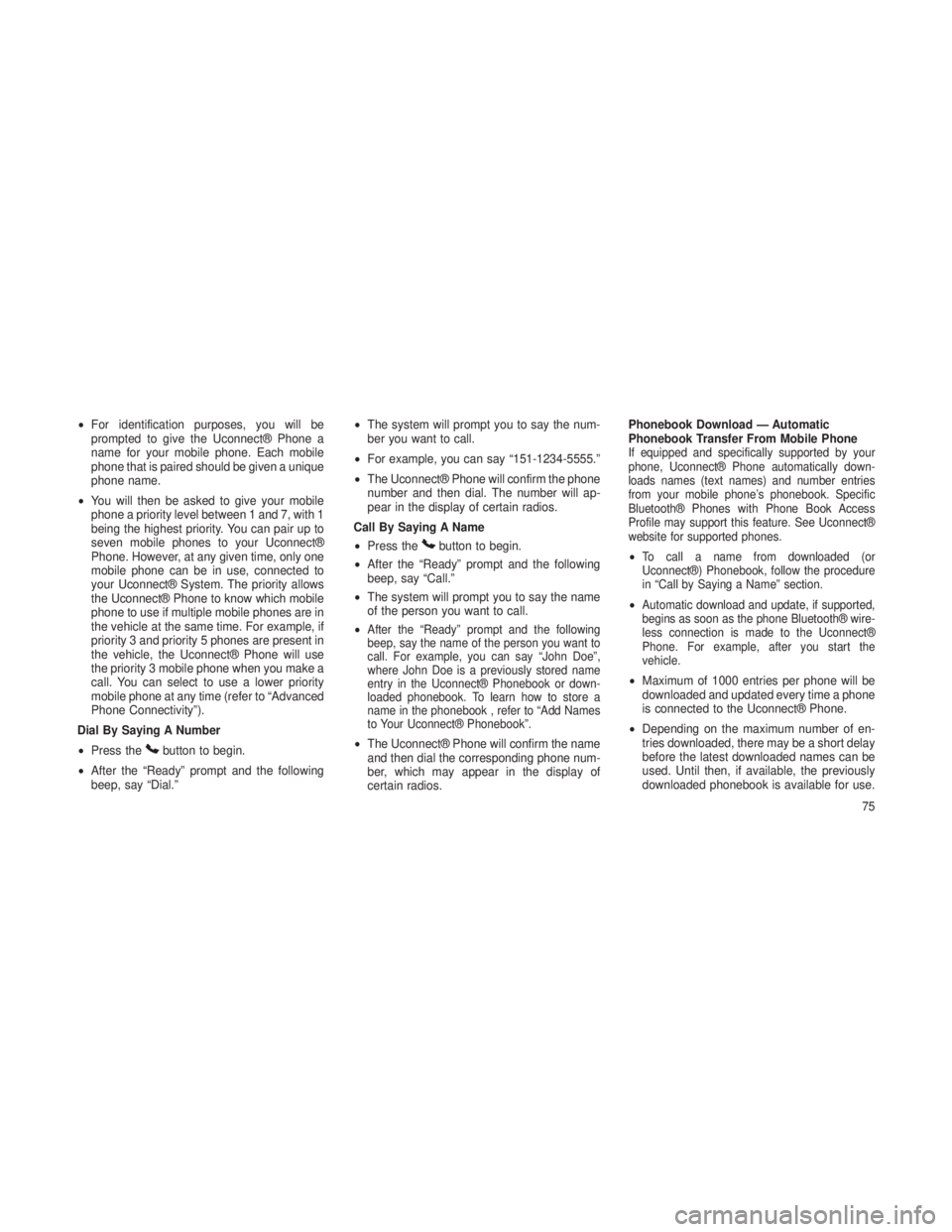
•For identification purposes, you will be
prompted to give the Uconnect® Phone a
name for your mobile phone. Each mobile
phone that is paired should be given a unique
phone name.
• You will then be asked to give your mobile
phone a priority level between 1 and 7, with 1
being the highest priority. You can pair up to
seven mobile phones to your Uconnect®
Phone. However, at any given time, only one
mobile phone can be in use, connected to
your Uconnect® System. The priority allows
the Uconnect® Phone to know which mobile
phone to use if multiple mobile phones are in
the vehicle at the same time. For example, if
priority 3 and priority 5 phones are present in
the vehicle, the Uconnect® Phone will use
the priority 3 mobile phone when you make a
call. You can select to use a lower priority
mobile phone at any time (refer to “Advanced
Phone Connectivity”).
Dial By Saying A Number
• Press the
button to begin.
• After the “Ready” prompt and the following
beep, say “Dial.” •
The system will prompt you to say the num-
ber you want to call.
• For example, you can say “151-1234-5555.”
• The Uconnect® Phone will confirm the phone
number and then dial. The number will ap-
pear in the display of certain radios.
Call By Saying A Name
• Press the
button to begin.
• After the “Ready” prompt and the following
beep, say “Call.”
• The system will prompt you to say the name
of the person you want to call.
•
After the “Ready” prompt and the following
beep, say the name of the person you want to
call. For example, you can say “John Doe”,
where John Doe is a previously stored name
entry in the Uconnect® Phonebook or down-
loaded phonebook. To learn how to store a
name in the phonebook , refer to “Add Names
to Your Uconnect® Phonebook”.
• The Uconnect® Phone will confirm the name
and then dial the corresponding phone num-
ber, which may appear in the display of
certain radios. Phonebook Download — Automatic
Phonebook Transfer From Mobile Phone
If equipped and specifically supported by your
phone, Uconnect® Phone automatically down-
loads names (text names) and number entries
from your mobile phone’s phonebook. Specific
Bluetooth® Phones with Phone Book Access
Profile may support this feature. See Uconnect®
website for supported phones.
•To call a name from downloaded (or
Uconnect®) Phonebook, follow the procedure
in “Call by Saying a Name” section.
•Automatic download and update, if supported,
begins as soon as the phone Bluetooth® wire-
less connection is made to the Uconnect®
Phone. For example, after you start the
vehicle.
•
Maximum of 1000 entries per phone will be
downloaded and updated every time a phone
is connected to the Uconnect® Phone.
• Depending on the maximum number of en-
tries downloaded, there may be a short delay
before the latest downloaded names can be
used. Until then, if available, the previously
downloaded phonebook is available for use.
75