Page 129 of 576
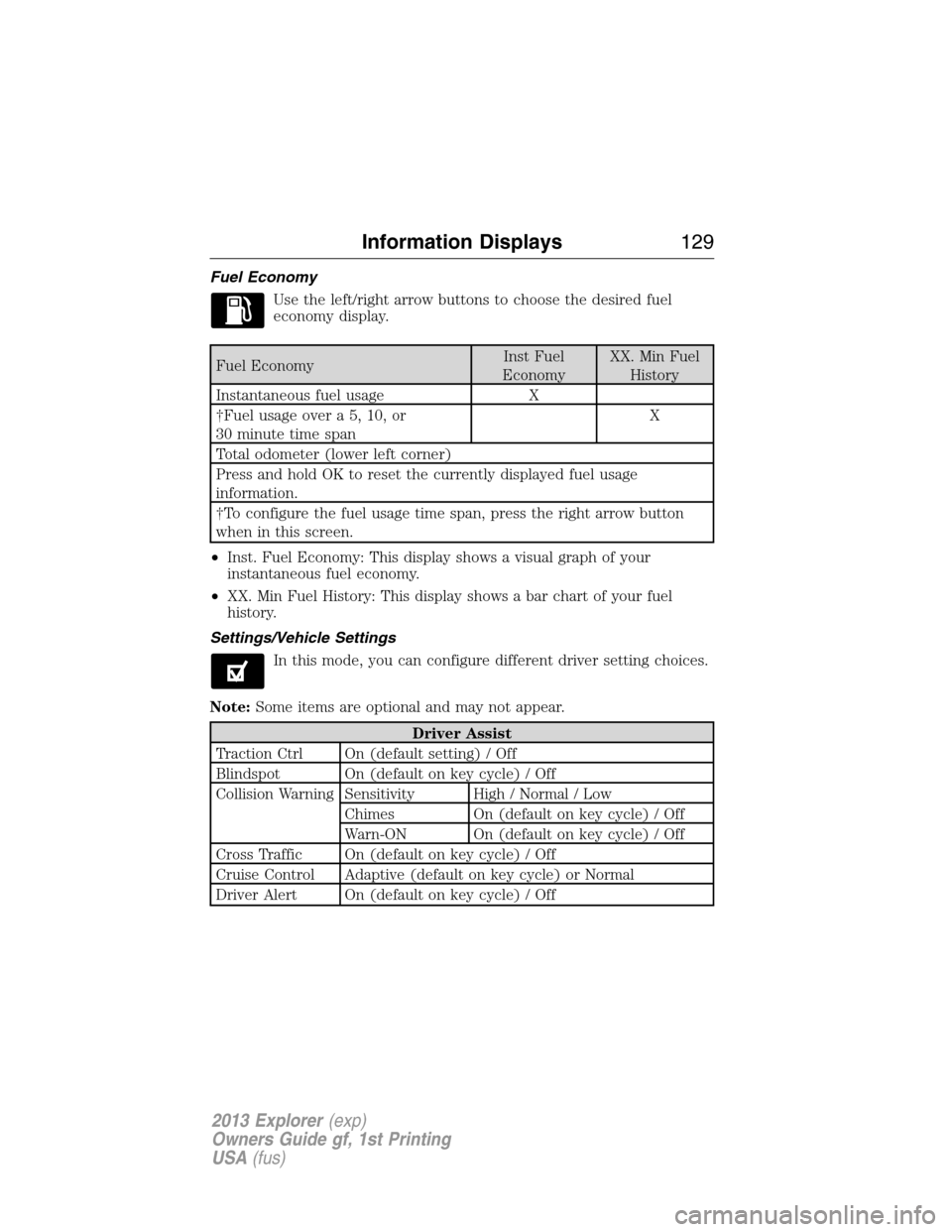
Fuel Economy
Use the left/right arrow buttons to choose the desired fuel
economy display.
Fuel EconomyInst Fuel
EconomyXX. Min Fuel
History
Instantaneous fuel usage X
†Fuel usage over a 5, 10, or
30 minute time spanX
Total odometer (lower left corner)
Press and hold OK to reset the currently displayed fuel usage
information.
†To configure the fuel usage time span, press the right arrow button
when in this screen.
•Inst. Fuel Economy: This display shows a visual graph of your
instantaneous fuel economy.
•XX. Min Fuel History: This display shows a bar chart of your fuel
history.
Settings/Vehicle Settings
In this mode, you can configure different driver setting choices.
Note:Some items are optional and may not appear.
Driver Assist
Traction Ctrl On (default setting) / Off
Blindspot On (default on key cycle) / Off
Collision Warning Sensitivity High / Normal / Low
Chimes On (default on key cycle) / Off
Warn-ON On (default on key cycle) / Off
Cross Traffic On (default on key cycle) / Off
Cruise Control Adaptive (default on key cycle) or Normal
Driver Alert On (default on key cycle) / Off
Information Displays129
2013 Explorer(exp)
Owners Guide gf, 1st Printing
USA(fus)
Page 132 of 576
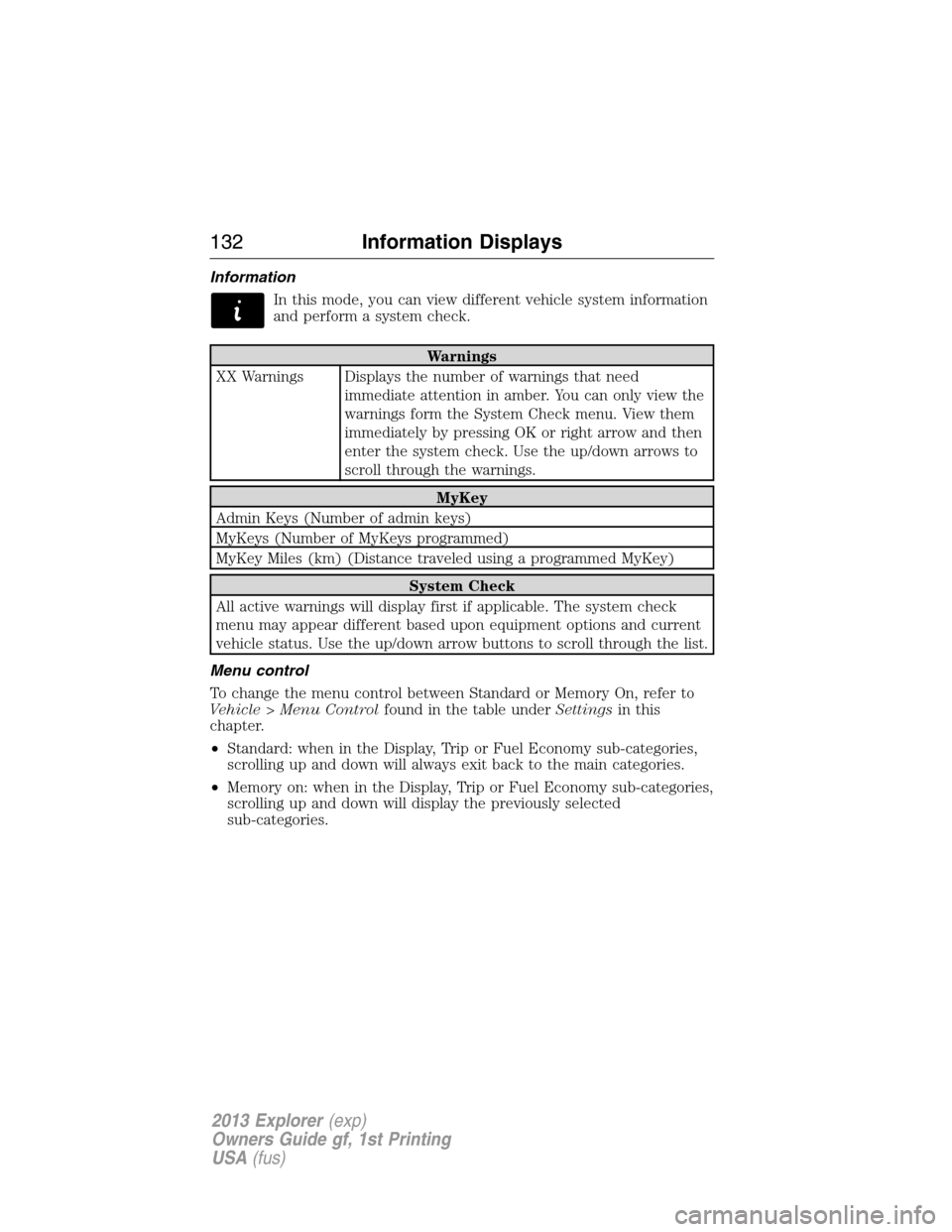
Information
In this mode, you can view different vehicle system information
and perform a system check.
Warnings
XX Warnings Displays the number of warnings that need
immediate attention in amber. You can only view the
warnings form the System Check menu. View them
immediately by pressing OK or right arrow and then
enter the system check. Use the up/down arrows to
scroll through the warnings.
MyKey
Admin Keys (Number of admin keys)
MyKeys (Number of MyKeys programmed)
MyKey Miles (km) (Distance traveled using a programmed MyKey)
System Check
All active warnings will display first if applicable. The system check
menu may appear different based upon equipment options and current
vehicle status. Use the up/down arrow buttons to scroll through the list.
Menu control
To change the menu control between Standard or Memory On, refer to
Vehicle > Menu Controlfound in the table underSettingsin this
chapter.
•Standard: when in the Display, Trip or Fuel Economy sub-categories,
scrolling up and down will always exit back to the main categories.
•Memory on: when in the Display, Trip or Fuel Economy sub-categories,
scrolling up and down will display the previously selected
sub-categories.
132Information Displays
2013 Explorer(exp)
Owners Guide gf, 1st Printing
USA(fus)
Page 147 of 576
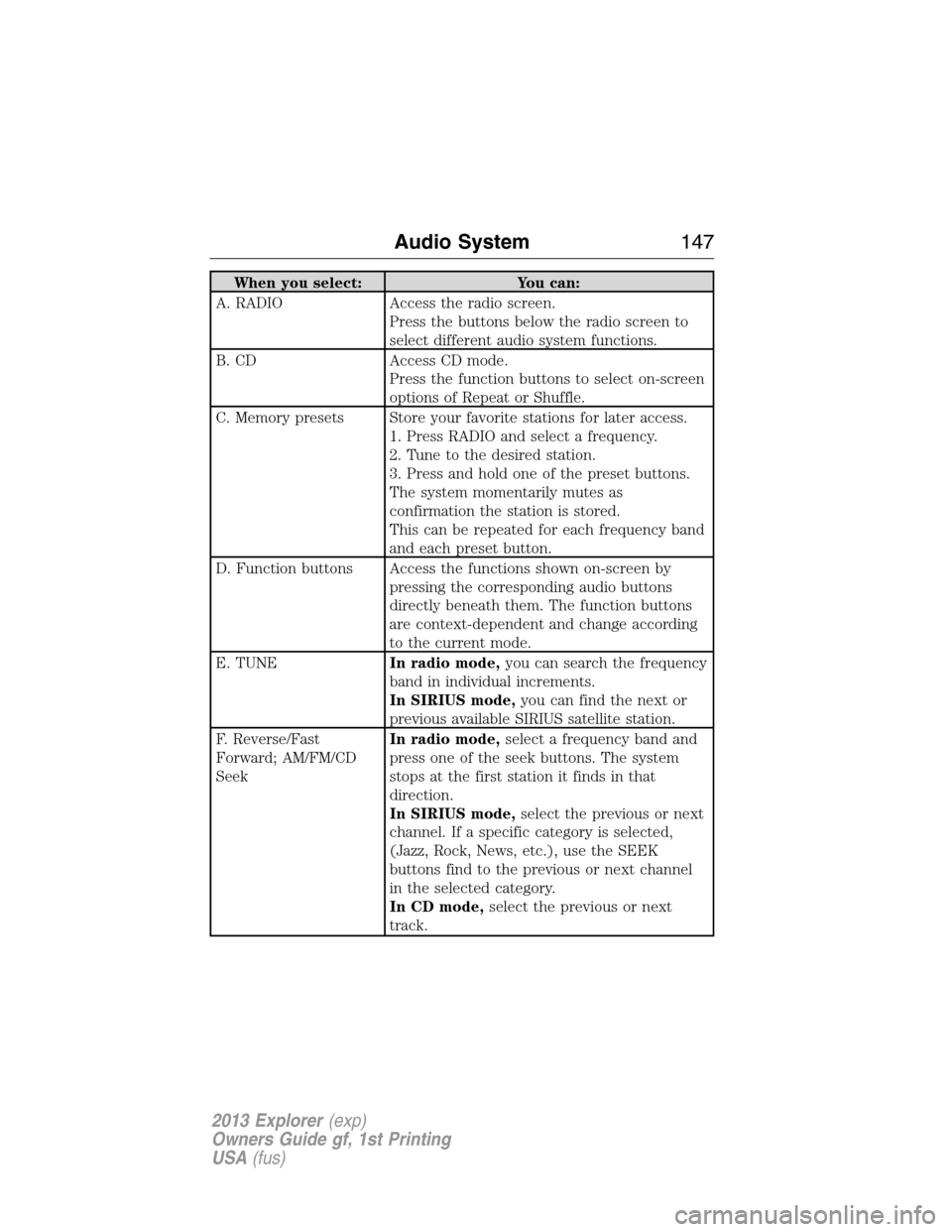
When you select: You can:
A. RADIO Access the radio screen.
Press the buttons below the radio screen to
select different audio system functions.
B. CD Access CD mode.
Press the function buttons to select on-screen
options of Repeat or Shuffle.
C. Memory presets Store your favorite stations for later access.
1. Press RADIO and select a frequency.
2. Tune to the desired station.
3. Press and hold one of the preset buttons.
The system momentarily mutes as
confirmation the station is stored.
This can be repeated for each frequency band
and each preset button.
D. Function buttons Access the functions shown on-screen by
pressing the corresponding audio buttons
directly beneath them. The function buttons
are context-dependent and change according
to the current mode.
E. TUNEIn radio mode,you can search the frequency
band in individual increments.
In SIRIUS mode,you can find the next or
previous available SIRIUS satellite station.
F. Reverse/Fast
Forward; AM/FM/CD
SeekIn radio mode,select a frequency band and
press one of the seek buttons. The system
stops at the first station it finds in that
direction.
In SIRIUS mode,select the previous or next
channel. If a specific category is selected,
(Jazz, Rock, News, etc.), use the SEEK
buttons find to the previous or next channel
in the selected category.
In CD mode,select the previous or next
track.
Audio System147
2013 Explorer(exp)
Owners Guide gf, 1st Printing
USA(fus)
Page 148 of 576

When you select: You can:
G. OK Allows you to confirm commands with special
phone and media features. If your vehicle is
equipped with SYNC, refer to theSYNC
chapter for more information.
H. Eject Eject the CD.
I. Power and Volume Press the power control to turn the system on
and off.
Turn to adjust the volume.
J. CLOCK Set the time. Use the center arrow controls to
move between options and set time.
K. SOUND Allows you to adjust the sound settings
(Treble, Bass, Middle, Fade and Balance).
1. Press Menu.
2. Scroll until Audio is selected and press OK.
3. Scroll to select Sound and press OK.
L. MENU Allows you to access many functions of the
audio system. Refer toMenu structure
following this table.
M. PHONE Access SYNC phone features.
N. AUX Access your auxiliary input jack. Refer to
Auxiliary input jacklater in this chapter.
O. SIRIUS Access SIRIUS satellite radio features.
Menu Structure
Note:Depending on your system, some options may appear slightly
different, not at all or on-screen and able to be selected using the
function buttons.
Press MENU.
Press the up and down arrow buttons to scroll through the options (if
active).
Press the right arrow to enter a menu. Press the left arrow to exit a
menu.
148Audio System
2013 Explorer(exp)
Owners Guide gf, 1st Printing
USA(fus)
Page 151 of 576
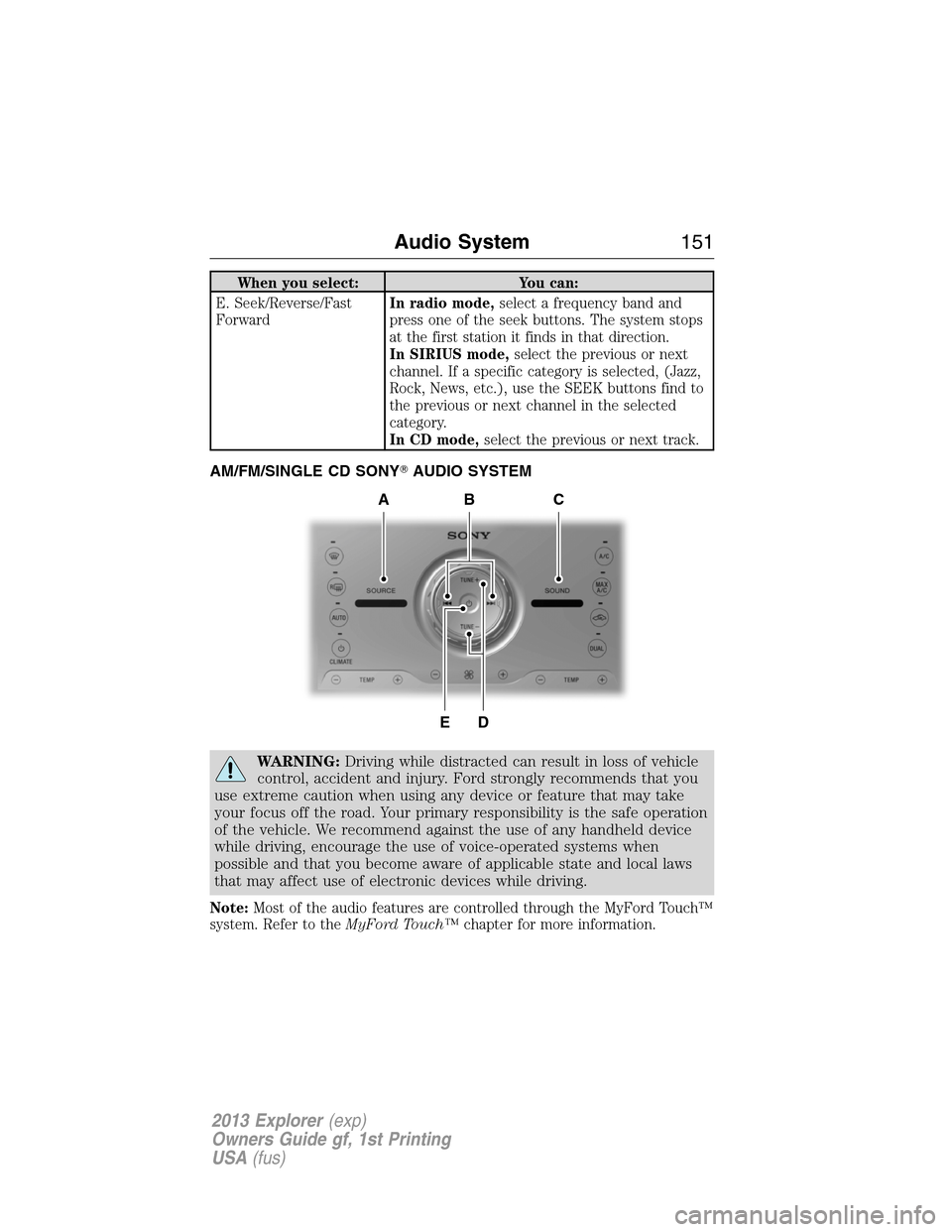
When you select: You can:
E. Seek/Reverse/Fast
ForwardIn radio mode,select a frequency band and
press one of the seek buttons. The system stops
at the first station it finds in that direction.
In SIRIUS mode,select the previous or next
channel. If a specific category is selected, (Jazz,
Rock, News, etc.), use the SEEK buttons find to
the previous or next channel in the selected
category.
In CD mode,select the previous or next track.
AM/FM/SINGLE CD SONY�AUDIO SYSTEM
WARNING:Driving while distracted can result in loss of vehicle
control, accident and injury. Ford strongly recommends that you
use extreme caution when using any device or feature that may take
your focus off the road. Your primary responsibility is the safe operation
of the vehicle. We recommend against the use of any handheld device
while driving, encourage the use of voice-operated systems when
possible and that you become aware of applicable state and local laws
that may affect use of electronic devices while driving.
Note:Most of the audio features are controlled through the MyFord Touch™
system. Refer to theMyFord Touch™chapter for more information.
DE
ACB
Audio System151
2013 Explorer(exp)
Owners Guide gf, 1st Printing
USA(fus)
Page 152 of 576
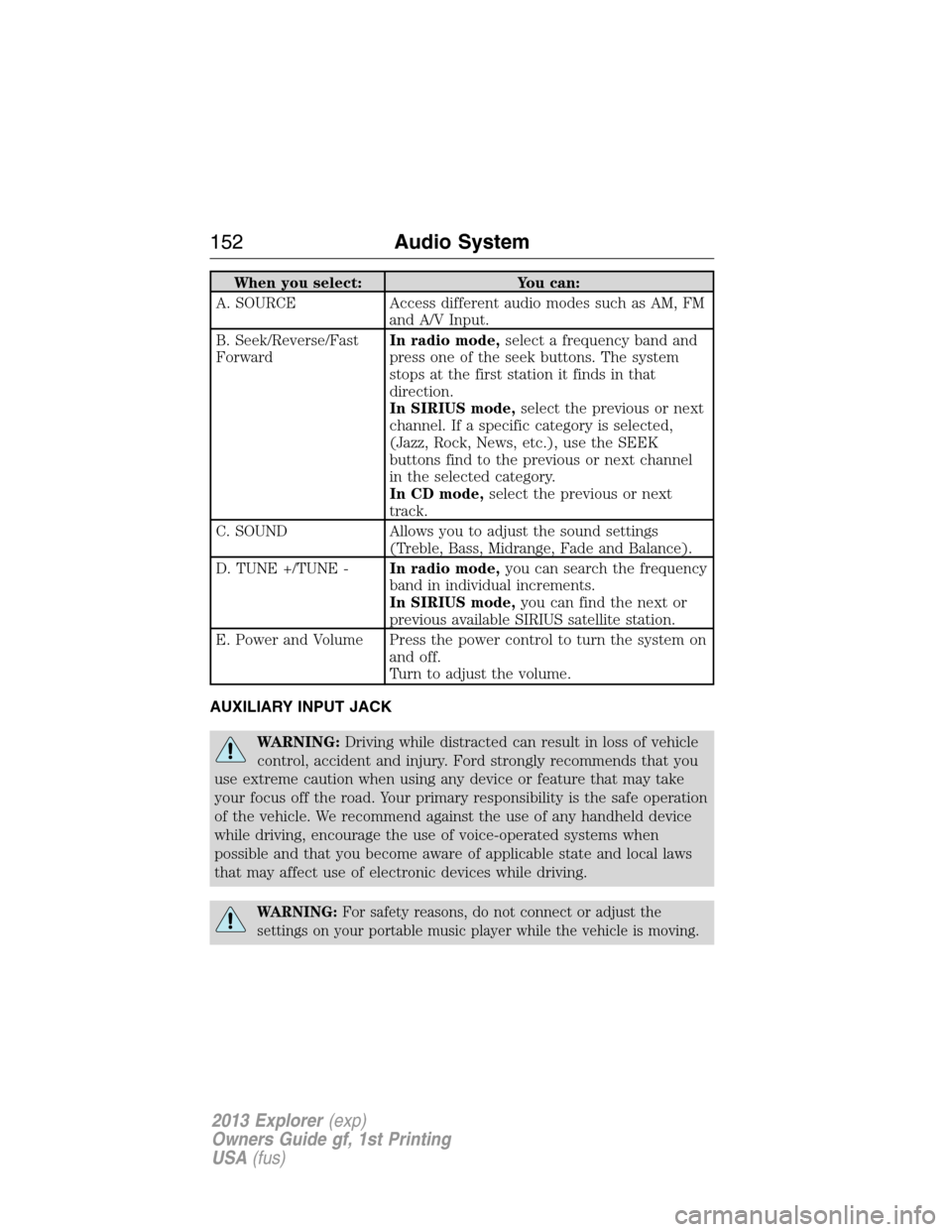
When you select: You can:
A. SOURCE Access different audio modes such as AM, FM
and A/V Input.
B. Seek/Reverse/Fast
ForwardIn radio mode,select a frequency band and
press one of the seek buttons. The system
stops at the first station it finds in that
direction.
In SIRIUS mode,select the previous or next
channel. If a specific category is selected,
(Jazz, Rock, News, etc.), use the SEEK
buttons find to the previous or next channel
in the selected category.
In CD mode,select the previous or next
track.
C. SOUND Allows you to adjust the sound settings
(Treble, Bass, Midrange, Fade and Balance).
D. TUNE +/TUNE -In radio mode,you can search the frequency
band in individual increments.
In SIRIUS mode,you can find the next or
previous available SIRIUS satellite station.
E. Power and Volume Press the power control to turn the system on
and off.
Turn to adjust the volume.
AUXILIARY INPUT JACK
WARNING:Driving while distracted can result in loss of vehicle
control, accident and injury. Ford strongly recommends that you
use extreme caution when using any device or feature that may take
your focus off the road. Your primary responsibility is the safe operation
of the vehicle. We recommend against the use of any handheld device
while driving, encourage the use of voice-operated systems when
possible and that you become aware of applicable state and local laws
that may affect use of electronic devices while driving.
WARNING:For safety reasons, do not connect or adjust the
settings on your portable music player while the vehicle is moving.
152Audio System
2013 Explorer(exp)
Owners Guide gf, 1st Printing
USA(fus)
Page 170 of 576
Second row center seat head
restraint (if equipped)
The head restraints consist of:
A. Energy absorbing head restraint
B. Steel stems
C. Guide sleeve adjust/release button
D. Guide sleeve unlock/remove button
•Raise:pull up on the head restraint (A).
•Lower:press and hold the guide sleeve adjust/release button (C) and
push down on the head restraint (A).
•
Remove:Pull up the head restraint until it reaches the highest adjustment
position and then press and hold both the adjust/release button (C) and
the unlock/remove button (D), then pull up on the head restraint.
•Reinstall:Align the steel stems into the guide sleeves and push the
head restraint down until it locks.
Second row outboard seat head
restraints
The head restraints consist of:
A. Energy absorbing head restraint
B. Steel stems
C. Guide sleeve unlock/remove buttons
D
B
A
B
C
C
B
AD
170Seats
2013 Explorer(exp)
Owners Guide gf, 1st Printing
USA(fus)
Page 171 of 576
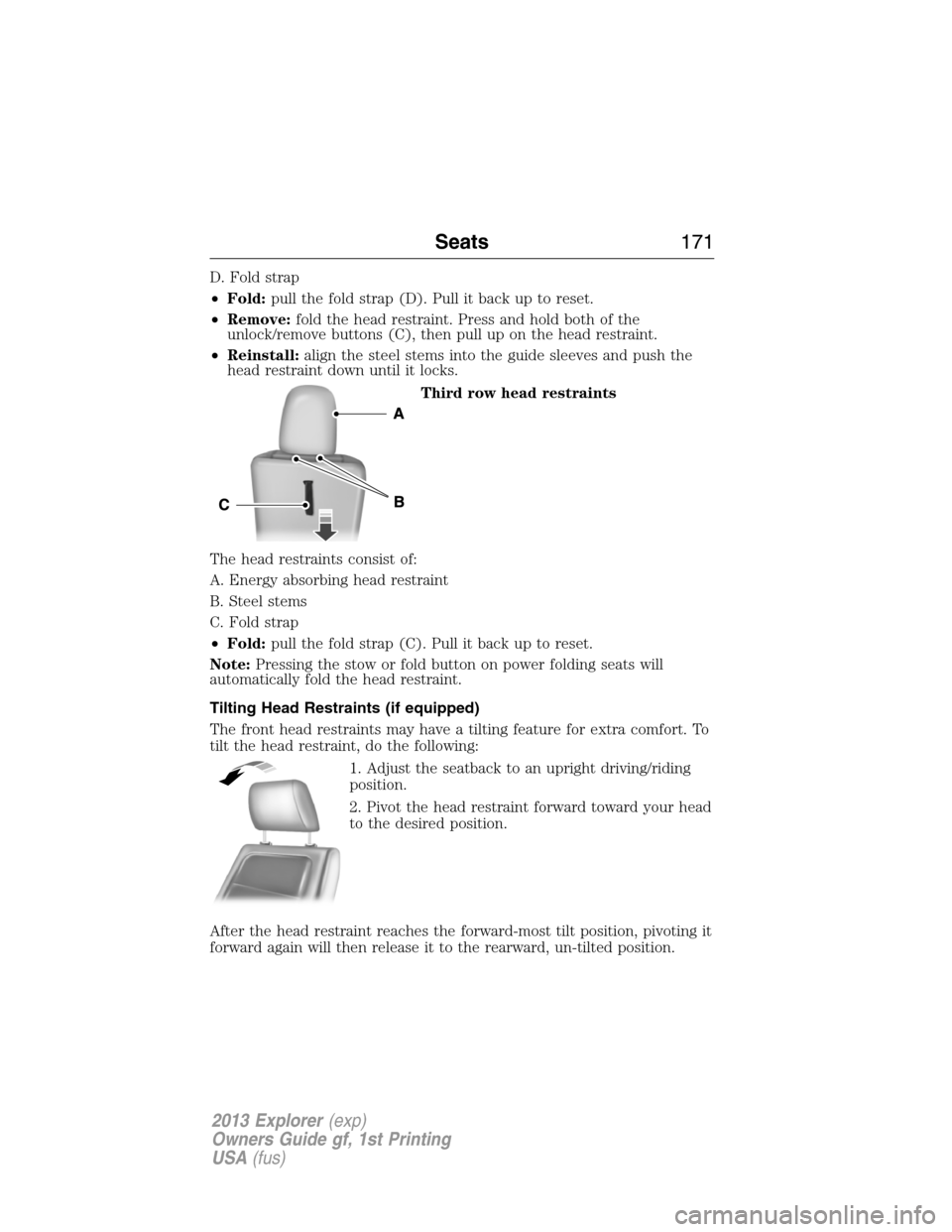
D. Fold strap
•Fold:pull the fold strap (D). Pull it back up to reset.
•Remove:fold the head restraint. Press and hold both of the
unlock/remove buttons (C), then pull up on the head restraint.
•Reinstall:align the steel stems into the guide sleeves and push the
head restraint down until it locks.
Third row head restraints
The head restraints consist of:
A. Energy absorbing head restraint
B. Steel stems
C. Fold strap
•Fold:pull the fold strap (C). Pull it back up to reset.
Note:Pressing the stow or fold button on power folding seats will
automatically fold the head restraint.
Tilting Head Restraints (if equipped)
The front head restraints may have a tilting feature for extra comfort. To
tilt the head restraint, do the following:
1. Adjust the seatback to an upright driving/riding
position.
2. Pivot the head restraint forward toward your head
to the desired position.
After the head restraint reaches the forward-most tilt position, pivoting it
forward again will then release it to the rearward, un-tilted position.
Seats171
2013 Explorer(exp)
Owners Guide gf, 1st Printing
USA(fus)