Page 195 of 576
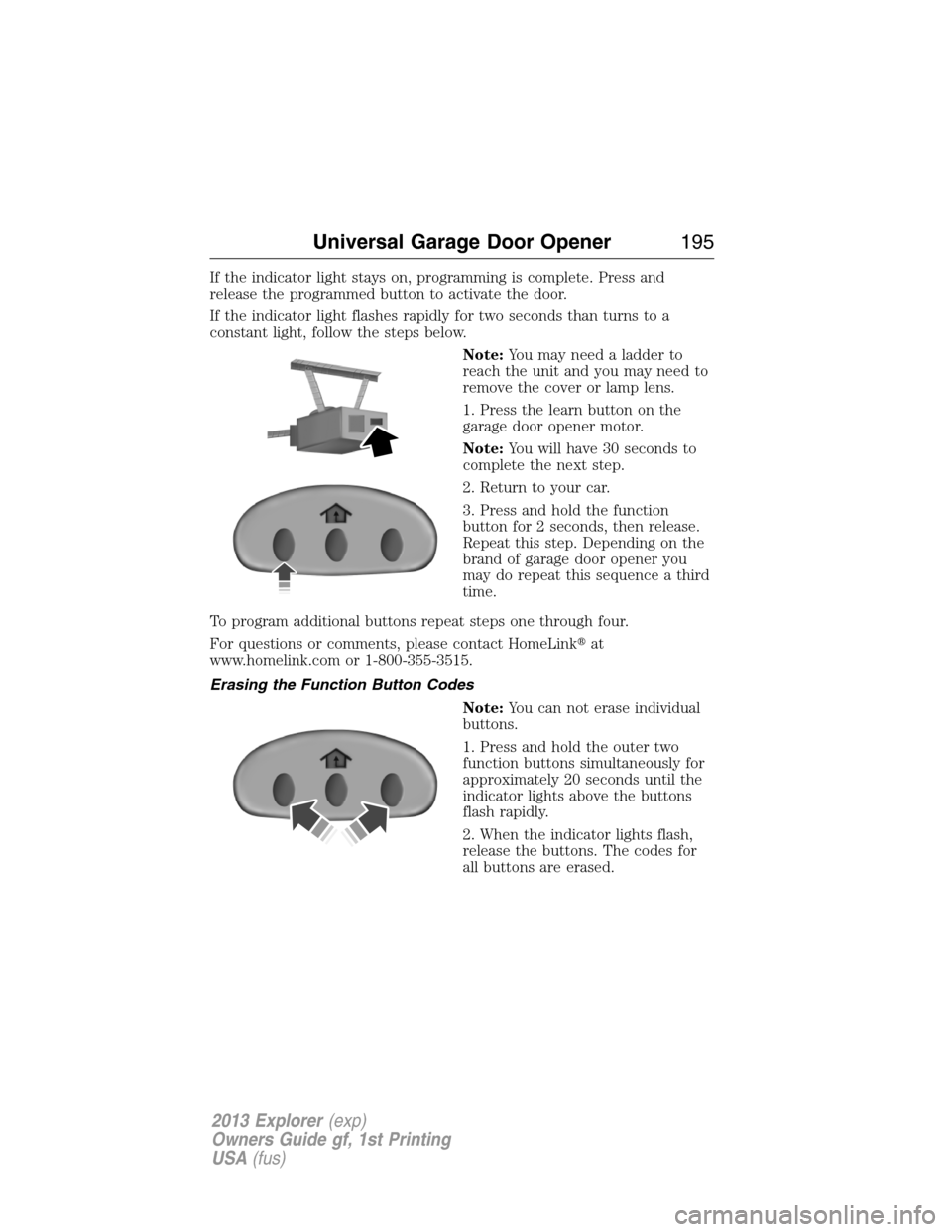
If the indicator light stays on, programming is complete. Press and
release the programmed button to activate the door.
If the indicator light flashes rapidly for two seconds than turns to a
constant light, follow the steps below.
Note:You may need a ladder to
reach the unit and you may need to
remove the cover or lamp lens.
1. Press the learn button on the
garage door opener motor.
Note:You will have 30 seconds to
complete the next step.
2. Return to your car.
3. Press and hold the function
button for 2 seconds, then release.
Repeat this step. Depending on the
brand of garage door opener you
may do repeat this sequence a third
time.
To program additional buttons repeat steps one through four.
For questions or comments, please contact HomeLink�at
www.homelink.com or 1-800-355-3515.
Erasing the Function Button Codes
Note:You can not erase individual
buttons.
1. Press and hold the outer two
function buttons simultaneously for
approximately 20 seconds until the
indicator lights above the buttons
flash rapidly.
2. When the indicator lights flash,
release the buttons. The codes for
all buttons are erased.
Universal Garage Door Opener195
2013 Explorer(exp)
Owners Guide gf, 1st Printing
USA(fus)
Page 196 of 576
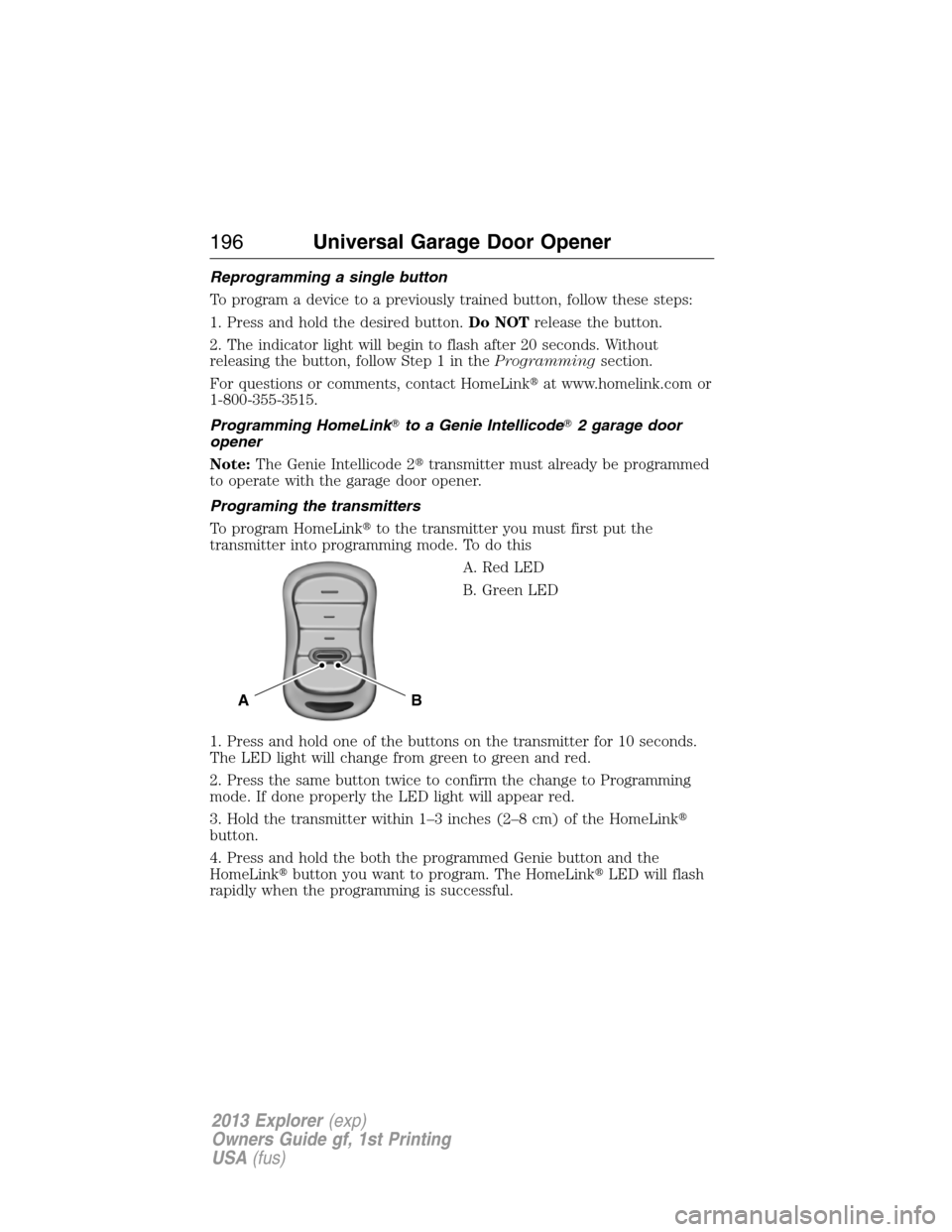
Reprogramming a single button
To program a device to a previously trained button, follow these steps:
1. Press and hold the desired button.Do NOTrelease the button.
2. The indicator light will begin to flash after 20 seconds. Without
releasing the button, follow Step 1 in theProgrammingsection.
For questions or comments, contact HomeLink�at www.homelink.com or
1-800-355-3515.
Programming HomeLink�to a Genie Intellicode�2 garage door
opener
Note:The Genie Intellicode 2�transmitter must already be programmed
to operate with the garage door opener.
Programing the transmitters
To program HomeLink�to the transmitter you must first put the
transmitter into programming mode. To do this
A. Red LED
B. Green LED
1. Press and hold one of the buttons on the transmitter for 10 seconds.
The LED light will change from green to green and red.
2. Press the same button twice to confirm the change to Programming
mode. If done properly the LED light will appear red.
3. Hold the transmitter within 1–3 inches (2–8 cm) of the HomeLink�
button.
4. Press and hold the both the programmed Genie button and the
HomeLink�button you want to program. The HomeLink�LED will flash
rapidly when the programming is successful.
BA
196Universal Garage Door Opener
2013 Explorer(exp)
Owners Guide gf, 1st Printing
USA(fus)
Page 198 of 576
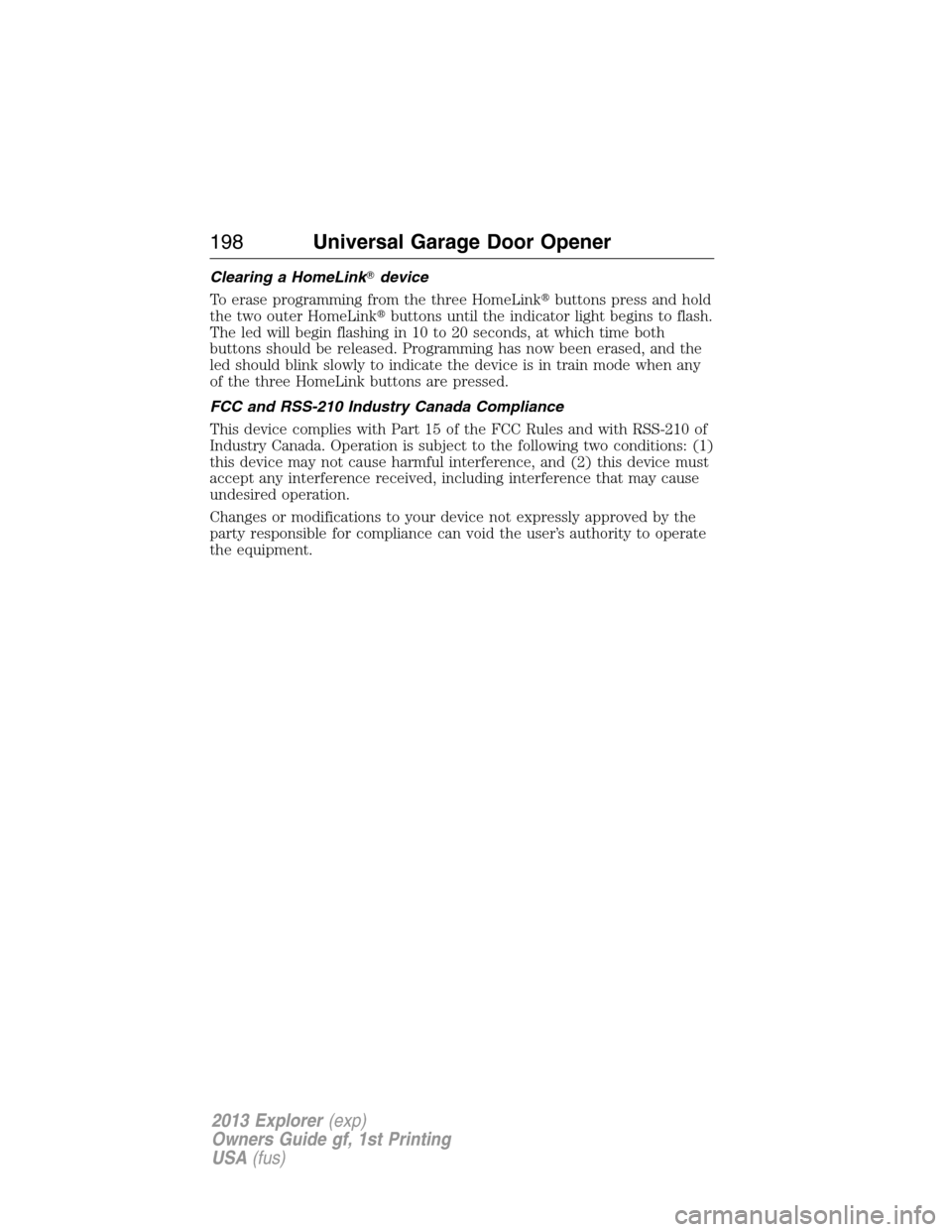
Clearing a HomeLink�device
To erase programming from the three HomeLink�buttons press and hold
the two outer HomeLink�buttons until the indicator light begins to flash.
The led will begin flashing in 10 to 20 seconds, at which time both
buttons should be released. Programming has now been erased, and the
led should blink slowly to indicate the device is in train mode when any
of the three HomeLink buttons are pressed.
FCC and RSS-210 Industry Canada Compliance
This device complies with Part 15 of the FCC Rules and with RSS-210 of
Industry Canada. Operation is subject to the following two conditions: (1)
this device may not cause harmful interference, and (2) this device must
accept any interference received, including interference that may cause
undesired operation.
Changes or modifications to your device not expressly approved by the
party responsible for compliance can void the user’s authority to operate
the equipment.
198Universal Garage Door Opener
2013 Explorer(exp)
Owners Guide gf, 1st Printing
USA(fus)
Page 252 of 576
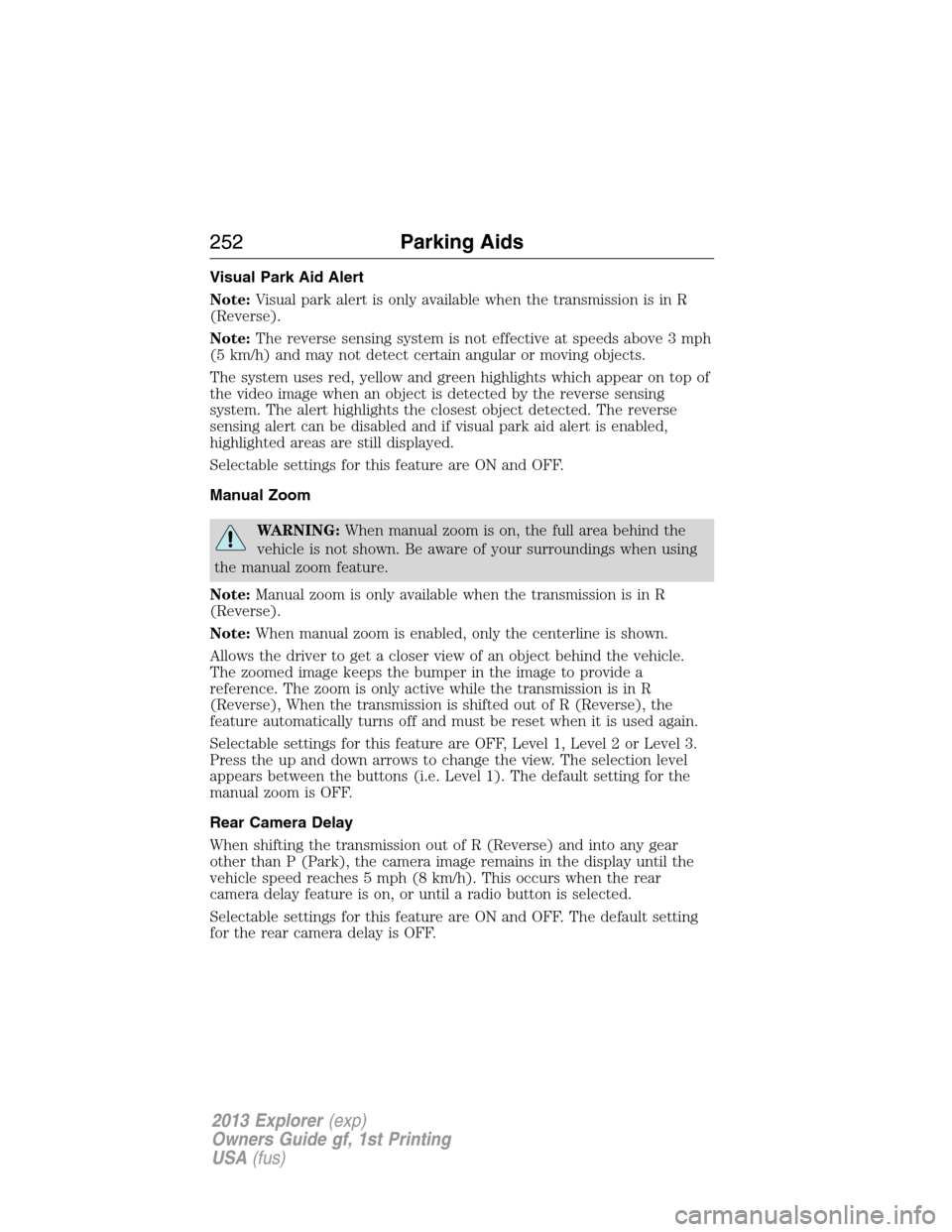
Visual Park Aid Alert
Note:Visual park alert is only available when the transmission is in R
(Reverse).
Note:The reverse sensing system is not effective at speeds above 3 mph
(5 km/h) and may not detect certain angular or moving objects.
The system uses red, yellow and green highlights which appear on top of
the video image when an object is detected by the reverse sensing
system. The alert highlights the closest object detected. The reverse
sensing alert can be disabled and if visual park aid alert is enabled,
highlighted areas are still displayed.
Selectable settings for this feature are ON and OFF.
Manual Zoom
WARNING:When manual zoom is on, the full area behind the
vehicle is not shown. Be aware of your surroundings when using
the manual zoom feature.
Note:Manual zoom is only available when the transmission is in R
(Reverse).
Note:When manual zoom is enabled, only the centerline is shown.
Allows the driver to get a closer view of an object behind the vehicle.
The zoomed image keeps the bumper in the image to provide a
reference. The zoom is only active while the transmission is in R
(Reverse), When the transmission is shifted out of R (Reverse), the
feature automatically turns off and must be reset when it is used again.
Selectable settings for this feature are OFF, Level 1, Level 2 or Level 3.
Press the up and down arrows to change the view. The selection level
appears between the buttons (i.e. Level 1). The default setting for the
manual zoom is OFF.
Rear Camera Delay
When shifting the transmission out of R (Reverse) and into any gear
other than P (Park), the camera image remains in the display until the
vehicle speed reaches 5 mph (8 km/h). This occurs when the rear
camera delay feature is on, or until a radio button is selected.
Selectable settings for this feature are ON and OFF. The default setting
for the rear camera delay is OFF.
252Parking Aids
2013 Explorer(exp)
Owners Guide gf, 1st Printing
USA(fus)
Page 435 of 576
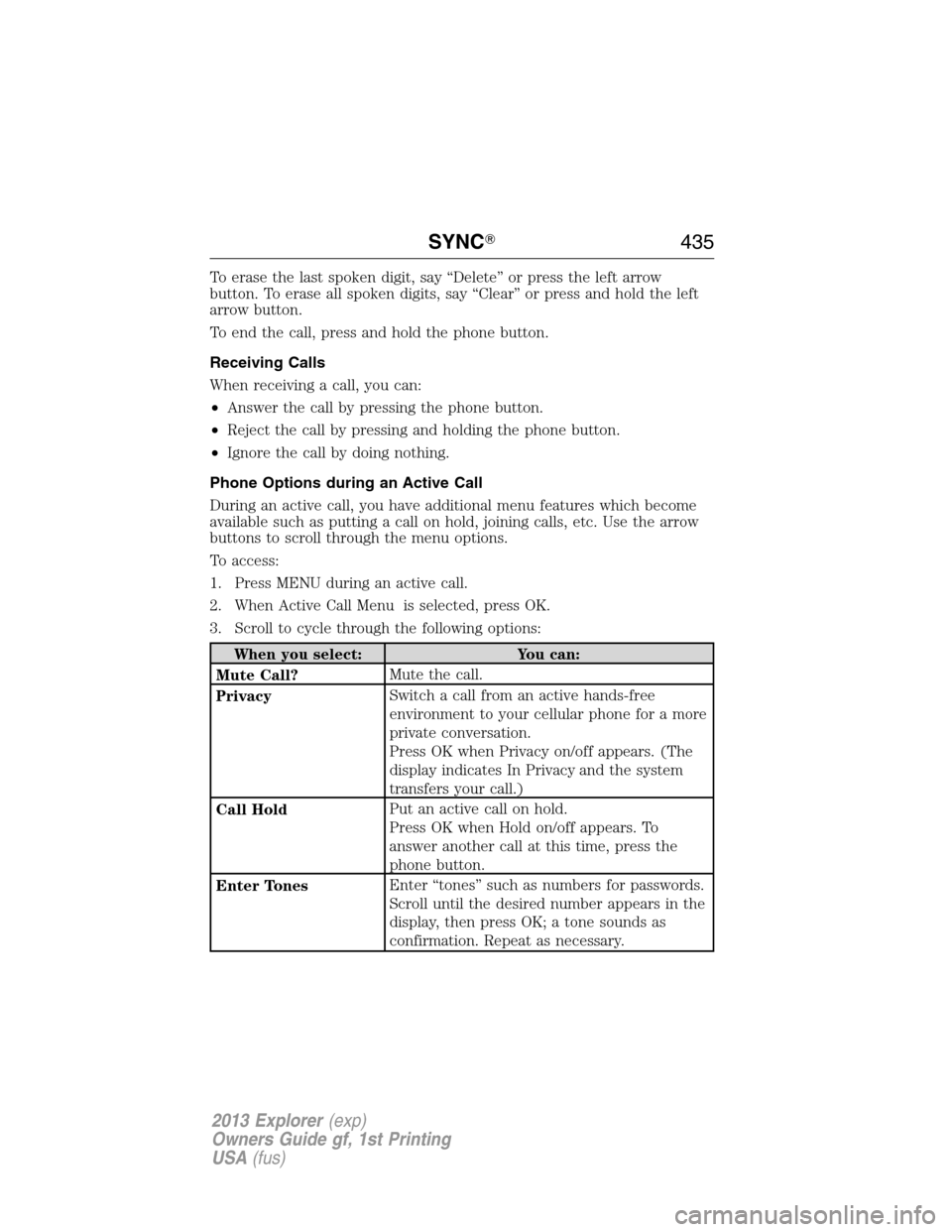
To erase the last spoken digit, say “Delete” or press the left arrow
button. To erase all spoken digits, say “Clear” or press and hold the left
arrow button.
To end the call, press and hold the phone button.
Receiving Calls
When receiving a call, you can:
•Answer the call by pressing the phone button.
•Reject the call by pressing and holding the phone button.
•Ignore the call by doing nothing.
Phone Options during an Active Call
During an active call, you have additional menu features which become
available such as putting a call on hold, joining calls, etc. Use the arrow
buttons to scroll through the menu options.
To access:
1. Press MENU during an active call.
2. When Active Call Menu is selected, press OK.
3. Scroll to cycle through the following options:
When you select: You can:
Mute Call?Mute the call.
PrivacySwitch a call from an active hands-free
environment to your cellular phone for a more
private conversation.
Press OK when Privacy on/off appears. (The
display indicates In Privacy and the system
transfers your call.)
Call HoldPut an active call on hold.
Press OK when Hold on/off appears. To
answer another call at this time, press the
phone button.
Enter TonesEnter “tones” such as numbers for passwords.
Scroll until the desired number appears in the
display, then press OK; a tone sounds as
confirmation. Repeat as necessary.
SYNC�435
2013 Explorer(exp)
Owners Guide gf, 1st Printing
USA(fus)
Page 443 of 576
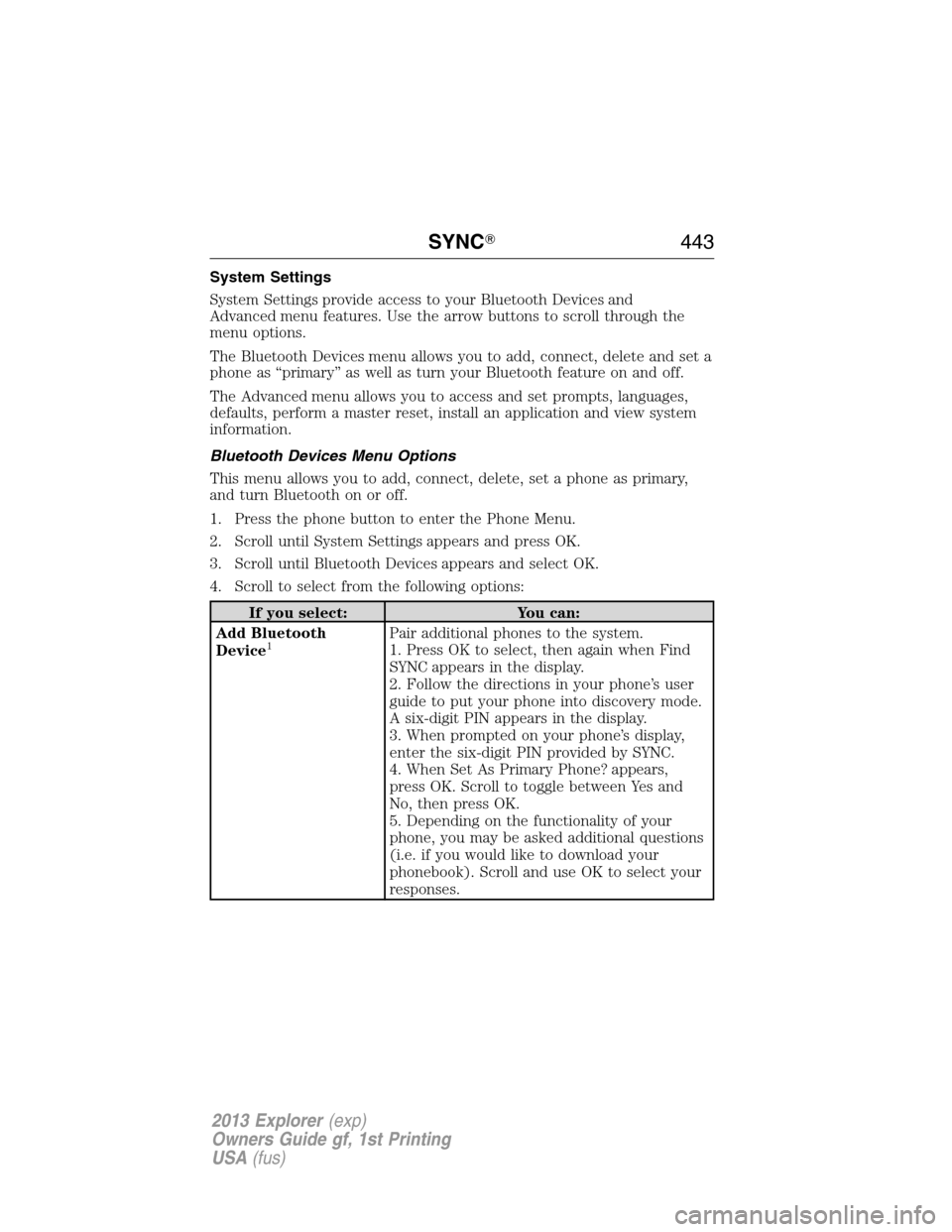
System Settings
System Settings provide access to your Bluetooth Devices and
Advanced menu features. Use the arrow buttons to scroll through the
menu options.
The Bluetooth Devices menu allows you to add, connect, delete and set a
phone as “primary” as well as turn your Bluetooth feature on and off.
The Advanced menu allows you to access and set prompts, languages,
defaults, perform a master reset, install an application and view system
information.
Bluetooth Devices Menu Options
This menu allows you to add, connect, delete, set a phone as primary,
and turn Bluetooth on or off.
1. Press the phone button to enter the Phone Menu.
2. Scroll until System Settings appears and press OK.
3. Scroll until Bluetooth Devices appears and select OK.
4. Scroll to select from the following options:
If you select: You can:
Add Bluetooth
Device
1Pair additional phones to the system.
1. Press OK to select, then again when Find
SYNC appears in the display.
2. Follow the directions in your phone’s user
guide to put your phone into discovery mode.
A six-digit PIN appears in the display.
3. When prompted on your phone’s display,
enter the six-digit PIN provided by SYNC.
4. When Set As Primary Phone? appears,
press OK. Scroll to toggle between Yes and
No, then press OK.
5. Depending on the functionality of your
phone, you may be asked additional questions
(i.e. if you would like to download your
phonebook). Scroll and use OK to select your
responses.
SYNC�443
2013 Explorer(exp)
Owners Guide gf, 1st Printing
USA(fus)
Page 475 of 576
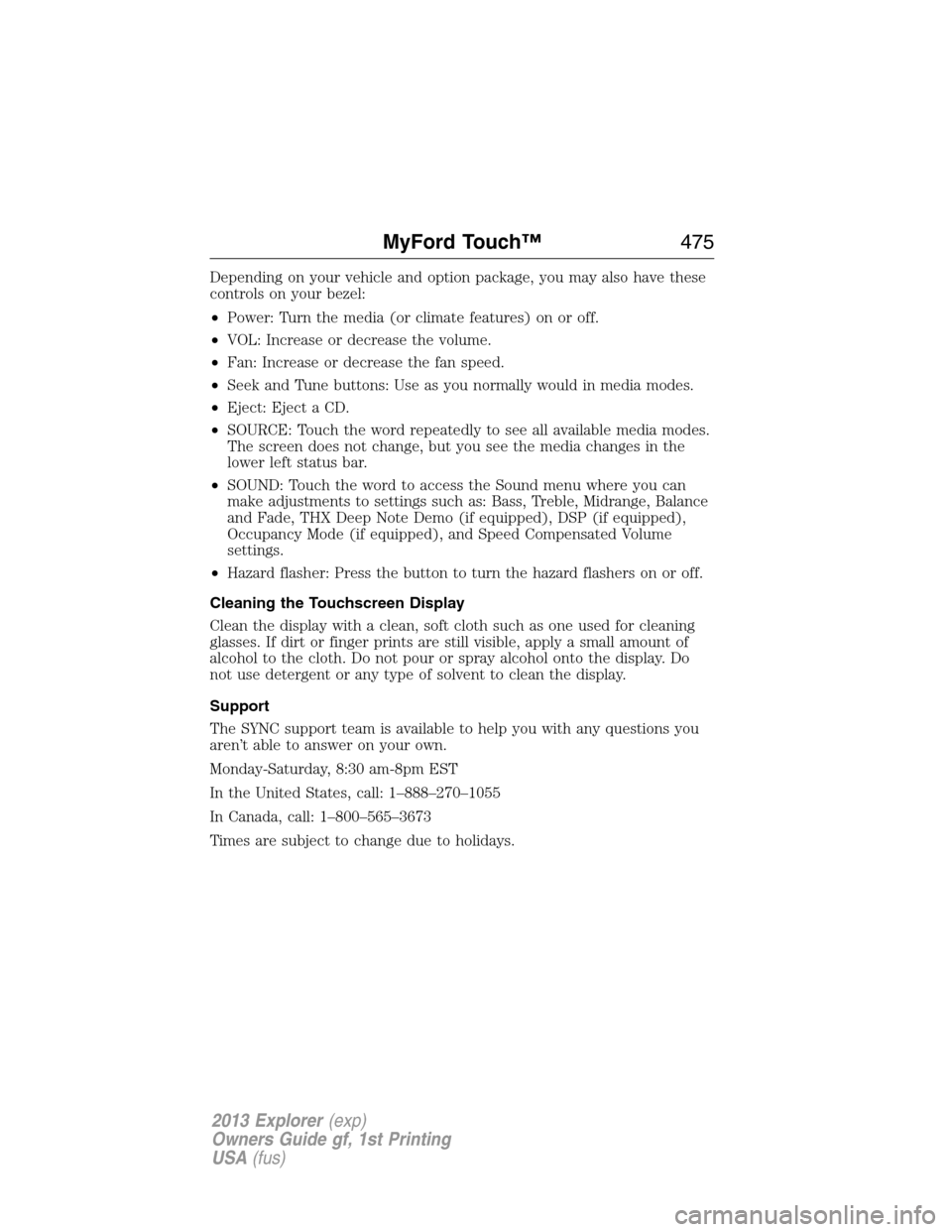
Depending on your vehicle and option package, you may also have these
controls on your bezel:
•Power: Turn the media (or climate features) on or off.
•VOL: Increase or decrease the volume.
•Fan: Increase or decrease the fan speed.
•Seek and Tune buttons: Use as you normally would in media modes.
•Eject: Eject a CD.
•SOURCE: Touch the word repeatedly to see all available media modes.
The screen does not change, but you see the media changes in the
lower left status bar.
•SOUND: Touch the word to access the Sound menu where you can
make adjustments to settings such as: Bass, Treble, Midrange, Balance
and Fade, THX Deep Note Demo (if equipped), DSP (if equipped),
Occupancy Mode (if equipped), and Speed Compensated Volume
settings.
•Hazard flasher: Press the button to turn the hazard flashers on or off.
Cleaning the Touchscreen Display
Clean the display with a clean, soft cloth such as one used for cleaning
glasses. If dirt or finger prints are still visible, apply a small amount of
alcohol to the cloth. Do not pour or spray alcohol onto the display. Do
not use detergent or any type of solvent to clean the display.
Support
The SYNC support team is available to help you with any questions you
aren’t able to answer on your own.
Monday-Saturday, 8:30 am-8pm EST
In the United States, call: 1–888–270–1055
In Canada, call: 1–800–565–3673
Times are subject to change due to holidays.
MyFord Touch™475
2013 Explorer(exp)
Owners Guide gf, 1st Printing
USA(fus)
Page 477 of 576
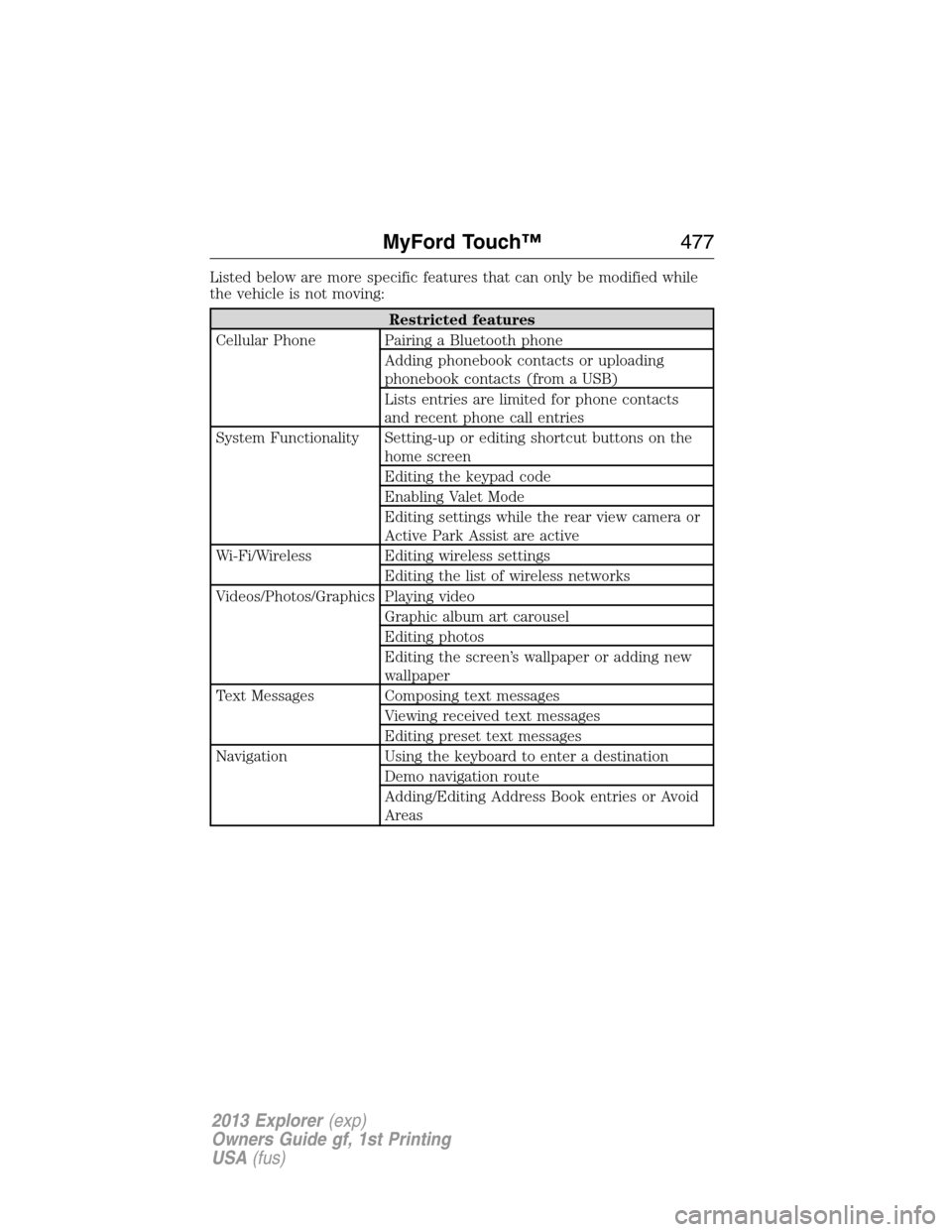
Listed below are more specific features that can only be modified while
the vehicle is not moving:
Restricted features
Cellular Phone Pairing a Bluetooth phone
Adding phonebook contacts or uploading
phonebook contacts (from a USB)
Lists entries are limited for phone contacts
and recent phone call entries
System Functionality Setting-up or editing shortcut buttons on the
home screen
Editing the keypad code
Enabling Valet Mode
Editing settings while the rear view camera or
Active Park Assist are active
Wi-Fi/Wireless Editing wireless settings
Editing the list of wireless networks
Videos/Photos/Graphics Playing video
Graphic album art carousel
Editing photos
Editing the screen’s wallpaper or adding new
wallpaper
Text Messages Composing text messages
Viewing received text messages
Editing preset text messages
Navigation Using the keyboard to enter a destination
Demo navigation route
Adding/Editing Address Book entries or Avoid
Areas
MyFord Touch™477
2013 Explorer(exp)
Owners Guide gf, 1st Printing
USA(fus)