Page 479 of 576
ACCESSING AND ADJUSTING MODES THROUGH YOUR
INFOTAINMENT DISPLAY (IF EQUIPPED)
The infotainment display is located on the right side of your instrument
cluster. It allows you to view and make minor adjustments to active
modes without taking your hands off the wheel. For example:
•In entertainment mode, you can view what is now playing, change the
audio source, select presets and make some adjustments.
•In phone mode, you can accept or reject an incoming call.
•In navigation mode (if equipped), you can view the current route or
activate a route.
•In climate mode, the driver side temperature can bet set as well as fan
speed.
Use the OK and arrow buttons on
the right side of your steering wheel
to scroll through the available
modes:
Entertainment
Phone
km/h
80
60
40
20
0
20
0 40 60 80
100120140160180
200
220
100120140
MPH
MyFord Touch™479
2013 Explorer(exp)
Owners Guide gf, 1st Printing
USA(fus)
Page 483 of 576

Phone/Media Candidate Lists:Candidate lists are a list of possible
results from your voice commands. The system creates these lists when
it has the same confidence level of several options based on your voice
command.
To access these settings using the touchscreen:
1. Press Menu > Settings > Voice Control.
2. Select from:
•Interaction Mode
•Confirmation Prompts
•Media Candidate Lists
•Phone Candidate Lists
•Voice Control Volume
To access these settings using voice commands:
Press the voice icon; after the tone sounds, the system says
“Please say a command”. Another tone sounds to let you know
the system is listening. Say any of the following commands
Voice settings using voice commands
“Confirmation prompts off”
“Confirmation prompts on”
“Interaction mode advanced”
“Interaction mode novice”
“Media candidate lists off”
“Media candidate lists on”
“Phone candidate lists off”
“Phone candidate lists on”
“Help”
Using Voice Commands with the Touchscreen Options
Your voice system has a dual mode feature which allows you to switch
between using voice commands and making on-screen selections. This is
most often available when using navigation.
On-screen buttons are outlined in blue to indicate the selections that are
part of the dual mode feature. For example, if while you are in a voice
session rather than saying the command “Enter Street Name” to change
the field, you can press “Street” and the voice session does not end.
MyFord Touch™483
2013 Explorer(exp)
Owners Guide gf, 1st Printing
USA(fus)
Page 484 of 576
Instead, the voice system changes to the Street field and asks you to say
the street name. The buttons not outlined in blue cannot be used as
voice commands; if they are touched during a voice session, the voice
session is canceled. For example:
From the Navigation home screen, you can choose from the following:
•My Home
•Favorites
•Previous Destinations
•Point of Interest (POI)
•Emergency
•Street Address
•Intersection
•Cancel Route
Some of the voice commands that are available while viewing this screen
are:
“DESTINATION”
“Destination my home”
“Destination street address”
“Destination favorites”
“Destination previous destinations”
“Destination POI”
“Destination intersection”
“Destination emergency”
If you choose Street Address from the navigation screen, you can choose
from the following:
•Number
•City
•Street Name
•State/Prov
484MyFord Touch™
2013 Explorer(exp)
Owners Guide gf, 1st Printing
USA(fus)
Page 495 of 576
When you select: You can:
Browse View a list of all available stations. Scroll and
select the desired station.
You can also lock or skip unwanted channels
or view the song/artist on other stations.
Scan Hear a brief sampling of channels.
Replay Replay audio on the current channel. You can
replay approximately 45 minutes of audio as
long as you have remained tuned to the
current station. If you change stations, the
previous audio is erased.
While in replay mode:
Press and release the seek buttons to hear the
previous or next song.
Press and hold the seek buttons to advance to
reverse or fast forward in the current track.
Press play or pause to play or pause the
audio.
Press Replay again to return to live audio if
you had been using the replay feature to
replay audio.
MyFord Touch™495
2013 Explorer(exp)
Owners Guide gf, 1st Printing
USA(fus)
Page 535 of 576
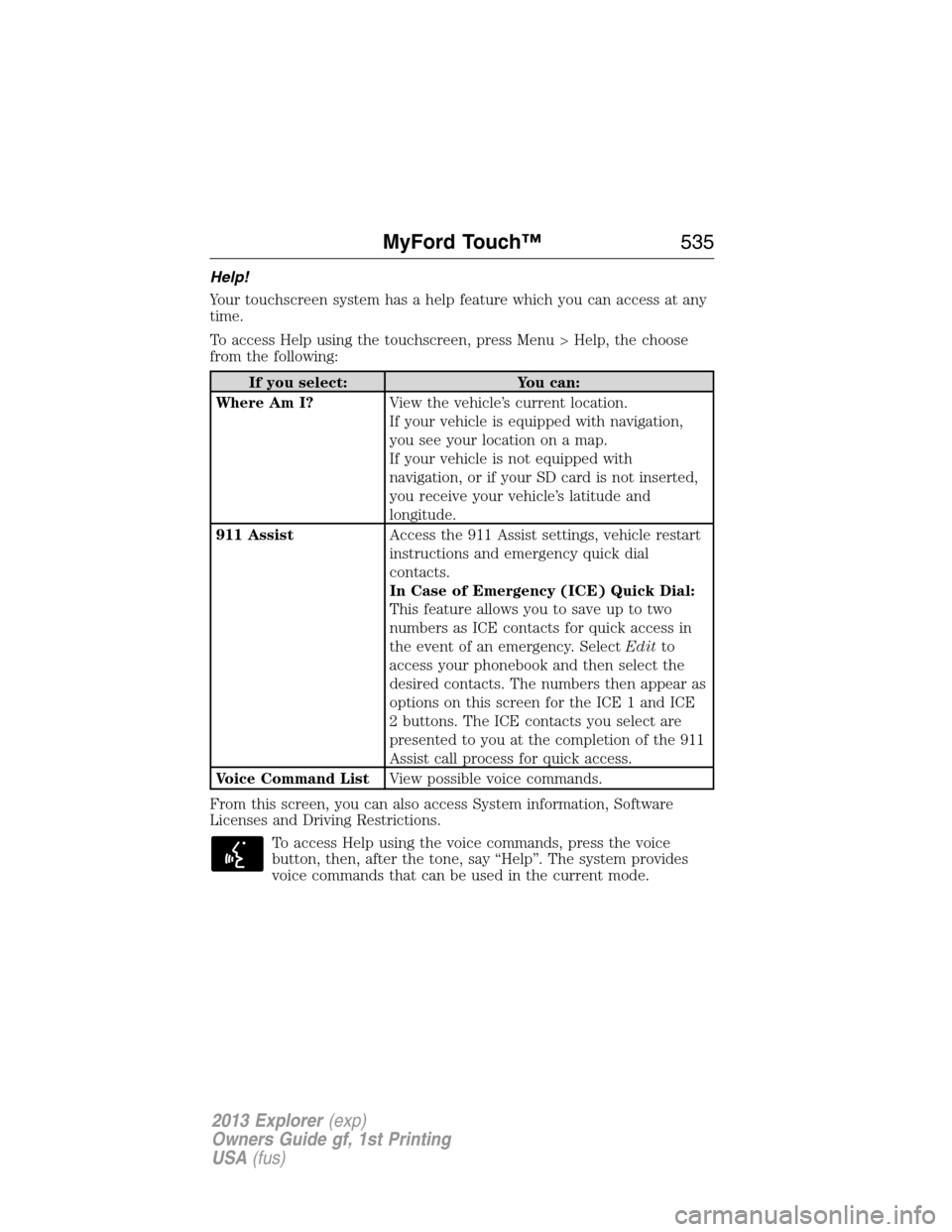
Help!
Your touchscreen system has a help feature which you can access at any
time.
To access Help using the touchscreen, press Menu > Help, the choose
from the following:
If you select: You can:
Where Am I?View the vehicle’s current location.
If your vehicle is equipped with navigation,
you see your location on a map.
If your vehicle is not equipped with
navigation, or if your SD card is not inserted,
you receive your vehicle’s latitude and
longitude.
911 AssistAccess the 911 Assist settings, vehicle restart
instructions and emergency quick dial
contacts.
In Case of Emergency (ICE) Quick Dial:
This feature allows you to save up to two
numbers as ICE contacts for quick access in
the event of an emergency. SelectEditto
access your phonebook and then select the
desired contacts. The numbers then appear as
options on this screen for the ICE 1 and ICE
2 buttons. The ICE contacts you select are
presented to you at the completion of the 911
Assist call process for quick access.
Voice Command ListView possible voice commands.
From this screen, you can also access System information, Software
Licenses and Driving Restrictions.
To access Help using the voice commands, press the voice
button, then, after the tone, say “Help”. The system provides
voice commands that can be used in the current mode.
MyFord Touch™535
2013 Explorer(exp)
Owners Guide gf, 1st Printing
USA(fus)
Page 548 of 576
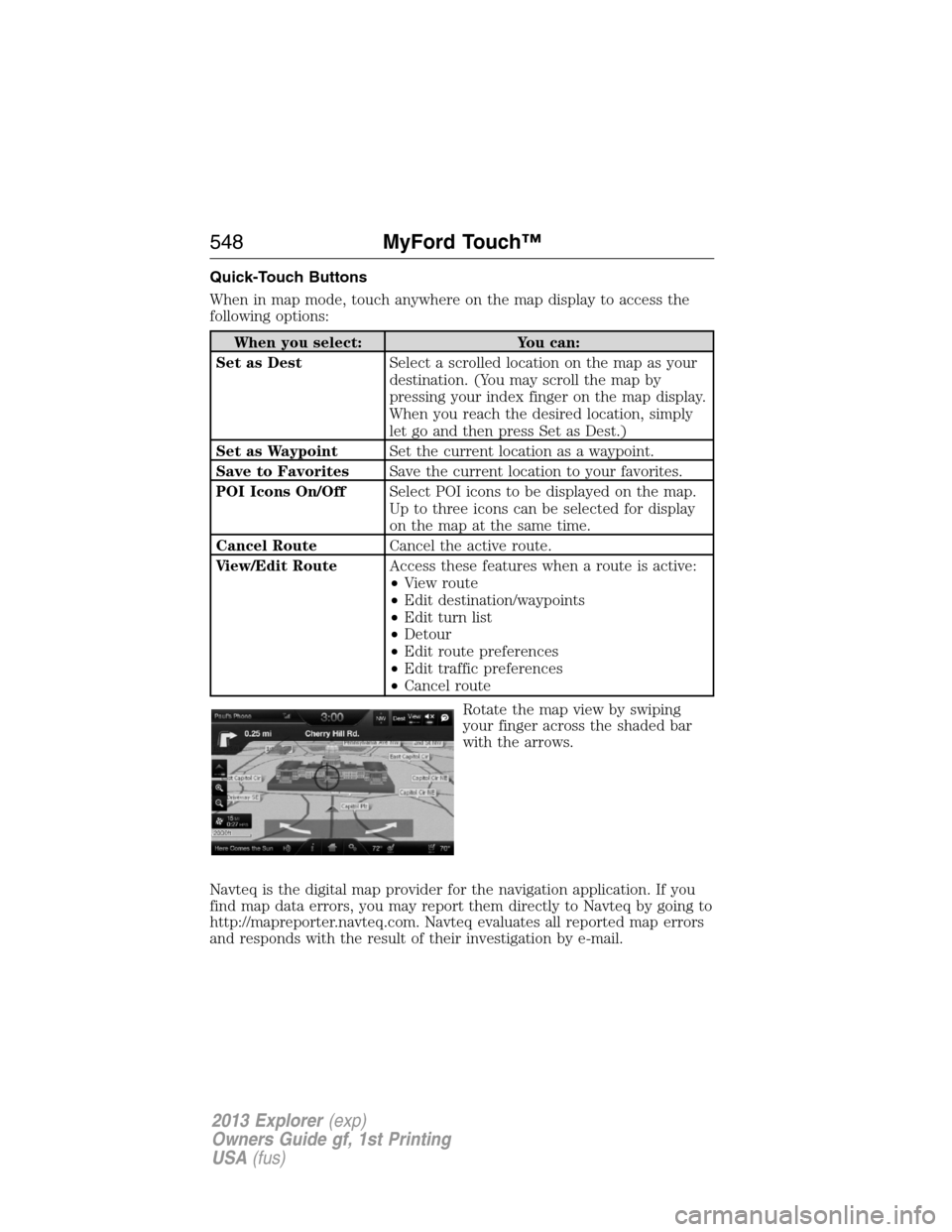
Quick-Touch Buttons
When in map mode, touch anywhere on the map display to access the
following options:
When you select: You can:
Set as DestSelect a scrolled location on the map as your
destination. (You may scroll the map by
pressing your index finger on the map display.
When you reach the desired location, simply
let go and then press Set as Dest.)
Set as WaypointSet the current location as a waypoint.
Save to FavoritesSave the current location to your favorites.
POI Icons On/OffSelect POI icons to be displayed on the map.
Up to three icons can be selected for display
on the map at the same time.
Cancel RouteCancel the active route.
View/Edit RouteAccess these features when a route is active:
•View route
•Edit destination/waypoints
•Edit turn list
•Detour
•Edit route preferences
•Edit traffic preferences
•Cancel route
Rotate the map view by swiping
your finger across the shaded bar
with the arrows.
Navteq is the digital map provider for the navigation application. If you
find map data errors, you may report them directly to Navteq by going to
http://mapreporter.navteq.com. Navteq evaluates all reported map errors
and responds with the result of their investigation by e-mail.
548MyFord Touch™
2013 Explorer(exp)
Owners Guide gf, 1st Printing
USA(fus)
Page 574 of 576
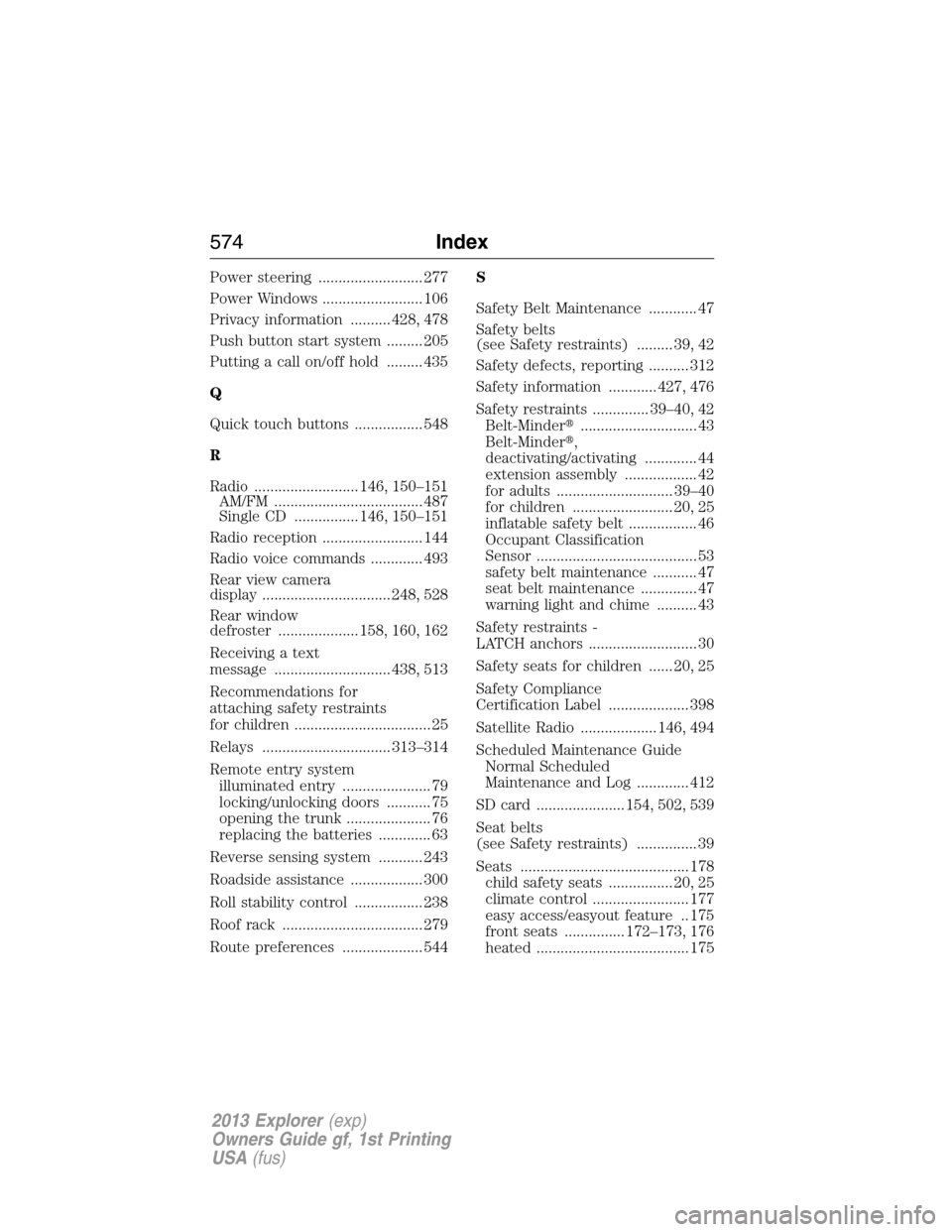
Power steering .......................... 277
Power Windows ......................... 106
Privacy information .......... 428, 478
Push button start system ......... 205
Putting a call on/off hold ......... 435
Q
Quick touch buttons ................. 548
R
Radio .......................... 146, 150–151
AM/FM ..................................... 487
Single CD ................ 146, 150–151
Radio reception ......................... 144
Radio voice commands ............. 493
Rear view camera
display ................................ 248, 528
Rear window
defroster .................... 158, 160, 162
Receiving a text
message ............................. 438, 513
Recommendations for
attaching safety restraints
for children .................................. 25
Relays ................................ 313–314
Remote entry system
illuminated entry ...................... 79
locking/unlocking doors ........... 75
opening the trunk ..................... 76
replacing the batteries ............. 63
Reverse sensing system ........... 243
Roadside assistance .................. 300
Roll stability control ................. 238
Roof rack ................................... 279
Route preferences .................... 544S
Safety Belt Maintenance ............ 47
Safety belts
(see Safety restraints) ......... 39, 42
Safety defects, reporting .......... 312
Safety information ............ 427, 476
Safety restraints .............. 39–40, 42
Belt-Minder�............................. 43
Belt-Minder�,
deactivating/activating ............. 44
extension assembly .................. 42
for adults ............................. 39–40
for children ......................... 20, 25
inflatable safety belt ................. 46
Occupant Classification
Sensor ........................................ 53
safety belt maintenance ........... 47
seat belt maintenance .............. 47
warning light and chime .......... 43
Safety restraints -
LATCH anchors ........................... 30
Safety seats for children ...... 20, 25
Safety Compliance
Certification Label .................... 398
Satellite Radio ................... 146, 494
Scheduled Maintenance Guide
Normal Scheduled
Maintenance and Log ............. 412
SD card ...................... 154, 502, 539
Seat belts
(see Safety restraints) ............... 39
Seats .......................................... 178
child safety seats ................ 20, 25
climate control ........................ 177
easy access/easyout feature .. 175
front seats ............... 172–173, 176
heated ...................................... 175
574Index
2013 Explorer(exp)
Owners Guide gf, 1st Printing
USA(fus)