2013 FORD ESCAPE ECO mode
[x] Cancel search: ECO modePage 318 of 423

Restricted Features
Enabling Valet Mode
Editing settings while the rear view camera or active park
assist are active
Editing wireless settings
Wi-Fi or Wireless
Editing the list of wireless networks
Playing video
Videos, photos or graphics
Editing the screen's wallpaper or adding new wallpaper
Composing text messages
Text Messages
Viewing received text messages
Editing preset text messages
Using the keyboard to enter a destination
Navigation
Demo navigation route
Adding or editing Address Book entries or Avoid Areas
Privacy Information
When a mobile phone is connected to
SYNC, SYNC creates a profile within your
vehicle that is linked to that mobile phone.
This profile is created in order to offer you
more mobile features and to operate more
efficiently. Among other things, this profile
may contain data about your mobile phone
book, text messages (read and unread),
and call history, including history of calls
when your mobile phone was not
connected to SYNC. In addition, if you
connect a media device, SYNC creates and
retains an index of media content
supported by SYNC. SYNC also records a
short development log of approximately
10 minutes of all recent SYNC activity. The
log profile and other SYNC data may be
used to improve SYNC and help diagnose
any problems that may occur. The mobile profile, media device index, and
development log will remain in the vehicle
unless you delete it and are generally
accessible only in the vehicle when the
mobile phone or media player is
connected. If you no longer plan to use
SYNC, or the vehicle, we recommend you
perform a Master Reset to erase all
information stored in SYNC.
318
MyFord Touch®
Page 321 of 423

Helpful Hints
•Make sure the interior of the vehicle is
as quiet as possible. Wind noise from
open windows and road vibrations may
prevent the system from correctly
recognizing spoken commands. •
After pressing the voice icon, wait until
after the tone sounds and "Listening"
appears before saying a command. Any
command spoken before this does not
register with the system.
• Speak naturally, without long pauses
between words.
• At any time you can interrupt the
system while it is speaking by pressing
the voice icon.
Basic commands
If You Want To
Say
Make calls.
"Phone"
Access the device connected to your USB port.
"USB"
Stream audio from your phone.
"Bluetooth audio"
Access the device connected to the auxiliary input jack.
"Line in"
Cancel the requested action.
"Cancel"
Return to the main menu.
"SYNC"
Adjust the level of voice interaction and feedback.
"Voice settings"
Run a vehicle health report.*
"Vehicle health report"
Access the SYNC Services portal. *
"Services"
Access mobile applications.*
"Mobile apps"
Hear a list of voice commands available in the current
mode.
"Help"
* If equipped, U.S. only
These commands can be said at any time during a voice session
"Main menu"
"List of commands" "What can I say?" "Next page"
321
MyFord Touch®
Page 327 of 423

Only the photograph(s) which meet the
following conditions are displayed:
•Compatible file formats are as follows:
.jpg, .gif, .png, .bmp
• Each file must be 1.5 MB or less. •
Recommended dimensions: 800 x 384
Sound
Press Menu, then Sound to access settings
for:
Sound Settings
THX Deep Note Demo *
Bass
DSP*
Treble
Occupancy Mode*
Midrange
Speed Compensated Volume
Balance and fade
* If equipped.
Rear View Camera (If Equipped)
This menu allows you to access settings
for your rear view camera.
Press Menu, Vehicle, then Reverse Camera.
Select from the following settings:
• Rear Camera Delay
• Guideline
• Visual Park Aid Alert
Valet Mode
Note: If you are locked out and need to
reset the PIN, you can enter 3681 and the
system unlocks.
Valet mode allows you to lock the system
so that none of your information on the
system can be accessed until it is unlocked
with the correct PIN.
1. Press Menu, Vehicle, then Valet Mode.
2. Select Enable Valet Mode.
3. When prompted, enter a four-digit PIN.
After you press Continue the system is
locked until the correct PIN is entered
again. Changing Your Door Keypad Code
(If Equipped)
To change the keypad code for your
keyless entry keypad system:
1. Press Menu, Vehicle, then Edit Door
Keypad Code.
2. Enter your current factory code, then, when prompted, enter your new code.
Active Park Assist (If Equipped)
When activated, your system displays
directions for you regarding the active park
assist process. See Active Park Assist
(page 163).
Settings
Access and adjust system settings, voice
features, as well as phone, navigation and
wireless settings. Some of these settings
can also be accessed with regard to their
specific modes (i.e., phone and media).
System Settings
Press Menu, Settings, System. Select from
the following:
327
MyFord Touch®
Page 352 of 423

Note:Do not connect the audio input jack
to a line level output. The AIJ only works
correctly with devices that have a
headphone output with a volume control.
Note: Do not set the portable music
player's volume level higher than is
necessary to match the volume of the CD
or FM radio as this causes distortion and
reduces sound quality.
Note: If the music sounds distorted at lower
listening levels, turn the portable music
player volume down. If the problems
persists, replace or recharge the batteries
in the portable music player.
Note: The portable music player must be
controlled in the same manner when it is
used with headphones as the AIJ does not
provide control (play, pause, etc.) over the
attached portable music player.
PHONE
Hand's-free calling is one of the main
features of SYNC. Once your phone is
paired, you can access many options using
the touchscreen or voice commands. While
the system supports a variety of features,
many are dependent on your mobile
phone's functionality.
At a minimum, most mobile phones with
Bluetooth wireless technology support the
following functions:
• Answering an incoming call
• Ending a call
• Using privacy mode
• Dialing a number
• Redial
• Call waiting notification
• Caller ID Other features such as text messaging
using Bluetooth and automatic phonebook
download are phone-dependent features.
To check your phone's compatibility, refer
to your phone's user manual and visit
www.SYNCMyRide.com or
www.syncmaroute.ca.
Pairing Your Phone for the First
Time
WARNING
Driving while distracted can result in
loss of vehicle control, accident and
injury. Ford strongly recommends
that drivers use extreme caution when
using any device that may take their focus
off the road. Your primary responsibility is
the safe operation of the vehicle. We
recommend against the use of any
handheld device while driving, encourage
the use of voice-operated systems when
possible and that you become aware of
applicable state and local laws that may
affect use of electronic devices while
driving.
The first thing you must do to use SYNC's
phone features is to pair your
Bluetooth-enabled mobile phone with
SYNC. This allows you to use your phone
in a hands-free manner.
Note: Make sure the vehicle ignition and
radio are turned on and that the
transmission is in position P.
1. Touch Add Phone in the upper left corner of the touchscreen.
2. When prompted, select Add.
3. Select Add Device.
4. Make sure that Bluetooth is set to On and that your mobile phone is in the
proper mode. Refer to your phone's
user guide if necessary.
352
MyFord Touch®
Page 368 of 423
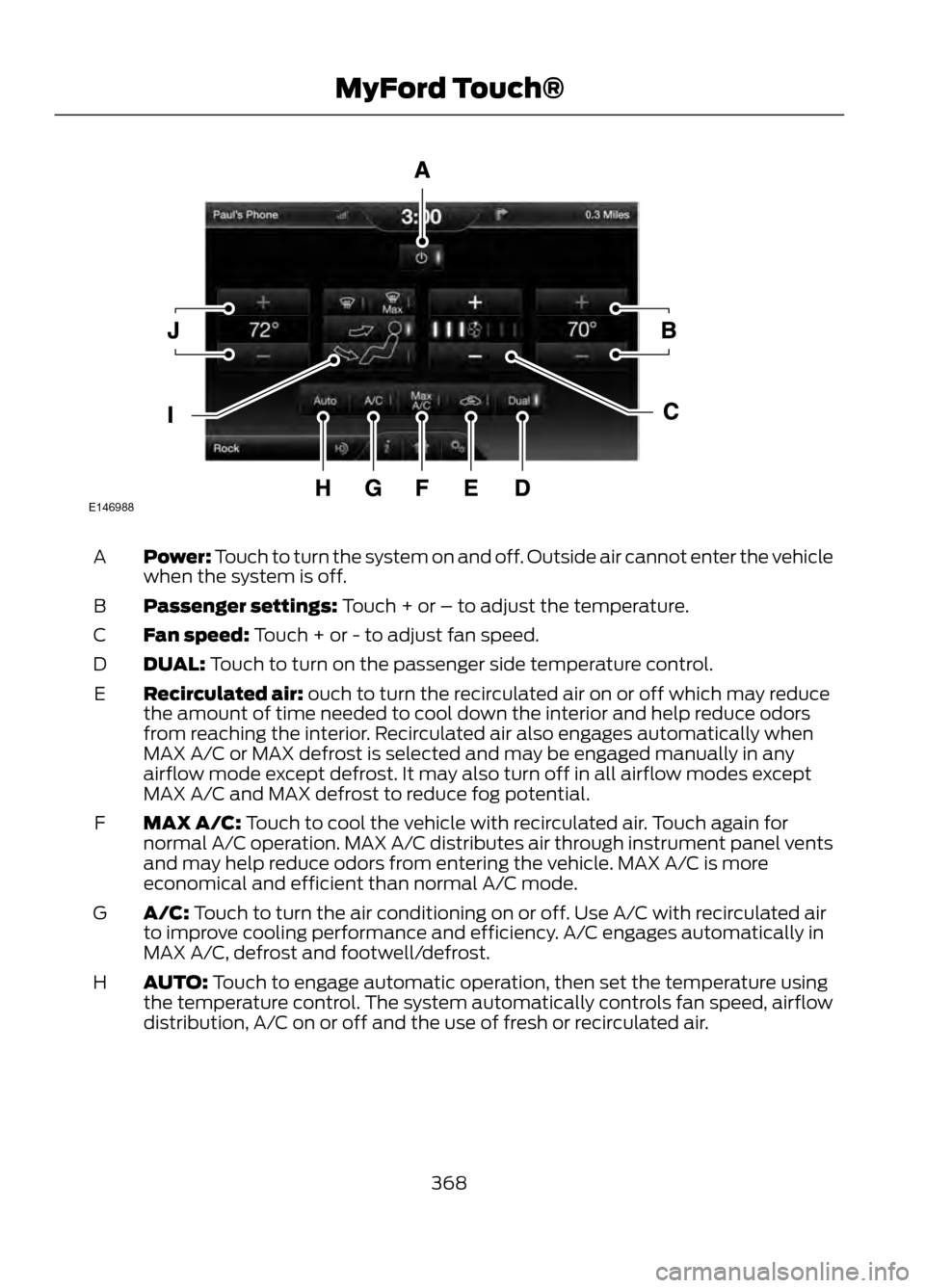
Power: Touch to turn the system on and off. Outside air cannot enter the vehicle
when the system is off.
A
Passenger settings: Touch + or – to adjust the temperature.
B
Fan speed: Touch + or - to adjust fan speed.
C
DUAL: Touch to turn on the passenger side temperature control.
D
Recirculated air: ouch to turn the recirculated air on or off which may reduce
the amount of time needed to cool down the interior and help reduce odors
from reaching the interior. Recirculated air also engages automatically when
MAX A/C or MAX defrost is selected and may be engaged manually in any
airflow mode except defrost. It may also turn off in all airflow modes except
MAX A/C and MAX defrost to reduce fog potential.
E
MAX A/C: Touch to cool the vehicle with recirculated air. Touch again for
normal A/C operation. MAX A/C distributes air through instrument panel vents
and may help reduce odors from entering the vehicle. MAX A/C is more
economical and efficient than normal A/C mode.
F
A/C: Touch to turn the air conditioning on or off. Use A/C with recirculated air
to improve cooling performance and efficiency. A/C engages automatically in
MAX A/C, defrost and footwell/defrost.
G
AUTO: Touch to engage automatic operation, then set the temperature using
the temperature control. The system automatically controls fan speed, airflow
distribution, A/C on or off and the use of fresh or recirculated air.
H
368
MyFord Touch®
E146988
Page 371 of 423

NAVIGATION
Note:The navigation SD card must be in
the SD card slot to operate the navigation
system. If you need a replacement SD card,
see your authorized dealer.
Note: The SD card slot is spring-loaded. To
remove the SD card, just push the card in
and release it. Do not attempt to pull the
card out to remove it; this could cause
damage.
Your navigation system is comprised of
two main features, destination mode and
map mode. To set a destination, press the green corner
of your touchscreen, then the Dest button
when it appears. Refer to Setting a
destination later in this chapter.
To view the navigation map and the
vehicle's current location, touch the green
bar in the upper right hand corner of the
touchscreen, or, press Dest, then Map. refer
to Map mode later in this chapter.
Setting a Destination
Press the green corner of your touchscreen,
then the Dest button when it appears.
Choose any of the following:
Destination
Street Address
My Home
Intersection
Favorites
City Center
Previous Destinations
Map
Point of Interest (POI)
Previous Starting Point
Emergency
Latitude/Longitude
Freeway Entrance/Exit
1. Enter the necessary information into the highlighted text fields (in any
order). For address destination entry,
the Go! button appears once all the
necessary information has been
entered. Pressing the Go! button makes
the address location to appear on the
map. If you choose Previous
Destination, the last 20 destinations
you have selected appear.
2. Select Set as Dest to make this your destination. You can also choose to set
this as a waypoint (have the system
route to this point on the way to your
current destination) or save it as a
favorite. Any Avoid Areas selections are
also considered in route calculation. 3.
Choose from up to three different types
of routes, then select Start Route.
• Fastest: Uses the fastest moving roads
possible.
• Shortest: Uses the shortest distance
possible.
• Eco (EcoRoute): Uses the most fuel
efficient route.
371
MyFord Touch®
Page 374 of 423

You Can
When You Select
· Turn breadcrumbs on and off.
Map Preferences
· Choose how you want to view the turn list (top-to-bottom
or bottom-to-top).
· Set the automatic parking POI notification. (When parking
POI notification is on, parking POI icons display on the map
when you get close to your destination. This may not be
very useful in dense areas, and may clutter the map if other
POIs are also set for display.)
· Avoid freeways, toll roads, ferries and car trains when
planning your route.
Route Preferences
· Use HOV lanes (if available), and have the system always
select the shortest distance, fastest time or most
economical route.
· Choose prompts to be either voice or tone only.
Navigation Preferences
· Have the system automatically fill in the state and
province based on the information already entered into
the system.
Choose how you want the system to handle traffic prob-
lems along your route.
Traffic Preferences
· Automatic: Have the system reroute you to avoid traffic
incidents that develop and impact the current route (no
notification is provided).
· Manual: Have the system always provide a traffic alert
notification for traffic incidents along the planned route.
You have a choice to accept or ignore the notification
before the route deviation is made.
Choose areas which you want the system to avoid when
calculating a route for you. Press Add to select a category.
Avoid Areas
Once you make a selection, the system tries to avoid the
area(s) if possible for all routes. To delete a selection,
choose the listing on the screen; when the screen changes
to Avoid Areas Edit, press Delete at the bottom right of
the screen.
Map Mode
Press the green bar in the upper right area
of the touchscreen to view map mode. Map
mode shows advanced viewing comprised
of both 2D city maps as well as 3D
landmarks (when available). 2D city maps show detailed outlines of
buildings, visible land use and land
elements and detailed railway
infrastructure for the most essential cities
around the globe. These maps also contain
features such as town blocks, building
footprints, and railways.
374
MyFord Touch®
Page 375 of 423

3D landmarks appear as clear, visible
objects which are typically recognizable
and have a certain tourist value. The 3D
landmarks appear in 3D map mode only.
Change the appearance of the map display
by repeatedly pressing the arrow button in
the upper left corner of the screen. It
toggles between three different map
modes: Heading up, North up, and 3D.
Heading up (2D map) always
shows the direction of forward
travel to be upward on the screen.
This view is available for map
scales up to 2.5 mi (4 km). For larger map
scales, this setting is remembered, but the
map is shown in North up only. If the scale
returns below this level, then Heading up
is restored.
North up (2D map) always shows
the northern direction to be
upward on the screen.
3D map mode provides an
elevated perspective of the map.
This viewing angle can be adjusted
and the map can be rotated 180
degrees by dragging your finger along the
shaded bar with arrows at the bottom of
the map.
Re-centering the map can be
done by pressing this icon
whenever you scroll the map
away from your vehicle's current location. Map Icons
Vehicle mark shows current
location of the vehicle. It stays in
the center of the map display,
except when in scroll mode.
Scroll cursor allows you to scroll
the map; the icon is fixed in the
center of the screen. The map
position closest to the cursor is in
a window on the top center part of the
screen.
Address book entry default
icon(s) indicate the location on
the map of an address book entry.
This is the default symbol shown
after the entry has been stored to the
Address Book by any method other than
the map. A different icon can be selected
from the 22 icons available; each icon can
be used more than once.
Home indicates the location on
the map currently stored as the
home position. Only one entry from
the Address Book can be saved as
Home. This icon cannot be changed.
POI (Point Of Interest) icons
can be displayed on the map and
can be turned on or off. There are
about 56 subcategories of POIs
that can be selected to be displayed on
the map one at a time.
Starting point indicates the
starting point of a planned route.
Waypoint indicates the location
of a waypoint on the map. The
number inside the circle is different
for each waypoint and represents
the position of the waypoint in the route
list.
375
MyFord Touch®
E142641
E142642
E142643
E142644
E146188
E142646
E142647
E142648
E142649
E142650
E142651
E142652