Page 345 of 423
You can also advance and reverse the
current track or current folder (if
applicable).CD Voice Commands
If you are listening to a CD, press
the voice button on the steering
wheel controls. When prompted,
say any of the following commands.
If you are not listening to a CD, press the
voice button and, after the tone, say "CD",
then any of the following commands.
"CD"
"Pause" "Play"
"Play next track"
"Play previous track" "Play track <1-512>" "Repeat"
"Repeat folder" *
"Repeat off"
"Repeat track" "Shuffle"
"Shuffle CD" *
"Shuffle folder" *
"Shuffle off" "Help"
* WMA or MP3 only
345
MyFord Touch®
E142599
Page 348 of 423
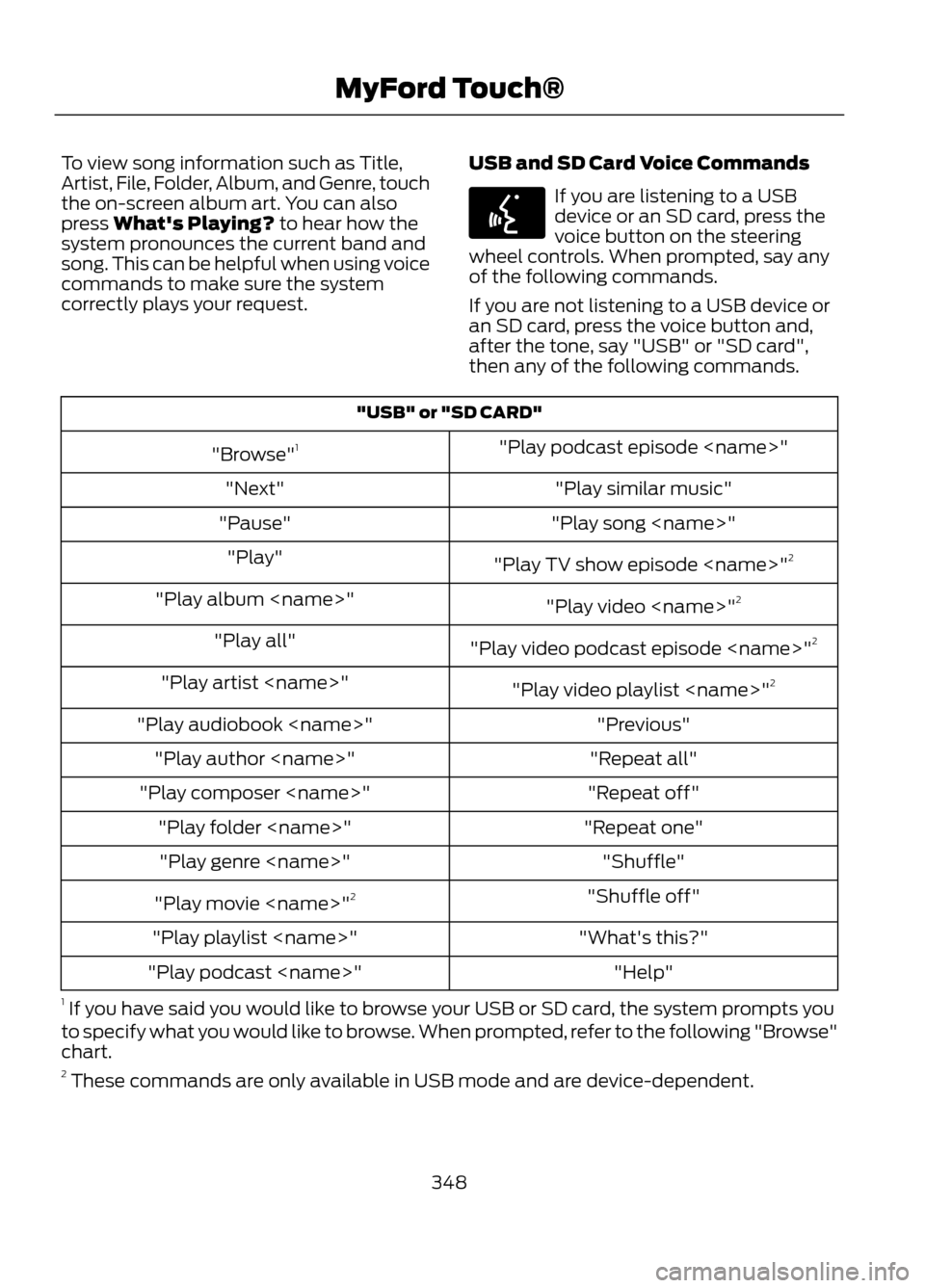
To view song information such as Title,
Artist, File, Folder, Album, and Genre, touch
the on-screen album art. You can also
press What's Playing? to hear how the
system pronounces the current band and
song. This can be helpful when using voice
commands to make sure the system
correctly plays your request.USB and SD Card Voice Commands
If you are listening to a USB
device or an SD card, press the
voice button on the steering
wheel controls. When prompted, say any
of the following commands.
If you are not listening to a USB device or
an SD card, press the voice button and,
after the tone, say "USB" or "SD card",
then any of the following commands.
"USB" or "SD CARD"
"Play podcast episode "
"Browse" 1
"Play similar music"
"Next"
"Play song "
"Pause"
"Play TV show episode " 2
"Play"
"Play video "2
"Play album "
"Play video podcast episode " 2
"Play all"
"Play video playlist "2
"Play artist "
"Previous"
"Play audiobook "
"Repeat all"
"Play author "
"Repeat off"
"Play composer "
"Repeat one"
"Play folder "
"Shuffle"
"Play genre "
"Shuffle off"
"Play movie " 2
"What's this?"
"Play playlist "
"Help"
"Play podcast "
1 If you have said you would like to browse your USB or SD card, the system prompts you
to specify what you would like to browse. When prompted, refer to the following "Browse"
chart.
2 These commands are only available in USB mode and are device-dependent.
348
MyFord Touch®
E142599
Page 350 of 423

In order to playback video from your iPod®
or iPhone®, (if compatible), you MUST
have a special combination USB/RCA
composite video cable (available for
purchase from Apple® ). When the cable
is connected to your iPod® or iPhone®,
plug the other end into both the RCA jacks
and the USB port.
Bluetooth Audio
Your system allows you to stream audio
over your vehicle's speakers from your
connected, Bluetooth-enabled mobile
phone.
To access, press the lower left
corner on the touchscreen, then
select the BT tab.Bluetooth Audio Voice Commands
Note:
If your Bluetooth device supports
streaming metadata, all the commands
below are available. If your device does not,
only "Next song", "Pause", "Play" and
"Previous song" are available.
If you are listening to a Bluetooth
audio device, press the voice
button on the steering wheel
controls. When prompted, say any of the
commands in the following chart.
If you are not listening to a Bluetooth audio
device, press the voice button and, after
the tone, say “Bluetooth Audio ”, then any
of the commands in the following chart.
"BLUETOOTH AUDIO"
"Play genre "
"Browse composer
"
"Browse album "
"Play playlist "
"Browse folder "
"Browse all albums"
"Play podcast episode"
"Browse genre "
"Browse all artists"
"Play similar music"
"Browse playlist "
"Browse all audiobooks"
"Play song "
"Browse podcast "
"Browse all authors"
"Previous"
"Next"
"Browse all composers"
"Repeat all"
"Pause"
"Browse all folders"
"Repeat off"
"Play"
"Browse all genres"
"Repeat one"
"Play album "
"Browse all playlists"
"Shuffle"
"Play artist "
"Browse all podcasts"
"Shuffle album"
"Play audiobook "
"Browse all songs"
"Shuffle off"
"Play author "
"Browse artist "
"What’s this?"
"Play composer "
"Browse audiobook
"
"Help"
"Play folder "
"Browse author "
350
MyFord Touch®
E142611
E142599
Page 353 of 423

5. When prompted on your phone'sdisplay, enter the six-digit PIN provided
by SYNC in the radio display. The
display indicates when the pairing is
successful and asks you if you want to
download your phone book.
Depending on your phone's capability, you
may be prompted with additional options.
For more information on your phone's
capability, refer to your phone's user guide
and visit the website.
Pairing Subsequent Phones
Note: Make sure the vehicle ignition and
radio are turned on and that the
transmission is in position P.
1. Press the phone corner of the touchscreen, Settings,BT Devices,
then Add Device.
2. Make sure that Bluetooth is set to On and that your mobile phone is in the
proper mode. Refer to your phone's
user guide if necessary.
3. When prompted on your phone's display, enter the six-digit PIN provided
by SYNC on the screen. The display
indicates when the pairing is
successful. The system asks you if you
want to download your phone book.
Depending on your phone's capability, you
may be prompted with additional options.
For more information on your phone's
capability, refer to your phone's user guide
and visit the website. Making Calls
Press the voice button. When
prompted, say "Call " or
say "Dial", the desired number.
To end the call or exit phone
mode, press and hold the phone
button.
Receiving Calls
During an incoming call, an audible tone
sounds. Call information appears in the
display if it's available.
Accept the call by pressing
Accept on the touchscreen or
by pressing this phone button on
your steering wheel controls.
Reject the call by pressing
Reject on the touchscreen or by
pressing and holding this phone
button on your steering wheel controls.
Ignore the call by doing nothing. SYNC logs
it as a missed call.
Phone Menu Options
Press the top left corner on your
touchscreen to select from the following
options:
You Can
When You Select
Access the on-screen numerical pad to enter a number
and place a call.
Phone
353
MyFord Touch®
E142599
E142632
E142632
Page 357 of 423
You Can
When You Select
Access features such as automatic phonebook download,
re-download your phonebook, add contacts from your
phone as well as delete or upload your phonebook.
Manage Phonebook
Display call history.
Display call history
* If compatible.
Phone Voice Commands
Press the voice button on the
steering wheel controls. When
prompted, say any of the
following commands:
"PHONE"
"Hold call off"1
"Bluetooth off"
"Hold on"1
"Bluetooth on"
"Join calls"1
"Call"
"Listen to text messages"
"Call "
"Messages"2
"Call at home"
"Mute call"1
"Call at work"
"Pair phone"
"Call on cell"
"Privacy on"1
"Call on other"
"Reply to text messages"
"Call voicemail"
"Turn ringer off"
"Dial"
"Turn ringer on"
"Do not disturb off"
"Unmute call"
"Do not disturb on"
357
MyFord Touch®
E142599
Page 360 of 423

with a live operator. You may also be
prompted to speak with an operator.
The live operator can assist you by
searching for businesses by name or
by category, residential addresses by
street address or by name or specific
street intersections. Operator Assist is
a feature of your SYNC Services
subscription. For more information on
Operator Assist visit
www.SYNCMyRide.com/support.
2. Follow the voice prompts to select your
destination. After the route download
is complete, the phone call is
automatically ended.
If your vehicle is not equipped with the
navigation feature:
• Turn-by-turn directions appear in the
infotainment display, in the status bar
of your touchscreen system and also
on the SYNC Services screen. You also
receive driving instructions from
audible prompts.
• When on an active route, you can
select Route Summary or Route
Status using the touchscreen controls
or voice commands to view the Route
Summary Turn List or the Route
Status ETA. You can also turn voice
guidance on or off, cancel the route or
update the route. If you miss a turn, SYNC automatically asks
if you want the route updated. When
prompted, say "yes" and a new route is
delivered to your vehicle.
If your vehicle is equipped with the
navigation feature, SYNC Services
downloads your requested destination to
the navigation system. The navigation
system then calculates the route and
provides driving instructions. See
Navigation (page 371).
Disconnecting from SYNC Services
1. Press and hold the hang-up phone
button on the steering wheel.
2. Say "Good-bye" from the SYNC Services main menu.
360
MyFord Touch®
Page 361 of 423

Traffic, Directions and Information optionsYou can personalize your services feature to provide
quicker access to your most used or favorite information.
You can save address points such as, work or home. You
can also save favorite information like sports teams, such
as Detroit Lions, or a news category. To learn more, log
onto www.SYNCMyRide.com.
Personalizing
Press the voice button at any time (while you are
connected to SYNC TDI Services) to interrupt a voice
prompt or an audio clip (such as a sports report) and say
your voice command.
Push to interrupt
Your subscription is associated with your Bluetooth-
enabled mobile phone number, not your VIN (Vehicle
Identification Number). You can pair and connect your
phone to any vehicle equipped with Traffic, Directions and
Information and continue enjoying your personalized
services.
Portable
SYNC Services Voice Commands
When a route has been
downloaded (non-navigation
systems), press the voice button
on the steering wheel controls. When
prompted, say any of the following
commands:
"SERVICES"
"Cancel route"
"Navigation voice off" "Navigation voice on" "Next turn"
"Route status"
"Route summary" "Services"
"Update route" "Help"
361
MyFord Touch®
E142599
Page 363 of 423
SIRIUS Travel Link Voice CommandsPress the voice button on the
steering wheel controls. When
prompted, say any of the
following commands:
"SIRIUS TRAVEL LINK"
"5-day weather forecast" "Fuel prices"
"Movie listings"
"Sports headlines"
"Sports schedules" "Sports scores" "Traffic"
"Weather"
"Weather map" "Help"
* If you say "Sports headlines", "Sports schedules" or "Sports scores", you can then say
any of the commands in the following chart.
Sports-related Commands *
"Baseball"
"College basketball" "College football" "Golf"
"MLS"
"My teams" "NBA""NFL"
"NHL"
363
MyFord Touch®
E142599