Page 166 of 631
•Mute/unmute
• Transfer the call to/from the phone
• Swap 2 active calls
• Join 2 active calls together
Touch-Tone Number Entry
•Touch the “Phone” soft-key,
• Touch the “Dial” soft-key,
• The Touch-Tone screen will be displayed,
• Use the numbered soft-keys to enter the number and
touch “Call”.
To send a touch tone using Voice Recognition (VR), press
the
button while in a call and say “Send 1234#” or
you can say “Send Voicemail Password” if Voicemail
password is stored in your mobile phonebook.
Recent Calls
You may browse up to 34 of the most recent of each of the
following call types:
• Incoming Calls
• Outgoing Calls
164 UNDERSTANDING THE FEATURES OF YOUR VEHICLE
Page 167 of 631
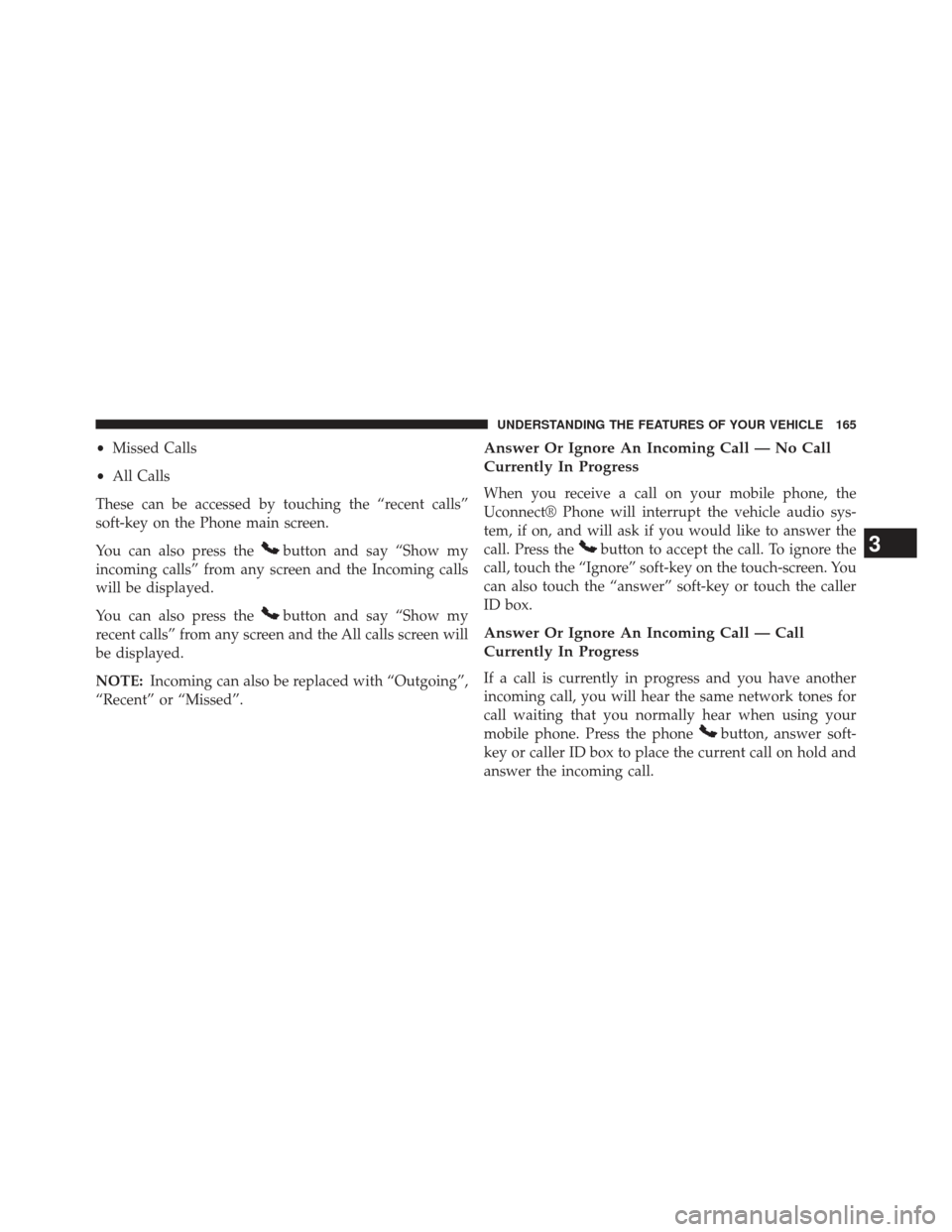
•Missed Calls
• All Calls
These can be accessed by touching the “recent calls”
soft-key on the Phone main screen.
You can also press the
button and say “Show my
incoming calls” from any screen and the Incoming calls
will be displayed.
You can also press the
button and say “Show my
recent calls” from any screen and the All calls screen will
be displayed.
NOTE: Incoming can also be replaced with “Outgoing”,
“Recent” or “Missed”.
Answer Or Ignore An Incoming Call — No Call
Currently In Progress
When you receive a call on your mobile phone, the
Uconnect® Phone will interrupt the vehicle audio sys-
tem, if on, and will ask if you would like to answer the
call. Press the
button to accept the call. To ignore the
call, touch the “Ignore” soft-key on the touch-screen. You
can also touch the “answer” soft-key or touch the caller
ID box.
Answer Or Ignore An Incoming Call — Call
Currently In Progress
If a call is currently in progress and you have another
incoming call, you will hear the same network tones for
call waiting that you normally hear when using your
mobile phone. Press the phone
button, answer soft-
key or caller ID box to place the current call on hold and
answer the incoming call.
3
UNDERSTANDING THE FEATURES OF YOUR VEHICLE 165
Page 168 of 631
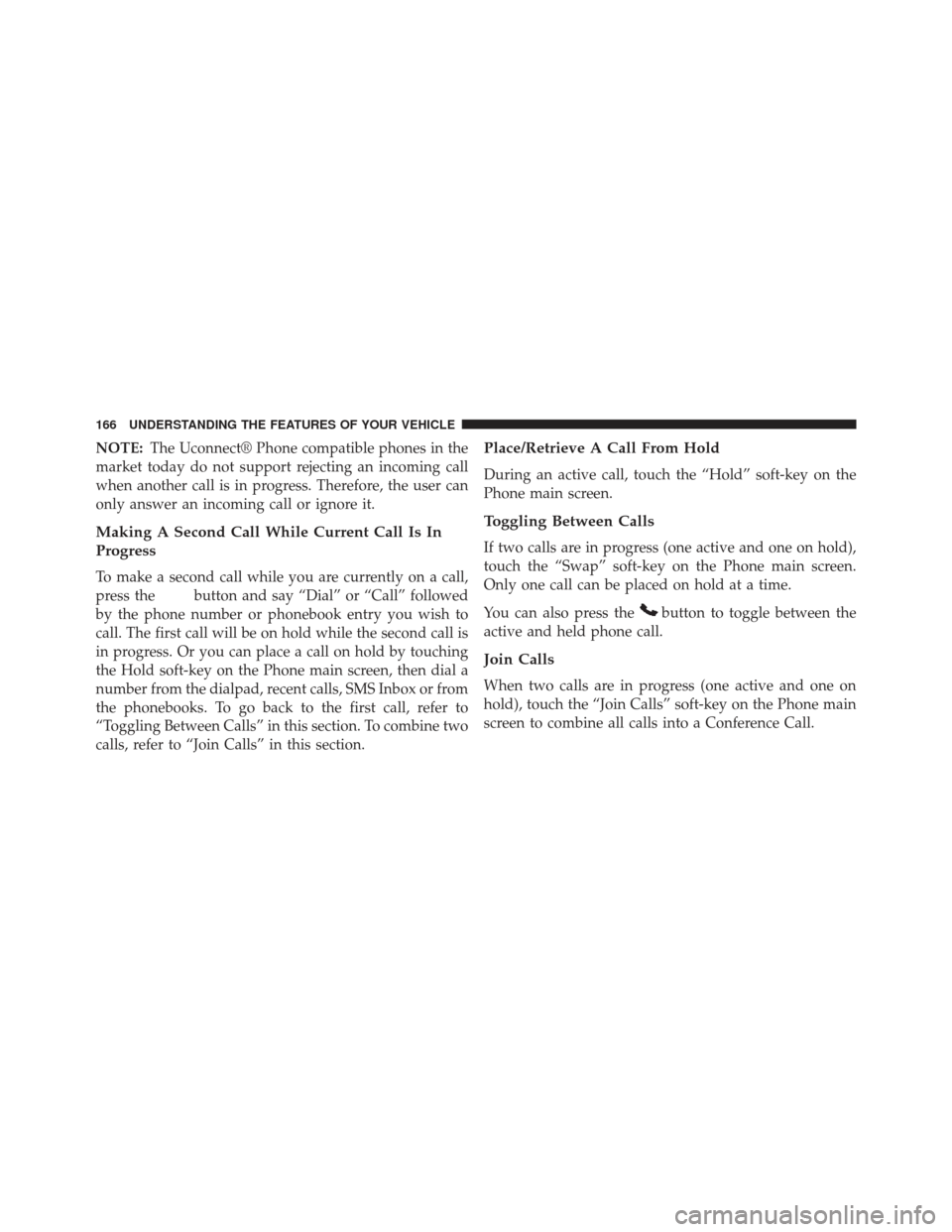
NOTE:The Uconnect® Phone compatible phones in the
market today do not support rejecting an incoming call
when another call is in progress. Therefore, the user can
only answer an incoming call or ignore it.
Making A Second Call While Current Call Is In
Progress
To make a second call while you are currently on a call,
press the
button and say “Dial” or “Call” followed
by the phone number or phonebook entry you wish to
call. The first call will be on hold while the second call is
in progress. Or you can place a call on hold by touching
the Hold soft-key on the Phone main screen, then dial a
number from the dialpad, recent calls, SMS Inbox or from
the phonebooks. To go back to the first call, refer to
“Toggling Between Calls” in this section. To combine two
calls, refer to “Join Calls” in this section.
Place/Retrieve A Call From Hold
During an active call, touch the “Hold” soft-key on the
Phone main screen.
Toggling Between Calls
If two calls are in progress (one active and one on hold),
touch the “Swap” soft-key on the Phone main screen.
Only one call can be placed on hold at a time.
You can also press the
button to toggle between the
active and held phone call.
Join Calls
When two calls are in progress (one active and one on
hold), touch the “Join Calls” soft-key on the Phone main
screen to combine all calls into a Conference Call.
166 UNDERSTANDING THE FEATURES OF YOUR VEHICLE
Page 169 of 631
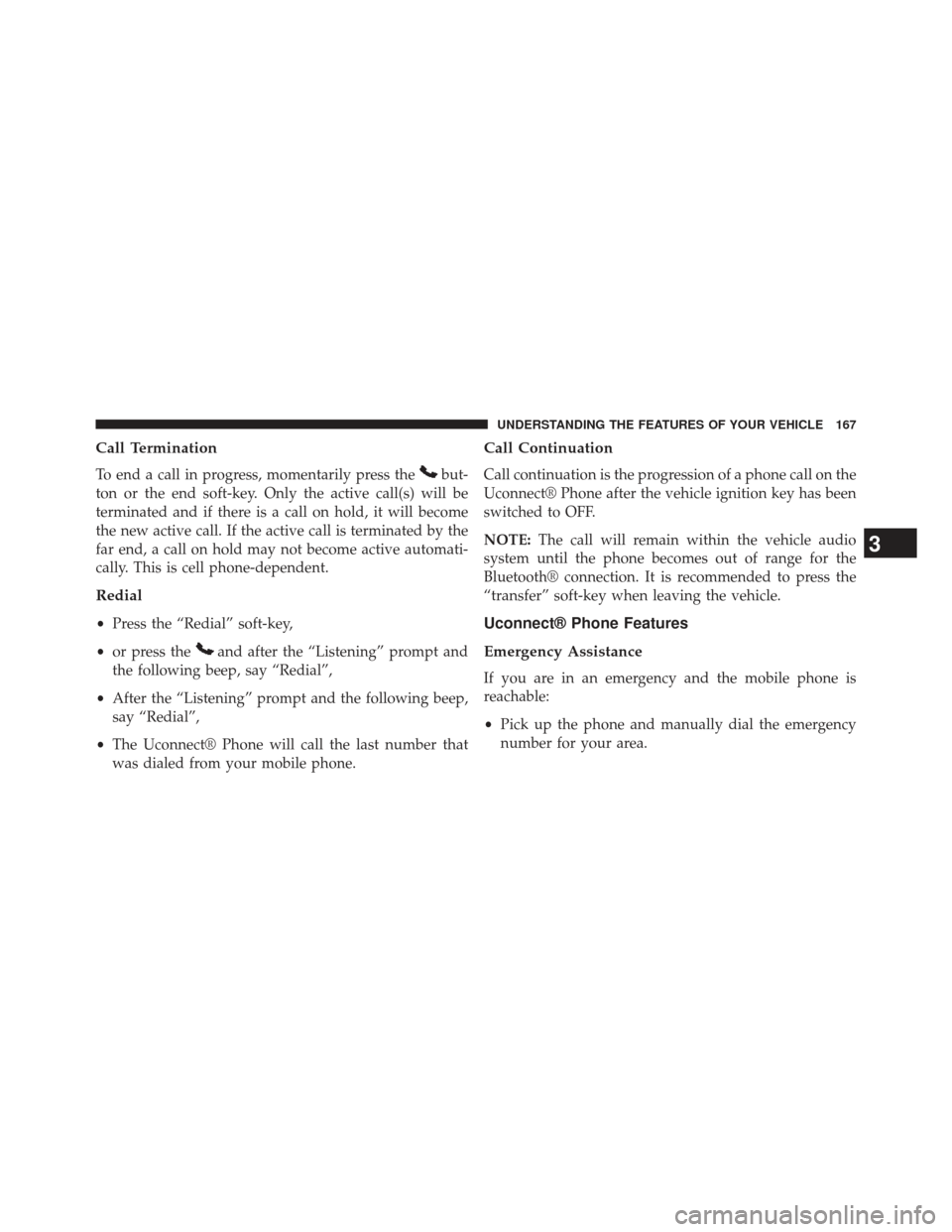
Call Termination
To end a call in progress, momentarily press thebut-
ton or the end soft-key. Only the active call(s) will be
terminated and if there is a call on hold, it will become
the new active call. If the active call is terminated by the
far end, a call on hold may not become active automati-
cally. This is cell phone-dependent.
Redial
• Press the “Redial” soft-key,
• or press the
and after the “Listening” prompt and
the following beep, say “Redial”,
• After the “Listening” prompt and the following beep,
say “Redial”,
• The Uconnect® Phone will call the last number that
was dialed from your mobile phone.
Call Continuation
Call continuation is the progression of a phone call on the
Uconnect® Phone after the vehicle ignition key has been
switched to OFF.
NOTE: The call will remain within the vehicle audio
system until the phone becomes out of range for the
Bluetooth® connection. It is recommended to press the
“transfer” soft-key when leaving the vehicle.
Uconnect® Phone Features
Emergency Assistance
If you are in an emergency and the mobile phone is
reachable:
• Pick up the phone and manually dial the emergency
number for your area.
3
UNDERSTANDING THE FEATURES OF YOUR VEHICLE 167
Page 171 of 631
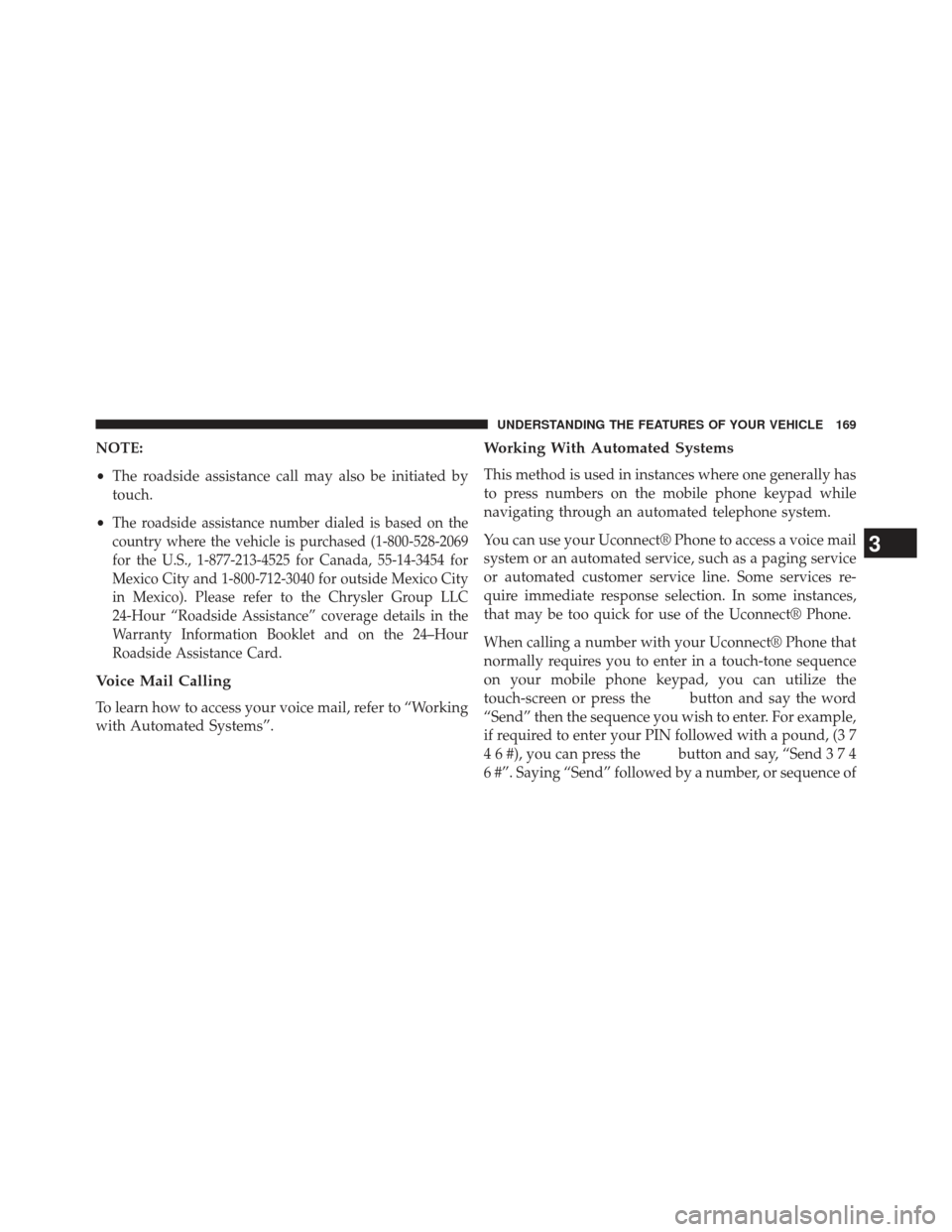
NOTE:
•The roadside assistance call may also be initiated by
touch.
•
The roadside assistance number dialed is based on the
country where the vehicle is purchased (1-800-528-2069
for the U.S., 1-877-213-4525 for Canada, 55-14-3454 for
Mexico City and 1-800-712-3040 for outside Mexico City
in Mexico). Please refer to the Chrysler Group LLC
24-Hour “Roadside Assistance” coverage details in the
Warranty Information Booklet and on the 24–Hour
Roadside Assistance Card.
Voice Mail Calling
To learn how to access your voice mail, refer to “Working
with Automated Systems”.
Working With Automated Systems
This method is used in instances where one generally has
to press numbers on the mobile phone keypad while
navigating through an automated telephone system.
You can use your Uconnect® Phone to access a voice mail
system or an automated service, such as a paging service
or automated customer service line. Some services re-
quire immediate response selection. In some instances,
that may be too quick for use of the Uconnect® Phone.
When calling a number with your Uconnect® Phone that
normally requires you to enter in a touch-tone sequence
on your mobile phone keypad, you can utilize the
touch-screen or press the
button and say the word
“Send” then the sequence you wish to enter. For example,
if required to enter your PIN followed with a pound, (3 7
4 6 #), you can press the
button and say, “Send374
6 #”. Saying “Send” followed by a number, or sequence of
3
UNDERSTANDING THE FEATURES OF YOUR VEHICLE 169
Page 173 of 631
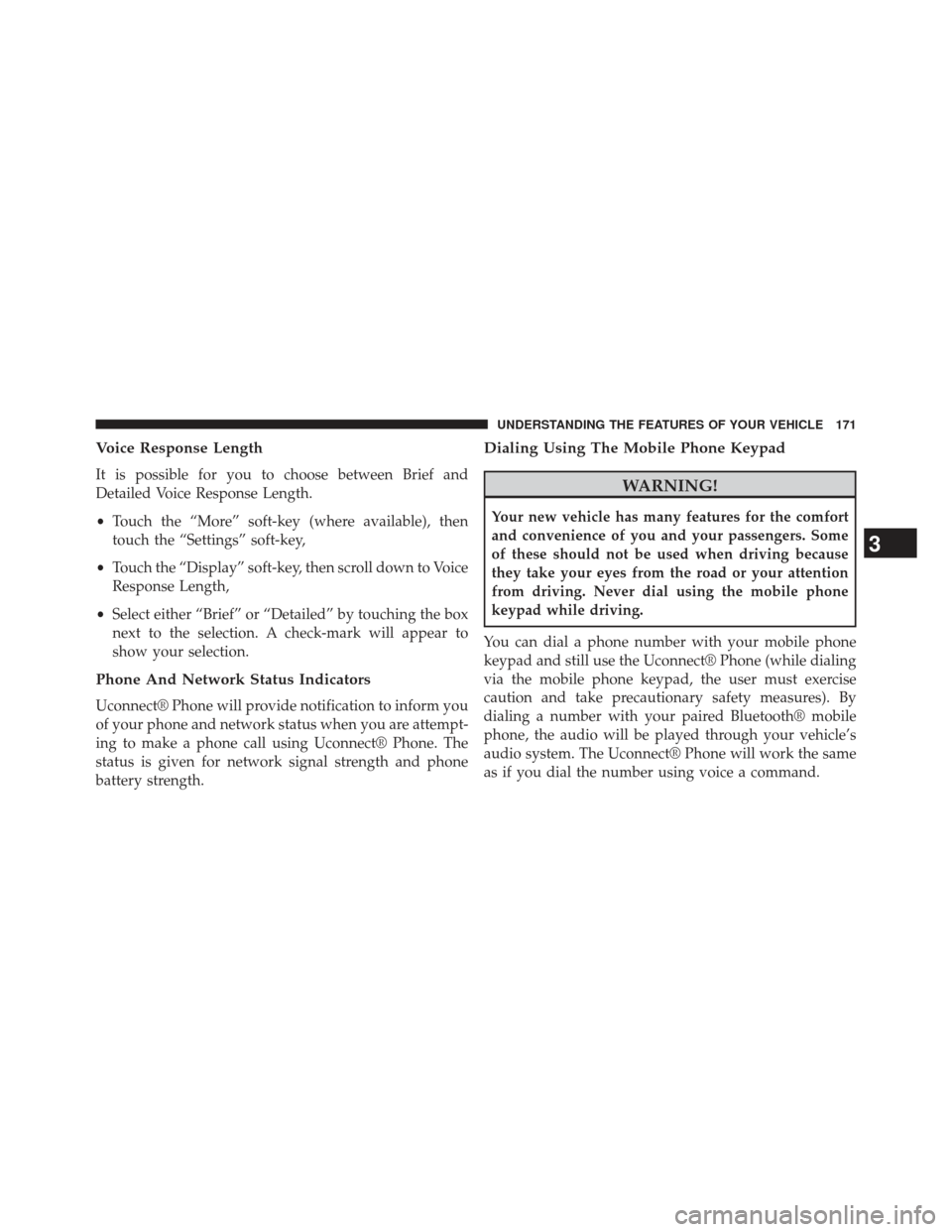
Voice Response Length
It is possible for you to choose between Brief and
Detailed Voice Response Length.
•Touch the “More” soft-key (where available), then
touch the “Settings” soft-key,
• Touch the “Display” soft-key, then scroll down to Voice
Response Length,
• Select either “Brief” or “Detailed” by touching the box
next to the selection. A check-mark will appear to
show your selection.
Phone And Network Status Indicators
Uconnect® Phone will provide notification to inform you
of your phone and network status when you are attempt-
ing to make a phone call using Uconnect® Phone. The
status is given for network signal strength and phone
battery strength.
Dialing Using The Mobile Phone Keypad
WARNING!
Your new vehicle has many features for the comfort
and convenience of you and your passengers. Some
of these should not be used when driving because
they take your eyes from the road or your attention
from driving. Never dial using the mobile phone
keypad while driving.
You can dial a phone number with your mobile phone
keypad and still use the Uconnect® Phone (while dialing
via the mobile phone keypad, the user must exercise
caution and take precautionary safety measures). By
dialing a number with your paired Bluetooth® mobile
phone, the audio will be played through your vehicle’s
audio system. The Uconnect® Phone will work the same
as if you dial the number using voice a command.
3
UNDERSTANDING THE FEATURES OF YOUR VEHICLE 171
Page 178 of 631
Read Messages:
If you receive a new text message while your phone is
connected to Uconnect® Phone, an announcement will be
made to notify you that you have a new text message.
Once a message is received and viewed or listened to,
you will have the following options:
•Send a Reply
• Forward
• Call
Send Messages Using Soft-Keys:
You can send messages using Uconnect® Phone. To send
a new message:
• Touch the “Phone” soft-key,
• Touch the “messaging” soft-key then “New Message”,
• Touch one of the 18 preset messages and the person
you wish to send the message to,
176 UNDERSTANDING THE FEATURES OF YOUR VEHICLE
Page 181 of 631
9. I’ll be late.
10. I will be minutes late.
11. See you in minutes.
12. Stuck in traffic.
13. Start without me.
14. Where are you?
15. Are you there yet?
16. I need directions.
17. I’m lost.
18. See you later.Bluetooth® Communication Link
Mobile phones have been found to lose connection to the
Uconnect® Phone. When this happens, the connection
can generally be reestablished by switching the phone
OFF/ON. Your mobile phone is recommended to remain
in Bluetooth® ON mode.
Power-Up
After switching the ignition key from OFF to either the
ON or ACC position, or after a language change, you
must wait at least 15 seconds prior to using the system.
3
UNDERSTANDING THE FEATURES OF YOUR VEHICLE 179