Page 69 of 631
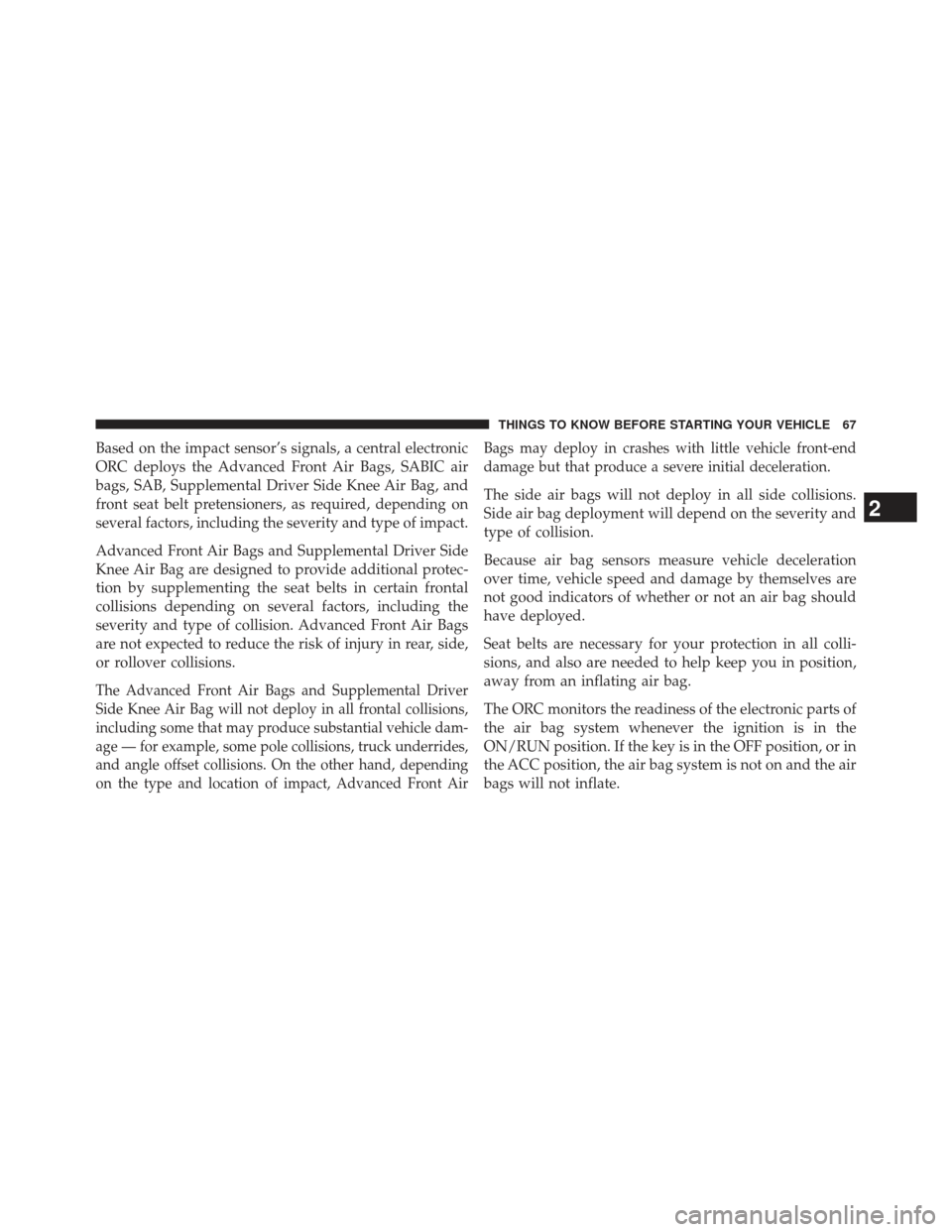
Based on the impact sensor’s signals, a central electronic
ORC deploys the Advanced Front Air Bags, SABIC air
bags, SAB, Supplemental Driver Side Knee Air Bag, and
front seat belt pretensioners, as required, depending on
several factors, including the severity and type of impact.
Advanced Front Air Bags and Supplemental Driver Side
Knee Air Bag are designed to provide additional protec-
tion by supplementing the seat belts in certain frontal
collisions depending on several factors, including the
severity and type of collision. Advanced Front Air Bags
are not expected to reduce the risk of injury in rear, side,
or rollover collisions.
The Advanced Front Air Bags and Supplemental Driver
Side Knee Air Bag will not deploy in all frontal collisions,
including some that may produce substantial vehicle dam-
age — for example, some pole collisions, truck underrides,
and angle offset collisions. On the other hand, depending
on the type and location of impact, Advanced Front AirBags may deploy in crashes with little vehicle front-end
damage but that produce a severe initial deceleration.
The side air bags will not deploy in all side collisions.
Side air bag deployment will depend on the severity and
type of collision.
Because air bag sensors measure vehicle deceleration
over time, vehicle speed and damage by themselves are
not good indicators of whether or not an air bag should
have deployed.
Seat belts are necessary for your protection in all colli-
sions, and also are needed to help keep you in position,
away from an inflating air bag.
The ORC monitors the readiness of the electronic parts of
the air bag system whenever the ignition is in the
ON/RUN position. If the key is in the OFF position, or in
the ACC position, the air bag system is not on and the air
bags will not inflate.
2
THINGS TO KNOW BEFORE STARTING YOUR VEHICLE 67
Page 73 of 631
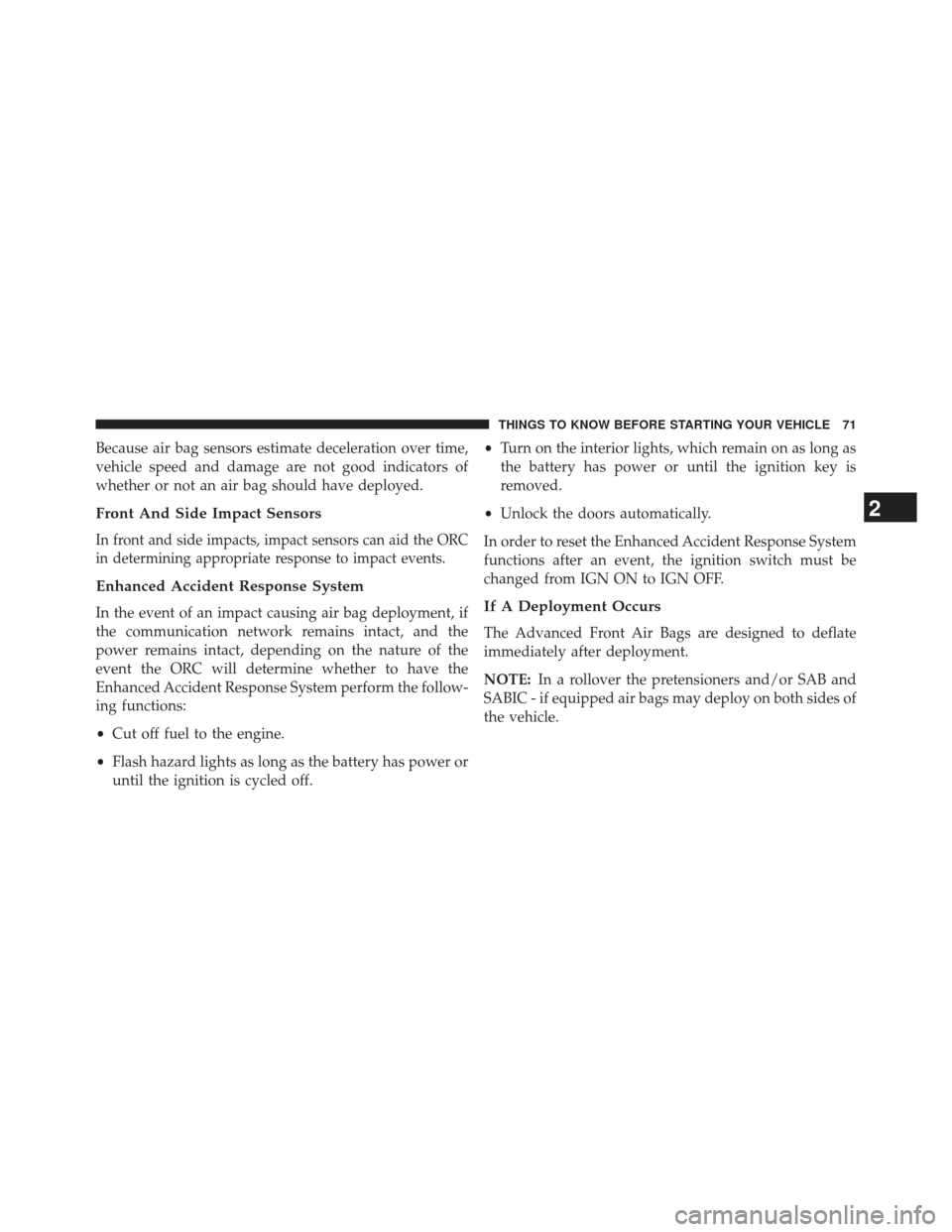
Because air bag sensors estimate deceleration over time,
vehicle speed and damage are not good indicators of
whether or not an air bag should have deployed.
Front And Side Impact Sensors
In front and side impacts, impact sensors can aid the ORC
in determining appropriate response to impact events.
Enhanced Accident Response System
In the event of an impact causing air bag deployment, if
the communication network remains intact, and the
power remains intact, depending on the nature of the
event the ORC will determine whether to have the
Enhanced Accident Response System perform the follow-
ing functions:
•Cut off fuel to the engine.
• Flash hazard lights as long as the battery has power or
until the ignition is cycled off. •
Turn on the interior lights, which remain on as long as
the battery has power or until the ignition key is
removed.
• Unlock the doors automatically.
In order to reset the Enhanced Accident Response System
functions after an event, the ignition switch must be
changed from IGN ON to IGN OFF.If A Deployment Occurs
The Advanced Front Air Bags are designed to deflate
immediately after deployment.
NOTE: In a rollover the pretensioners and/or SAB and
SABIC - if equipped air bags may deploy on both sides of
the vehicle.
2
THINGS TO KNOW BEFORE STARTING YOUR VEHICLE 71
Page 107 of 631
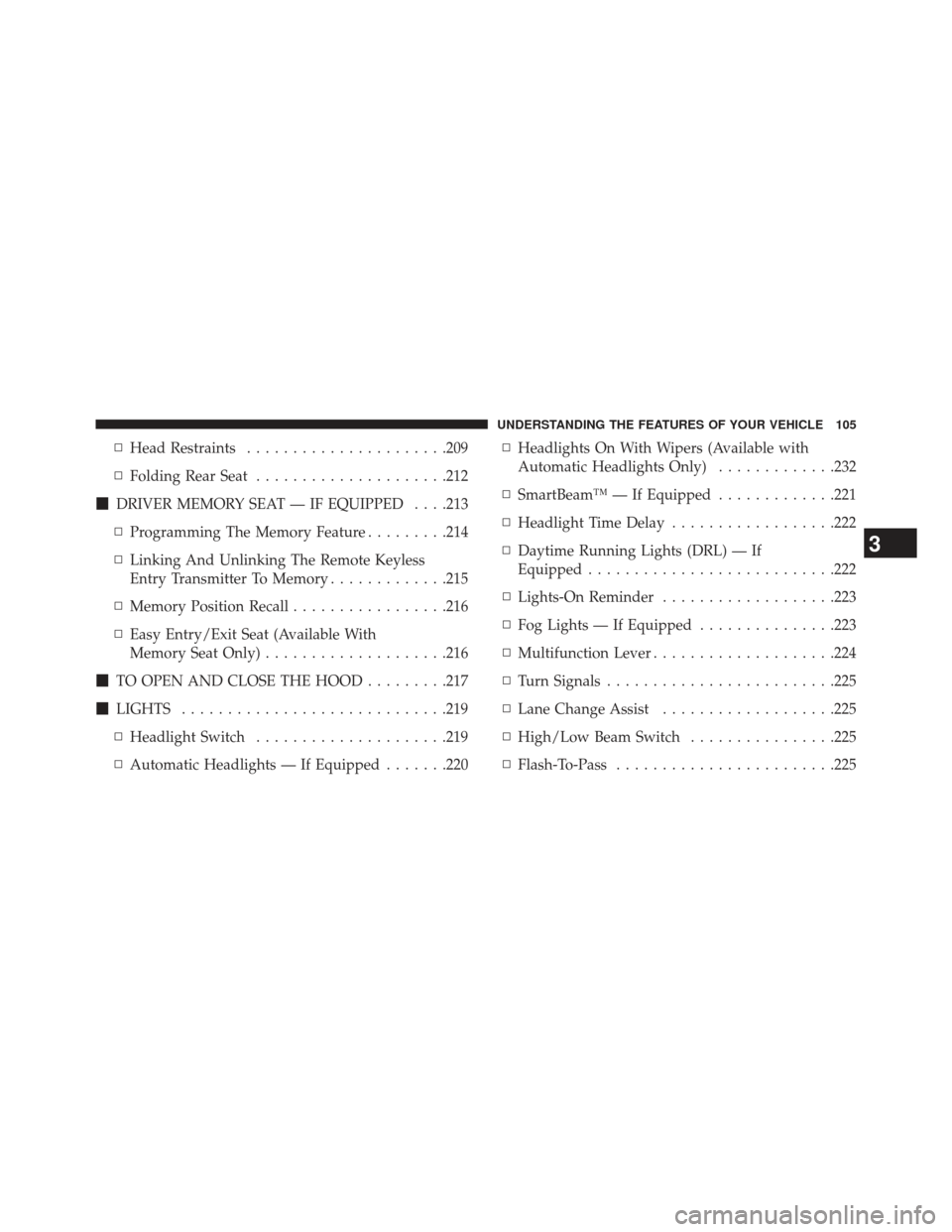
▫Head Restraints ..................... .209
▫ Folding Rear Seat .....................212
� DRIVER MEMORY SEAT — IF EQUIPPED . . . .213
▫ Programming The Memory Feature .........214
▫ Linking And Unlinking The Remote Keyless
Entry Transmitter To Memory .............215
▫ Memory Position Recall .................216
▫ Easy Entry/Exit Seat (Available With
Memory Seat Only) ....................216
� TO OPEN AND CLOSE THE HOOD .........217
� LIGHTS ............................ .219
▫ Headlight Switch .....................219
▫ Automatic Headlights — If Equipped .......220▫
Headlights On With Wipers (Available with
Automatic Headlights Only) .............232
▫ SmartBeam™ — If Equipped .............221
▫ Headlight Time Delay ..................222
▫ Daytime Running Lights (DRL) — If
Equipped .......................... .222
▫ Lights-On Reminder ...................223
▫ Fog Lights — If Equipped ...............223
▫ Multifunction Lever ....................224
▫ Turn Signals ........................ .225
▫ Lane Change Assist ...................225
▫ High/Low Beam Switch ................225
▫ Flash-To-Pass ....................... .225
3
UNDERSTANDING THE FEATURES OF YOUR VEHICLE 105
Page 114 of 631
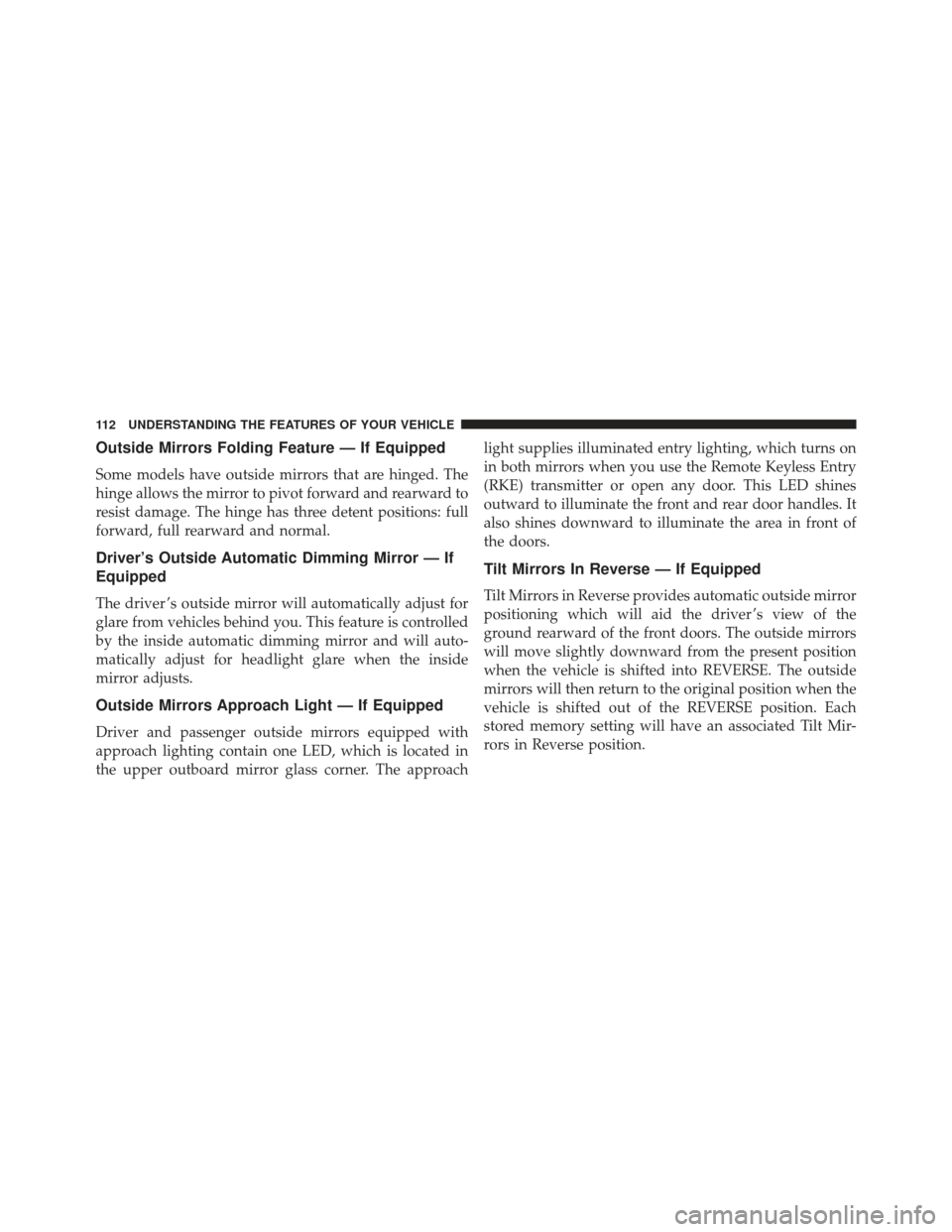
Outside Mirrors Folding Feature — If Equipped
Some models have outside mirrors that are hinged. The
hinge allows the mirror to pivot forward and rearward to
resist damage. The hinge has three detent positions: full
forward, full rearward and normal.
Driver’s Outside Automatic Dimming Mirror — If
Equipped
The driver ’s outside mirror will automatically adjust for
glare from vehicles behind you. This feature is controlled
by the inside automatic dimming mirror and will auto-
matically adjust for headlight glare when the inside
mirror adjusts.
Outside Mirrors Approach Light — If Equipped
Driver and passenger outside mirrors equipped with
approach lighting contain one LED, which is located in
the upper outboard mirror glass corner. The approachlight supplies illuminated entry lighting, which turns on
in both mirrors when you use the Remote Keyless Entry
(RKE) transmitter or open any door. This LED shines
outward to illuminate the front and rear door handles. It
also shines downward to illuminate the area in front of
the doors.
Tilt Mirrors In Reverse — If Equipped
Tilt Mirrors in Reverse provides automatic outside mirror
positioning which will aid the driver ’s view of the
ground rearward of the front doors. The outside mirrors
will move slightly downward from the present position
when the vehicle is shifted into REVERSE. The outside
mirrors will then return to the original position when the
vehicle is shifted out of the REVERSE position. Each
stored memory setting will have an associated Tilt Mir-
rors in Reverse position.
112 UNDERSTANDING THE FEATURES OF YOUR VEHICLE
Page 127 of 631
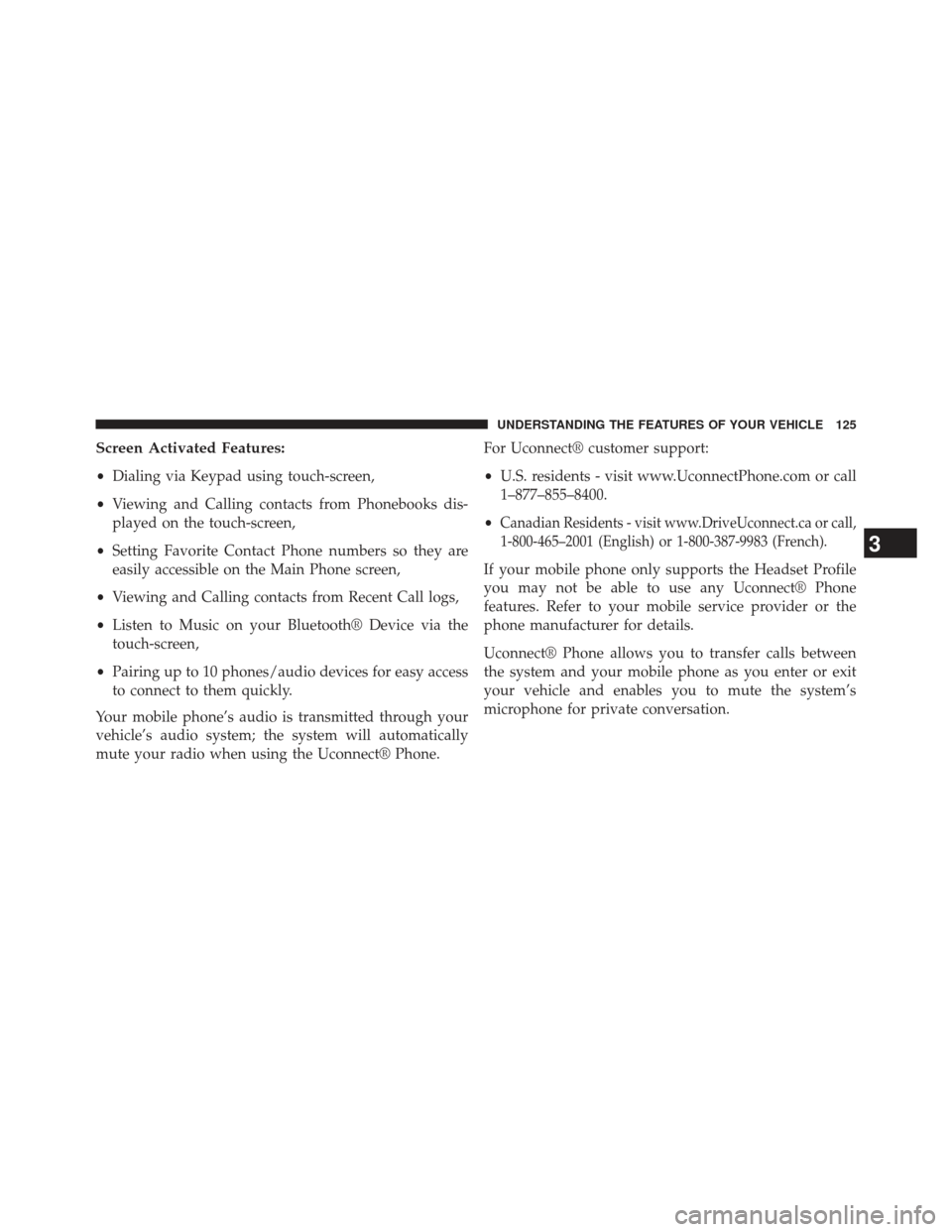
Screen Activated Features:
•Dialing via Keypad using touch-screen,
• Viewing and Calling contacts from Phonebooks dis-
played on the touch-screen,
• Setting Favorite Contact Phone numbers so they are
easily accessible on the Main Phone screen,
• Viewing and Calling contacts from Recent Call logs,
• Listen to Music on your Bluetooth® Device via the
touch-screen,
• Pairing up to 10 phones/audio devices for easy access
to connect to them quickly.
Your mobile phone’s audio is transmitted through your
vehicle’s audio system; the system will automatically
mute your radio when using the Uconnect® Phone. For Uconnect® customer support:
•
U.S. residents - visit www.UconnectPhone.com or call
1–877–855–8400.
•
Canadian Residents - visit www.DriveUconnect.ca or call,
1-800-465–2001 (English) or 1-800-387-9983 (French).
If your mobile phone only supports the Headset Profile
you may not be able to use any Uconnect® Phone
features. Refer to your mobile service provider or the
phone manufacturer for details.
Uconnect® Phone allows you to transfer calls between
the system and your mobile phone as you enter or exit
your vehicle and enables you to mute the system’s
microphone for private conversation.
3
UNDERSTANDING THE FEATURES OF YOUR VEHICLE 125
Page 132 of 631
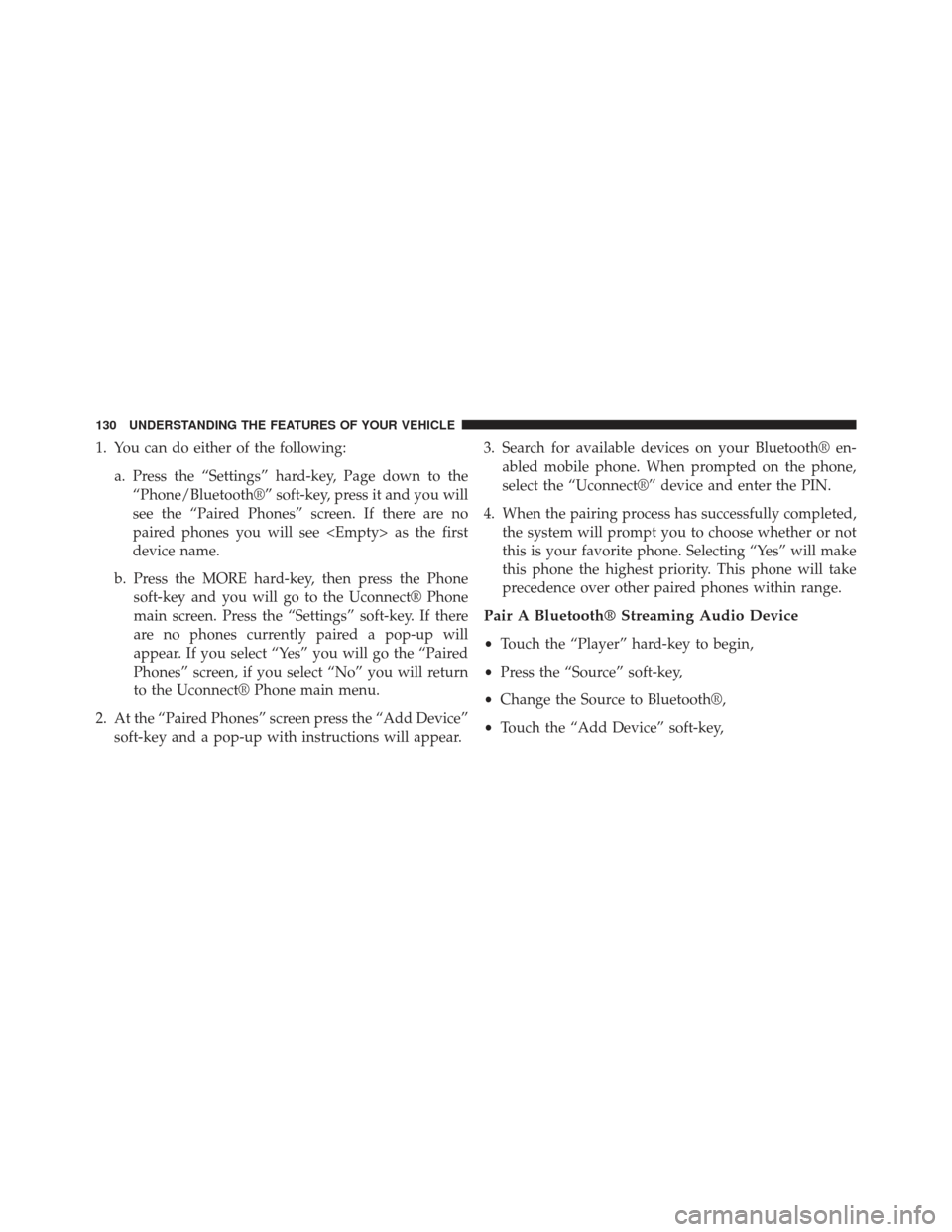
1. You can do either of the following:a. Press the “Settings” hard-key, Page down to the“Phone/Bluetooth®” soft-key, press it and you will
see the “Paired Phones” screen. If there are no
paired phones you will see as the first
device name.
b. Press the MORE hard-key, then press the Phone soft-key and you will go to the Uconnect® Phone
main screen. Press the “Settings” soft-key. If there
are no phones currently paired a pop-up will
appear. If you select “Yes” you will go the “Paired
Phones” screen, if you select “No” you will return
to the Uconnect® Phone main menu.
2. At the “Paired Phones” screen press the “Add Device” soft-key and a pop-up with instructions will appear. 3. Search for available devices on your Bluetooth® en-
abled mobile phone. When prompted on the phone,
select the “Uconnect®” device and enter the PIN.
4. When the pairing process has successfully completed, the system will prompt you to choose whether or not
this is your favorite phone. Selecting “Yes” will make
this phone the highest priority. This phone will take
precedence over other paired phones within range.
Pair A Bluetooth® Streaming Audio Device
•Touch the “Player” hard-key to begin,
• Press the “Source” soft-key,
• Change the Source to Bluetooth®,
• Touch the “Add Device” soft-key,
130 UNDERSTANDING THE FEATURES OF YOUR VEHICLE
Page 133 of 631

•Search for available devices on your Bluetooth® en-
abled Audio Device. When prompted on the device,
select the “Uconnect®” device and enter the PIN,
• Uconnect® Phone will display an in process screen
while the system is connecting,
• When the pairing process has successfully completed,
the system will prompt you to choose whether or not
this is your favorite device. Selecting Yes will make
this device the highest priority. This device will take
precedence over other paired devices within range.
NOTE: If No is selected, device priority is determined by
the order in which it was paired. The latest device paired
will have the higher priority.
You can also use the following VR command to bring up
a list of paired audio devices.
• “Show Paired Audio Devices”Connecting To A Particular Mobile Phone Or
Audio Device
Uconnect® Phone will automatically connect to the high-
est priority paired phone and/or Audio Device within
range. If you would need to choose a particular Phone or
Audio Device follow these steps:
•Touch the “Settings” hard-key,
• Touch the “Phone/Bluetooth®” soft-key,
• Touch to select the particular Phone or the “Phone/
Audio” soft-key and then an Audio Device,
• At the Options pop-up screen touch the “Connect
Device” soft-key,
• Touch the X to exit out of the Settings screen.
3
UNDERSTANDING THE FEATURES OF YOUR VEHICLE 131
Page 134 of 631
Disconnecting A Phone Or Audio Device
•Touch the “Settings” hard-key,
• Touch the “Phone/Bluetooth®” soft-key,
• Select the Phone or Audio Device,
• At the Options pop-up screen touch the “Disconnect
Device” soft-key,
• Touch the X to exit out of the Settings screen.
Deleting A Phone Or Audio Device
•Touch the “Settings” hard-key,
• Touch the “Phone/Bluetooth®” soft-key,
• Select the Phone or Audio Device, •
At the Options pop-up screen touch the “Delete De-
vice” soft-key,
• Touch the X to exit out of the Settings screen.
Making A Phone Or Audio Device A Favorite
•Touch the “Settings” hard-key,
• Touch the “Phone/Bluetooth®” soft-key,
• Select a different Phone or Audio Device then the
currently connected device,
• At the Options pop-up screen touch the “Make Favor-
ite” soft-key; you will see the chosen device move to
the top of the list,
• Touch the X to exit out of the Settings screen.
132 UNDERSTANDING THE FEATURES OF YOUR VEHICLE