Page 136 of 631

Emergency And Towing Assistance
The 911/Help numbers can only be altered. These can not
be deleted or the names can not be changed.
To change the 911/Help number follow these steps.
•Touch the “phonebook” soft-key from the Phone main
screen,
• Touch the “911/Help” soft-key. Touch the appropriate
listing to alter, Emergency for example,
• Once Emergency is touched, the Edit soft-key appears.
Touch the “Edit” soft-key and you will be given the
choice to Edit Number or Reset to Default,
• Follow the on-screen prompts to complete the task.
Phone Call Features
The following features can be accessed through the
Uconnect® Phone if the feature(s) are available on your
mobile service plan. For example, if your mobile service
plan provides three-way calling, this feature can be
accessed through the Uconnect® Phone. Check with your
mobile service provider for the features that you have.
Ways To Initiate A Phone Call
Listed below are all the ways you can initiate a phone call
with Uconnect® Phone.
•Redial,
• Dial by touching in the number,
• Voice Commands (Dial by Saying a Number, Call by
Saying a Phonebook Name, Redial, or Call Back),
• Mobile Phonebook,
• Recent Call Log.
134 UNDERSTANDING THE FEATURES OF YOUR VEHICLE
Page 138 of 631

Touch-Tone Number Entry
•Touch the “Phone” soft-key,
• Touch the “Dial” soft-key,
• The Touch-Tone screen will be displayed,
• Use the numbered soft-keys to enter the number and
touch “Call”.
To send a touch tone using Voice Recognition (VR), press
the
button while in a call and say “1234#” or you
can say “Send Voicemail Password” if Voicemail pass-
word is stored in your mobile phonebook.
Recent Calls
You may browse up to 34 of the most recent of each of the
following call types:
• Incoming Calls
• Outgoing Calls •
Missed Calls
• All Calls
These can be accessed by touching the recent calls
soft-key on the Phone main screen.
You can also press the
button and say “Show my
incoming calls” from any screen and the Incoming calls
will be displayed.
NOTE: Incoming can also be replaced with “Outgoing”,
“Recent” or “Missed”.
Answer Or Reject An Incoming Call — No Call
Currently In Progress
When you receive a call on your mobile phone, the
Uconnect® Phone will interrupt the vehicle audio sys-
tem, if on, and will display a pop-up showing Answer or
Ignore. Press the Answer soft-key or the
button on the
steering wheel to accept the call.
136 UNDERSTANDING THE FEATURES OF YOUR VEHICLE
Page 139 of 631

Answer Or Reject An Incoming Call — Call
Currently In Progress
If a call is currently in progress and you have another
incoming call, you will hear the same network tones for call
waiting that you normally hear when using your mobile
phone. Uconnect® Phone will then interrupt the vehicle
audio system, if on, and will display a pop-up showing
Answer, Ignore or Transfer. Press the
button to place
the current call on hold and answer the incoming call.
NOTE: The Uconnect® Phone compatible phones in the
market today do not support rejecting an incoming call
when another call is in progress. Therefore, the user can
only answer an incoming call or ignore it.
Making A Second Call While Current Call Is In
Progress
To make a second call while you are currently on a call,
press the
button and say “Dial” or “Call” followed
by the phone number or phonebook entry you wish to call. The first call will be on hold while the second call is
in progress. Or you can place a call on hold by touching
the “Hold” soft-key on the Phone main screen, then dial
a number from the dialpad, recent calls or from the
phonebooks. To go back to the first call, refer to “Toggling
Between Calls” in this section. To combine two calls, refer
to “Join Calls” in this section.
Toggling Between Calls
If two calls are in progress (one active and one on hold),
press the
button until you hear a single beep, indicat-
ing that the active and hold status of the two calls have
switched. Only one call can be placed on hold at a time.
Also you can press the Swap soft-key on the Phone main
screen.
Join Calls
When two calls are in progress (one active and one on
hold), touch the “Join Calls” soft-key on the Phone main
screen to combine all calls into a Conference Call.
3
UNDERSTANDING THE FEATURES OF YOUR VEHICLE 137
Page 140 of 631
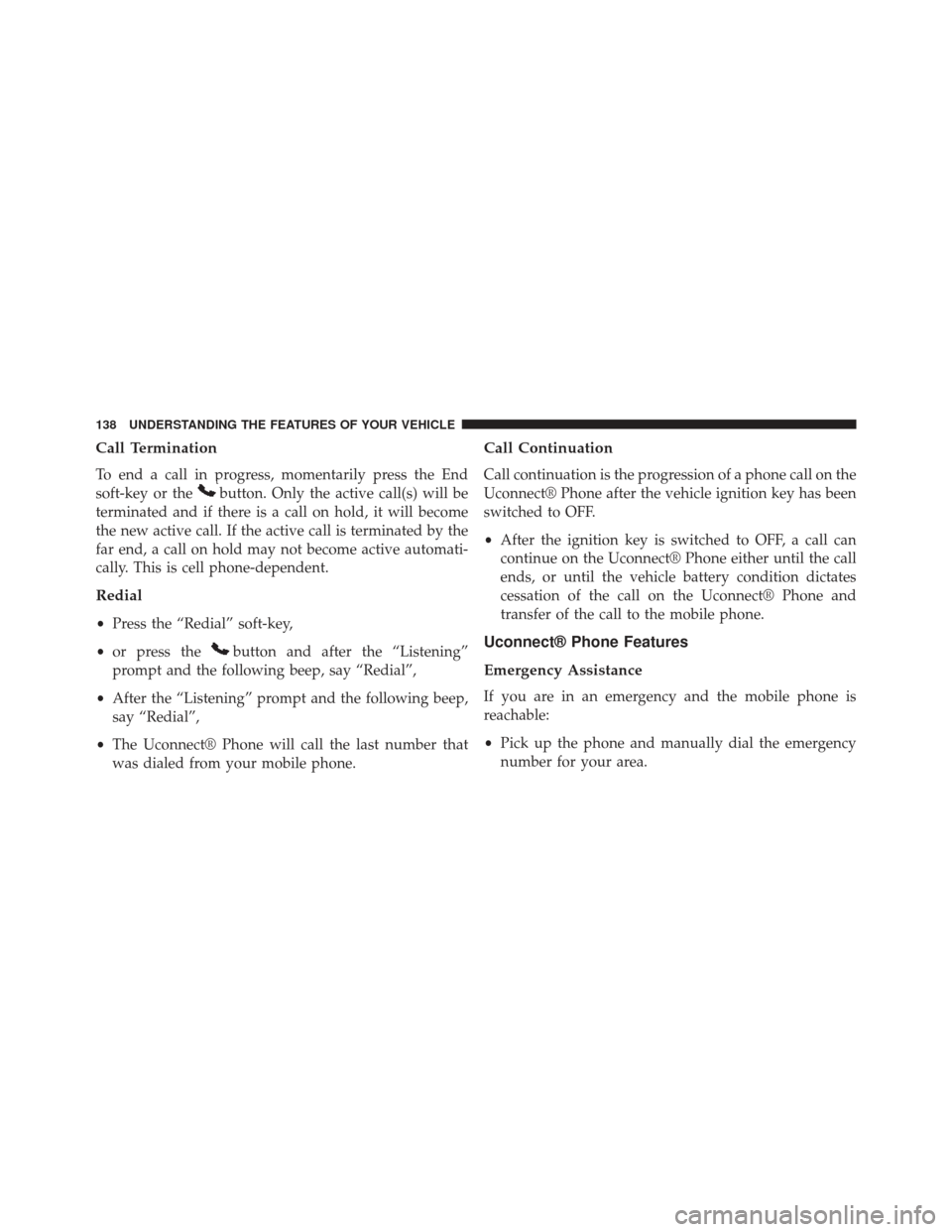
Call Termination
To end a call in progress, momentarily press the End
soft-key or the
button. Only the active call(s) will be
terminated and if there is a call on hold, it will become
the new active call. If the active call is terminated by the
far end, a call on hold may not become active automati-
cally. This is cell phone-dependent.
Redial
• Press the “Redial” soft-key,
• or press the
button and after the “Listening”
prompt and the following beep, say “Redial”,
• After the “Listening” prompt and the following beep,
say “Redial”,
• The Uconnect® Phone will call the last number that
was dialed from your mobile phone.
Call Continuation
Call continuation is the progression of a phone call on the
Uconnect® Phone after the vehicle ignition key has been
switched to OFF.
• After the ignition key is switched to OFF, a call can
continue on the Uconnect® Phone either until the call
ends, or until the vehicle battery condition dictates
cessation of the call on the Uconnect® Phone and
transfer of the call to the mobile phone.
Uconnect® Phone Features
Emergency Assistance
If you are in an emergency and the mobile phone is
reachable:
• Pick up the phone and manually dial the emergency
number for your area.
138 UNDERSTANDING THE FEATURES OF YOUR VEHICLE
Page 142 of 631
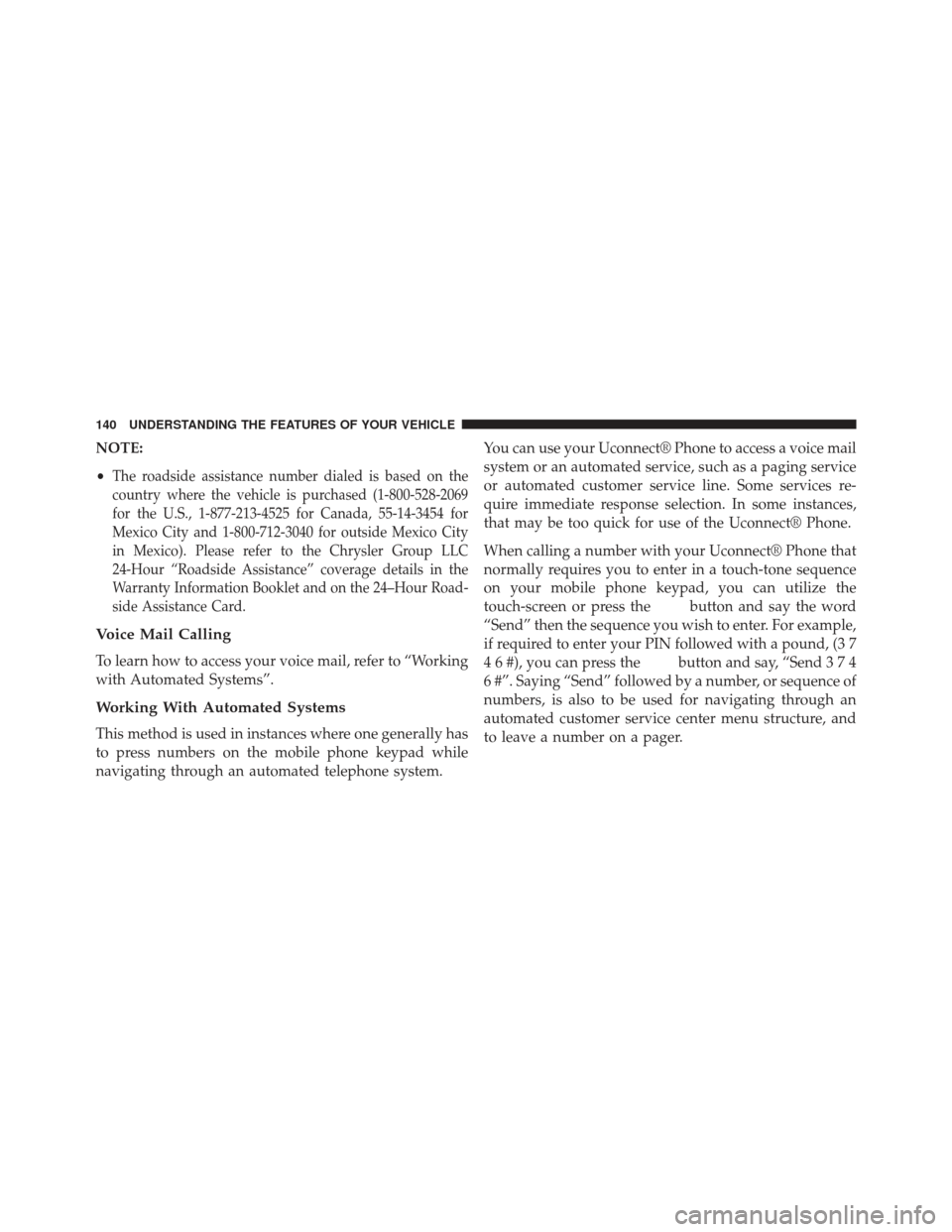
NOTE:
•
The roadside assistance number dialed is based on the
country where the vehicle is purchased (1-800-528-2069
for the U.S., 1-877-213-4525 for Canada, 55-14-3454 for
Mexico City and 1-800-712-3040 for outside Mexico City
in Mexico). Please refer to the Chrysler Group LLC
24-Hour “Roadside Assistance” coverage details in the
Warranty Information Booklet and on the 24–Hour Road-
side Assistance Card.
Voice Mail Calling
To learn how to access your voice mail, refer to “Working
with Automated Systems”.
Working With Automated Systems
This method is used in instances where one generally has
to press numbers on the mobile phone keypad while
navigating through an automated telephone system. You can use your Uconnect® Phone to access a voice mail
system or an automated service, such as a paging service
or automated customer service line. Some services re-
quire immediate response selection. In some instances,
that may be too quick for use of the Uconnect® Phone.
When calling a number with your Uconnect® Phone that
normally requires you to enter in a touch-tone sequence
on your mobile phone keypad, you can utilize the
touch-screen or press the
button and say the word
“Send” then the sequence you wish to enter. For example,
if required to enter your PIN followed with a pound, (3 7
4 6 #), you can press the
button and say, “Send374
6 #”. Saying “Send” followed by a number, or sequence of
numbers, is also to be used for navigating through an
automated customer service center menu structure, and
to leave a number on a pager.
140 UNDERSTANDING THE FEATURES OF YOUR VEHICLE
Page 144 of 631
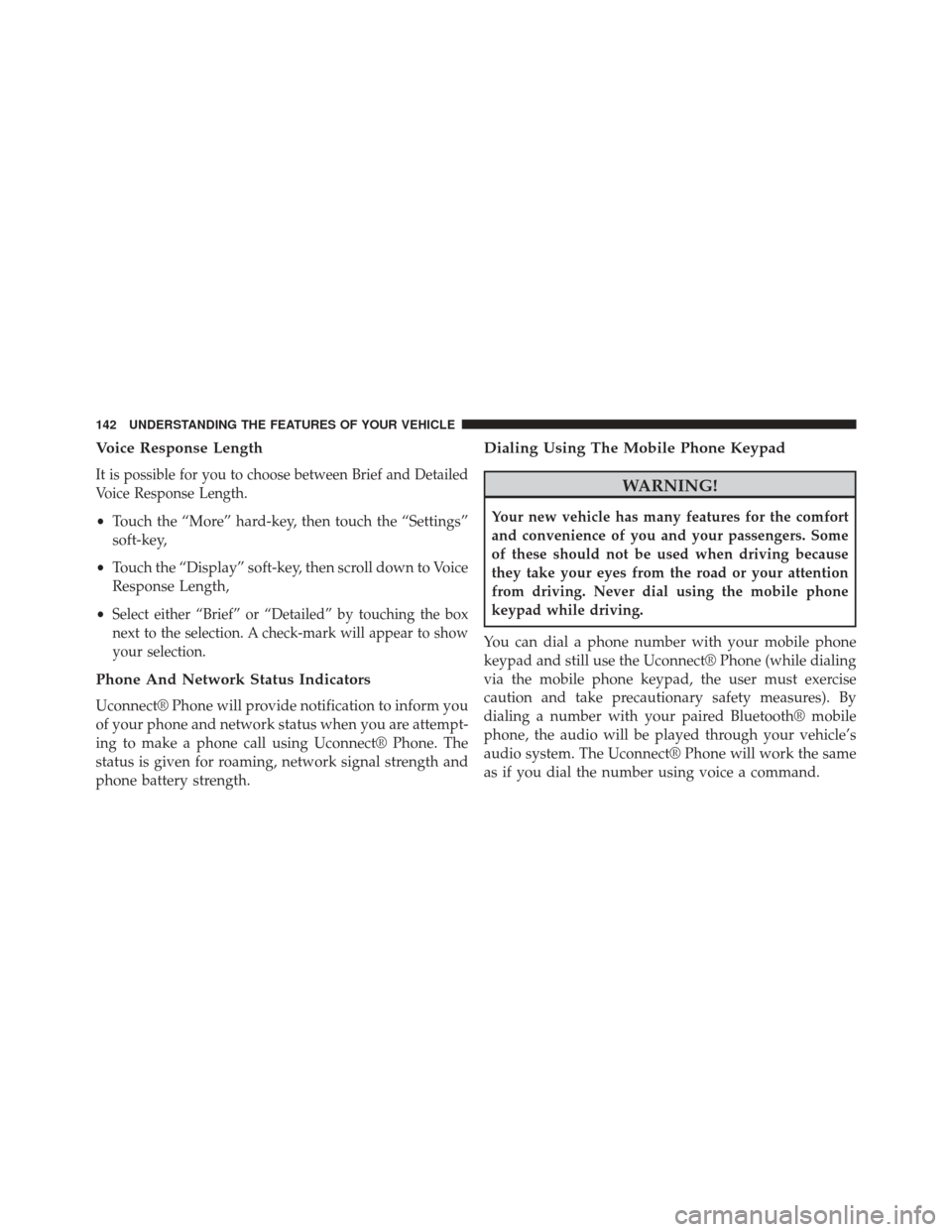
Voice Response Length
It is possible for you to choose between Brief and Detailed
Voice Response Length.
•Touch the “More” hard-key, then touch the “Settings”
soft-key,
• Touch the “Display” soft-key, then scroll down to Voice
Response Length,
•
Select either “Brief” or “Detailed” by touching the box
next to the selection. A check-mark will appear to show
your selection.
Phone And Network Status Indicators
Uconnect® Phone will provide notification to inform you
of your phone and network status when you are attempt-
ing to make a phone call using Uconnect® Phone. The
status is given for roaming, network signal strength and
phone battery strength.
Dialing Using The Mobile Phone Keypad
WARNING!
Your new vehicle has many features for the comfort
and convenience of you and your passengers. Some
of these should not be used when driving because
they take your eyes from the road or your attention
from driving. Never dial using the mobile phone
keypad while driving.
You can dial a phone number with your mobile phone
keypad and still use the Uconnect® Phone (while dialing
via the mobile phone keypad, the user must exercise
caution and take precautionary safety measures). By
dialing a number with your paired Bluetooth® mobile
phone, the audio will be played through your vehicle’s
audio system. The Uconnect® Phone will work the same
as if you dial the number using voice a command.
142 UNDERSTANDING THE FEATURES OF YOUR VEHICLE
Page 147 of 631
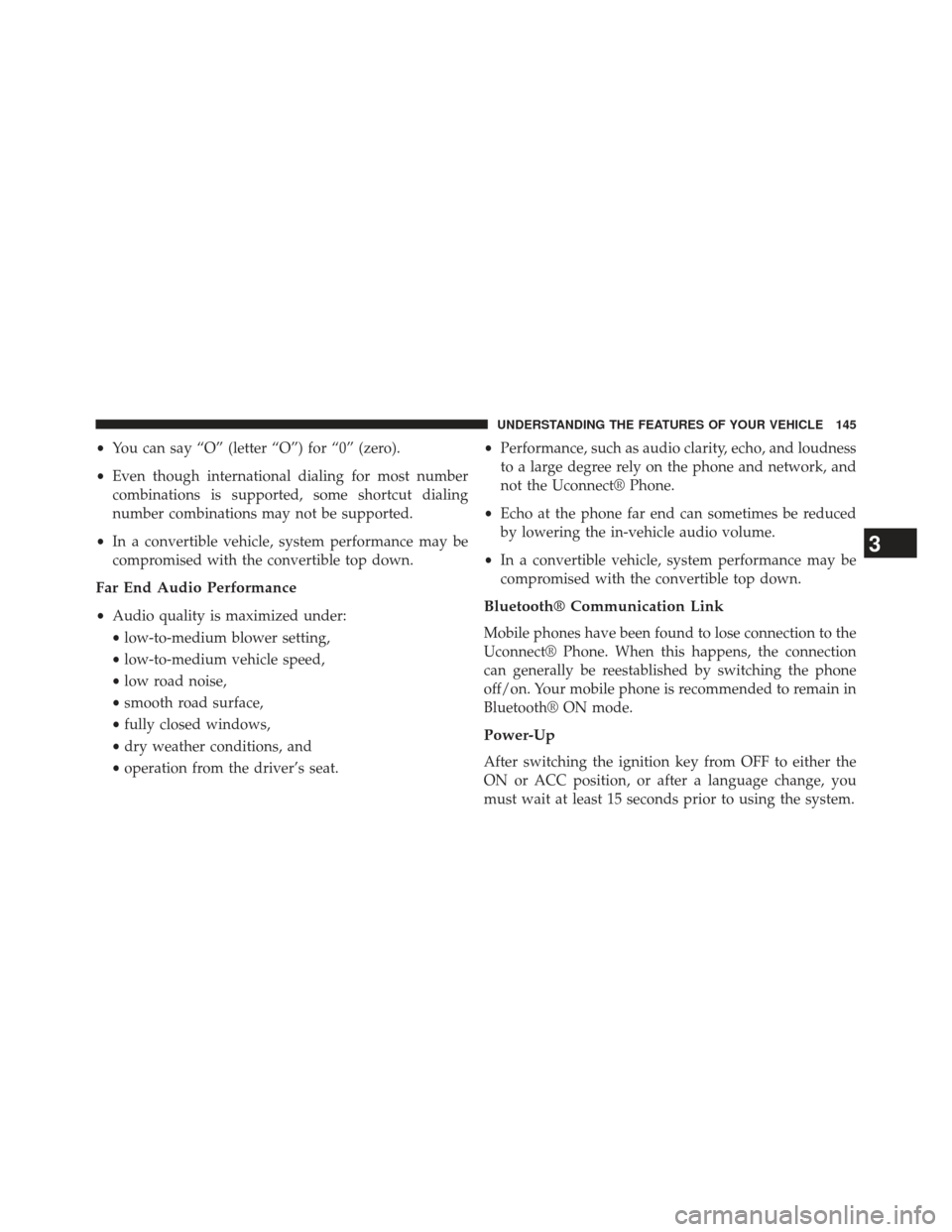
•You can say “O” (letter “O”) for “0” (zero).
• Even though international dialing for most number
combinations is supported, some shortcut dialing
number combinations may not be supported.
• In a convertible vehicle, system performance may be
compromised with the convertible top down.
Far End Audio Performance
• Audio quality is maximized under:
• low-to-medium blower setting,
• low-to-medium vehicle speed,
• low road noise,
• smooth road surface,
• fully closed windows,
• dry weather conditions, and
• operation from the driver’s seat. •
Performance, such as audio clarity, echo, and loudness
to a large degree rely on the phone and network, and
not the Uconnect® Phone.
• Echo at the phone far end can sometimes be reduced
by lowering the in-vehicle audio volume.
• In a convertible vehicle, system performance may be
compromised with the convertible top down.Bluetooth® Communication Link
Mobile phones have been found to lose connection to the
Uconnect® Phone. When this happens, the connection
can generally be reestablished by switching the phone
off/on. Your mobile phone is recommended to remain in
Bluetooth® ON mode.
Power-Up
After switching the ignition key from OFF to either the
ON or ACC position, or after a language change, you
must wait at least 15 seconds prior to using the system.
3
UNDERSTANDING THE FEATURES OF YOUR VEHICLE 145
Page 150 of 631
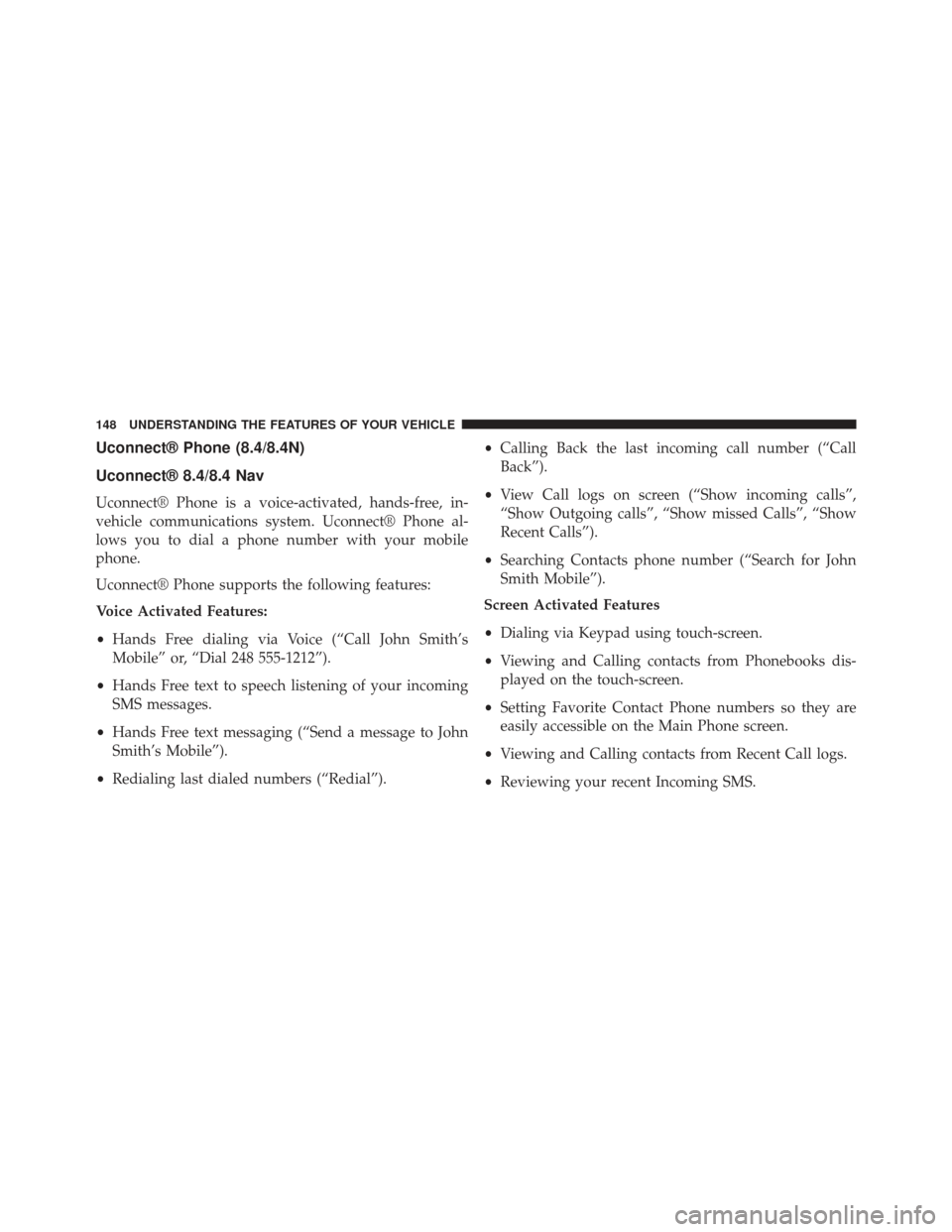
Uconnect® Phone (8.4/8.4N)
Uconnect® 8.4/8.4 Nav
Uconnect® Phone is a voice-activated, hands-free, in-
vehicle communications system. Uconnect® Phone al-
lows you to dial a phone number with your mobile
phone.
Uconnect® Phone supports the following features:
Voice Activated Features:
•Hands Free dialing via Voice (“Call John Smith’s
Mobile” or, “Dial 248 555-1212”).
• Hands Free text to speech listening of your incoming
SMS messages.
• Hands Free text messaging (“Send a message to John
Smith’s Mobile”).
• Redialing last dialed numbers (“Redial”). •
Calling Back the last incoming call number (“Call
Back”).
• View Call logs on screen (“Show incoming calls”,
“Show Outgoing calls”, “Show missed Calls”, “Show
Recent Calls”).
• Searching Contacts phone number (“Search for John
Smith Mobile”).
Screen Activated Features
• Dialing via Keypad using touch-screen.
• Viewing and Calling contacts from Phonebooks dis-
played on the touch-screen.
• Setting Favorite Contact Phone numbers so they are
easily accessible on the Main Phone screen.
• Viewing and Calling contacts from Recent Call logs.
• Reviewing your recent Incoming SMS.
148 UNDERSTANDING THE FEATURES OF YOUR VEHICLE