Page 283 of 631
Turning ParkView® On Or Off — With
Touch—Screen Radio
1. Turn the Radio on.
2. Press the “More” soft-key.
3. Press the “Settings” soft-key.
4. Press the “Safety & Driving Assistance” soft-key.
5. Press the check box soft key next to “Parkview®Backup Camera” to enable/disable.
OVERHEAD CONSOLE
The overhead console contains courtesy/reading lights and
storage for sunglasses. Universal Garage Door Opener
(HomeLink®) and power sunroof switches may also be
included, if equipped.Overhead Console
3
UNDERSTANDING THE FEATURES OF YOUR VEHICLE 281
Page 295 of 631
POWER SUNROOF — IF EQUIPPED
The power sunroof switch is located between the sun
visors on the overhead console.
WARNING!
•Never leave children unattended in a vehicle, and
do not leave the key in the ignition switch (or leave
the ignition of a vehicle equipped with Keyless
Enter-N-Go™ in the ACC or ON/Run position).
Occupants, particularly unattended children, can
become entrapped by the power sunroof while
operating the power sunroof switch. Such entrap-
ment may result in serious injury or death.
• In a collision, there is a greater risk of being thrown
from a vehicle with an open sunroof. You could
also be seriously injured or killed. Always fasten
your seat belt properly and make sure all passen-
gers are also properly secured.
• Do not allow small children to operate the sunroof.
Never allow your fingers, other body parts, or any
object, to project through the sunroof opening.
Injury may result.
Power Sunroof Switch
3
UNDERSTANDING THE FEATURES OF YOUR VEHICLE 293
Page 314 of 631
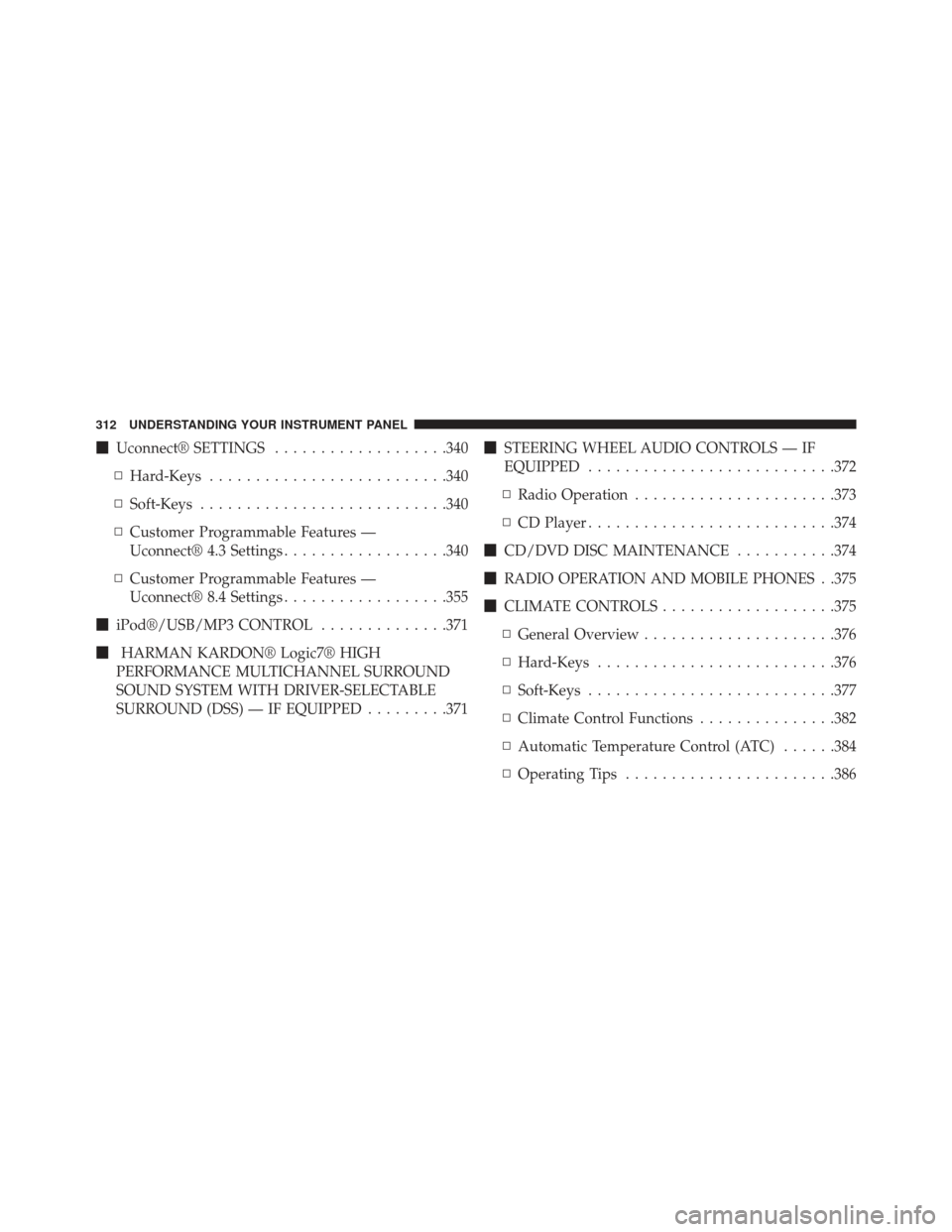
�Uconnect® SETTINGS ...................340
▫ Hard-Keys ......................... .340
▫ Soft-Keys .......................... .340
▫ Customer Programmable Features —
Uconnect® 4.3 Settings ..................340
▫ Customer Programmable Features —
Uconnect® 8.4 Settings ..................355
� iPod®/USB/MP3 CONTROL ..............371
� HARMAN KARDON® Logic7® HIGH
PERFORMANCE MULTICHANNEL SURROUND
SOUND SYSTEM WITH DRIVER-SELECTABLE
SURROUND (DSS) — IF EQUIPPED .........371�
STEERING WHEEL AUDIO CONTROLS — IF
EQUIPPED .......................... .372
▫ Radio Operation ..................... .373
▫ CD Player .......................... .374
� CD/DVD DISC MAINTENANCE ...........374
� RADIO OPERATION AND MOBILE PHONES . .375
� CLIMATE CONTROLS ...................375
▫ General Overview .....................376
▫ Hard-Keys ......................... .376
▫ Soft-Keys .......................... .377
▫ Climate Control Functions ...............382
▫ Automatic Temperature Control (ATC) ......384
▫ Operating Tips ...................... .386
312 UNDERSTANDING YOUR INSTRUMENT PANEL
Page 321 of 631

TPMS malfunction telltale after replacing one or more
tires or wheels on your vehicle, to ensure that the
replacement or alternate tires and wheels allow the TPMS
to continue to function properly.
CAUTION!
The TPMS has been optimized for the original
equipment tires and wheels. TPMS pressures and
warning have been established for the tire size
equipped on your vehicle. Undesirable system opera-
tion or sensor damage may result when using re-
placement equipment that is not of the same size,
type, and/or style. Aftermarket wheels can cause
sensor damage. Do not use tire sealant from a can or
balance beads if your vehicle is equipped with a
TPMS, as damage to the sensors may result.9. Malfunction Indicator Light (MIL)
The Malfunction Indicator Light (MIL) is part of
an onboard diagnostic system, called OBD, that
monitors engine and automatic transmission con-
trol systems. The light will illuminate when the key is in
the ON/RUN position, before engine start. If the bulb
does not come on when turning the key from OFF to
ON/RUN, have the condition checked promptly.
Certain conditions, such as poor fuel quality, etc., may
illuminate the MIL after engine start. The vehicle should
be serviced if the light stays on through several of your
typical driving cycles. In most situations, the vehicle will
drive normally and will not require towing.4
UNDERSTANDING YOUR INSTRUMENT PANEL 319
Page 334 of 631

•Oil Pressure Warning Light
This light indicates low engine oil pressure. If the
light turns on while driving, stop the vehicle and shut off
the engine as soon as possible. A chime will sound for
four minutes when this light turns on.
• Do not operate the vehicle until the cause is corrected.
This light does not show how much oil is in the engine.
The engine oil level must be checked under the hood.
• Charging System Light
This light shows the status of the electrical charg-
ing system. The light should come on when the
ignition is first cycled ON and remain on briefly as a bulb
check. If the light stays on or comes on while driving,
turn off some of the vehicle’s non-essential electrical
devices or increase engine speed (if at idle). If the
charging system light remains on, it means that the vehicle is experiencing a problem with the charging
system. Obtain SERVICE IMMEDIATELY. See an autho-
rized dealer.
•
If jump starting is required, refer to “Jump Starting
Procedures” in “What To Do In Emergencies”.
• Electronic Throttle Control (ETC) Light
This light informs you of a problem with the
Electronic Throttle Control (ETC) system. The
light will come on when the ignition is first
cycled ON and remain on briefly as a bulb
check. If the light does not come on during starting, have
the system checked by an authorized dealer.
• If a problem is detected, the light will come on while
the engine is running. Cycle the ignition key when the
vehicle has completely stopped and the shift lever is
placed in the PARK position. The light should turn off.
332 UNDERSTANDING YOUR INSTRUMENT PANEL
Page 342 of 631
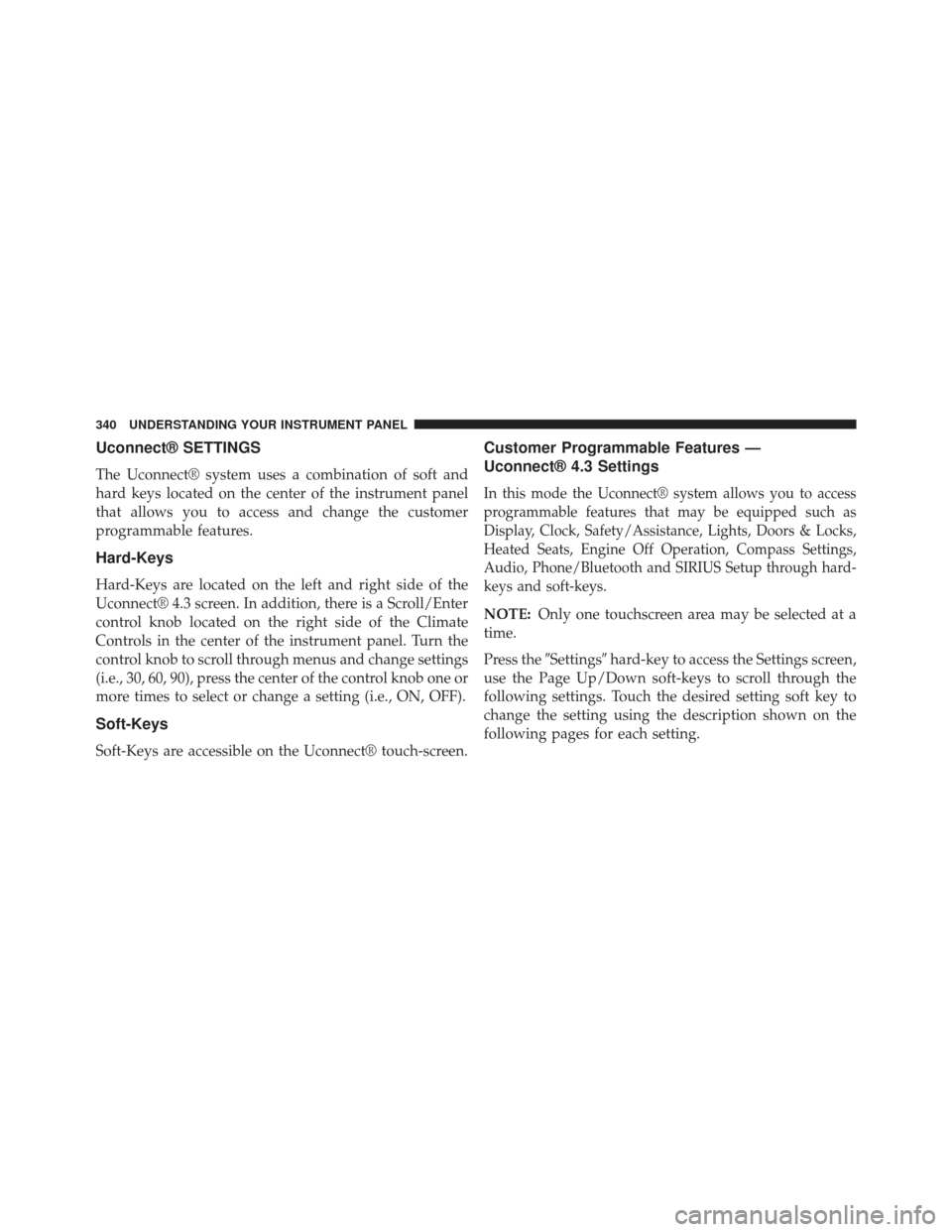
Uconnect® SETTINGS
The Uconnect® system uses a combination of soft and
hard keys located on the center of the instrument panel
that allows you to access and change the customer
programmable features.
Hard-Keys
Hard-Keys are located on the left and right side of the
Uconnect® 4.3 screen. In addition, there is a Scroll/Enter
control knob located on the right side of the Climate
Controls in the center of the instrument panel. Turn the
control knob to scroll through menus and change settings
(i.e., 30, 60, 90), press the center of the control knob one or
more times to select or change a setting (i.e., ON, OFF).
Soft-Keys
Soft-Keys are accessible on the Uconnect® touch-screen.
Customer Programmable Features —
Uconnect® 4.3 Settings
In this mode the Uconnect® system allows you to access
programmable features that may be equipped such as
Display, Clock, Safety/Assistance, Lights, Doors & Locks,
Heated Seats, Engine Off Operation, Compass Settings,
Audio, Phone/Bluetooth and SIRIUS Setup through hard-
keys and soft-keys.
NOTE:Only one touchscreen area may be selected at a
time.
Press the �Settings� hard-key to access the Settings screen,
use the Page Up/Down soft-keys to scroll through the
following settings. Touch the desired setting soft key to
change the setting using the description shown on the
following pages for each setting.
340 UNDERSTANDING YOUR INSTRUMENT PANEL
Page 343 of 631
1 — Uconnect® 4.3 Settings Hard-KeyUconnect® 4.3 Soft-Keys
4
UNDERSTANDING YOUR INSTRUMENT PANEL 341
Page 344 of 631
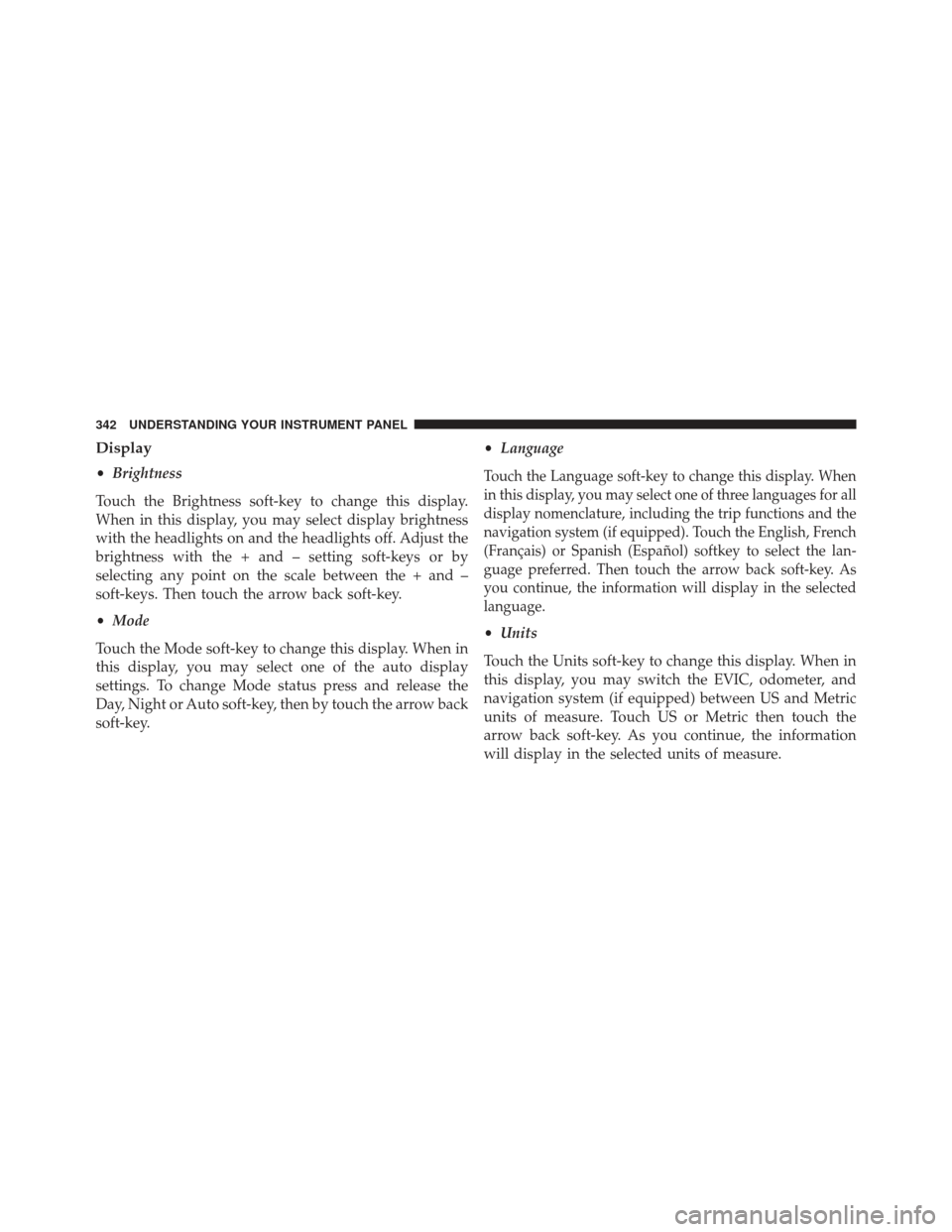
Display
•Brightness
Touch the Brightness soft-key to change this display.
When in this display, you may select display brightness
with the headlights on and the headlights off. Adjust the
brightness with the + and – setting soft-keys or by
selecting any point on the scale between the + and –
soft-keys. Then touch the arrow back soft-key.
• Mode
Touch the Mode soft-key to change this display. When in
this display, you may select one of the auto display
settings. To change Mode status press and release the
Day, Night or Auto soft-key, then by touch the arrow back
soft-key. •
LanguageTouch the Language soft-key to change this display. When
in this display, you may select one of three languages for all
display nomenclature, including the trip functions and the
navigation system (if equipped). Touch the English, French
(Français) or Spanish (Español) softkey to select the lan-
guage preferred. Then touch the arrow back soft-key. As
you continue, the information will display in the selected
language.
•Units
Touch the Units soft-key to change this display. When in
this display, you may switch the EVIC, odometer, and
navigation system (if equipped) between US and Metric
units of measure. Touch US or Metric then touch the
arrow back soft-key. As you continue, the information
will display in the selected units of measure.
342 UNDERSTANDING YOUR INSTRUMENT PANEL