Page 315 of 356
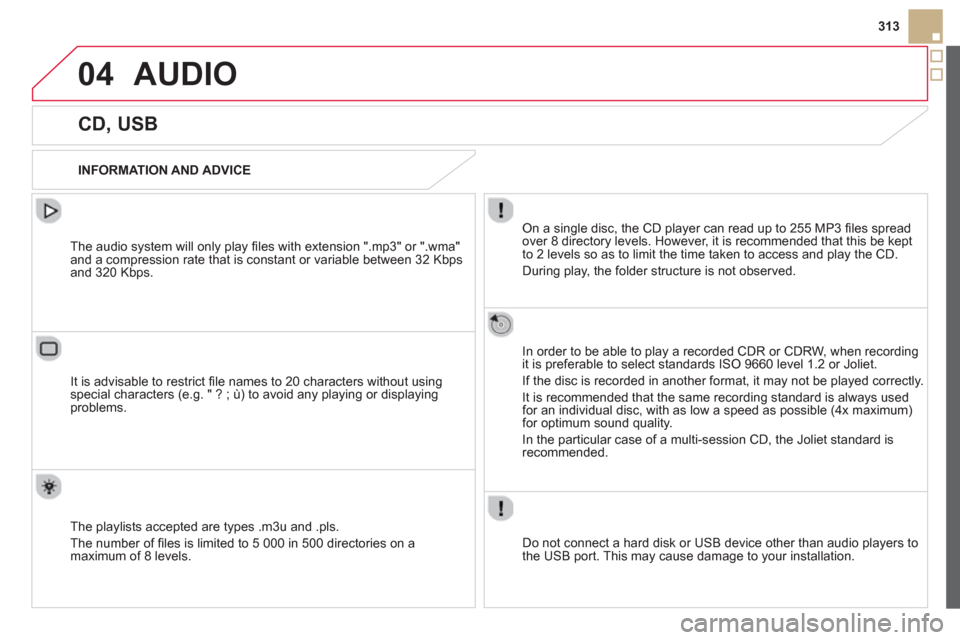
04
313
AUDIO
CD, USB
INFORMATION AND ADVICE
On a single disc, the CD player can read up to 255 MP3 fi les spread
over 8 directory levels. However, it is recommended that this be kept
to 2 levels so as to limit the time taken to access and play the CD.
Durin
g play, the folder structure is not observed.
In order to be able to pla
y a recorded CDR or CDRW, when recordingit is preferable to select standards ISO 9660 level 1.2 or Joliet.
If the disc is recorded in another format, it ma
y not be played correctly.
It is recommended that the same recording standard is always usedfor an individual disc, with as low a speed as possible (4x maximum)for optimum sound quality.
In the particular case o
f a multi-session CD, the Joliet standard is
recommended.
Do not connect a hard disk or U
SB device other than audio players to
the USB port. This may cause damage to your installation.
The audio system will only play
fi les with extension ".mp3" or ".wma"
and a compression rate that is constant or variable between 32 Kbps
and 320 Kbps.
It is advisable to restrict fi le names to 20 characters without usin
gspecial characters (e.g. " ? ; ù) to avoid any playing or displaying problems.
The pla
ylists accepted are types .m3u and .pls.
The number o
f fi les is limited to 5 000 in 500 directories on a maximum of 8 levels.
Page 316 of 356
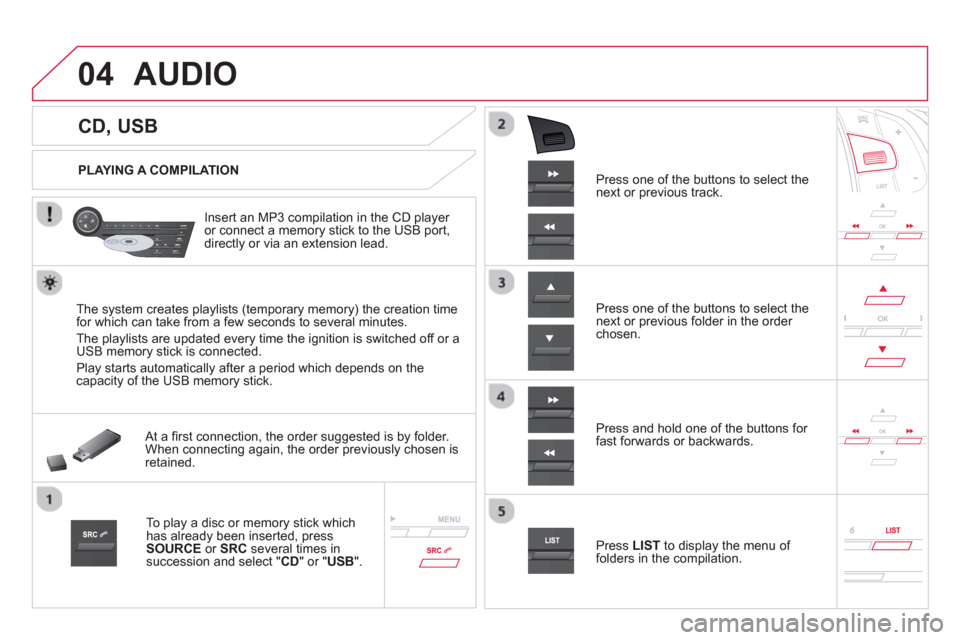
04
CD, USB
AUDIO
PLAYING A COMPILATION
Insert an MP3 compilation in the
CD player
or connect a memory stick to the USB port,
directly or via an extension lead.
The s
ystem creates playlists (temporary memory) the creation time
for which can take from a few seconds to several minutes.
The pla
ylists are updated every time the ignition is switched off or aUSB memory stick is connected.
Pla
y starts automatically after a period which depends on the capacity of the USB memory stick.
At a fi rst connection, the order suggested is by folder.When connecting again, the order previously chosen is retained.
To play a disc or memory stick whichhas already been inserted, press
SOURCE
or SRC
several times insuccession and select " CD" or "USB".
Pr
ess one of the buttons to select the next or previous track.
Pr
ess one of the buttons to select the next or previous folder in the order chosen.
Pr
ess and hold one of the buttons for
fast forwards or backwards.
Press LISTto display the menu of folders in the compilation.
Page 317 of 356
04
315
Select a line in the list.
Select a track or a folder.
Skip a track.
Up a level in the menu.
AUDIO
USB MEMORY STICK - FILE
CLASSIFICATION
Having selected the desired classifi cation (" By folders", " By artists", " By genres", " Byplaylists
") press OK.
Then confi rm OKto save the modifi cations.
-
By folders: all folders containing audiofi les recognised on the peripheral device, in alphabetical order without following the folder structure.
-
By artists
: all of the artist names defi ned in the ID3 Tags, in alphabetical order.
-By genres
: all of the genres defi ned in the ID3 Tags.
-
By playlists
: if playlists have been saved.
Make a long press on LISTor press
MENU , select " Multimedia
", then
" Media parameters" and fi nally "Choice of track listing
" to display the differentclassifi cations.
Page 320 of 356
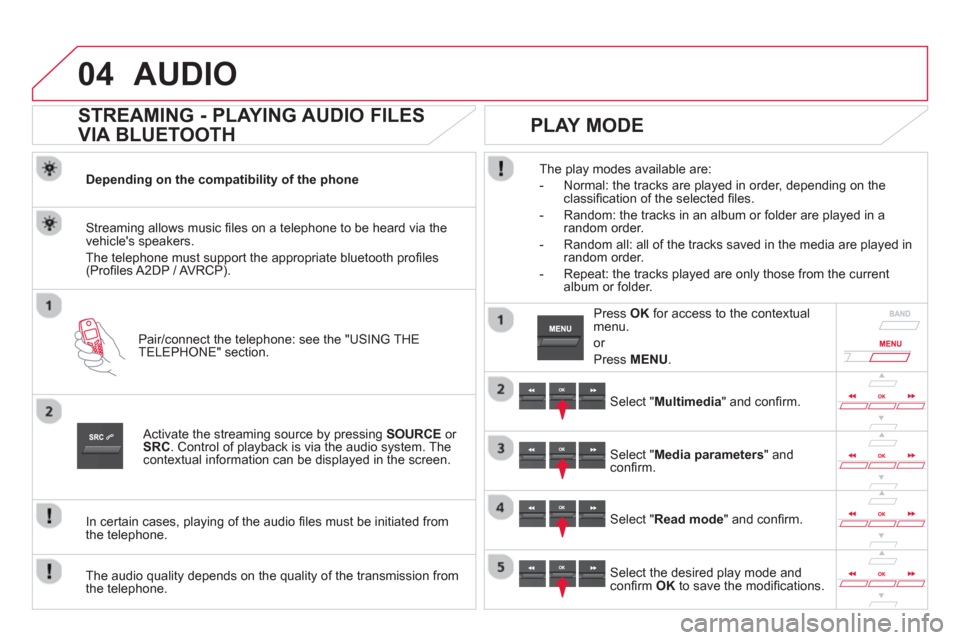
04AUDIO
STREAMING - PLAYING AUDIO FILES
VIA BLUETOOTH
Depending on the compatibility of the phone
Pair
/connect the telephone: see the "USING THE
TELEPHONE" section.
Streaming allows music fi les on a telephone to be heard via the
vehicle's speakers.
The telephone must support the appropriate bluetooth pro
fi les (Profi les A2DP / AV RCP).
Activate the streaming source by pressing SOURCEor
SRC
. Control of playback is via the audio system. Thecontextual information can be displayed in the screen.
In certain cases, pla
ying of the audio fi les must be initiated from
the telephone.
The audio quality depends on the quality o
f the transmission from
the telephone.
PLAY MODE
The play modes available are:
- Normal: the tracks are pla
yed in order, depending on theclassifi cation of the selected fi les.
- Random: the tracks in an album or
folder are played in arandom order.
- Random all: all o
f the tracks saved in the media are played inrandom order.
- Repeat: the tracks pla
yed are only those from the currentalbum or folder.
Select "Multimedia" and confi rm.
Select "Media parameters" andconfi rm.
Select "Read mode" and confi rm.
Select the desired play mode andconfi rm OKto save the modifi cations.
Pr
ess OK
for access to the contextualmenu.
or
Pr
ess MENU.
Page 321 of 356
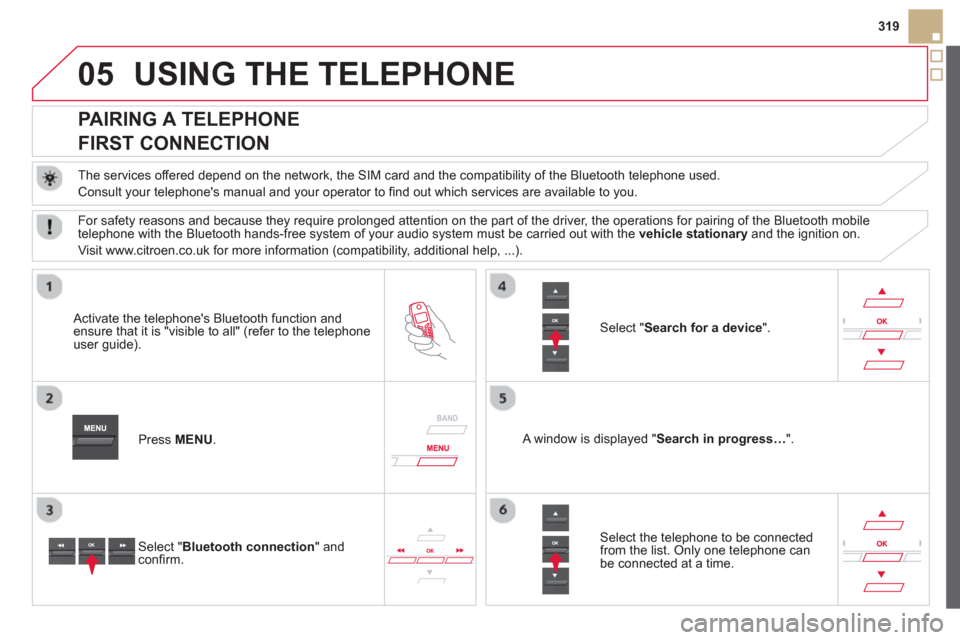
05
319
USING THE TELEPHONE
PAIRING A TELEPHONE
FIRST CONNECTION
The services offered depend on the network, the SIM card and the compatibility of the Bluetooth telephone used.
Consult
your telephone's manual and your operator to fi nd out which services are available to you.
Activate the telephone's Bluetooth function andensure that it is "visible to all" (refer to the telephone
user guide).
Pr
ess MENU . A window is displayed "Search in progress…".
Select the tele
phone to be connected from the list. Only one telephone can be connected at a time.
Select " Search for a device".
For sa
fety reasons and because they require prolonged attention on the part of the driver, the operations for pairing of the Bluetooth mobile
telephone with the Bluetooth hands-free system of your audio system must be carried out with the vehicle stationaryand the ignition on.
Visit www.citroen.co.uk
for more information (compatibility, additional help, ...).
Select " Bluetooth connection" andconfi rm.
Page 322 of 356
05USING THE TELEPHONE
A virtual keypad is displayed on the
screen: enter a code with at least 4 digitsand conform with OK.
A message is displayed on the screen of the
telephone: enter the same code and confi rm.
A message appears in the screen to confi rm the result of theconnection.
Pairin
g can also be initiated from the telephone by searching for detected Bluetooth devices.
Accept the connection to the telephone.
I
f pairing fails, try again; the number of attempts is not limited. The director
y and the calls list can be accessed after the
synchronisation period (if the telephone is compatible).
Automatic connection must be confi gured in the telephone to allow
the connection each time the vehicle is started.
In some cases, the reference number of the tele
phone or the
Bluetooth address may appear instead of the name of the telephone.
Pair/connect the telephone then listen: see the AUDI
O section.
STREAMING - PLAYING AUDIO
FILES VIA BLUETOOTH
Page 323 of 356
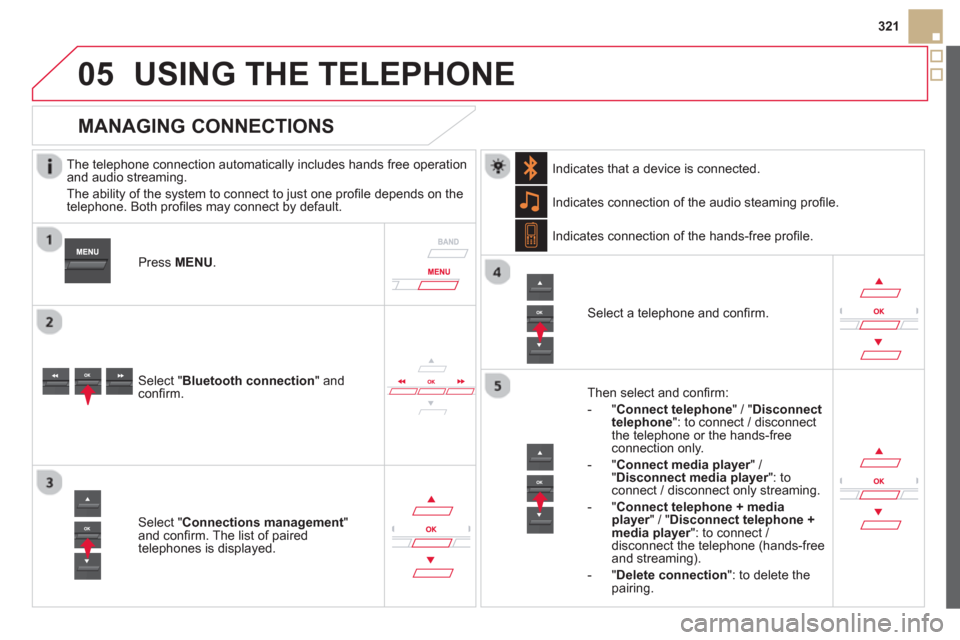
05
321
USING THE TELEPHONE
The telephone connection automatically includes hands free operation
and audio streaming.
The abilit
y of the system to connect to just one profi le depends on the
telephone. Both profi les may connect by default.
Pr
ess MENU .
Select " Bluetooth connection" andconfi rm. Indicates connection of the audio steamin
g profi le.
MANAGING CONNECTIONS
Select " Connections management"and confi rm. The list of paired
telephones is displayed.
Select a telephone and confi rm. Indicates connection o
f the hands-free profi le.
Th
en select and confi rm:
- " Connect telephon
e
" / "Disconnect
telephone ": to connect / disconnect
the telephone or the hands-free
connection only.
-
"Connect media player" / r" Disconnect media player": to rconnect / disconnect only streaming.
- " Connect tele
phone + mediaplayer
" / "rDisconnect telephone +media player
": to connect / rdisconnect the telephone (hands-free
and streaming).
-
"Delete connection ": to delete the pairing. In
dicates that a device is connected.
Page 324 of 356
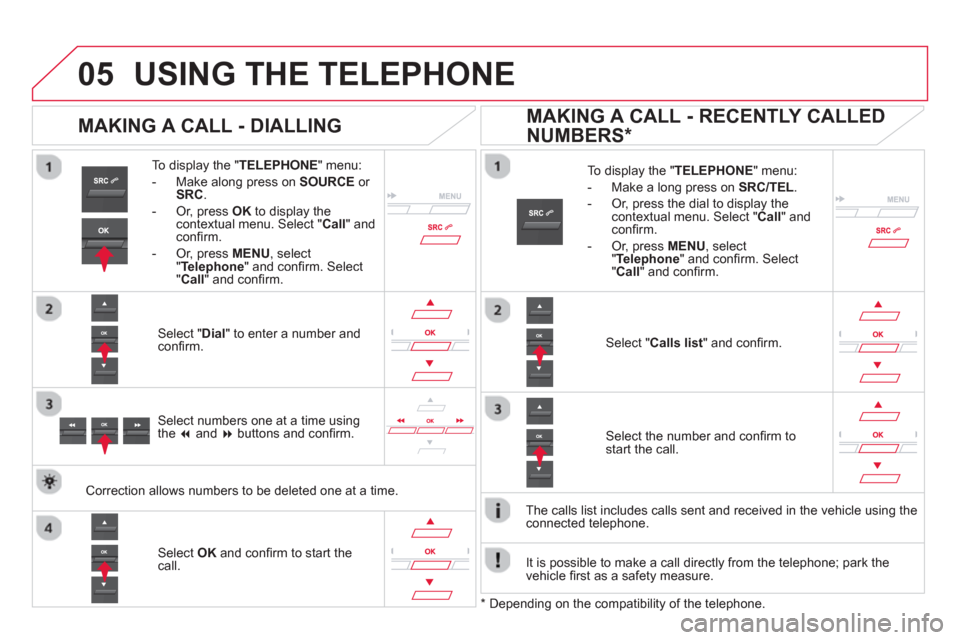
05USING THE TELEPHONE
To display the "TELEPHONE
" menu:
- Make alon
g press on SOURCEor
SRC.
- Or, press OK
to display thecontextual menu. Select " Call" and confi rm.
-
Or, press MENU
, select
" Telephone" and confi rm. Select
" Call
" and confi rm.
Select "Dial " to enter a number andconfi rm.
To display the " TELEPHONE" menu:
- Make a long press on
SRC/TEL.
-
Or, press the dial to display the contextual menu. Select "Call
" and confi rm.
-
Or, press MENU, select "Telephone
" and confi rm. Select"Call
" and confi rm.
Select OKand confi rm to start the call.
Select "Calls list
" and confi rm.
MAKING A CALL - DIALLING
Select numbers one at a time using
the ��and ��buttons and confi rm.
MAKING A CALL - RECENTLY CALLED
NUMBERS *
Select the number and confi rm to start the call.
The calls list includes calls sent and received in the vehicle usin
g the connected telephone.
*
Depending on the compatibility of the telephone.
Correction allows numbers to be deleted one at a time.
It is possible to make a call directl
y from the telephone; park the
vehicle fi rst as a safety measure.