Page 294 of 356
09MUSIC MEDIA PLAYERS
USING THE AUXILIARY INPUT (AUX)
Cable not supplied
Connect the portable device (MP3 player…) to the auxiliary JACK
socket using an audio cable. Press MEDIAto display the " MEDIA"menu.
Select "Activate / Deactivate AUX
input " and confi rm.
First ad
just the volume of your portable
device (to a high level). Then adjust the
volume of your audio system.
Displa
y and management of the controls are via the portable device.
Page 296 of 356
11CONFIGURATION
DISPLAY CONFIGURATION
Press SETUP
to display the"Confi guration
" menu.
Select " Choose colour" and confi rm torselect the screen colour harmony and
the map presentation mode:
-
day mode,
- n
ight mode,
- automatic day
/night mode,according to whether the
headlamps are on.
Select " Adjust luminosity" and confi rm
to adjust the screen brightness.
Pr
ess " OK" to save the changes.
The settings
for day and night are independent.
Select " Display confi guration" and confi rm.
Page 297 of 356
11
295
Pr
ess SETUP
to display the"Confi guration " menu.
Adjust the settings one by one.
Th
en select "OK" on the screen and confi rm to save the settings.
Select " Vehicle parameters
" and confi rm.
VEHICLE SETTINGS
CONFIGURATION
"SETUP" MENU
Vehicle parameters
Driving aids
Rear wiper with reverse
gear
Automatic parkin
g brake
1
2
Speeds memorised
3
3
3
Vehicle access2
Driver openings selectivity3
Driving lighting2
Daytime running lamps 3
Directional headlamps3
Comfort lighting2
Welcome lighting 3
Guide me home lighting3
Page 298 of 356
12
"Navigation - guidance" MENU
Enter an address
Select destination
Directory
GPS coordinates (Archive)
Journey leg and route
Add a sta
ge
Enter an address
Director
y Pr
evious destinations
Order/delete
journey legs
Divert route
Chosen destination
Guidance o
ptions
Defi ne calculation criteria
Set speech synthesis
Delete last destinations
Map management
Map orientation
Select TMC station
Automatic TMC
Manual TMCList of TMC stations
Displa
y / Do not display messages
SCREEN MENU MAP
MAIN FUNCTION
option A1
option A2 OPTION A
OPTION B...
Map details
Move the map / "Vehicle monitoring"
Mapping and updating
Description of risk areas database
Stop / Restore guidance
"TRAFFIC" MENU
Geographic fi lter
Retain all the messa
ges
Retain the messa
ges
Around the vehicle
On the route
Set
parameters for risk areas
1
2
1
2
2
2
1
2
2
3
3
1
1
3
3
2
2
2
2
1
3
1
1
2
2
2
2
2
2
2
2
2
2
2
1
2
1
2
Page 299 of 356
12
297
SCREEN MENU MAP
Dial
Director
y of contacts
Tele
phone options
Rin
g options
"Phone" MENU
1
2
1
1
3
3
2
1
3
3
2
2
1
2
2
2
1
1
2
2
2
1
3
3
3
3
1
2
2
1
1
3
3
3
3
3
3
2
Confi guration
Delete all contacts
Import all the entries
S
ynchronization options
No s
ynchronization
"Directory of contacts"
MENU
Display contacts
Open
Import
Delete
New contact
Equalizer
"RADIO" MENU
Following waveband
Options
Activate / Deactivate T
A
Activate / Deactivate RDS
Audio settings
Displa
y telephone contacts
Displa
y SIM card contacts
Contact mem. status
Displa
y all phone contacts
Bluetooth functions
List of the paired peripherals
Connect
Di
sconnect
D
elete
Peripherals search D
elete all
Rename radiotele
phone
None
Classical
Jazz
Rock
Techno
Vocal
Page 300 of 356
12 SCREEN MENU MAP
2
3
3
1
4
2
2
1
4
4
2
2
1
1
1
2
1
1
2
2
2
2
2
2
2
3
3
2
2
2
1
Random on all media
Repetition
Audio settin
gs (same as RADIO)
Activate / Deactivate AUX input
"MEDIA" MENU
Following media source
E
ject USB support
Read mode
Norma
l
Random
All passengers
Le-Ri balance
Fr-Re balance
Auto. Volume
Update radio list
Bass
Treble
Loudness
Distribution
Driv
er
Ni
ght mode
Auto Day/Night
Ad
just luminosity
Set date and time
"SETUP" MENU
Display confi guration
Choose colou
r
Harmony
Cartography
Da
y mode
Voice synthesis
Guidance instructions volume
Select male voice / Select female voice
1
Vehicle parameters
The parameters var
y according to the vehicle (see "Confi guration").
Page 302 of 356

FREQUENTLY ASKED QUESTIONS
QUESTION
ANSWER
SOLUTION
Certain traffi c jams
along the route are not
indicated in real time.
On starting, it is several minutes before the system begins to receive the
traffi c information. Wait until the traffi c information is being received correctly (display of the traffi c information icons on
the map).
Th
e fi lters are too restrictive. Modify the "Geographic fi lter" settings.
In certain countries, onl
y major routes (motorways...) are listed for the
traffi c information. This phenomenon is normal. The system is
dependent on the traffi c information available.
Th
e altitude is not
displayed. On starting, the initialisation of the GPS may take up to 3 minutes toreceive more than 4 satellites correctly. Wait until the system has started up completely. Check that there is a GPS coverage of at least
4 satellites (long press on the SETUP button, then select "GPS coverage").
Dependin
g on the geographical environment (tunnel...) or the weather,
the conditions of reception of the GPS signal may vary. This phenomenon is normal. The system
is dependent on the GPS signal receptionconditions.
I cannot connect m
yBluetooth telephone.The telephone's Bluetooth function may be switched off or the telephone
may not be visible.
- Check that your telephone's Bluetoothfunction is switched on.
-
Check in the telephone settings that it is "visible to all".
The Bluetooth telephone is not compatible with the s
ystem. A list of compatible Bluetooth mobile telephones is available from the dealer network.
Th
e volume of thetelephone connectedin Bluetooth mode isinaudible. The volume depends both on the s
ystem and on the telephone. Increase the volume of the audio system, tomaximum if required, and increase the volume of
the telephone if necessary.
The ambient noise level has an infl uence on the qualit
y of telephone communication. Reduce the ambient noise level (close the windows,reduce the booster fan speed, slow down, ...).
Page 303 of 356
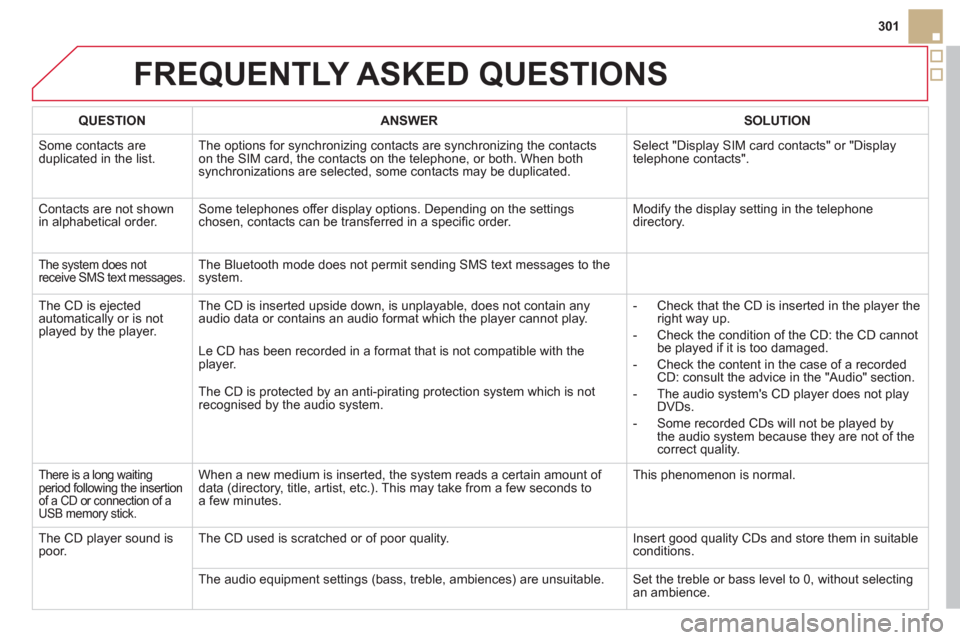
301
FREQUENTLY ASKED QUESTIONS
QUESTION
ANSWER
SOLUTION
Some contacts areduplicated in the list.The options for synchronizing contacts are synchronizing the contacts
on the SIM card, the contacts on the telephone, or both. When both
synchronizations are selected, some contacts may be duplicated. Select "Display SIM card contacts" or "Displaytelephone contacts".
Contacts are not shown
in alphabetical order.Some telephones offer display options. Depending on the settingschosen, contacts can be transferred in a specifi c order. Modify the display setting in the telephone
directory.
The system does not
receive SMS text messages. The Bluetooth mode does not permit sending SMS text messages to the
system.
The
CD is ejected
automatically or is not played by the player. The
CD is inserted upside down, is unplayable, does not contain any audio data or contains an audio format which the player cannot play.
- Check that the CD is inserted in the player the
right way up.
-
Check the condition of the CD: the CD cannot
be played if it is too damaged.
-
Check the content in the case of a recordedCD: consult the advice in the "Audio" section.
- The audio s
ystem's CD player does not play DVDs.
-
Some recorded CDs will not be played by
the audio system because they are not of thecorrect quality. Le
CD has been recorded in a format that is not compatible with the
player.
The CD is protected b
y an anti-pirating protection system which is not recognised by the audio system.
There is a long waiting
period following the insertion
of a CD or connection of aUSB memory stick.
When a new medium is inserted, the system reads a certain amount of
data (directory, title, artist, etc.). This may take from a few seconds to a few minutes.
This phenomenon is normal.
The CD pla
yer sound ispoor.The CD used is scratched or of poor quality. Insert good quality CDs and store them in suitable conditions.
The audio equipment settings
(bass, treble, ambiences) are unsuitable. Set the treble or bass level to 0, without selectingan ambience.