Page 320 of 364
03
" Multimedia
": Media parameters, Radio parameters.
For a detailed
global view of the
menus available, refer to the"Screen menu map" section. > SCREEN C
"
Bluetooth connection":Connections management, Search
for a device.
"
Telephone ": Call, Directory
management, Telephone
management, Hang up.
MAIN MENU
"Personalisation-confi guration": Defi ne thevehicle parameters, Choice of language, Display confi guration, Choice of units, Date and time
adjustment.
Page 322 of 364

04
RDS, if displayed, enables you to continue listening to the samestation by automatic retuning to alternative frequencies. However,
in certain conditions, coverage of an RDS station may not be
assured throughout the country as radio stations do not cover
100 % of the territory. This explains the loss of reception of the station during a journey.
AUDIO
RDS
RECEIVING TA MESSAGES
The TA (Traffi c Announcement) function gives priority to TA alert messages. To operate, this function needs good reception of a radio station transmitting this type of message. When a traffi c report is transmitted, the current audio source (Radio, CD,
USB, ...) is interrupted automatically to play the TA message. Normal playback of the audio source resumes at the end of the
transmission of the message.
Pr
ess TA INFO
to activate or deactivatethe reception of traffi c messages.
When the radio is displayed on the screen, press OKto display thecontextual menu.
Select " RDS
" and confi rm to save.
"RDS " is displayed in the screen.
Page 323 of 364
04
321
AUDIO
Radio text is information transmitted by the radio station related to the current programme or song.
With the radio displa
yed on the screen, press OKto display the contextual menu.
Select " RadioText (TXT) display" andconfi rm OK
to save.
DISPLAY RADIO TEXT
SCREEN C
Page 330 of 364
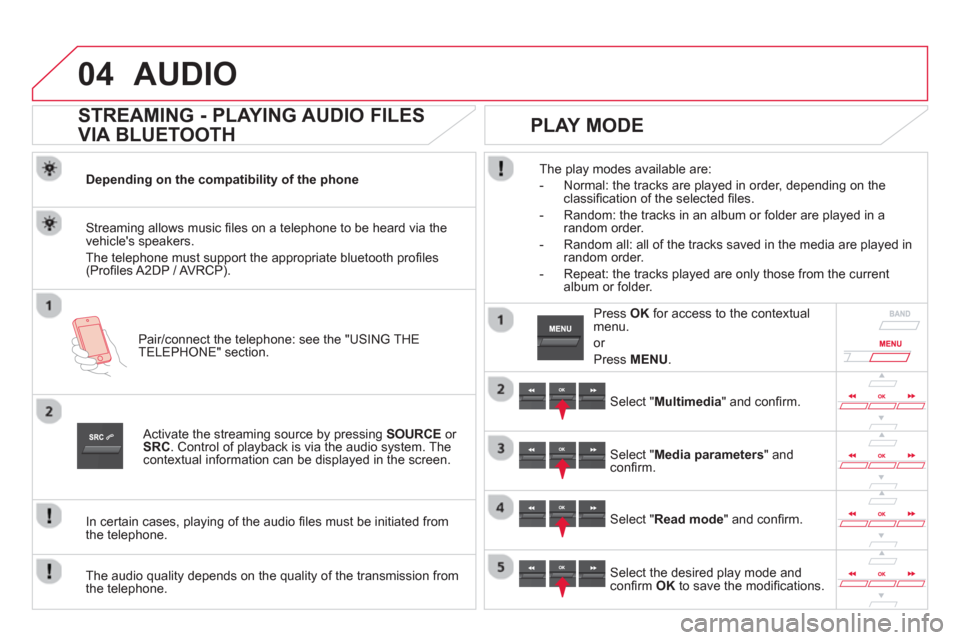
04AUDIO
STREAMING - PLAYING AUDIO FILES
VIA BLUETOOTH
Depending on the compatibility of the phone
Pair
/connect the telephone: see the "USING THE
TELEPHONE" section.
Streaming allows music fi les on a telephone to be heard via the
vehicle's speakers.
The telephone must support the appropriate bluetooth pro
fi les (Profi les A2DP / AV RCP).
Activate the streaming source by pressing SOURCEor
SRC
. Control of playback is via the audio system. Thecontextual information can be displayed in the screen.
In certain cases, pla
ying of the audio fi les must be initiated from
the telephone.
The audio quality depends on the quality o
f the transmission from
the telephone.
PLAY MODE
The play modes available are:
- Normal: the tracks are pla
yed in order, depending on theclassifi cation of the selected fi les.
- Random: the tracks in an album or
folder are played in arandom order.
- Random all: all o
f the tracks saved in the media are played inrandom order.
- Repeat: the tracks pla
yed are only those from the currentalbum or folder.
Select "Multimedia" and confi rm.
Select "Media parameters" andconfi rm.
Select "Read mode" and confi rm.
Select the desired play mode andconfi rm OKto save the modifi cations.
Pr
ess OK
for access to the contextualmenu.
or
Pr
ess MENU.
Page 332 of 364
05USING THE TELEPHONE
A virtual keypad is displayed on the
screen: enter a code with at least 4 digitsand conform with OK.
A message is displayed on the screen of the
telephone: enter the same code and confi rm.
A message appears in the screen to confi rm the result of theconnection.
Pairin
g can also be initiated from the telephone by searching for detected Bluetooth devices.
Accept the connection to the telephone.
I
f pairing fails, try again; the number of attempts is not limited. The director
y and the calls list can be accessed after the
synchronisation period (if the telephone is compatible).
Automatic connection must be confi gured in the telephone to allow
the connection each time the vehicle is started.
In some cases, the reference number of the tele
phone or the
Bluetooth address may appear instead of the name of the telephone.
Pair/connect the telephone then listen: see the AUDI
O section.
STREAMING - PLAYING AUDIO FILES
VIA BLUETOOTH
Page 335 of 364
05
SRC
333
USING THE TELEPHONE
To display the " TELEPHONE " menu:
- Make a lon
g press on SRC/TEL.
-
Or, press the dial to display thecontextual menu. Select " Call
" and confi rm.
-
Or, press MENU , select"Telephone" and confi rm. Select " Call
" and confi rm.
Select "Directory
" and confi rm.
An incoming call is announced by a ring and a superimposed displayin the multifunction screen.
Mobile
(depending on the informationavailable in the contact records of
the telephone connected).
"
YES
" to accept the call is selected by default.
Press OK
to accept the call.
Select " NO
" and confi rm to reject thecall.
or
Press one o
f these buttons to accept
the call.
MAKING A CALL - FROM THE DIRECTORY
Select a contact then confi rm.
RECEIVING A CALL
Select the number and confi rm.
A long press on ESC
or on TEL ,
SOURCEor SRCalso rejects anincoming call.
B
usiness
Home
Page 339 of 364

06
337
Press �‘
to display the audio settingsmenu.
The settin
gs available are:
-
Ambience,
- Bass,
-
Treble,
- Loudness,
- Distribution: Personalised or Driver,
- Left / ri
ght balance,
- Fader
(front / rear balance),
-
Auto. volume.
SCREEN C
The distribution (or spatialisation using the Arkamys© system), is©
an audio process which allows the sound quality to be improved
according to the setting chosen, corresponding to the position of the
listeners in the vehicle.
AUDIO SETTINGS
Select and confi rm " Other settings…"
to display the next setting in the list. The Ambience, Treble and Bass audio settin
gs are different andindependent for each sound source.
On-board audio: Arkamys ©Sound Staging.
With Sound Staging, the driver and passengers are immersed in an"audio scene" recreating the natural atmosphere of an auditorium:
truly a part of the scene and its surroundings.
This new sensation is made possible b
y software in the audio
system which processes the digital signals from the media players(radio, CD, MP3…) without changing the audio settings. Thisprocessing takes account of the characteristics of the passenger compartment to produce optimum results.
The Arkam
ys© software installed in your audio system processes©
the digital signal from the media players (radio, CD, MP3, ...) and recreates a natural musical scene, with harmonious placement of instruments and voices in the space in front of passengers, level
with the windscreen.
Page 340 of 364
07 SCREEN MENU MAP
SCREEN C
MEDIA
Media parameters
Choice of playback mode
Choice of track listing
TELEPHONE
Call
Dial
Directory
Calls list
Voice mail box
Directory management
Consult an entry
Delete an entry
Delete all entries
Telephone management
Telephone status
Hang up
BLUETOOTH CONNECTION
Normal
Random
R
andom all
Repeat B
y folders
B
y artists
B
y genres
B
y playlists
Radio parameters
1
2
2
1
2
2
2
2
1
2
2
2
1
2
1
1
1
3
3
3
3
3
3
3
3
1
MAIN FUNCTION
Connections management
Search for a device
Option A1
Option A11
Option A 1
2
3
Option B... 1