Page 267 of 364
03
265
For the details o
f the menus, refer to the "Screen menu map"section.
For cleaning the screen, the use of a soft, non-abrasive cloth (spectacles cloth) is recommended, with no additional product. "RADIO
"
"TELEPHONE"
(If conversation in progress)
SETUP: PARAMETER
S
date and time, displa
y confi guration, sound, vehicle settings.
Changing the audio source :
RADIO: RADIO broadcasts.
MUSIC: playing MUSIC. Pr
ess the MODE button several times in succession for access to the following displays:
GENERAL OPERATION
"FULL SCREEN MAP"
"MAP IN WINDOW"
(If navigation guidance in progress)
HYBRID FLOW
For more information, refer to the "Hybrid System" section, then "View
hybrid fl ow information".
HYBRID CONSUMPTION
For more information, refer to the
"Hybrid System" section, then"Consumption of your hybrid".
Page 268 of 364
03
A press on the dial gives access to short-cut menus according to the display in the screen.
RADIO:
Activate / Deactivate TA
Activate / Deactivate RDS
GENERAL OPERATION
DISPLAY ACCORDING TO CONTEXT
MUSIC MEDIA PLAYERS,
CD or USB (according to
media):
Play modes:
Normal
Random
Random on all media
Repetition
TELEPHONE (call in
progress):
Private mode
FULL SCREEN MAP OR IN A
NEW WINDOW:
Stop / Restore guidance Select destination
Enter an address
Directory
GPS coordinates
Divert route
Move the map
Info. on location
Select as destination
Select as sta
ge
Save this place (contacts)
Quit map mode
Put call on hold
1
1
1
1
1
1
1
1
2
2
2
2
2
1
2
2
2
1
1
1
1
DTMF ring tones
Hang up
1
1
Change waveband 1
TA
Guidance criteria
1
Page 270 of 364
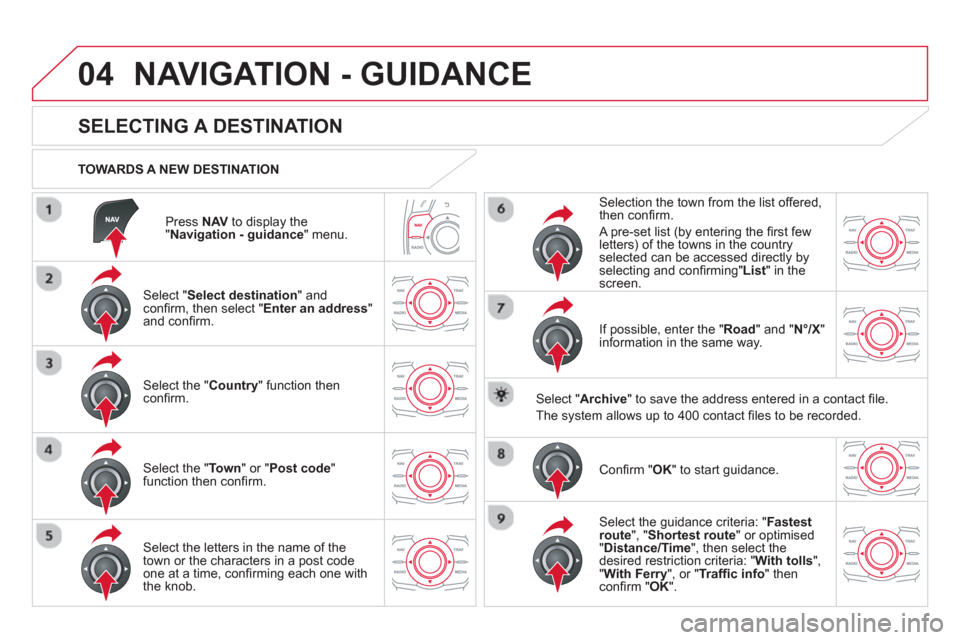
04
Press NAVto display the"Navigation - guidance " menu.
TOWARDS A NEW DESTINATION
NAVIGATION - GUIDANCE
SELECTING A DESTINATION
Select "Select destination
" and confi rm, then select " Enter an address"and confi rm.
Select the " Country
" function then confi rm.
Select the " Town
" or " Post code
"
function then confi rm.
Select the letters in the name of the
town or the characters in a post code
one at a time, confi rming each one with
the knob.
Selection the town from the list offered,
then confi rm.
A pre-set list
(by entering the fi rst few letters) of the towns in the country
selected can be accessed directly by
selecting and confi rming" List
" in thescreen.
I
f possible, enter the " Road
" and "N°/X
"
information in the same way.
Select "Archive
" to save the address entered in a contact fi le.
The s
ystem allows up to 400 contact fi les to be recorded.
Confi rm " OK
" to start guidance.
Select the guidance criteria: "Fastest
route", " Shortest route" or optimised "Distance/Time ", then select thedesired restriction criteria: "With tolls","With Ferry", or "Traffi c info" thenconfi rm "OK".
Page 275 of 364
04
273
NAVIGATION - GUIDANCE
ALERT PARAMETERS
RISK AREAS / DANGER AREAS
Press NAVto display the "Navigation - guidance" menu.
Select:
- "Vi
sual alert"
- "A
udible alert"
-
"Alert only in guidance"
- "
Overspeed alarm only".
Th
e choice of time of notifi cation defi nes how long in advance that Risk area
warnings are given.
Select " OK
" to confi rm the screen.
Select " Guidance options
" and confi rm,
then select "Set parameters for riskareas
" and confi rm.
These
functions are only available if risk areas have been
downloaded and installed on the system.
The detailed procedure for updatin
g risk area POIs can be found athttp://citroen.navigation.com.
Page 278 of 364
04NAVIGATION - GUIDANCE
Press NAVto display the " Navigation - guidance" menu.
MAP MANAGEMENT
SELECTING THE POINTS OF INTEREST DISPLAYED ON THE MAP
Select " Map management
" and confi rm.
Select from the various categories the
ones that you want to display on thescreen.
Select "Map details" and confi rm.
Select " By default" to have only "Oil stations, garages" and"Accident-prone area
" appear on the map (if installed in the
system).
Select " OK
" then confi rm and select "OK" again then confi rm to save the
modifi cations.
Page 290 of 364
06
SR
C
SR
C
USING THE TELEPHONE
RECEIVING A CALL
An incoming call is announced by a ring and a superimposed displayin the screen.
"Ye
s
" to accept the call is selected bydefault.
Pr
ess " OK" to accept the call.
Select " No" and confi rm to reject the call.
A short press on this button or TEL/SRC
accepts an incoming call.
A long press on this button or TEL/SRC
or a press on HANG UPrejects an
incoming call.
Page 291 of 364
06
SRC
SR
C
289
OPTIONS DURING A CALL *
During a call, press the MODE
button several times to select display of the
telephone screen, then press "OK " toopen the contextual menu.
Select " Private mode
" and confi rm totake the call on the handset.
Or select " Hands-free mode" andconfi rm to take the call via the vehicle's
speakers.
Select " Put call on hold" and confi rm to
put the current call on hold.
Or select " Resume the call" andconfi rm to resume the call on hold.
Select " DTMF ring tones
" to use thenumerical keypad, so as to navigate
through the menu of an interactive vocal server.
Select " Hang up " to end the call.
*
Depending on the compatibility of the phone and your service plan. it is possible to hold a 3-wa
y conference call by making 2 calls in succession*.Select " Conferencemode call " in thecontextual menu accessible using this button.
Or make a short press on this button.
Page 305 of 364
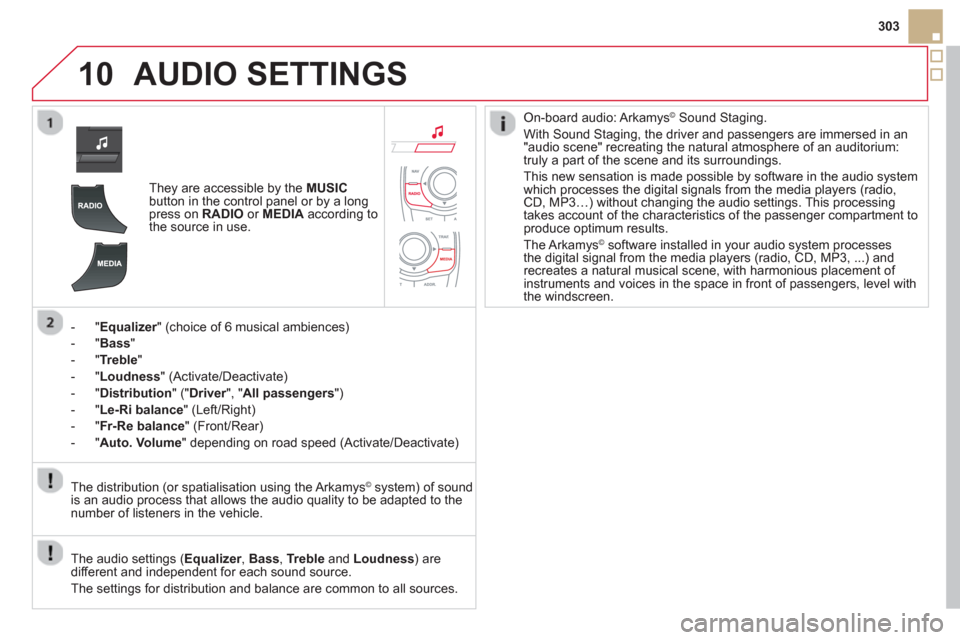
10
303
AUDIO SETTINGS
They are accessible by the MUSIC
button in the control panel or by a longpress on RADIO
or MEDIAaccording to
the source in use.
-"
Equalizer" (choice of 6 musical ambiences) r
-"Bass"
-
"Treble"
- "
Loudness" (Activate/Deactivate)
- "
Distribution" (" Driver
", "rAll passengers
")
- " Le-Ri balanc
e
" (Left/Right)
- " Fr-Re balanc
e
" (Front/Rear)
-"Auto. Volume
" depending on road speed (Activate/Deactivate)
The audio settings ( Equalizer, rBass , Trebleand Loudness) are
different and independent for each sound source.
The settings
for distribution and balance are common to all sources. The distribution
(or spatialisation using the Arkamys©system) of sound
is an audio process that allows the audio quality to be adapted to the
number of listeners in the vehicle.
On-board audio: Arkamys©Sound Staging.
With Sound Staging, the driver and passengers are immersed in an"audio scene" recreating the natural atmosphere of an auditorium:
truly a part of the scene and its surroundings.
This new sensation is made possible b
y software in the audio system
which processes the digital signals from the media players (radio, CD, MP3…) without changing the audio settings. This processing
takes account of the characteristics of the passenger compartment toproduce optimum results.
The Arkam
ys© software installed in your audio system processes©
the digital signal from the media players (radio, CD, MP3, ...) andrecreates a natural musical scene, with harmonious placement of
instruments and voices in the space in front of passengers, level with
the windscreen.