Page 36 of 284
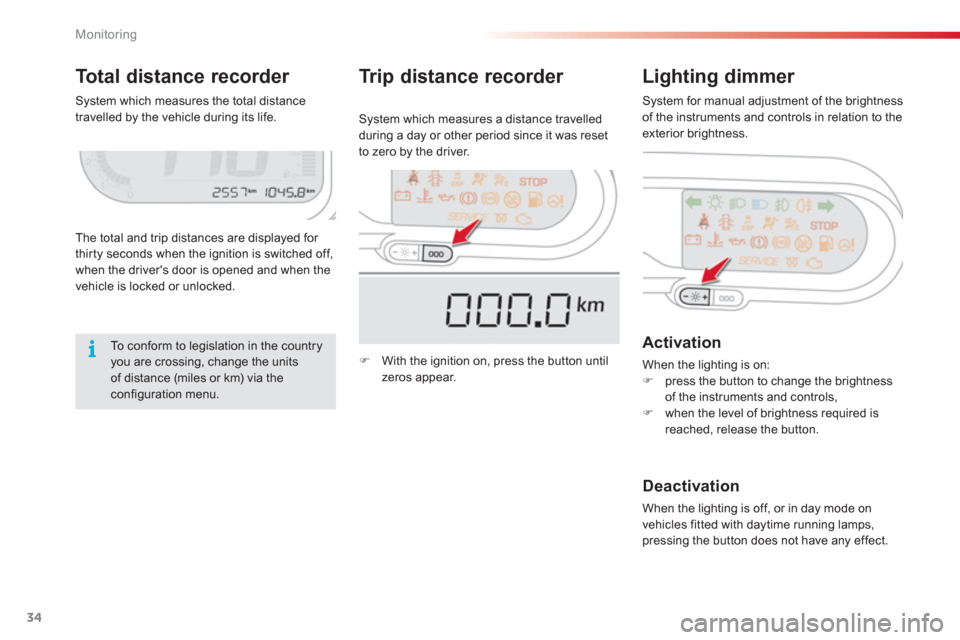
Monitoring
34
Total distance recorder Lighting dimmer
The total and trip distances are displayed for
thirty seconds when the ignition is switched off,
when the driver's door is opened and when the
vehicle is locked or unlocked. S
ystem which measures a distance travelled
during a day or other period since it was reset
to zero by the driver.
Activation
When the lighting is on:�)press the button to change the brightness
of the instruments and controls,�)when the level of brightness required isreached, release the button.
Deactivation
When the lighting is off, or in day mode on
vehicles fitted with daytime running lamps,
pressing the button does not have any effect.
Tr ip distance recorder
�)
With the ignition on, press the button until
zeros appear.
To conform to legislation in the country you are crossing, change the units of distance (miles or km) via theconfiguration menu.
S
ystem which measures the total distance
travelled by the vehicle during its life. System for manual adjustment of the brightness of the instruments and controls in relation to theexterior brightness.
Page 37 of 284
2
Multifunction screens
35
This displays the following information:
- time,
- date,
- ambient temperature
(this flashes if there isa risk of ice),
- state of the openings (doors, boot, etc.),
- trip computer (refer to the end of the section).
Warning messages or information messagesmay appear temporarily. These can be clearedby pressing the "Back"button.
Monochrome screen A (without audio equipment)
Controls
Main menu
There are three display control buttons: -"Back"
to abandon the operation inprogress,-
"MENU"to scroll through the menus or sub-menus,
- "OK"
to select the menu or sub-menu required.
�)
Press the "MENU"
button to scroll through
the various menus of the main menu :
- vehicle configuration,
- options,
- display adjust,
- language,
- units.�)
Press the "OK"button to select the menurequired.
Displays in the screen
Page 38 of 284
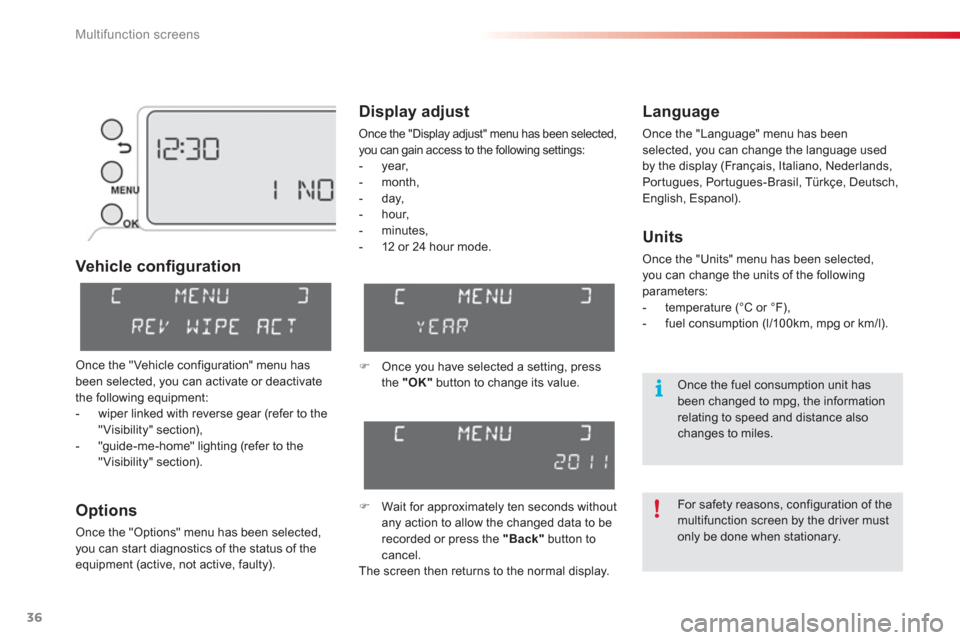
Multifunction screens
36
Vehicle confi guration
O
ptions
Once the "Options" menu has been selected,
you can star t diagnostics of the status of the equipment (active, not active, faulty).
Language
Once the "Language" menu has been selected, you can change the language used
by the display
(Français, Italiano, Nederlands, Portugues, Portugues-Brasil, Türkçe, Deutsch, English, Espanol).
Display adjust
Once the "Display adjust" menu has been selected, you can gain access to the following settings:
- year,
- month,
- day,
- hour,
- minutes,
-
12 or 24 hour mode.
Units
Once the "Units" menu has been selected, you can change the units of the followingparameters:
- temperature (°C or °F),
- fuel consumption (l/10 0km, mpg or km/l).
�)
Once you have selected a setting, press
the "OK"button to change its value.
�) Wait for approximately ten seconds without
any action to allow the changed data to be
recorded or press the "Back"
button to cancel.
The screen then returns to the normal display.
Once the "Vehicle configuration" menu has
been selected, you can activate or deactivate
the following equipment:
- wiper linked with reverse gear (refer to the"Visibility" section),
- "guide-me-home" lighting (refer to the "Visibility" section).
For safety reasons, configuration of the multifunction screen by the driver mustonly be done when stationary.
Once the fuel consumption unit hasbeen changed to mpg, the information relating to speed and distance also changes to miles.
Page 39 of 284
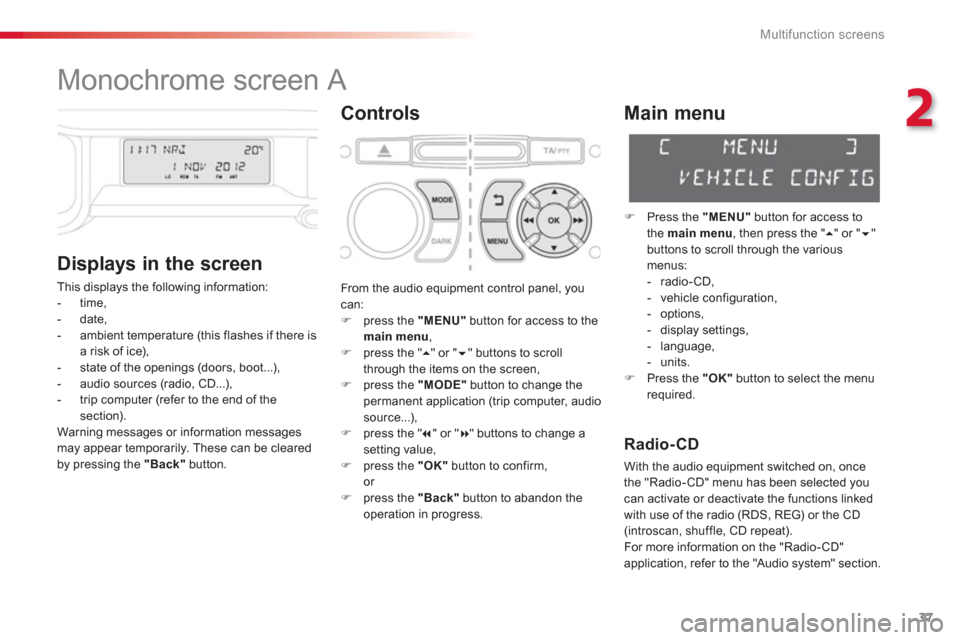
2
Multifunction screens
37
Monochrome screen A
Controls
Displa
ys in the screen
This displays the following information:
- time,
- date,
- ambient temperature
(this flashes if there isa risk of ice),
- state of the openings (doors, boot...),
- audio sources (radio, CD...),
- trip computer (refer to the end of the section).
Warning messages or information messagesmay appear temporarily. These can be cleared
by pressing the "Back"button.
Main menu
�)
Press the "MENU"
button for access to
the main menu
, then press the " �� " or "��"buttons to scroll through the variousmenus:
- radio-CD,
- vehicle configuration,
- options,
- displa
y settings,
- language,
- units.�)
Press the "OK"button to select the menurequired.
From the audio equipment control panel, youcan: �)
press the "MENU"
button for access to themain menu
, �)
press the " ��
" or " ��" buttons to scroll
through the items on the screen, �) press the "MODE"
button to change the
permanent application (trip computer, audiosource...),�) press the " �� " or "�� " buttons to change asetting value,�)
press the "OK"button to confirm,or �)
press the "Back"button to abandon the
operation in progress.
Radio-CD
With the audio equipment switched on, once
the "Radio-CD" menu has been selected youcan activate or deactivate the functions linkedwith use of the radio (RDS, REG) or the CD(introscan, shuffle, CD repeat).
For more information on the "Radio- CD"
application, refer to the "Audio s
ystem" section.
Page 40 of 284
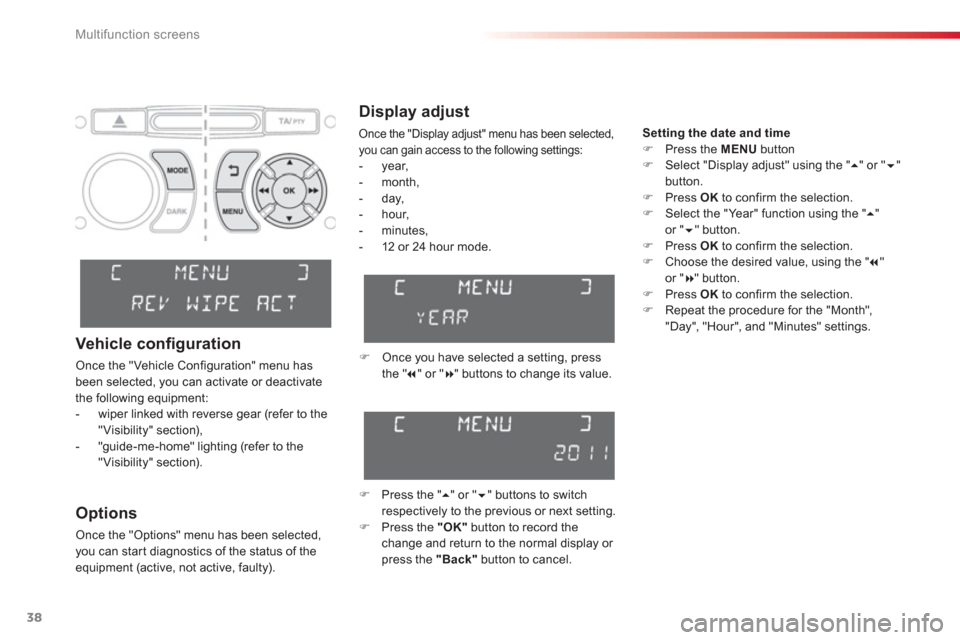
Multifunction screens
38
Display adjust
Once the "Display adjust" menu has been selected, you can gain access to the following settings:
- year,
- month,
- day,
- hour,
- minutes,
-
12 or 24 hour mode. Setting the date and tim
e�)Press the MENUbutton �)Select "Display adjust" using the " ��" or "��
"button.�)Press OK
to confirm the selection.�)Select the "Year" function using the "
��"or "�� " button.�)Press OK
to confirm the selection.�)Choose the desired value, using the " ��"or "��
" button.�)Press OK
to confirm the selection.�)Repeat the procedure for the "Month",
"Day", "Hour", and "Minutes" settings.
�) Once you have selected a setting, press
the " �� " or " ��
" buttons to change its value.
�)
Press the " �� " or "�� " buttons to switch
respectively to the previous or next setting.�) Press the "OK"
button to record the change and return to the normal display or
press the "Back"button to cancel.
Options
Once the "Options" menu has been selected, you can star t diagnostics of the status of the equipment (active, not active, faulty).
Vehicle confi guration
Once the "Vehicle Configuration" menu hasbeen selected, you can activate or deactivate
the following equipment:
- wiper linked with reverse gear (refer to the"Visibility" section),
- "guide-me-home" lighting (refer to the "Visibility" section).
Page 41 of 284
2
Multifunction screens
39
Language
Once the "Language" menu has been selected, you can change the language used
by the display
(Français, Italiano, Nederlands, Portugues, Portugues-Brasil, Deutsch, English, Espanol).
For safety reasons, configuration of themultifunction screen by the driver must only be done when stationary.
Once the fuel consumption unit has been changed to mpg, the informationrelating to speed and distance also changes to miles.
Units
Once the "Units" menu has been selected, you can change the units of the followingparameters:
- temperature (°C or °F),
- fuel consumption (l/100km, mpg or km/l).
Page 42 of 284
Multifunction screens
40
Monochrome screen A associated with the eMyWay
colour screen
This displays the following information:
- ambient temperature (this flashes if there isa risk of ice),
- trip computer (refer to the end of the
section).
Warning messages or information messagesmay appear temporarily. These can be clearedby pressing the "Back"
button.
Controls
There are three display control buttons:
- "Back"
to abandon the operation in
progress,-"MENU"to scroll through the menus or sub-menus, -"OK"
to select the menu or sub-menu
required.
Main menu
�)Press the "MENU"
button to scroll through
the various menus of the main menu:- vehicle configuration,
- options,
- language,
- units. �)Press the "OK"button to select the menurequired.
Displays in screen A
Page 43 of 284
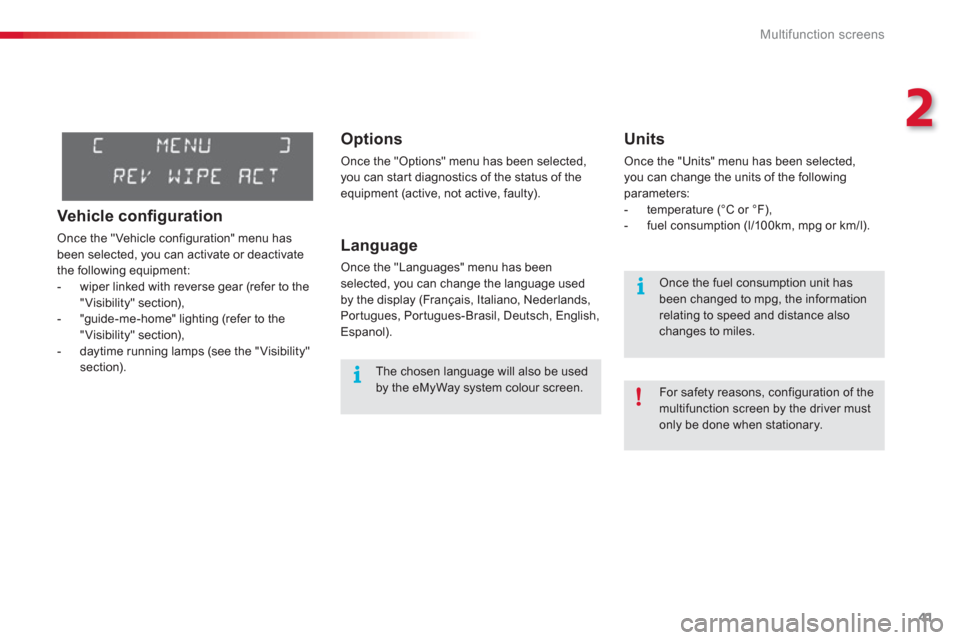
2
Multifunction screens
41
Options
Once the "Options" menu has been selected, you can star t diagnostics of the status of the
equipment (active, not active, faulty).
Language
Once the "Languages" menu has been
selected, you can change the language used
by the display (Français, Italiano, Nederlands,
Portugues, Portugues-Brasil, Deutsch, English,
Espanol).
Units
Once the "Units" menu has been selected, you can change the units of the followingparameters:
- temperature (°C or °F),
- fuel consumption (l/10 0km, mpg or km/l).
The chosen language will also be usedby the eMyWay system colour screen.
For safety reasons, configuration of the multifunction screen by the driver mustonly be done when stationary.
Once the fuel consumption unit has been changed to mpg, the informationrelating to speed and distance also changes to miles.
Vehicle confi guration
Once the "Vehicle configuration" menu has
been selected, you can activate or deactivate
the following equipment:
- wiper linked with reverse gear (refer to the
"Visibility" section),
- "guide-me-home" lighting (refer to the
"Visibility" section),
- daytime running lamps (see the "Visibility" section).