2013 BUICK LACROSSE audio
[x] Cancel search: audioPage 1 of 102

Black plate (1,1)Buick LaCrosse Infotainment System - 2013 - CRC - 12/12/12
2013 Buick LaCrosse Infotainment SystemM
Infotainment System. . . . . .3
Introduction. . . . . . . . . . . . . . . . .3
Infotainment . . . . . . . . . . . . . . . . . . . . 3
Overview . . . . . . . . . . . . . . . . . . . . . . . 3
Steering Wheel Controls . . . . . . . 9
Using the System . . . . . . . . . . . . . . 9
Radio . . . . . . . . . . . . . . . . . . . . . . .15
AM-FM Radio . . . . . . . . . . . . . . . . . 15
Radio Data System (RDS) . . . . 18
Satellite Radio . . . . . . . . . . . . . . . . 18
Radio Reception . . . . . . . . . . . . . . 24
Quick Info . . . . . . . . . . . . . . . . . . . . . 25
Pandora Internet Radio . . . . . . . 26
Stitcher Internet Radio . . . . . . . . 31
Pictures . . . . . . . . . . . . . . . . . . . . . . . 35
Audio Players . . . . . . . . . . . . .36
CD Player . . . . . . . . . . . . . . . . . . . . . 36
USB . . . . . . . . . . . . . . . . . . . . . . . . . . 38
Auxiliary Devices . . . . . . . . . . . . . . 44
Bluetooth Audio . . . . . . . . . . . . . . . 45
Rear Seat Infotainment . . .46
Rear Seat Entertainment (RSE) System . . . . . . . . . . . . . . . . . . . . . . 46
Navigation . . . . . . . . . . . . . . . . .55
Using the Navigation System . . . . . . . . . . . . . . . . . . . . . . 55
Maps . . . . . . . . . . . . . . . . . . . . . . . . . . 58
Navigation Symbols . . . . . . . . . . . 59
Destination . . . . . . . . . . . . . . . . . . . . 61
OnStar
®Destination
Download . . . . . . . . . . . . . . . . . . . . 70
Configure Menu . . . . . . . . . . . . . . . 71
Global Positioning System (GPS) . . . . . . . . . . . . . . . 76
Vehicle Positioning . . . . . . . . . . . . 77
Problems with Route Guidance . . . . . . . . . . . . . . . . . . . . 77
If the System Needs Service . . . . . . . . . . . . . . . . . . . . . . 78
Map Data Updates . . . . . . . . . . . . 78
Database Coverage Explanations . . . . . . . . . . . . . . . . . 78
Voice Recognition . . . . . . . .79
Bluetooth Phone/
Devices . . . . . . . . . . . . . . . . . . .
85
Bluetooth . . . . . . . . . . . . . . . . . . . . . 85
Hands-Free Phone . . . . . . . . . . . . 91
Trademarks and License Agreements . . . . . . . . . . . . . .
93
Index . . . . . . . . . . . . . . . . . . . . . i-1
Page 4 of 102
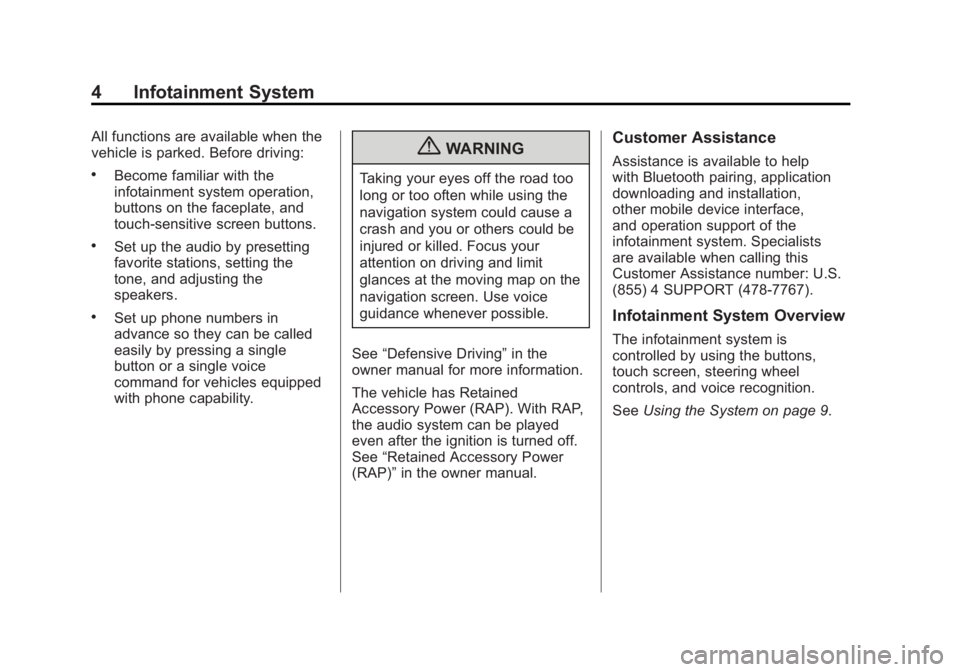
Black plate (4,1)Buick LaCrosse Infotainment System - 2013 - CRC - 12/12/12
4 Infotainment System
All functions are available when the
vehicle is parked. Before driving:
.Become familiar with the
infotainment system operation,
buttons on the faceplate, and
touch-sensitive screen buttons.
.Set up the audio by presetting
favorite stations, setting the
tone, and adjusting the
speakers.
.Set up phone numbers in
advance so they can be called
easily by pressing a single
button or a single voice
command for vehicles equipped
with phone capability.
{WARNING
Taking your eyes off the road too
long or too often while using the
navigation system could cause a
crash and you or others could be
injured or killed. Focus your
attention on driving and limit
glances at the moving map on the
navigation screen. Use voice
guidance whenever possible.
See “Defensive Driving” in the
owner manual for more information.
The vehicle has Retained
Accessory Power (RAP). With RAP,
the audio system can be played
even after the ignition is turned off.
See “Retained Accessory Power
(RAP)” in the owner manual.
Customer Assistance
Assistance is available to help
with Bluetooth pairing, application
downloading and installation,
other mobile device interface,
and operation support of the
infotainment system. Specialists
are available when calling this
Customer Assistance number: U.S.
(855) 4 SUPPORT (478-7767).
Infotainment System Overview
The infotainment system is
controlled by using the buttons,
touch screen, steering wheel
controls, and voice recognition.
SeeUsing the System on page 9.
Page 7 of 102
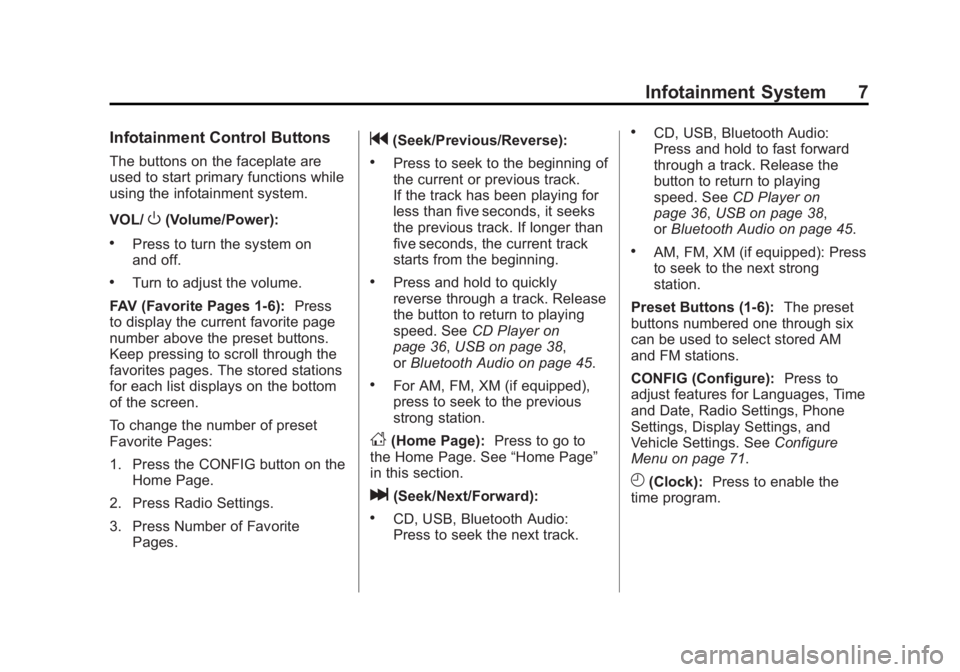
Black plate (7,1)Buick LaCrosse Infotainment System - 2013 - CRC - 12/12/12
Infotainment System 7
Infotainment Control Buttons
The buttons on the faceplate are
used to start primary functions while
using the infotainment system.
VOL/
O(Volume/Power):
.Press to turn the system on
and off.
.Turn to adjust the volume.
FAV (Favorite Pages 1-6): Press
to display the current favorite page
number above the preset buttons.
Keep pressing to scroll through the
favorites pages. The stored stations
for each list displays on the bottom
of the screen.
To change the number of preset
Favorite Pages:
1. Press the CONFIG button on the
Home Page.
2. Press Radio Settings.
3. Press Number of Favorite Pages.
g(Seek/Previous/Reverse):
.Press to seek to the beginning of
the current or previous track.
If the track has been playing for
less than five seconds, it seeks
the previous track. If longer than
five seconds, the current track
starts from the beginning.
.Press and hold to quickly
reverse through a track. Release
the button to return to playing
speed. See CD Player on
page 36, USB on page 38,
or Bluetooth Audio on page 45.
.For AM, FM, XM (if equipped),
press to seek to the previous
strong station.
D(Home Page): Press to go to
the Home Page. See “Home Page”
in this section.
l(Seek/Next/Forward):
.CD, USB, Bluetooth Audio:
Press to seek the next track.
.CD, USB, Bluetooth Audio:
Press and hold to fast forward
through a track. Release the
button to return to playing
speed. See CD Player on
page 36, USB on page 38,
or Bluetooth Audio on page 45.
.AM, FM, XM (if equipped): Press
to seek to the next strong
station.
Preset Buttons (1-6): The preset
buttons numbered one through six
can be used to select stored AM
and FM stations.
CONFIG (Configure): Press to
adjust features for Languages, Time
and Date, Radio Settings, Phone
Settings, Display Settings, and
Vehicle Settings. See Configure
Menu on page 71.
H(Clock): Press to enable the
time program.
Page 8 of 102
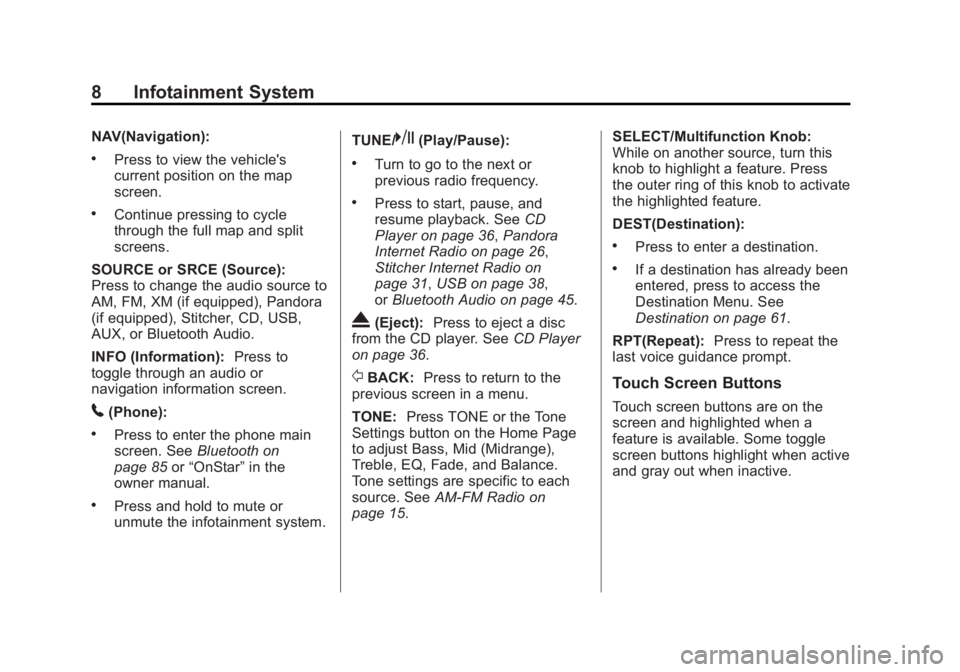
Black plate (8,1)Buick LaCrosse Infotainment System - 2013 - CRC - 12/12/12
8 Infotainment System
NAV(Navigation):
.Press to view the vehicle's
current position on the map
screen.
.Continue pressing to cycle
through the full map and split
screens.
SOURCE or SRCE (Source):
Press to change the audio source to
AM, FM, XM (if equipped), Pandora
(if equipped), Stitcher, CD, USB,
AUX, or Bluetooth Audio.
INFO (Information): Press to
toggle through an audio or
navigation information screen.
5(Phone):
.Press to enter the phone main
screen. See Bluetooth on
page 85 or“OnStar” in the
owner manual.
.Press and hold to mute or
unmute the infotainment system. TUNE/
k(Play/Pause):
.Turn to go to the next or
previous radio frequency.
.Press to start, pause, and
resume playback. See
CD
Player on page 36, Pandora
Internet Radio on page 26,
Stitcher Internet Radio on
page 31, USB on page 38,
or Bluetooth Audio on page 45.
X(Eject): Press to eject a disc
from the CD player. See CD Player
on page 36.
/BACK: Press to return to the
previous screen in a menu.
TONE: Press TONE or the Tone
Settings button on the Home Page
to adjust Bass, Mid (Midrange),
Treble, EQ, Fade, and Balance.
Tone settings are specific to each
source. See AM-FM Radio on
page 15. SELECT/Multifunction Knob:
While on another source, turn this
knob to highlight a feature. Press
the outer ring of this knob to activate
the highlighted feature.
DEST(Destination):
.Press to enter a destination.
.If a destination has already been
entered, press to access the
Destination Menu. See
Destination on page 61.
RPT(Repeat): Press to repeat the
last voice guidance prompt.
Touch Screen Buttons
Touch screen buttons are on the
screen and highlighted when a
feature is available. Some toggle
screen buttons highlight when active
and gray out when inactive.
Page 9 of 102
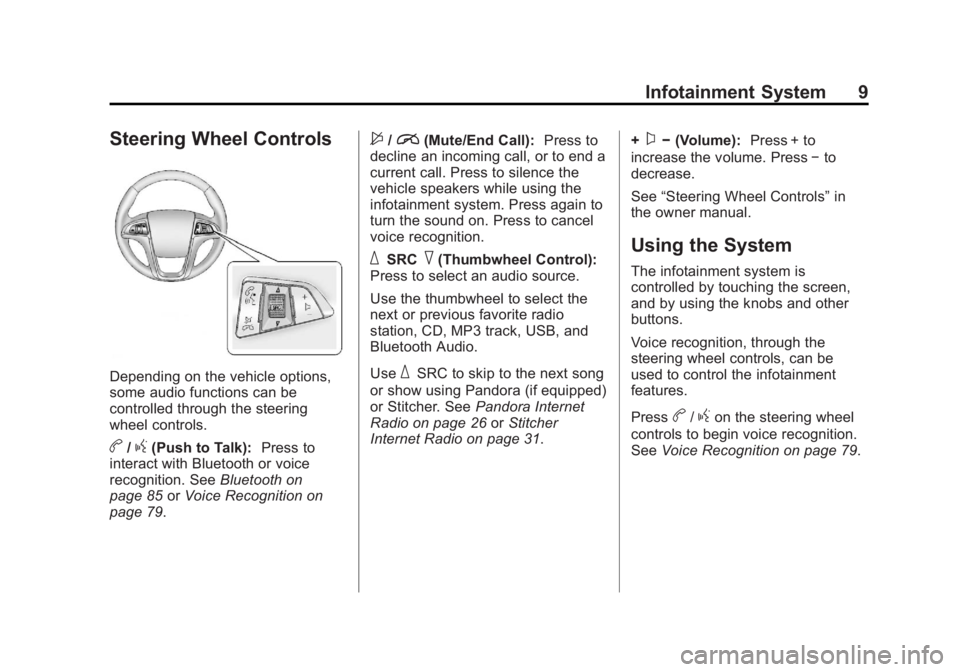
Black plate (9,1)Buick LaCrosse Infotainment System - 2013 - CRC - 12/12/12
Infotainment System 9
Steering Wheel Controls
Depending on the vehicle options,
some audio functions can be
controlled through the steering
wheel controls.
b/g(Push to Talk):Press to
interact with Bluetooth or voice
recognition. See Bluetooth on
page 85 orVoice Recognition on
page 79.
$/i(Mute/End Call): Press to
decline an incoming call, or to end a
current call. Press to silence the
vehicle speakers while using the
infotainment system. Press again to
turn the sound on. Press to cancel
voice recognition.
_SRC^(Thumbwheel Control):
Press to select an audio source.
Use the thumbwheel to select the
next or previous favorite radio
station, CD, MP3 track, USB, and
Bluetooth Audio.
Use
_SRC to skip to the next song
or show using Pandora (if equipped)
or Stitcher. See Pandora Internet
Radio on page 26 orStitcher
Internet Radio on page 31. +
x−
(Volume): Press + to
increase the volume. Press −to
decrease.
See “Steering Wheel Controls” in
the owner manual.
Using the System
The infotainment system is
controlled by touching the screen,
and by using the knobs and other
buttons.
Voice recognition, through the
steering wheel controls, can be
used to control the infotainment
features.
Press
b/gon the steering wheel
controls to begin voice recognition.
See Voice Recognition on page 79.
Page 13 of 102

Black plate (13,1)Buick LaCrosse Infotainment System - 2013 - CRC - 12/12/12
Infotainment System 13
Press the Stitcher screen button (if
equipped) to display the Stitcher
home page and stream news,
sports, and entertainment shows
through the audio system. See
Stitcher Internet Radio on page 31.
Press the CD screen button to
display the CD main page and
play the current or last CD track
selected. SeeCD Player on
page 36.
Press theEBluetooth screen button
to display the Bluetooth Audio main
page to play music through a
Bluetooth device. See Bluetooth
Audio on page 45.
Press the iPod screen button to
display the iPod main page and play
the current or last track selected.
See Auxiliary Devices on page 44.
Press the USB screen button to
display the USB main page and play
the current or last track selected.
SeeAuxiliary Devices on page 44.
Press the AUX screen button to
access any connected auxiliary
device. See Auxiliary Devices on
page 44.
Page 14 of 102
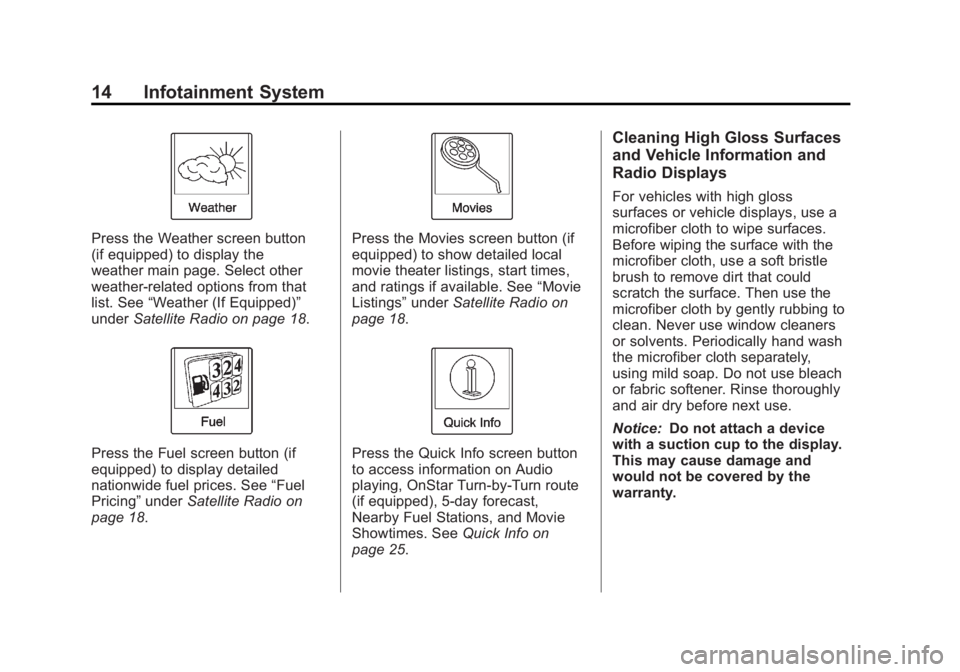
Black plate (14,1)Buick LaCrosse Infotainment System - 2013 - CRC - 12/12/12
14 Infotainment System
Press the Weather screen button
(if equipped) to display the
weather main page. Select other
weather-related options from that
list. See“Weather (If Equipped)”
under Satellite Radio on page 18.
Press the Fuel screen button (if
equipped) to display detailed
nationwide fuel prices. See “Fuel
Pricing” underSatellite Radio on
page 18.
Press the Movies screen button (if
equipped) to show detailed local
movie theater listings, start times,
and ratings if available. See “Movie
Listings” underSatellite Radio on
page 18.
Press the Quick Info screen button
to access information on Audio
playing, OnStar Turn-by-Turn route
(if equipped), 5-day forecast,
Nearby Fuel Stations, and Movie
Showtimes. See Quick Info on
page 25.
Cleaning High Gloss Surfaces
and Vehicle Information and
Radio Displays
For vehicles with high gloss
surfaces or vehicle displays, use a
microfiber cloth to wipe surfaces.
Before wiping the surface with the
microfiber cloth, use a soft bristle
brush to remove dirt that could
scratch the surface. Then use the
microfiber cloth by gently rubbing to
clean. Never use window cleaners
or solvents. Periodically hand wash
the microfiber cloth separately,
using mild soap. Do not use bleach
or fabric softener. Rinse thoroughly
and air dry before next use.
Notice: Do not attach a device
with a suction cup to the display.
This may cause damage and
would not be covered by the
warranty.
Page 15 of 102
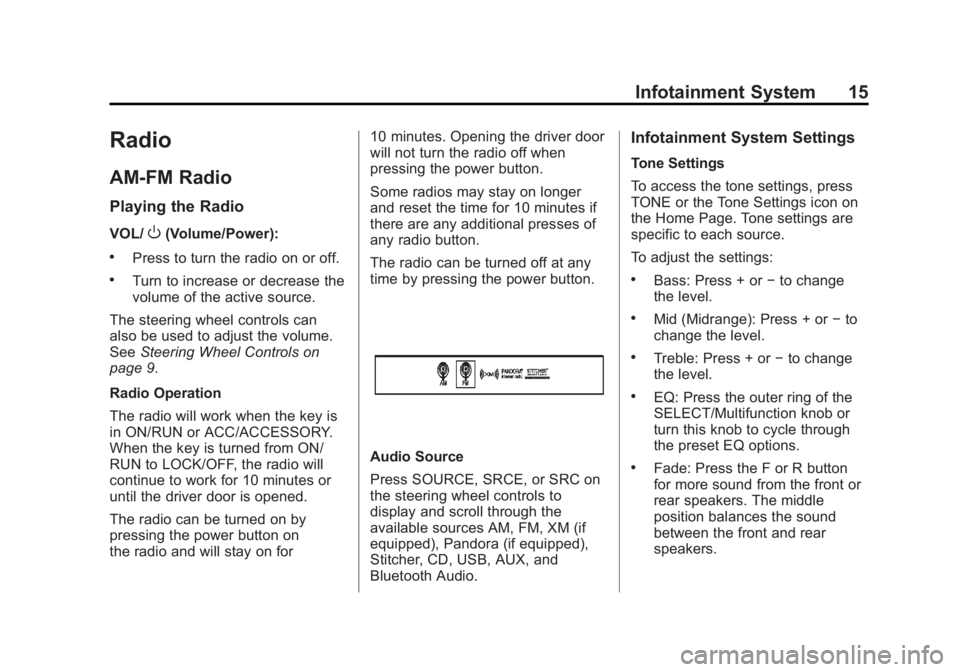
Black plate (15,1)Buick LaCrosse Infotainment System - 2013 - CRC - 12/12/12
Infotainment System 15
Radio
AM-FM Radio
Playing the Radio
VOL/O(Volume/Power):
.Press to turn the radio on or off.
.Turn to increase or decrease the
volume of the active source.
The steering wheel controls can
also be used to adjust the volume.
See Steering Wheel Controls on
page 9.
Radio Operation
The radio will work when the key is
in ON/RUN or ACC/ACCESSORY.
When the key is turned from ON/
RUN to LOCK/OFF, the radio will
continue to work for 10 minutes or
until the driver door is opened.
The radio can be turned on by
pressing the power button on
the radio and will stay on for 10 minutes. Opening the driver door
will not turn the radio off when
pressing the power button.
Some radios may stay on longer
and reset the time for 10 minutes if
there are any additional presses of
any radio button.
The radio can be turned off at any
time by pressing the power button.
Audio Source
Press SOURCE, SRCE, or SRC on
the steering wheel controls to
display and scroll through the
available sources AM, FM, XM (if
equipped), Pandora (if equipped),
Stitcher, CD, USB, AUX, and
Bluetooth Audio.
Infotainment System Settings
Tone Settings
To access the tone settings, press
TONE or the Tone Settings icon on
the Home Page. Tone settings are
specific to each source.
To adjust the settings:
.Bass: Press + or
−to change
the level.
.Mid (Midrange): Press + or −to
change the level.
.Treble: Press + or −to change
the level.
.EQ: Press the outer ring of the
SELECT/Multifunction knob or
turn this knob to cycle through
the preset EQ options.
.Fade: Press the F or R button
for more sound from the front or
rear speakers. The middle
position balances the sound
between the front and rear
speakers.