2013 BUICK LACROSSE audio
[x] Cancel search: audioPage 48 of 102
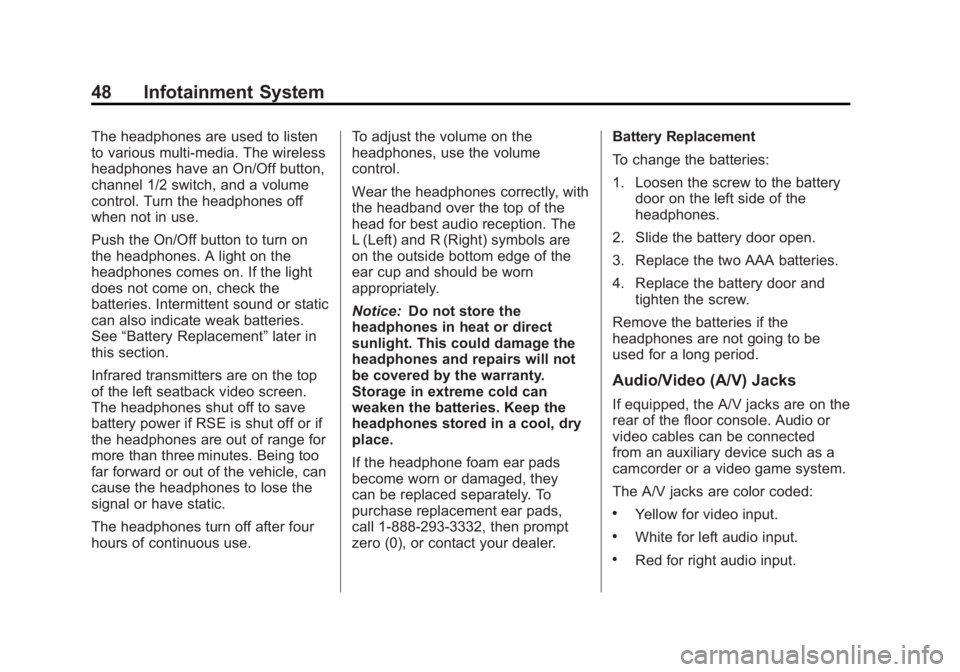
Black plate (48,1)Buick LaCrosse Infotainment System - 2013 - CRC - 12/12/12
48 Infotainment System
The headphones are used to listen
to various multi-media. The wireless
headphones have an On/Off button,
channel 1/2 switch, and a volume
control. Turn the headphones off
when not in use.
Push the On/Off button to turn on
the headphones. A light on the
headphones comes on. If the light
does not come on, check the
batteries. Intermittent sound or static
can also indicate weak batteries.
See“Battery Replacement” later in
this section.
Infrared transmitters are on the top
of the left seatback video screen.
The headphones shut off to save
battery power if RSE is shut off or if
the headphones are out of range for
more than three minutes. Being too
far forward or out of the vehicle, can
cause the headphones to lose the
signal or have static.
The headphones turn off after four
hours of continuous use. To adjust the volume on the
headphones, use the volume
control.
Wear the headphones correctly, with
the headband over the top of the
head for best audio reception. The
L (Left) and R (Right) symbols are
on the outside bottom edge of the
ear cup and should be worn
appropriately.
Notice:
Do not store the
headphones in heat or direct
sunlight. This could damage the
headphones and repairs will not
be covered by the warranty.
Storage in extreme cold can
weaken the batteries. Keep the
headphones stored in a cool, dry
place.
If the headphone foam ear pads
become worn or damaged, they
can be replaced separately. To
purchase replacement ear pads,
call 1-888-293-3332, then prompt
zero (0), or contact your dealer. Battery Replacement
To change the batteries:
1. Loosen the screw to the battery
door on the left side of the
headphones.
2. Slide the battery door open.
3. Replace the two AAA batteries.
4. Replace the battery door and tighten the screw.
Remove the batteries if the
headphones are not going to be
used for a long period.
Audio/Video (A/V) Jacks
If equipped, the A/V jacks are on the
rear of the floor console. Audio or
video cables can be connected
from an auxiliary device such as a
camcorder or a video game system.
The A/V jacks are color coded:
.Yellow for video input.
.White for left audio input.
.Red for right audio input.
Page 49 of 102
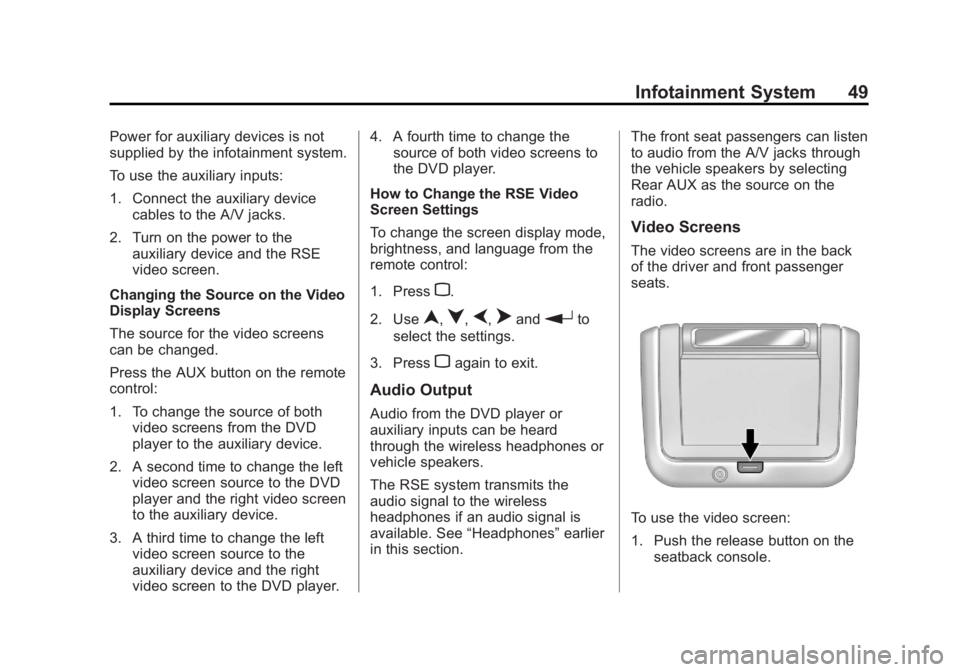
Black plate (49,1)Buick LaCrosse Infotainment System - 2013 - CRC - 12/12/12
Infotainment System 49
Power for auxiliary devices is not
supplied by the infotainment system.
To use the auxiliary inputs:
1. Connect the auxiliary devicecables to the A/V jacks.
2. Turn on the power to the auxiliary device and the RSE
video screen.
Changing the Source on the Video
Display Screens
The source for the video screens
can be changed.
Press the AUX button on the remote
control:
1. To change the source of both video screens from the DVD
player to the auxiliary device.
2. A second time to change the left video screen source to the DVD
player and the right video screen
to the auxiliary device.
3. A third time to change the left video screen source to the
auxiliary device and the right
video screen to the DVD player. 4. A fourth time to change the
source of both video screens to
the DVD player.
How to Change the RSE Video
Screen Settings
To change the screen display mode,
brightness, and language from the
remote control:
1. Press
z.
2. Use
n,q,p,oandrto
select the settings.
3. Press
zagain to exit.
Audio Output
Audio from the DVD player or
auxiliary inputs can be heard
through the wireless headphones or
vehicle speakers.
The RSE system transmits the
audio signal to the wireless
headphones if an audio signal is
available. See “Headphones” earlier
in this section. The front seat passengers can listen
to audio from the A/V jacks through
the vehicle speakers by selecting
Rear AUX as the source on the
radio.
Video Screens
The video screens are in the back
of the driver and front passenger
seats.
To use the video screen:
1. Push the release button on the
seatback console.
Page 52 of 102
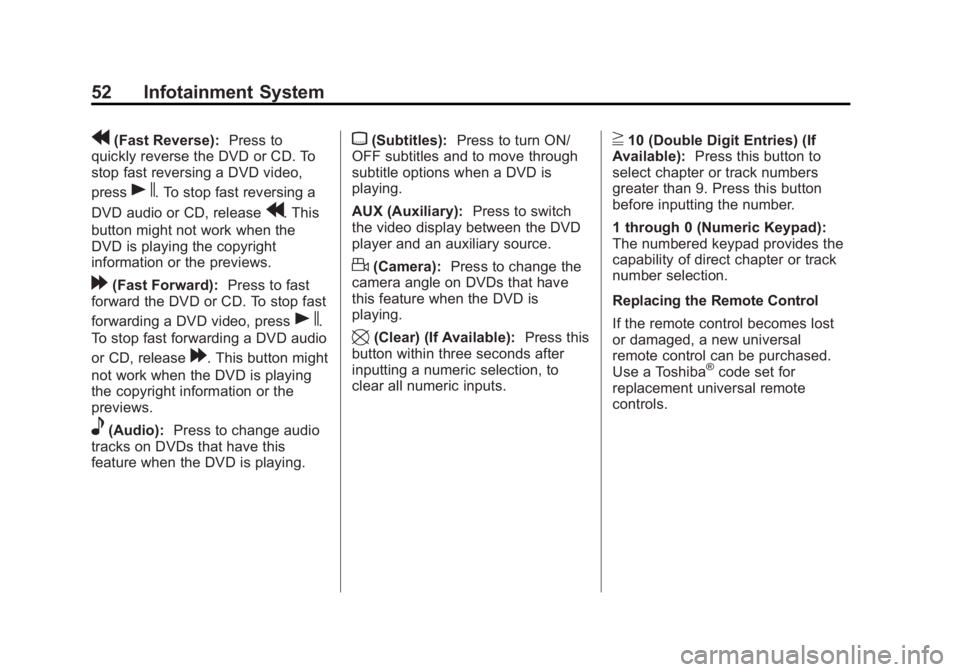
Black plate (52,1)Buick LaCrosse Infotainment System - 2013 - CRC - 12/12/12
52 Infotainment System
r(Fast Reverse):Press to
quickly reverse the DVD or CD. To
stop fast reversing a DVD video,
press
s. To stop fast reversing a
DVD audio or CD, release
r. This
button might not work when the
DVD is playing the copyright
information or the previews.
[(Fast Forward): Press to fast
forward the DVD or CD. To stop fast
forwarding a DVD video, press
s.
To stop fast forwarding a DVD audio
or CD, release
[. This button might
not work when the DVD is playing
the copyright information or the
previews.
e(Audio): Press to change audio
tracks on DVDs that have this
feature when the DVD is playing.
{(Subtitles): Press to turn ON/
OFF subtitles and to move through
subtitle options when a DVD is
playing.
AUX (Auxiliary): Press to switch
the video display between the DVD
player and an auxiliary source.
d(Camera): Press to change the
camera angle on DVDs that have
this feature when the DVD is
playing.
\(Clear) (If Available): Press this
button within three seconds after
inputting a numeric selection, to
clear all numeric inputs.
}10 (Double Digit Entries) (If
Available): Press this button to
select chapter or track numbers
greater than 9. Press this button
before inputting the number.
1 through 0 (Numeric Keypad):
The numbered keypad provides the
capability of direct chapter or track
number selection.
Replacing the Remote Control
If the remote control becomes lost
or damaged, a new universal
remote control can be purchased.
Use a Toshiba
®code set for
replacement universal remote
controls.
Page 54 of 102
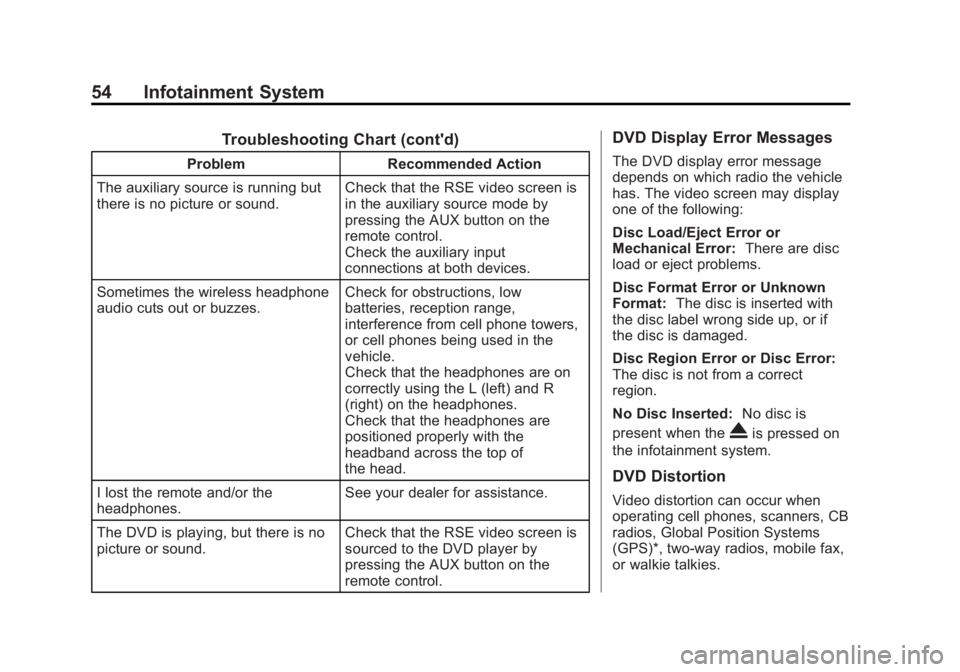
Black plate (54,1)Buick LaCrosse Infotainment System - 2013 - CRC - 12/12/12
54 Infotainment System
Troubleshooting Chart (cont'd)
ProblemRecommended Action
The auxiliary source is running but
there is no picture or sound. Check that the RSE video screen is
in the auxiliary source mode by
pressing the AUX button on the
remote control.
Check the auxiliary input
connections at both devices.
Sometimes the wireless headphone
audio cuts out or buzzes. Check for obstructions, low
batteries, reception range,
interference from cell phone towers,
or cell phones being used in the
vehicle.
Check that the headphones are on
correctly using the L (left) and R
(right) on the headphones.
Check that the headphones are
positioned properly with the
headband across the top of
the head.
I lost the remote and/or the
headphones. See your dealer for assistance.
The DVD is playing, but there is no
picture or sound. Check that the RSE video screen is
sourced to the DVD player by
pressing the AUX button on the
remote control.
DVD Display Error Messages
The DVD display error message
depends on which radio the vehicle
has. The video screen may display
one of the following:
Disc Load/Eject Error or
Mechanical Error:
There are disc
load or eject problems.
Disc Format Error or Unknown
Format: The disc is inserted with
the disc label wrong side up, or if
the disc is damaged.
Disc Region Error or Disc Error:
The disc is not from a correct
region.
No Disc Inserted: No disc is
present when the
Xis pressed on
the infotainment system.
DVD Distortion
Video distortion can occur when
operating cell phones, scanners, CB
radios, Global Position Systems
(GPS)*, two-way radios, mobile fax,
or walkie talkies.
Page 58 of 102
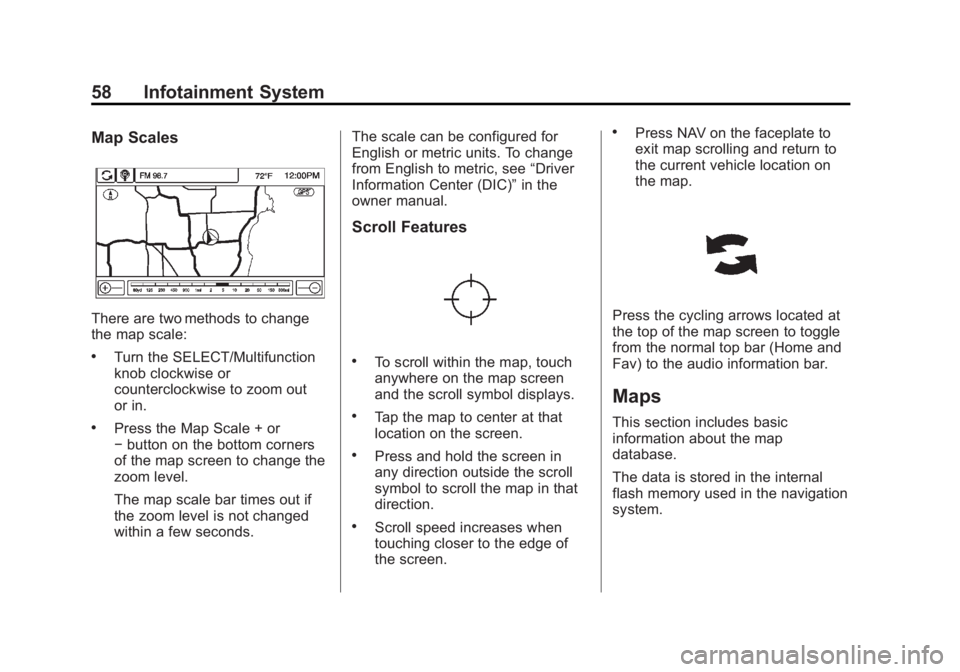
Black plate (58,1)Buick LaCrosse Infotainment System - 2013 - CRC - 12/12/12
58 Infotainment System
Map Scales
There are two methods to change
the map scale:
.Turn the SELECT/Multifunction
knob clockwise or
counterclockwise to zoom out
or in.
.Press the Map Scale + or
−button on the bottom corners
of the map screen to change the
zoom level.
The map scale bar times out if
the zoom level is not changed
within a few seconds. The scale can be configured for
English or metric units. To change
from English to metric, see
“Driver
Information Center (DIC)” in the
owner manual.
Scroll Features
.To scroll within the map, touch
anywhere on the map screen
and the scroll symbol displays.
.Tap the map to center at that
location on the screen.
.Press and hold the screen in
any direction outside the scroll
symbol to scroll the map in that
direction.
.Scroll speed increases when
touching closer to the edge of
the screen.
.Press NAV on the faceplate to
exit map scrolling and return to
the current vehicle location on
the map.
Press the cycling arrows located at
the top of the map screen to toggle
from the normal top bar (Home and
Fav) to the audio information bar.
Maps
This section includes basic
information about the map
database.
The data is stored in the internal
flash memory used in the navigation
system.
Page 72 of 102
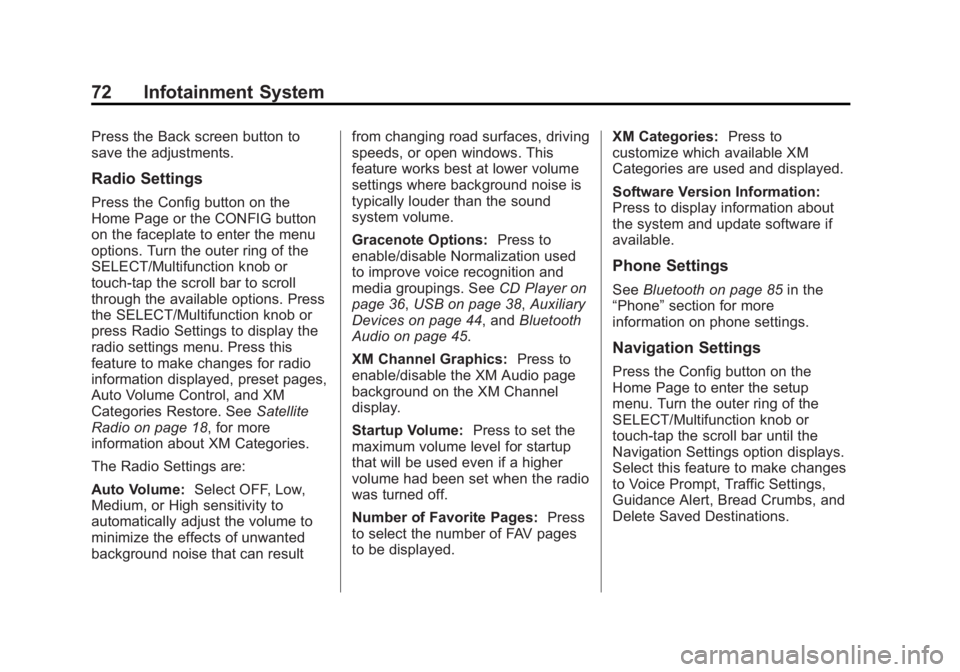
Black plate (72,1)Buick LaCrosse Infotainment System - 2013 - CRC - 12/12/12
72 Infotainment System
Press the Back screen button to
save the adjustments.
Radio Settings
Press the Config button on the
Home Page or the CONFIG button
on the faceplate to enter the menu
options. Turn the outer ring of the
SELECT/Multifunction knob or
touch-tap the scroll bar to scroll
through the available options. Press
the SELECT/Multifunction knob or
press Radio Settings to display the
radio settings menu. Press this
feature to make changes for radio
information displayed, preset pages,
Auto Volume Control, and XM
Categories Restore. SeeSatellite
Radio on page 18, for more
information about XM Categories.
The Radio Settings are:
Auto Volume: Select OFF, Low,
Medium, or High sensitivity to
automatically adjust the volume to
minimize the effects of unwanted
background noise that can result from changing road surfaces, driving
speeds, or open windows. This
feature works best at lower volume
settings where background noise is
typically louder than the sound
system volume.
Gracenote Options:
Press to
enable/disable Normalization used
to improve voice recognition and
media groupings. See CD Player on
page 36, USB on page 38, Auxiliary
Devices on page 44, and Bluetooth
Audio on page 45.
XM Channel Graphics: Press to
enable/disable the XM Audio page
background on the XM Channel
display.
Startup Volume: Press to set the
maximum volume level for startup
that will be used even if a higher
volume had been set when the radio
was turned off.
Number of Favorite Pages: Press
to select the number of FAV pages
to be displayed. XM Categories:
Press to
customize which available XM
Categories are used and displayed.
Software Version Information:
Press to display information about
the system and update software if
available.
Phone Settings
See Bluetooth on page 85 in the
“Phone” section for more
information on phone settings.
Navigation Settings
Press the Config button on the
Home Page to enter the setup
menu. Turn the outer ring of the
SELECT/Multifunction knob or
touch-tap the scroll bar until the
Navigation Settings option displays.
Select this feature to make changes
to Voice Prompt, Traffic Settings,
Guidance Alert, Bread Crumbs, and
Delete Saved Destinations.
Page 75 of 102

Black plate (75,1)Buick LaCrosse Infotainment System - 2013 - CRC - 12/12/12
Infotainment System 75
AlertRoad Condition
Road VisibilityOtherDelete Saved Destinations
Press to delete all saved
destinations. A Delete Saved
Destinations submenu displays.
Select the desired options for
deletion and press delete at the
bottom to continue. A confirmation
screen displays requesting to delete
or cancel. Guidance AlertsPress to enable the guidance alert
pop-up to be viewed on the map or
on the main screens such as audio,
weather, phone, etc. A checkmark
appears to indicate the guidance
alert mode is on.
Vehicle Settings
See
“Vehicle Personalization” in the
owner manual.
Page 79 of 102
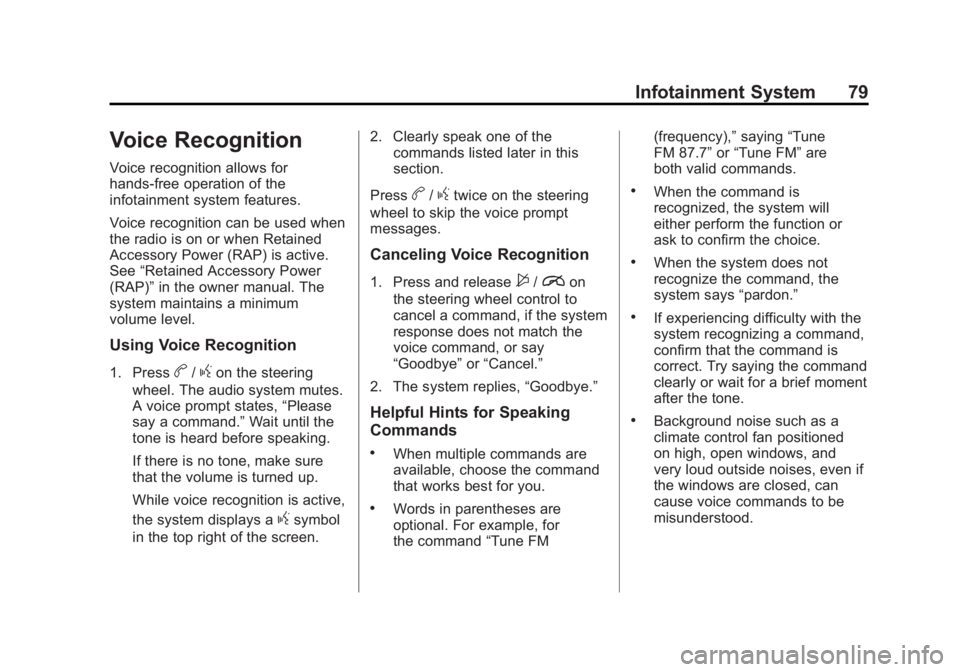
Black plate (79,1)Buick LaCrosse Infotainment System - 2013 - CRC - 12/12/12
Infotainment System 79
Voice Recognition
Voice recognition allows for
hands-free operation of the
infotainment system features.
Voice recognition can be used when
the radio is on or when Retained
Accessory Power (RAP) is active.
See“Retained Accessory Power
(RAP)” in the owner manual. The
system maintains a minimum
volume level.
Using Voice Recognition
1. Pressb/gon the steering
wheel. The audio system mutes.
A voice prompt states, “Please
say a command.” Wait until the
tone is heard before speaking.
If there is no tone, make sure
that the volume is turned up.
While voice recognition is active,
the system displays a
gsymbol
in the top right of the screen. 2. Clearly speak one of the
commands listed later in this
section.
Press
b/gtwice on the steering
wheel to skip the voice prompt
messages.
Canceling Voice Recognition
1. Press and release$/ion
the steering wheel control to
cancel a command, if the system
response does not match the
voice command, or say
“Goodbye” or“Cancel.”
2. The system replies, “Goodbye.”
Helpful Hints for Speaking
Commands
.When multiple commands are
available, choose the command
that works best for you.
.Words in parentheses are
optional. For example, for
the command“Tune FM (frequency),”
saying“Tune
FM 87.7” or“Tune FM” are
both valid commands.
.When the command is
recognized, the system will
either perform the function or
ask to confirm the choice.
.When the system does not
recognize the command, the
system says “pardon.”
.If experiencing difficulty with the
system recognizing a command,
confirm that the command is
correct. Try saying the command
clearly or wait for a brief moment
after the tone.
.Background noise such as a
climate control fan positioned
on high, open windows, and
very loud outside noises, even if
the windows are closed, can
cause voice commands to be
misunderstood.