2013 BUICK LACROSSE audio
[x] Cancel search: audioPage 36 of 102
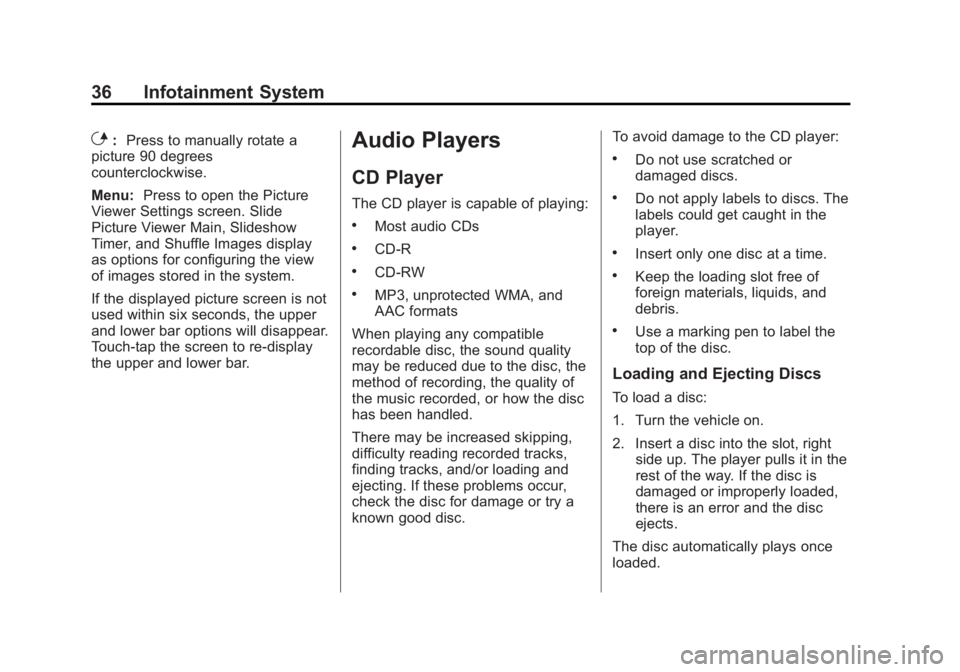
Black plate (36,1)Buick LaCrosse Infotainment System - 2013 - CRC - 12/12/12
36 Infotainment System
E:Press to manually rotate a
picture 90 degrees
counterclockwise.
Menu: Press to open the Picture
Viewer Settings screen. Slide
Picture Viewer Main, Slideshow
Timer, and Shuffle Images display
as options for configuring the view
of images stored in the system.
If the displayed picture screen is not
used within six seconds, the upper
and lower bar options will disappear.
Touch-tap the screen to re-display
the upper and lower bar.Audio Players
CD Player
The CD player is capable of playing:
.Most audio CDs
.CD-R
.CD-RW
.MP3, unprotected WMA, and
AAC formats
When playing any compatible
recordable disc, the sound quality
may be reduced due to the disc, the
method of recording, the quality of
the music recorded, or how the disc
has been handled.
There may be increased skipping,
difficulty reading recorded tracks,
finding tracks, and/or loading and
ejecting. If these problems occur,
check the disc for damage or try a
known good disc. To avoid damage to the CD player:
.Do not use scratched or
damaged discs.
.Do not apply labels to discs. The
labels could get caught in the
player.
.Insert only one disc at a time.
.Keep the loading slot free of
foreign materials, liquids, and
debris.
.Use a marking pen to label the
top of the disc.
Loading and Ejecting Discs
To load a disc:
1. Turn the vehicle on.
2. Insert a disc into the slot, right
side up. The player pulls it in the
rest of the way. If the disc is
damaged or improperly loaded,
there is an error and the disc
ejects.
The disc automatically plays once
loaded.
Page 37 of 102
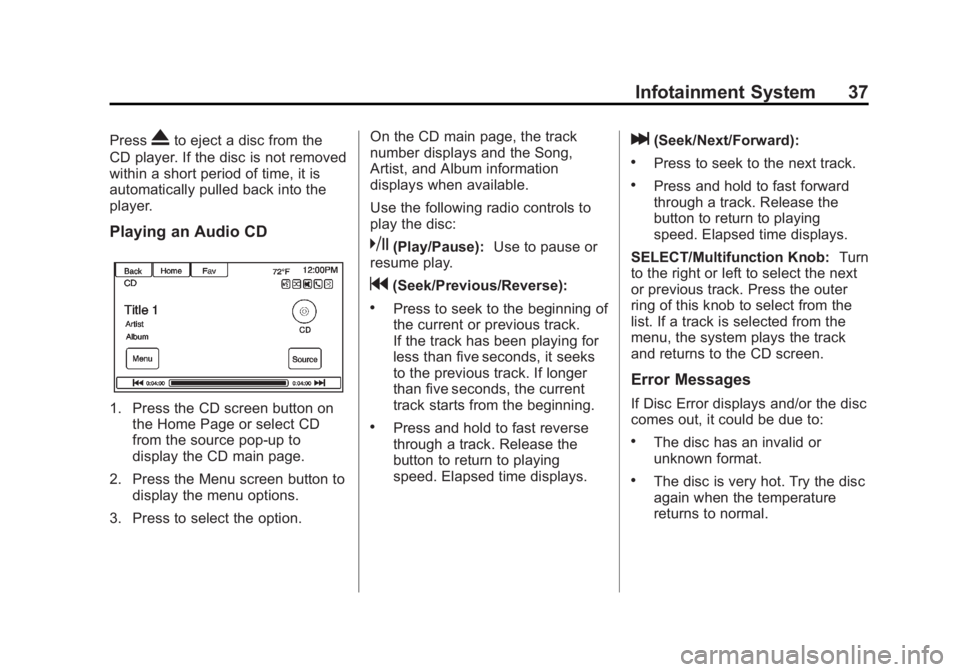
Black plate (37,1)Buick LaCrosse Infotainment System - 2013 - CRC - 12/12/12
Infotainment System 37
PressXto eject a disc from the
CD player. If the disc is not removed
within a short period of time, it is
automatically pulled back into the
player.
Playing an Audio CD
1. Press the CD screen button on the Home Page or select CD
from the source pop-up to
display the CD main page.
2. Press the Menu screen button to display the menu options.
3. Press to select the option. On the CD main page, the track
number displays and the Song,
Artist, and Album information
displays when available.
Use the following radio controls to
play the disc:
k(Play/Pause):
Use to pause or
resume play.
g(Seek/Previous/Reverse):
.Press to seek to the beginning of
the current or previous track.
If the track has been playing for
less than five seconds, it seeks
to the previous track. If longer
than five seconds, the current
track starts from the beginning.
.Press and hold to fast reverse
through a track. Release the
button to return to playing
speed. Elapsed time displays.
l(Seek/Next/Forward):
.Press to seek to the next track.
.Press and hold to fast forward
through a track. Release the
button to return to playing
speed. Elapsed time displays.
SELECT/Multifunction Knob: Turn
to the right or left to select the next
or previous track. Press the outer
ring of this knob to select from the
list. If a track is selected from the
menu, the system plays the track
and returns to the CD screen.
Error Messages
If Disc Error displays and/or the disc
comes out, it could be due to:
.The disc has an invalid or
unknown format.
.The disc is very hot. Try the disc
again when the temperature
returns to normal.
Page 40 of 102
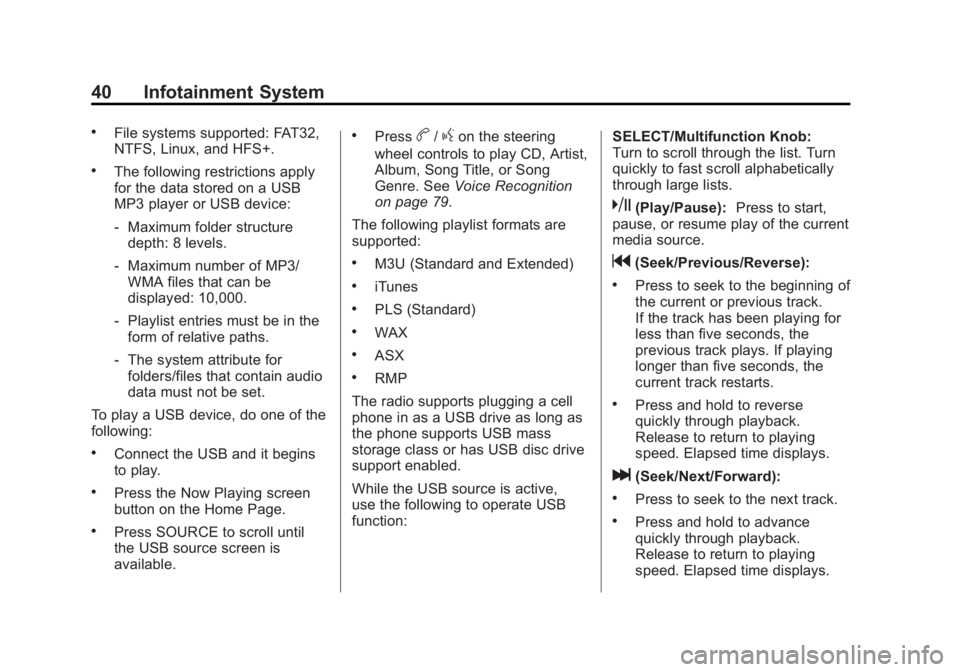
Black plate (40,1)Buick LaCrosse Infotainment System - 2013 - CRC - 12/12/12
40 Infotainment System
.File systems supported: FAT32,
NTFS, Linux, and HFS+.
.The following restrictions apply
for the data stored on a USB
MP3 player or USB device:
‐Maximum folder structure
depth: 8 levels.
‐ Maximum number of MP3/
WMA files that can be
displayed: 10,000.
‐ Playlist entries must be in the
form of relative paths.
‐ The system attribute for
folders/files that contain audio
data must not be set.
To play a USB device, do one of the
following:
.Connect the USB and it begins
to play.
.Press the Now Playing screen
button on the Home Page.
.Press SOURCE to scroll until
the USB source screen is
available.
.Pressb/gon the steering
wheel controls to play CD, Artist,
Album, Song Title, or Song
Genre. See Voice Recognition
on page 79.
The following playlist formats are
supported:
.M3U (Standard and Extended)
.iTunes
.PLS (Standard)
.WAX
.ASX
.RMP
The radio supports plugging a cell
phone in as a USB drive as long as
the phone supports USB mass
storage class or has USB disc drive
support enabled.
While the USB source is active,
use the following to operate USB
function: SELECT/Multifunction Knob:
Turn to scroll through the list. Turn
quickly to fast scroll alphabetically
through large lists.
k(Play/Pause):
Press to start,
pause, or resume play of the current
media source.
g(Seek/Previous/Reverse):
.Press to seek to the beginning of
the current or previous track.
If the track has been playing for
less than five seconds, the
previous track plays. If playing
longer than five seconds, the
current track restarts.
.Press and hold to reverse
quickly through playback.
Release to return to playing
speed. Elapsed time displays.
l(Seek/Next/Forward):
.Press to seek to the next track.
.Press and hold to advance
quickly through playback.
Release to return to playing
speed. Elapsed time displays.
Page 42 of 102
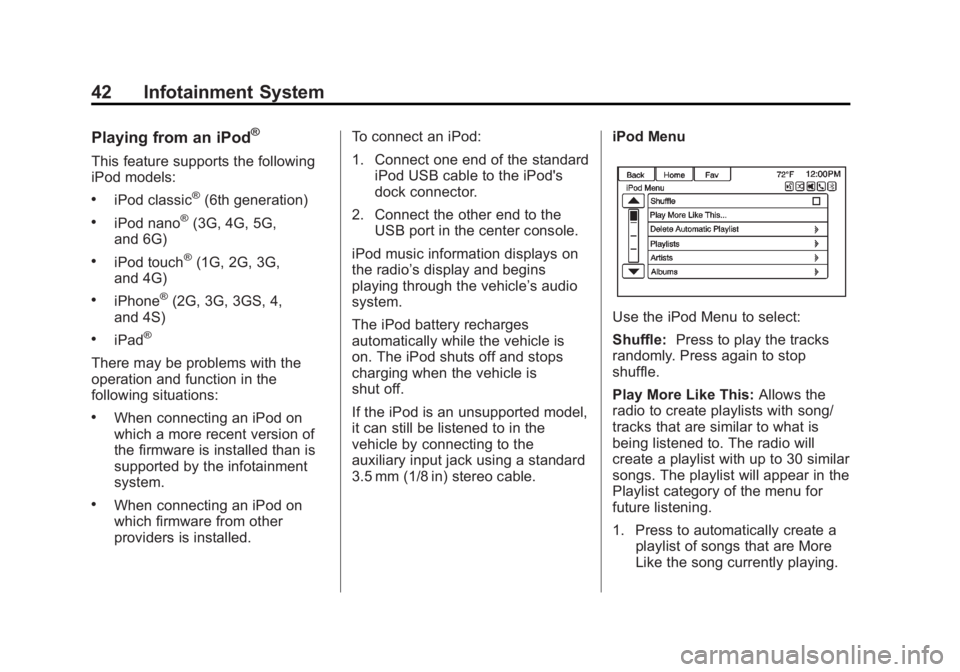
Black plate (42,1)Buick LaCrosse Infotainment System - 2013 - CRC - 12/12/12
42 Infotainment System
Playing from an iPod®
This feature supports the following
iPod models:
.iPod classic®(6th generation)
.iPod nano®(3G, 4G, 5G,
and 6G)
.iPod touch®(1G, 2G, 3G,
and 4G)
.iPhone®(2G, 3G, 3GS, 4,
and 4S)
.iPad®
There may be problems with the
operation and function in the
following situations:
.When connecting an iPod on
which a more recent version of
the firmware is installed than is
supported by the infotainment
system.
.When connecting an iPod on
which firmware from other
providers is installed. To connect an iPod:
1. Connect one end of the standard
iPod USB cable to the iPod's
dock connector.
2. Connect the other end to the USB port in the center console.
iPod music information displays on
the radio’s display and begins
playing through the vehicle’s audio
system.
The iPod battery recharges
automatically while the vehicle is
on. The iPod shuts off and stops
charging when the vehicle is
shut off.
If the iPod is an unsupported model,
it can still be listened to in the
vehicle by connecting to the
auxiliary input jack using a standard
3.5 mm (1/8 in) stereo cable. iPod Menu
Use the iPod Menu to select:
Shuffle:
Press to play the tracks
randomly. Press again to stop
shuffle.
Play More Like This: Allows the
radio to create playlists with song/
tracks that are similar to what is
being listened to. The radio will
create a playlist with up to 30 similar
songs. The playlist will appear in the
Playlist category of the menu for
future listening.
1. Press to automatically create a playlist of songs that are More
Like the song currently playing.
Page 43 of 102
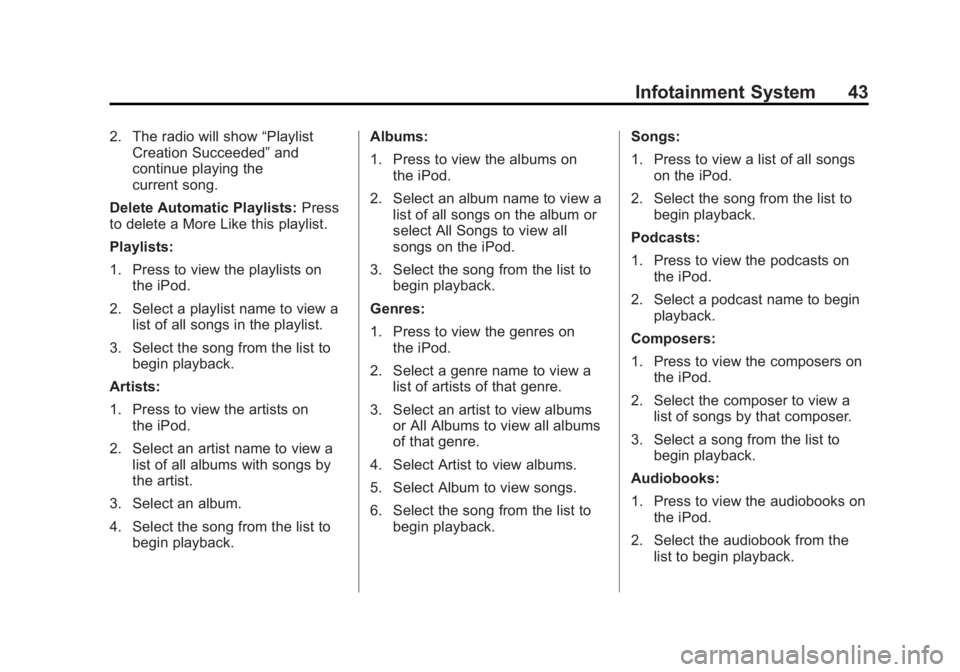
Black plate (43,1)Buick LaCrosse Infotainment System - 2013 - CRC - 12/12/12
Infotainment System 43
2. The radio will show“Playlist
Creation Succeeded” and
continue playing the
current song.
Delete Automatic Playlists: Press
to delete a More Like this playlist.
Playlists:
1. Press to view the playlists on the iPod.
2. Select a playlist name to view a list of all songs in the playlist.
3. Select the song from the list to begin playback.
Artists:
1. Press to view the artists on the iPod.
2. Select an artist name to view a list of all albums with songs by
the artist.
3. Select an album.
4. Select the song from the list to begin playback. Albums:
1. Press to view the albums on
the iPod.
2. Select an album name to view a list of all songs on the album or
select All Songs to view all
songs on the iPod.
3. Select the song from the list to begin playback.
Genres:
1. Press to view the genres on the iPod.
2. Select a genre name to view a list of artists of that genre.
3. Select an artist to view albums or All Albums to view all albums
of that genre.
4. Select Artist to view albums.
5. Select Album to view songs.
6. Select the song from the list to begin playback. Songs:
1. Press to view a list of all songs
on the iPod.
2. Select the song from the list to begin playback.
Podcasts:
1. Press to view the podcasts on the iPod.
2. Select a podcast name to begin playback.
Composers:
1. Press to view the composers on the iPod.
2. Select the composer to view a list of songs by that composer.
3. Select a song from the list to begin playback.
Audiobooks:
1. Press to view the audiobooks on the iPod.
2. Select the audiobook from the list to begin playback.
Page 44 of 102
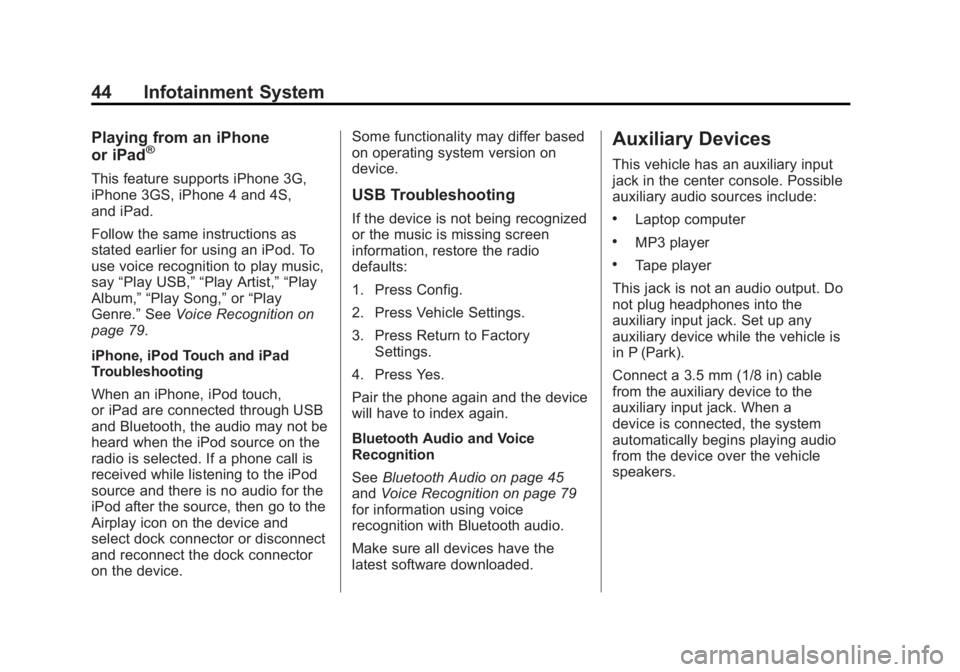
Black plate (44,1)Buick LaCrosse Infotainment System - 2013 - CRC - 12/12/12
44 Infotainment System
Playing from an iPhone
or iPad®
This feature supports iPhone 3G,
iPhone 3GS, iPhone 4 and 4S,
and iPad.
Follow the same instructions as
stated earlier for using an iPod. To
use voice recognition to play music,
say“Play USB,” “Play Artist,” “Play
Album,” “Play Song,” or“Play
Genre.” SeeVoice Recognition on
page 79.
iPhone, iPod Touch and iPad
Troubleshooting
When an iPhone, iPod touch,
or iPad are connected through USB
and Bluetooth, the audio may not be
heard when the iPod source on the
radio is selected. If a phone call is
received while listening to the iPod
source and there is no audio for the
iPod after the source, then go to the
Airplay icon on the device and
select dock connector or disconnect
and reconnect the dock connector
on the device. Some functionality may differ based
on operating system version on
device.
USB Troubleshooting
If the device is not being recognized
or the music is missing screen
information, restore the radio
defaults:
1. Press Config.
2. Press Vehicle Settings.
3. Press Return to Factory
Settings.
4. Press Yes.
Pair the phone again and the device
will have to index again.
Bluetooth Audio and Voice
Recognition
See Bluetooth Audio on page 45
and Voice Recognition on page 79
for information using voice
recognition with Bluetooth audio.
Make sure all devices have the
latest software downloaded.
Auxiliary Devices
This vehicle has an auxiliary input
jack in the center console. Possible
auxiliary audio sources include:
.Laptop computer
.MP3 player
.Tape player
This jack is not an audio output. Do
not plug headphones into the
auxiliary input jack. Set up any
auxiliary device while the vehicle is
in P (Park).
Connect a 3.5 mm (1/8 in) cable
from the auxiliary device to the
auxiliary input jack. When a
device is connected, the system
automatically begins playing audio
from the device over the vehicle
speakers.
Page 45 of 102
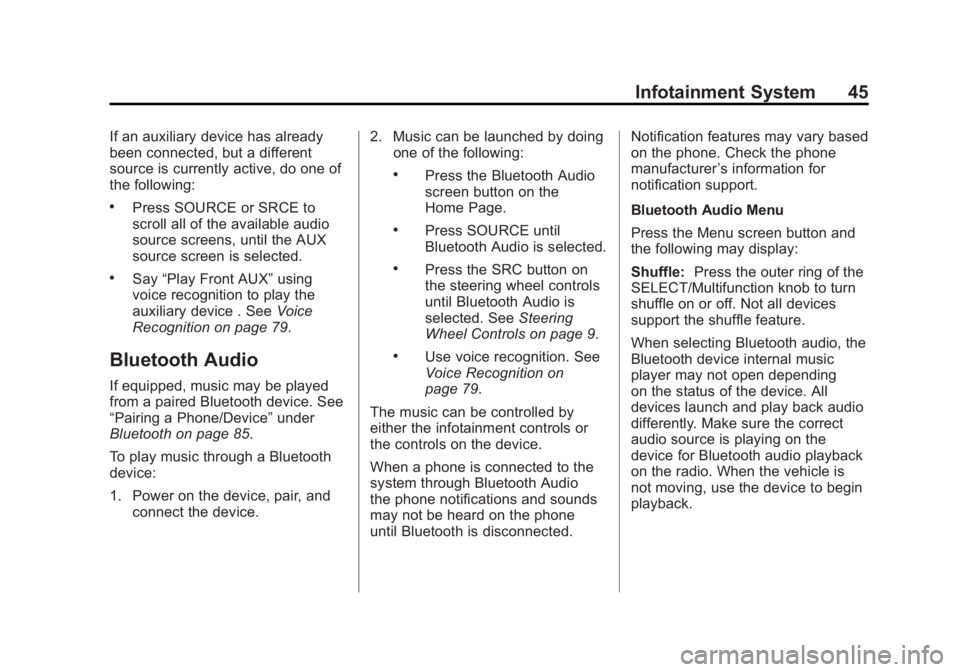
Black plate (45,1)Buick LaCrosse Infotainment System - 2013 - CRC - 12/12/12
Infotainment System 45
If an auxiliary device has already
been connected, but a different
source is currently active, do one of
the following:
.Press SOURCE or SRCE to
scroll all of the available audio
source screens, until the AUX
source screen is selected.
.Say“Play Front AUX” using
voice recognition to play the
auxiliary device . See Voice
Recognition on page 79.
Bluetooth Audio
If equipped, music may be played
from a paired Bluetooth device. See
“Pairing a Phone/Device” under
Bluetooth on page 85.
To play music through a Bluetooth
device:
1. Power on the device, pair, and connect the device. 2. Music can be launched by doing
one of the following:
.Press the Bluetooth Audio
screen button on the
Home Page.
.Press SOURCE until
Bluetooth Audio is selected.
.Press the SRC button on
the steering wheel controls
until Bluetooth Audio is
selected. See Steering
Wheel Controls on page 9.
.Use voice recognition. See
Voice Recognition on
page 79.
The music can be controlled by
either the infotainment controls or
the controls on the device.
When a phone is connected to the
system through Bluetooth Audio
the phone notifications and sounds
may not be heard on the phone
until Bluetooth is disconnected. Notification features may vary based
on the phone. Check the phone
manufacturer
’s information for
notification support.
Bluetooth Audio Menu
Press the Menu screen button and
the following may display:
Shuffle: Press the outer ring of the
SELECT/Multifunction knob to turn
shuffle on or off. Not all devices
support the shuffle feature.
When selecting Bluetooth audio, the
Bluetooth device internal music
player may not open depending
on the status of the device. All
devices launch and play back audio
differently. Make sure the correct
audio source is playing on the
device for Bluetooth audio playback
on the radio. When the vehicle is
not moving, use the device to begin
playback.
Page 46 of 102
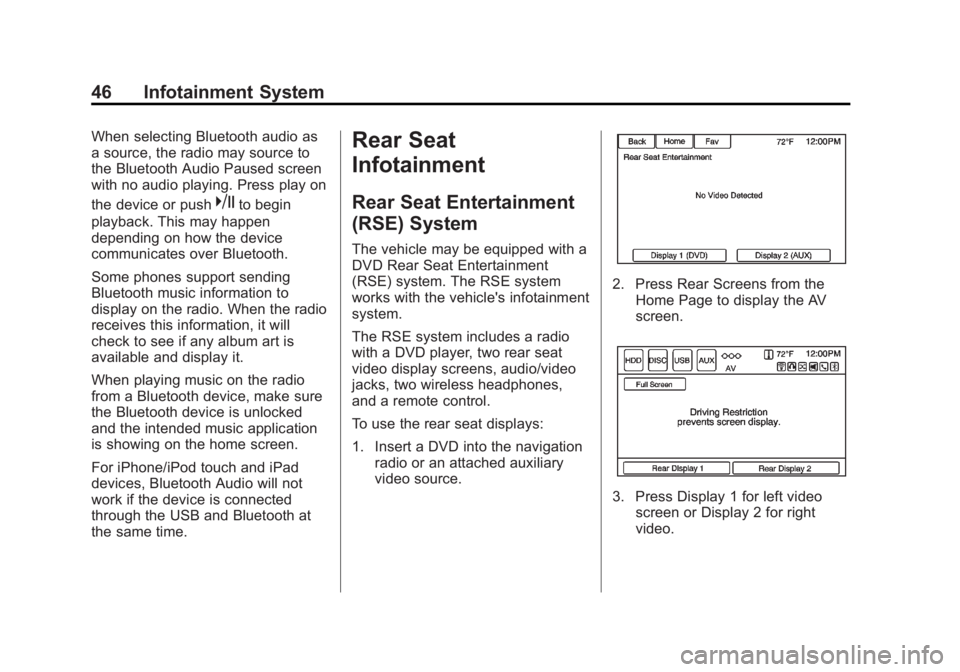
Black plate (46,1)Buick LaCrosse Infotainment System - 2013 - CRC - 12/12/12
46 Infotainment System
When selecting Bluetooth audio as
a source, the radio may source to
the Bluetooth Audio Paused screen
with no audio playing. Press play on
the device or push
kto begin
playback. This may happen
depending on how the device
communicates over Bluetooth.
Some phones support sending
Bluetooth music information to
display on the radio. When the radio
receives this information, it will
check to see if any album art is
available and display it.
When playing music on the radio
from a Bluetooth device, make sure
the Bluetooth device is unlocked
and the intended music application
is showing on the home screen.
For iPhone/iPod touch and iPad
devices, Bluetooth Audio will not
work if the device is connected
through the USB and Bluetooth at
the same time.
Rear Seat
Infotainment
Rear Seat Entertainment
(RSE) System
The vehicle may be equipped with a
DVD Rear Seat Entertainment
(RSE) system. The RSE system
works with the vehicle's infotainment
system.
The RSE system includes a radio
with a DVD player, two rear seat
video display screens, audio/video
jacks, two wireless headphones,
and a remote control.
To use the rear seat displays:
1. Insert a DVD into the navigation radio or an attached auxiliary
video source.
2. Press Rear Screens from theHome Page to display the AV
screen.
3. Press Display 1 for left videoscreen or Display 2 for right
video.