2013 BUICK LACROSSE service
[x] Cancel search: servicePage 1 of 102

Black plate (1,1)Buick LaCrosse Infotainment System - 2013 - CRC - 12/12/12
2013 Buick LaCrosse Infotainment SystemM
Infotainment System. . . . . .3
Introduction. . . . . . . . . . . . . . . . .3
Infotainment . . . . . . . . . . . . . . . . . . . . 3
Overview . . . . . . . . . . . . . . . . . . . . . . . 3
Steering Wheel Controls . . . . . . . 9
Using the System . . . . . . . . . . . . . . 9
Radio . . . . . . . . . . . . . . . . . . . . . . .15
AM-FM Radio . . . . . . . . . . . . . . . . . 15
Radio Data System (RDS) . . . . 18
Satellite Radio . . . . . . . . . . . . . . . . 18
Radio Reception . . . . . . . . . . . . . . 24
Quick Info . . . . . . . . . . . . . . . . . . . . . 25
Pandora Internet Radio . . . . . . . 26
Stitcher Internet Radio . . . . . . . . 31
Pictures . . . . . . . . . . . . . . . . . . . . . . . 35
Audio Players . . . . . . . . . . . . .36
CD Player . . . . . . . . . . . . . . . . . . . . . 36
USB . . . . . . . . . . . . . . . . . . . . . . . . . . 38
Auxiliary Devices . . . . . . . . . . . . . . 44
Bluetooth Audio . . . . . . . . . . . . . . . 45
Rear Seat Infotainment . . .46
Rear Seat Entertainment (RSE) System . . . . . . . . . . . . . . . . . . . . . . 46
Navigation . . . . . . . . . . . . . . . . .55
Using the Navigation System . . . . . . . . . . . . . . . . . . . . . . 55
Maps . . . . . . . . . . . . . . . . . . . . . . . . . . 58
Navigation Symbols . . . . . . . . . . . 59
Destination . . . . . . . . . . . . . . . . . . . . 61
OnStar
®Destination
Download . . . . . . . . . . . . . . . . . . . . 70
Configure Menu . . . . . . . . . . . . . . . 71
Global Positioning System (GPS) . . . . . . . . . . . . . . . 76
Vehicle Positioning . . . . . . . . . . . . 77
Problems with Route Guidance . . . . . . . . . . . . . . . . . . . . 77
If the System Needs Service . . . . . . . . . . . . . . . . . . . . . . 78
Map Data Updates . . . . . . . . . . . . 78
Database Coverage Explanations . . . . . . . . . . . . . . . . . 78
Voice Recognition . . . . . . . .79
Bluetooth Phone/
Devices . . . . . . . . . . . . . . . . . . .
85
Bluetooth . . . . . . . . . . . . . . . . . . . . . 85
Hands-Free Phone . . . . . . . . . . . . 91
Trademarks and License Agreements . . . . . . . . . . . . . .
93
Index . . . . . . . . . . . . . . . . . . . . . i-1
Page 20 of 102
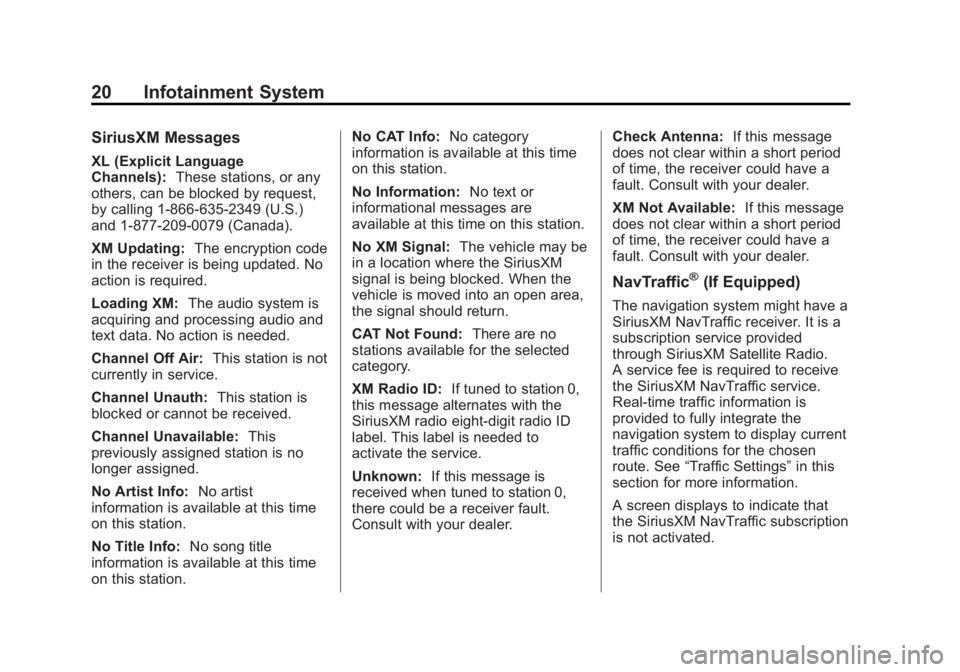
Black plate (20,1)Buick LaCrosse Infotainment System - 2013 - CRC - 12/12/12
20 Infotainment System
SiriusXM Messages
XL (Explicit Language
Channels):These stations, or any
others, can be blocked by request,
by calling 1-866-635-2349 (U.S.)
and 1-877-209-0079 (Canada).
XM Updating: The encryption code
in the receiver is being updated. No
action is required.
Loading XM: The audio system is
acquiring and processing audio and
text data. No action is needed.
Channel Off Air: This station is not
currently in service.
Channel Unauth: This station is
blocked or cannot be received.
Channel Unavailable: This
previously assigned station is no
longer assigned.
No Artist Info: No artist
information is available at this time
on this station.
No Title Info: No song title
information is available at this time
on this station. No CAT Info:
No category
information is available at this time
on this station.
No Information: No text or
informational messages are
available at this time on this station.
No XM Signal: The vehicle may be
in a location where the SiriusXM
signal is being blocked. When the
vehicle is moved into an open area,
the signal should return.
CAT Not Found: There are no
stations available for the selected
category.
XM Radio ID: If tuned to station 0,
this message alternates with the
SiriusXM radio eight-digit radio ID
label. This label is needed to
activate the service.
Unknown: If this message is
received when tuned to station 0,
there could be a receiver fault.
Consult with your dealer. Check Antenna:
If this message
does not clear within a short period
of time, the receiver could have a
fault. Consult with your dealer.
XM Not Available: If this message
does not clear within a short period
of time, the receiver could have a
fault. Consult with your dealer.
NavTraffic®(If Equipped)
The navigation system might have a
SiriusXM NavTraffic receiver. It is a
subscription service provided
through SiriusXM Satellite Radio.
A service fee is required to receive
the SiriusXM NavTraffic service.
Real-time traffic information is
provided to fully integrate the
navigation system to display current
traffic conditions for the chosen
route. See “Traffic Settings” in this
section for more information.
A screen displays to indicate that
the SiriusXM NavTraffic subscription
is not activated.
Page 21 of 102
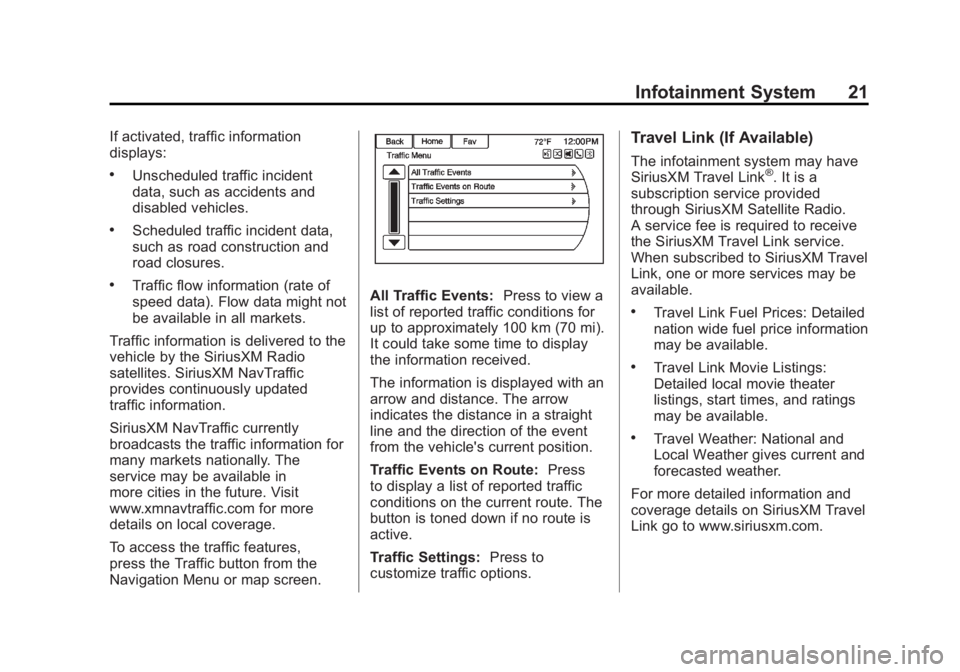
Black plate (21,1)Buick LaCrosse Infotainment System - 2013 - CRC - 12/12/12
Infotainment System 21
If activated, traffic information
displays:
.Unscheduled traffic incident
data, such as accidents and
disabled vehicles.
.Scheduled traffic incident data,
such as road construction and
road closures.
.Traffic flow information (rate of
speed data). Flow data might not
be available in all markets.
Traffic information is delivered to the
vehicle by the SiriusXM Radio
satellites. SiriusXM NavTraffic
provides continuously updated
traffic information.
SiriusXM NavTraffic currently
broadcasts the traffic information for
many markets nationally. The
service may be available in
more cities in the future. Visit
www.xmnavtraffic.com for more
details on local coverage.
To access the traffic features,
press the Traffic button from the
Navigation Menu or map screen.All Traffic Events: Press to view a
list of reported traffic conditions for
up to approximately 100 km (70 mi).
It could take some time to display
the information received.
The information is displayed with an
arrow and distance. The arrow
indicates the distance in a straight
line and the direction of the event
from the vehicle's current position.
Traffic Events on Route: Press
to display a list of reported traffic
conditions on the current route. The
button is toned down if no route is
active.
Traffic Settings: Press to
customize traffic options.
Travel Link (If Available)
The infotainment system may have
SiriusXM Travel Link®. It is a
subscription service provided
through SiriusXM Satellite Radio.
A service fee is required to receive
the SiriusXM Travel Link service.
When subscribed to SiriusXM Travel
Link, one or more services may be
available.
.Travel Link Fuel Prices: Detailed
nation wide fuel price information
may be available.
.Travel Link Movie Listings:
Detailed local movie theater
listings, start times, and ratings
may be available.
.Travel Weather: National and
Local Weather gives current and
forecasted weather.
For more detailed information and
coverage details on SiriusXM Travel
Link go to www.siriusxm.com.
Page 24 of 102
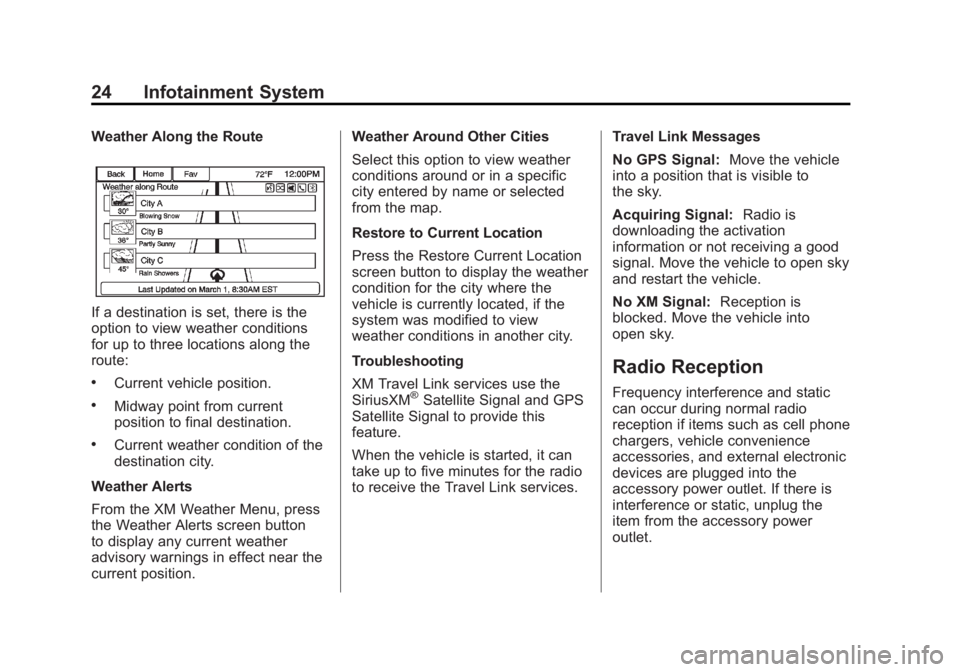
Black plate (24,1)Buick LaCrosse Infotainment System - 2013 - CRC - 12/12/12
24 Infotainment System
Weather Along the Route
If a destination is set, there is the
option to view weather conditions
for up to three locations along the
route:
.Current vehicle position.
.Midway point from current
position to final destination.
.Current weather condition of the
destination city.
Weather Alerts
From the XM Weather Menu, press
the Weather Alerts screen button
to display any current weather
advisory warnings in effect near the
current position. Weather Around Other Cities
Select this option to view weather
conditions around or in a specific
city entered by name or selected
from the map.
Restore to Current Location
Press the Restore Current Location
screen button to display the weather
condition for the city where the
vehicle is currently located, if the
system was modified to view
weather conditions in another city.
Troubleshooting
XM Travel Link services use the
SiriusXM
®Satellite Signal and GPS
Satellite Signal to provide this
feature.
When the vehicle is started, it can
take up to five minutes for the radio
to receive the Travel Link services. Travel Link Messages
No GPS Signal:
Move the vehicle
into a position that is visible to
the sky.
Acquiring Signal: Radio is
downloading the activation
information or not receiving a good
signal. Move the vehicle to open sky
and restart the vehicle.
No XM Signal: Reception is
blocked. Move the vehicle into
open sky.
Radio Reception
Frequency interference and static
can occur during normal radio
reception if items such as cell phone
chargers, vehicle convenience
accessories, and external electronic
devices are plugged into the
accessory power outlet. If there is
interference or static, unplug the
item from the accessory power
outlet.
Page 25 of 102

Black plate (25,1)Buick LaCrosse Infotainment System - 2013 - CRC - 12/12/12
Infotainment System 25
FM
FM signals only reach about 16 to
65 km (10 to 40 mi). Although the
radio has a built-in electronic circuit
that automatically works to reduce
interference, some static can occur,
especially around tall buildings or
hills, causing the sound to fade in
and out.
AM
The range for most AM stations is
greater than for FM, especially at
night. The longer range can cause
station frequencies to interfere with
each other. Static can occur when
things like storms and power lines
interfere with radio reception. When
this happens, try reducing the treble
on the radio.
SiriusXM®Satellite Radio
Service
SiriusXM Satellite Radio Service
gives digital radio reception from
coast to coast in the 48 contiguous
United States, and in Canada. Just
as with FM, tall buildings or hills can interfere with satellite radio signals,
causing the sound to fade in and
out. In addition, traveling or standing
under heavy foliage, bridges,
garages, or tunnels may cause loss
of the SiriusXM signal for a period
of time.
Cellular Phone Usage
Cellular phone usage can cause
interference with the vehicle's radio.
Quick Info
Quick Info gives access to quick
information on Audio playing,
OnStar Turn-by-Turn route (if
equipped), 5-day forecast, Nearby
Fuel Stations, and Movie Show
Times.
To access, press Quick Info on the
Home Page or the INFO button on
the faceplate. Depending on the
system and if the options are
available for that region, some
options may be grayed out.
Audio Info:
Displays information
on current item playing.
OnStar Turn-by-Turn: Displays the
next maneuver in a route. See
OnStar
®Destination Download on
page 70.
5-day Forecast: Displays the
5-day forecast for the weather
station closest to the current
location. See “Weather (If
Equipped)” inSatellite Radio on
page 18.
Nearby Fuel Stations: Displays
fuel prices and distances for close
fuel stations. See “Fuel Pricing”
under “Travel Link (If Available)” in
Satellite Radio on page 18.
Page 26 of 102

Black plate (26,1)Buick LaCrosse Infotainment System - 2013 - CRC - 12/12/12
26 Infotainment System
Movie Showtimes:Displays a list
of movies playing in the theaters
closest to current location. See
“Movie Listings” inSatellite Radio
on page 18.
Pandora Internet Radio
Pandora®(if equipped) is a free
Internet radio service that streams
personalized radio stations based
on artists, songs, genres, and
comedians. Create stations using
the Pandora website or smartphone
application, then use
-(thumbs up)
or
,(thumbs down) to personalize
stations. To set up an account,
or for more information, go to
www.pandora.com. Pandora may
not be available in Canada or
Mexico.
A phone or tablet with Internet
connection and the Pandora
application installed is required.
Personal cell phone data plans are
used. Make sure the latest version
is installed on the device and the
volume is turned up. To install Pandora:
.On an Android™
phone or
Android Tablet, go to the Android
Play Store, search for Pandora.
Install to the phone, not to the
SD card.
.On a BlackBerry®phone, go to
the BlackBerry App World™ and
search for Pandora.
.On an iPhone®, iPad®, or iPod
touch®, go to the iTunes®Store
and search for Pandora.
Launching Pandora
Connect the iPhone, iPad, or iPod
touch to the USB port, or connect
an Android or BlackBerry through
Bluetooth. See Auxiliary Devices on
page 44 orBluetooth on page 85.
For first-time use, set up stations
before connecting to the vehicle.
The Pandora icon will be available
on the Home Page and the source
pop-up displays if the latest
application is installed on the
device. Using the iPhone, iPod Touch,
or iPad
1. Plug the device into the USB
port. The phone screen must be
unlocked.
2. To launch, do one of the following:
.Launch the application on
the device.
.Press Pandora on the
Home Page.
.Pressb/gand say
“Pandora” or“Tune
Pandora.”
To relaunch Pandora, press
SOURCE, SRCE, or SRC on the
steering wheel controls.
If nothing happens when the
available Pandora screen button is
pressed, download the latest
Pandora application and retry.
Page 27 of 102

Black plate (27,1)Buick LaCrosse Infotainment System - 2013 - CRC - 12/12/12
Infotainment System 27
Pandora will always be highlighted
on the Home Page when an iPhone,
iPad, or iPod touch is connected
using the USB port. To use, log into
your account.
If the“Please See Device” message
is shown, the login screen may
display on the device.
If the “Please unlock your phone or
restart the app” message is shown,
the phone may be locked. Unlock
the phone, close the app, then
restart the app making sure the
Home Page is visible on the phone/
device.
If the vehicle is shut off while tuned
to Pandora and the iPhone, iPad,
or iPod touch is left connected to
the USB port before the next ignition
cycle, the radio will start playing
Pandora when the vehicle is started.
If Pandora is shut down on the
phone or another audio app is used,
Pandora may not start on the next
ignition cycle. If iPod source is
selected, it may show iPod and then
switch to Pandora. Using an Android Phone
1. Pair the Android phone using
Bluetooth.
2. Use one of the following to launch:
.Launch the application on
the device.
.Press Pandora on the
Home Page.
.Pressb/gand say
“Pandora” or“Tune
Pandora.”
After Pandora has been launched,
press SOURCE, SRCE, or SRC on
the steering wheel controls to
access Pandora features.
If nothing happens when the
available Pandora screen button is
pressed, download the latest
Pandora application and retry.
If the “Please See Device” message
is shown, the login screen may
display on the device. If the
“Please unlock your phone or
restart the app” message is shown,
the phone may be locked. Unlock
the phone, close the app, and then
restart the app to ensure proper
communication..
Using a BlackBerry Phone
The phone must be unlocked. To
launch Pandora service:
1. Pair the BlackBerry phone using Bluetooth.
2. Use one of the following to launch:
.Launch the application on
the device.
.Press Pandora on the
Home Page.
.Pressb/gand say
“Pandora” or“Tune
Pandora.”
After Pandora has been launched,
press SOURCE, SRCE, or SRC on
the steering wheel controls to
access Pandora features.
Page 29 of 102

Black plate (29,1)Buick LaCrosse Infotainment System - 2013 - CRC - 12/12/12
Infotainment System 29
Tuning Pandora Stations:When
Pandora is playing, use the
b/g
button on the steering wheel to tune
to any Pandora station on the
device.
1. Press the
b/gbutton on the
steering wheel.
2. Say “Tune Pandora
Pandora voice control will not work
until Pandora is launched the first
time during that ignition cycle.
Pandora Skip Limit
Pandora limits the number of skips
allowed on their service. When the
skip limit is reached,
,will not skip
the currently playing track, but
,
feedback will be recorded.
Pandora Advertisement
Pandora may display
advertisements. Artist name
and track title will not be displayed
and the skip track button is not
available. Switching Between Pandora and
Stitcher
To switch between Pandora and
Stitcher, press the application icon
on the iPhone, iPod touch, or iPad.
This is not required for Android
devices. See
Stitcher Internet Radio
on page 31.
Pandora Troubleshooting
Unable to Connect Device to
Vehicle
If the device is unable to connect to
the USB or Bluetooth:
1. Turn the vehicle off.
2. Remove the key from the ignition.
3. Open and close the driver door, wait about 30 seconds, and try
to connect the device again. Unable to Start Pandora
If the device is unable to launch
Pandora:
.Check that the latest version of
Pandora is installed.
.Check that there is an active
account logged into Pandora.
.Have at least one station
created.
.For Android and BlackBerry
devices, check that the device is
paired with the vehicle, and the
Bluetooth icon on the display is
highlighted.
.For iPhone, iPod touch, or iPad
devices, check that the USB
cable is connected to the USB
port and the screen is unlocked.
.Close Pandora on the device
and launch again. Devices that
allow multitasking may require
an extra step to quit the Pandora
application. See the phone
manufacturer's user guide.