Page 1 of 102

Black plate (1,1)Buick LaCrosse Infotainment System - 2013 - CRC - 12/12/12
2013 Buick LaCrosse Infotainment SystemM
Infotainment System. . . . . .3
Introduction. . . . . . . . . . . . . . . . .3
Infotainment . . . . . . . . . . . . . . . . . . . . 3
Overview . . . . . . . . . . . . . . . . . . . . . . . 3
Steering Wheel Controls . . . . . . . 9
Using the System . . . . . . . . . . . . . . 9
Radio . . . . . . . . . . . . . . . . . . . . . . .15
AM-FM Radio . . . . . . . . . . . . . . . . . 15
Radio Data System (RDS) . . . . 18
Satellite Radio . . . . . . . . . . . . . . . . 18
Radio Reception . . . . . . . . . . . . . . 24
Quick Info . . . . . . . . . . . . . . . . . . . . . 25
Pandora Internet Radio . . . . . . . 26
Stitcher Internet Radio . . . . . . . . 31
Pictures . . . . . . . . . . . . . . . . . . . . . . . 35
Audio Players . . . . . . . . . . . . .36
CD Player . . . . . . . . . . . . . . . . . . . . . 36
USB . . . . . . . . . . . . . . . . . . . . . . . . . . 38
Auxiliary Devices . . . . . . . . . . . . . . 44
Bluetooth Audio . . . . . . . . . . . . . . . 45
Rear Seat Infotainment . . .46
Rear Seat Entertainment (RSE) System . . . . . . . . . . . . . . . . . . . . . . 46
Navigation . . . . . . . . . . . . . . . . .55
Using the Navigation System . . . . . . . . . . . . . . . . . . . . . . 55
Maps . . . . . . . . . . . . . . . . . . . . . . . . . . 58
Navigation Symbols . . . . . . . . . . . 59
Destination . . . . . . . . . . . . . . . . . . . . 61
OnStar
®Destination
Download . . . . . . . . . . . . . . . . . . . . 70
Configure Menu . . . . . . . . . . . . . . . 71
Global Positioning System (GPS) . . . . . . . . . . . . . . . 76
Vehicle Positioning . . . . . . . . . . . . 77
Problems with Route Guidance . . . . . . . . . . . . . . . . . . . . 77
If the System Needs Service . . . . . . . . . . . . . . . . . . . . . . 78
Map Data Updates . . . . . . . . . . . . 78
Database Coverage Explanations . . . . . . . . . . . . . . . . . 78
Voice Recognition . . . . . . . .79
Bluetooth Phone/
Devices . . . . . . . . . . . . . . . . . . .
85
Bluetooth . . . . . . . . . . . . . . . . . . . . . 85
Hands-Free Phone . . . . . . . . . . . . 91
Trademarks and License Agreements . . . . . . . . . . . . . .
93
Index . . . . . . . . . . . . . . . . . . . . . i-1
Page 2 of 102
Black plate (2,1)Buick LaCrosse Infotainment System - 2013 - CRC - 12/12/12
Page 3 of 102
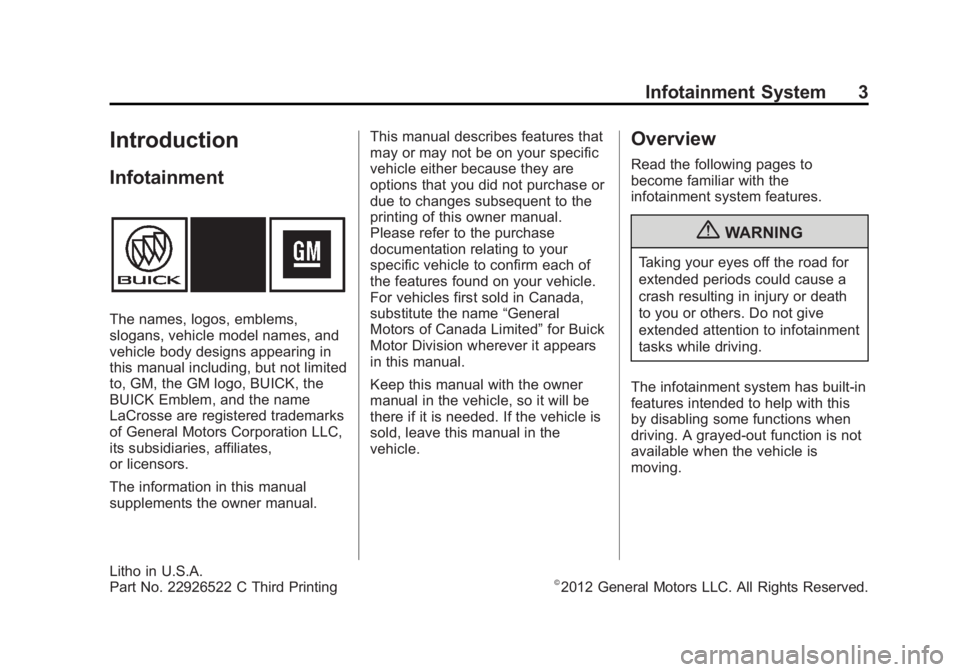
Black plate (3,1)Buick LaCrosse Infotainment System - 2013 - CRC - 12/12/12
Infotainment System 3
Introduction
Infotainment
The names, logos, emblems,
slogans, vehicle model names, and
vehicle body designs appearing in
this manual including, but not limited
to, GM, the GM logo, BUICK, the
BUICK Emblem, and the name
LaCrosse are registered trademarks
of General Motors Corporation LLC,
its subsidiaries, affiliates,
or licensors.
The information in this manual
supplements the owner manual.This manual describes features that
may or may not be on your specific
vehicle either because they are
options that you did not purchase or
due to changes subsequent to the
printing of this owner manual.
Please refer to the purchase
documentation relating to your
specific vehicle to confirm each of
the features found on your vehicle.
For vehicles first sold in Canada,
substitute the name
“General
Motors of Canada Limited” for Buick
Motor Division wherever it appears
in this manual.
Keep this manual with the owner
manual in the vehicle, so it will be
there if it is needed. If the vehicle is
sold, leave this manual in the
vehicle.
Overview
Read the following pages to
become familiar with the
infotainment system features.
{WARNING
Taking your eyes off the road for
extended periods could cause a
crash resulting in injury or death
to you or others. Do not give
extended attention to infotainment
tasks while driving.
The infotainment system has built-in
features intended to help with this
by disabling some functions when
driving. A grayed-out function is not
available when the vehicle is
moving.
Litho in U.S.A.
Part No. 22926522 C Third Printing©2012 General Motors LLC. All Rights Reserved.
Page 4 of 102
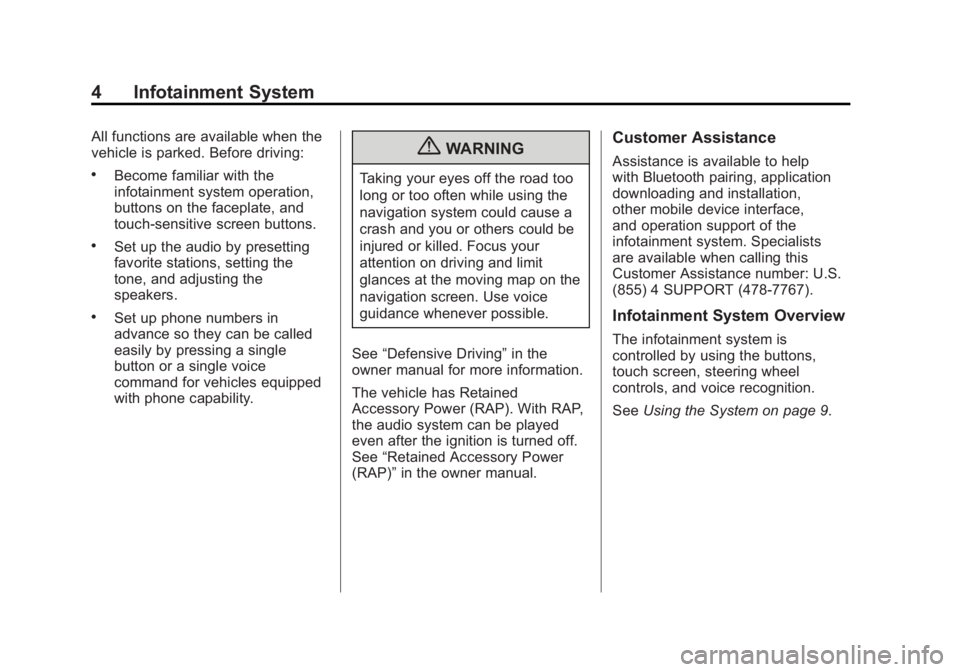
Black plate (4,1)Buick LaCrosse Infotainment System - 2013 - CRC - 12/12/12
4 Infotainment System
All functions are available when the
vehicle is parked. Before driving:
.Become familiar with the
infotainment system operation,
buttons on the faceplate, and
touch-sensitive screen buttons.
.Set up the audio by presetting
favorite stations, setting the
tone, and adjusting the
speakers.
.Set up phone numbers in
advance so they can be called
easily by pressing a single
button or a single voice
command for vehicles equipped
with phone capability.
{WARNING
Taking your eyes off the road too
long or too often while using the
navigation system could cause a
crash and you or others could be
injured or killed. Focus your
attention on driving and limit
glances at the moving map on the
navigation screen. Use voice
guidance whenever possible.
See “Defensive Driving” in the
owner manual for more information.
The vehicle has Retained
Accessory Power (RAP). With RAP,
the audio system can be played
even after the ignition is turned off.
See “Retained Accessory Power
(RAP)” in the owner manual.
Customer Assistance
Assistance is available to help
with Bluetooth pairing, application
downloading and installation,
other mobile device interface,
and operation support of the
infotainment system. Specialists
are available when calling this
Customer Assistance number: U.S.
(855) 4 SUPPORT (478-7767).
Infotainment System Overview
The infotainment system is
controlled by using the buttons,
touch screen, steering wheel
controls, and voice recognition.
SeeUsing the System on page 9.
Page 5 of 102
Black plate (5,1)Buick LaCrosse Infotainment System - 2013 - CRC - 12/12/12
Infotainment System 5
CD Radio Without Navigation1. VOL/O(Volume/Power)
2. FAV (Favorites)
3. Preset Buttons 1−6
4. INFO (Information)
5. TUNE/
k(Tune/Play/Pause)
6.
D(Home Page)
7.
g(Seek/Previous/Reverse)
8.
X(Eject)
9. CD Slot
10.
l(Seek/Next/Forward)
11. SOURCE
12. Multifunction Knob
13. SELECT
14. CONFIG (Configuration Menu)
15.
/BACK
16.
H(Clock Menu)
17. TONE
18.
5(Phone Menu)
Page 6 of 102
Black plate (6,1)Buick LaCrosse Infotainment System - 2013 - CRC - 12/12/12
6 Infotainment System
CD/DVD Radio With Navigation1. VOL/O(Volume/Power)
2. FAV (Favorite)
3.
g(Seek/Previous/Reverse)
4.
D(Home Page)
5.
l(Seek/Next/Forward)
6. Preset Buttons 1−6
7. CONFIG (Configuration)
8. NAV (Navigation)
9. SRCE (Source)
10.
5(Phone Menu)
11. INFO (Information)
12. TUNE/
k(Play/Pause)
13.
X(Eject)
14.
/BACK
15. TONE
16. SELECT/Multifunction Knob
17. DEST (Destination)
18. RPT (Repeat)
19.
H(Clock Menu)
Page 7 of 102
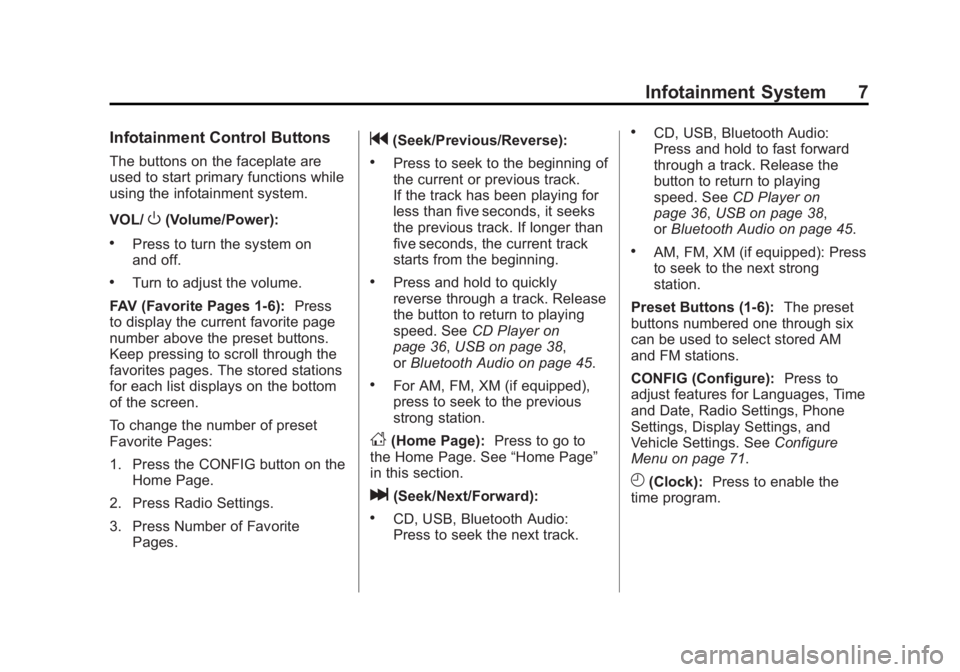
Black plate (7,1)Buick LaCrosse Infotainment System - 2013 - CRC - 12/12/12
Infotainment System 7
Infotainment Control Buttons
The buttons on the faceplate are
used to start primary functions while
using the infotainment system.
VOL/
O(Volume/Power):
.Press to turn the system on
and off.
.Turn to adjust the volume.
FAV (Favorite Pages 1-6): Press
to display the current favorite page
number above the preset buttons.
Keep pressing to scroll through the
favorites pages. The stored stations
for each list displays on the bottom
of the screen.
To change the number of preset
Favorite Pages:
1. Press the CONFIG button on the
Home Page.
2. Press Radio Settings.
3. Press Number of Favorite Pages.
g(Seek/Previous/Reverse):
.Press to seek to the beginning of
the current or previous track.
If the track has been playing for
less than five seconds, it seeks
the previous track. If longer than
five seconds, the current track
starts from the beginning.
.Press and hold to quickly
reverse through a track. Release
the button to return to playing
speed. See CD Player on
page 36, USB on page 38,
or Bluetooth Audio on page 45.
.For AM, FM, XM (if equipped),
press to seek to the previous
strong station.
D(Home Page): Press to go to
the Home Page. See “Home Page”
in this section.
l(Seek/Next/Forward):
.CD, USB, Bluetooth Audio:
Press to seek the next track.
.CD, USB, Bluetooth Audio:
Press and hold to fast forward
through a track. Release the
button to return to playing
speed. See CD Player on
page 36, USB on page 38,
or Bluetooth Audio on page 45.
.AM, FM, XM (if equipped): Press
to seek to the next strong
station.
Preset Buttons (1-6): The preset
buttons numbered one through six
can be used to select stored AM
and FM stations.
CONFIG (Configure): Press to
adjust features for Languages, Time
and Date, Radio Settings, Phone
Settings, Display Settings, and
Vehicle Settings. See Configure
Menu on page 71.
H(Clock): Press to enable the
time program.
Page 8 of 102
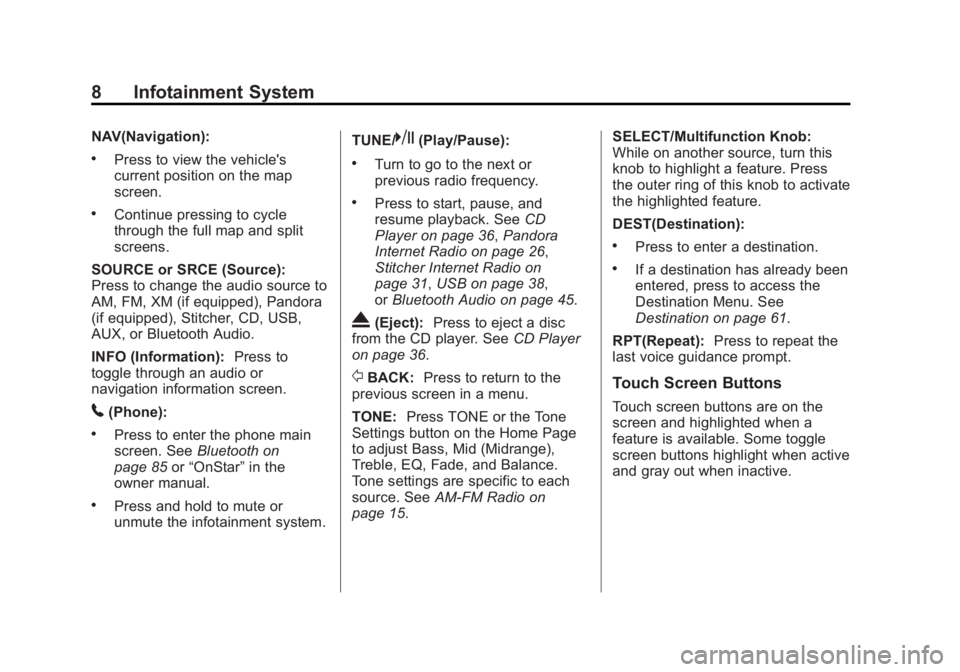
Black plate (8,1)Buick LaCrosse Infotainment System - 2013 - CRC - 12/12/12
8 Infotainment System
NAV(Navigation):
.Press to view the vehicle's
current position on the map
screen.
.Continue pressing to cycle
through the full map and split
screens.
SOURCE or SRCE (Source):
Press to change the audio source to
AM, FM, XM (if equipped), Pandora
(if equipped), Stitcher, CD, USB,
AUX, or Bluetooth Audio.
INFO (Information): Press to
toggle through an audio or
navigation information screen.
5(Phone):
.Press to enter the phone main
screen. See Bluetooth on
page 85 or“OnStar” in the
owner manual.
.Press and hold to mute or
unmute the infotainment system. TUNE/
k(Play/Pause):
.Turn to go to the next or
previous radio frequency.
.Press to start, pause, and
resume playback. See
CD
Player on page 36, Pandora
Internet Radio on page 26,
Stitcher Internet Radio on
page 31, USB on page 38,
or Bluetooth Audio on page 45.
X(Eject): Press to eject a disc
from the CD player. See CD Player
on page 36.
/BACK: Press to return to the
previous screen in a menu.
TONE: Press TONE or the Tone
Settings button on the Home Page
to adjust Bass, Mid (Midrange),
Treble, EQ, Fade, and Balance.
Tone settings are specific to each
source. See AM-FM Radio on
page 15. SELECT/Multifunction Knob:
While on another source, turn this
knob to highlight a feature. Press
the outer ring of this knob to activate
the highlighted feature.
DEST(Destination):
.Press to enter a destination.
.If a destination has already been
entered, press to access the
Destination Menu. See
Destination on page 61.
RPT(Repeat): Press to repeat the
last voice guidance prompt.
Touch Screen Buttons
Touch screen buttons are on the
screen and highlighted when a
feature is available. Some toggle
screen buttons highlight when active
and gray out when inactive.