Page 57 of 102
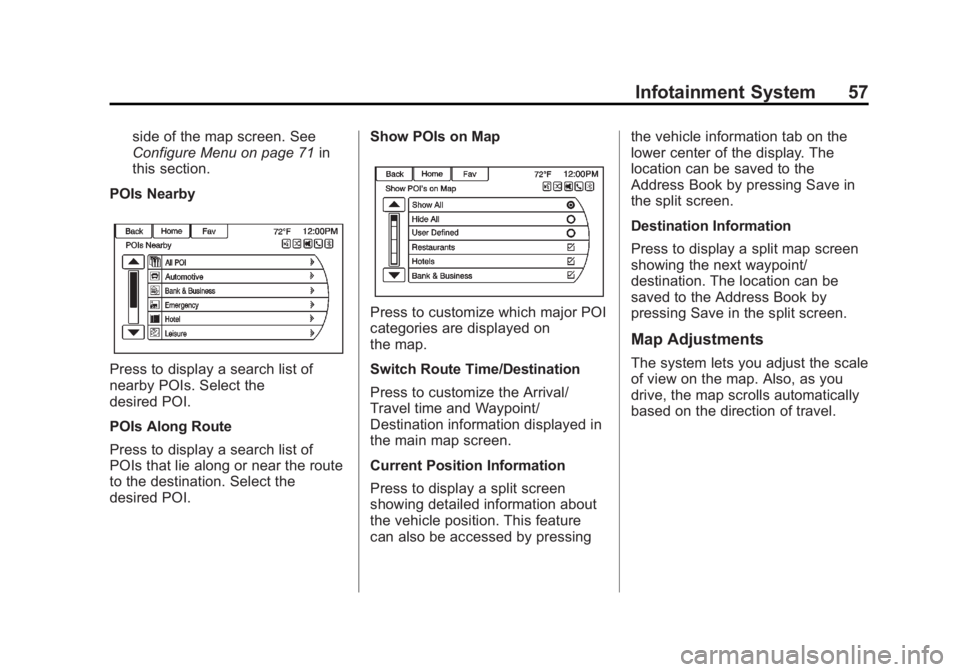
Black plate (57,1)Buick LaCrosse Infotainment System - 2013 - CRC - 12/12/12
Infotainment System 57
side of the map screen. See
Configure Menu on page 71in
this section.
POIs Nearby
Press to display a search list of
nearby POIs. Select the
desired POI.
POIs Along Route
Press to display a search list of
POIs that lie along or near the route
to the destination. Select the
desired POI. Show POIs on Map
Press to customize which major POI
categories are displayed on
the map.
Switch Route Time/Destination
Press to customize the Arrival/
Travel time and Waypoint/
Destination information displayed in
the main map screen.
Current Position Information
Press to display a split screen
showing detailed information about
the vehicle position. This feature
can also be accessed by pressingthe vehicle information tab on the
lower center of the display. The
location can be saved to the
Address Book by pressing Save in
the split screen.
Destination Information
Press to display a split map screen
showing the next waypoint/
destination. The location can be
saved to the Address Book by
pressing Save in the split screen.
Map Adjustments
The system lets you adjust the scale
of view on the map. Also, as you
drive, the map scrolls automatically
based on the direction of travel.
Page 58 of 102
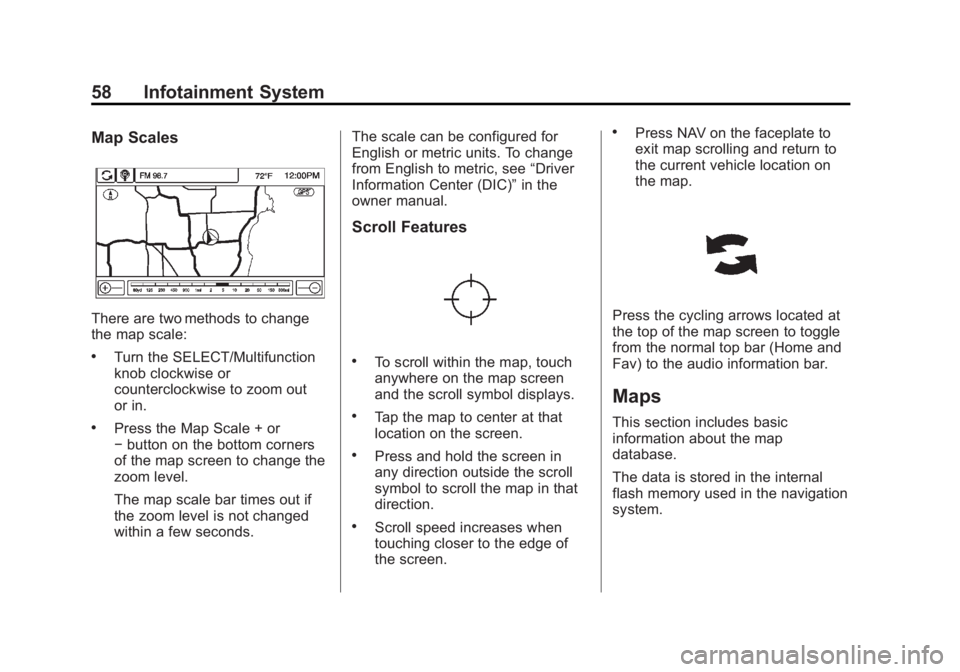
Black plate (58,1)Buick LaCrosse Infotainment System - 2013 - CRC - 12/12/12
58 Infotainment System
Map Scales
There are two methods to change
the map scale:
.Turn the SELECT/Multifunction
knob clockwise or
counterclockwise to zoom out
or in.
.Press the Map Scale + or
−button on the bottom corners
of the map screen to change the
zoom level.
The map scale bar times out if
the zoom level is not changed
within a few seconds. The scale can be configured for
English or metric units. To change
from English to metric, see
“Driver
Information Center (DIC)” in the
owner manual.
Scroll Features
.To scroll within the map, touch
anywhere on the map screen
and the scroll symbol displays.
.Tap the map to center at that
location on the screen.
.Press and hold the screen in
any direction outside the scroll
symbol to scroll the map in that
direction.
.Scroll speed increases when
touching closer to the edge of
the screen.
.Press NAV on the faceplate to
exit map scrolling and return to
the current vehicle location on
the map.
Press the cycling arrows located at
the top of the map screen to toggle
from the normal top bar (Home and
Fav) to the audio information bar.
Maps
This section includes basic
information about the map
database.
The data is stored in the internal
flash memory used in the navigation
system.
Page 59 of 102
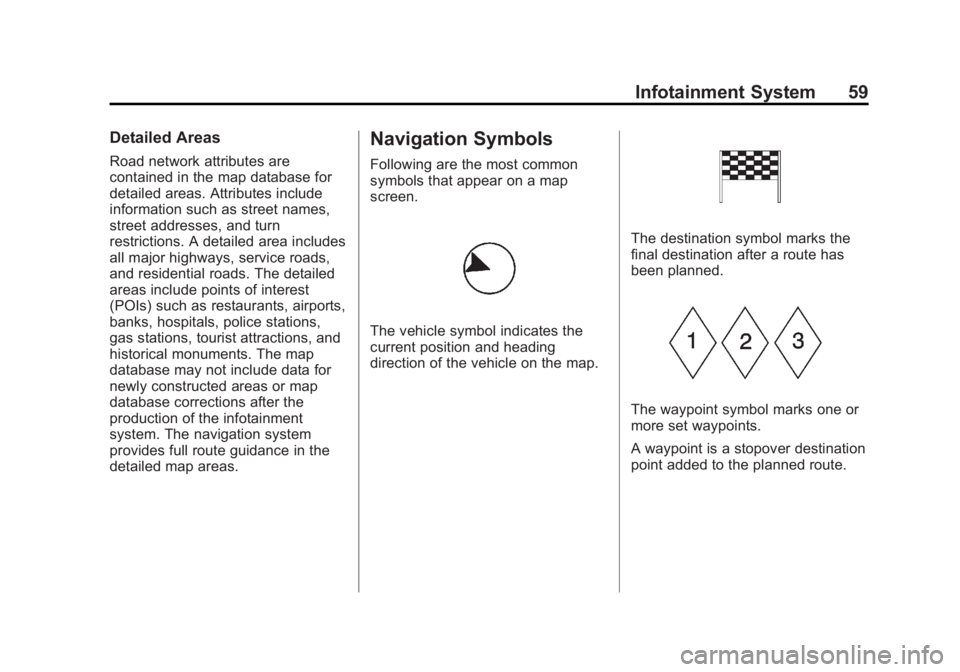
Black plate (59,1)Buick LaCrosse Infotainment System - 2013 - CRC - 12/12/12
Infotainment System 59
Detailed Areas
Road network attributes are
contained in the map database for
detailed areas. Attributes include
information such as street names,
street addresses, and turn
restrictions. A detailed area includes
all major highways, service roads,
and residential roads. The detailed
areas include points of interest
(POIs) such as restaurants, airports,
banks, hospitals, police stations,
gas stations, tourist attractions, and
historical monuments. The map
database may not include data for
newly constructed areas or map
database corrections after the
production of the infotainment
system. The navigation system
provides full route guidance in the
detailed map areas.
Navigation Symbols
Following are the most common
symbols that appear on a map
screen.
The vehicle symbol indicates the
current position and heading
direction of the vehicle on the map.
The destination symbol marks the
final destination after a route has
been planned.
The waypoint symbol marks one or
more set waypoints.
A waypoint is a stopover destination
point added to the planned route.
Page 60 of 102
Black plate (60,1)Buick LaCrosse Infotainment System - 2013 - CRC - 12/12/12
60 Infotainment System
The estimated time and distance to
the destination are displayed.
If waypoints have been added to the
current route, each waypoint
destination displays estimated time
and distance.
This symbol indicates that the map
view is North up: North up displays
North at the top of the map screen
regardless of the direction the
vehicle is traveling.
Select this screen symbol to change
the view to Heading up or 3D.
This symbol indicates that the map
view is Heading up.
Heading up view displays the
direction the vehicle is traveling at
the top of the map screen. The
shaded triangle indicates North.Press this screen symbol to change
to 3D mode.
The 3D symbol is the same as the
Heading up symbol, but the map is
in 3D.
The No GPS symbol appears when
there is no Global Positioning
System (GPS) satellite signal.
This symbol at the bottom of a map
screen changes the current map
mode screen.
Page 61 of 102
Black plate (61,1)Buick LaCrosse Infotainment System - 2013 - CRC - 12/12/12
Infotainment System 61
This symbol on the right of the map
screen displays the speed limit
while on a route. The speed limit
may not be accurate due to
changes from the Department of
Transportation, the local
municipalities, or older map data.
Always follow the posted speed limit
on the road.
Driving on a Route
Urgent Maneuver Alert
The system will give an indication
that the next maneuver is close.
Driving on a Highway
Driving on a Residential Road
Destination
If route guidance is not active, press
the Destination Entry screen button
on the Home Page to access the
Destination Entry screen. Several
options can be selected to plan a
route by entering destinations.
Some destination entry items such
as Previous Destinations, Address
Book, and My Home may be grayed
out if no destination was previously
entered or saved.
Page 62 of 102
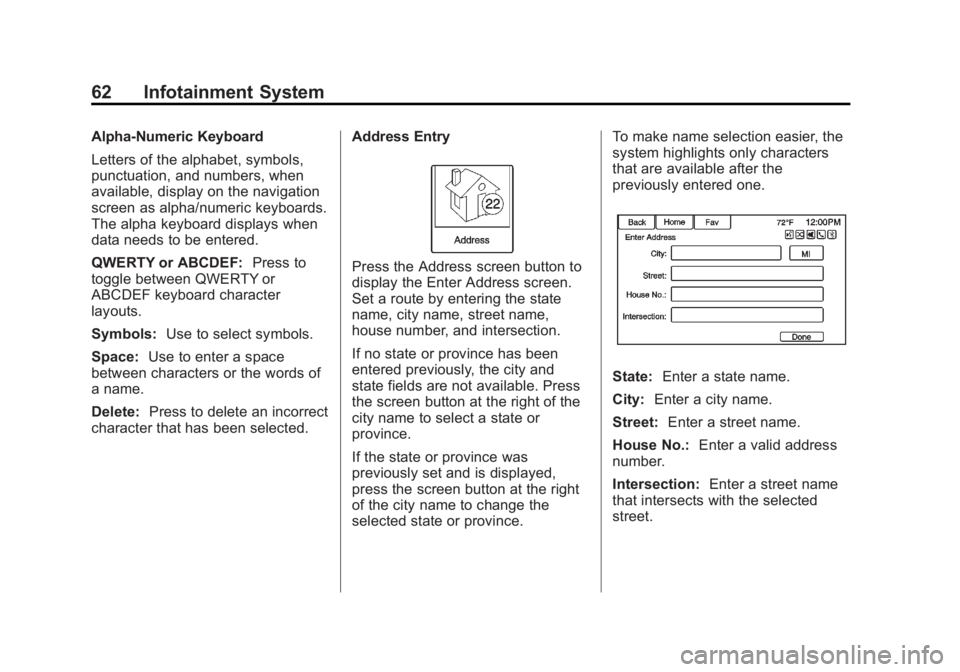
Black plate (62,1)Buick LaCrosse Infotainment System - 2013 - CRC - 12/12/12
62 Infotainment System
Alpha-Numeric Keyboard
Letters of the alphabet, symbols,
punctuation, and numbers, when
available, display on the navigation
screen as alpha/numeric keyboards.
The alpha keyboard displays when
data needs to be entered.
QWERTY or ABCDEF:Press to
toggle between QWERTY or
ABCDEF keyboard character
layouts.
Symbols: Use to select symbols.
Space: Use to enter a space
between characters or the words of
a name.
Delete: Press to delete an incorrect
character that has been selected. Address Entry
Press the Address screen button to
display the Enter Address screen.
Set a route by entering the state
name, city name, street name,
house number, and intersection.
If no state or province has been
entered previously, the city and
state fields are not available. Press
the screen button at the right of the
city name to select a state or
province.
If the state or province was
previously set and is displayed,
press the screen button at the right
of the city name to change the
selected state or province.To make name selection easier, the
system highlights only characters
that are available after the
previously entered one.
State:
Enter a state name.
City: Enter a city name.
Street: Enter a street name.
House No.: Enter a valid address
number.
Intersection: Enter a street name
that intersects with the selected
street.
Page 63 of 102
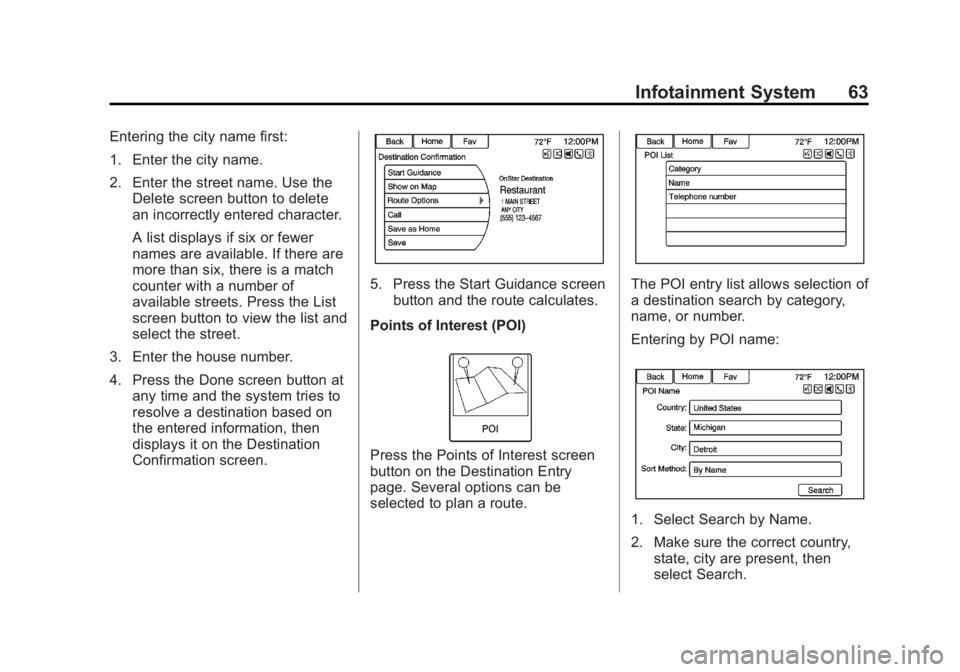
Black plate (63,1)Buick LaCrosse Infotainment System - 2013 - CRC - 12/12/12
Infotainment System 63
Entering the city name first:
1. Enter the city name.
2. Enter the street name. Use theDelete screen button to delete
an incorrectly entered character.
A list displays if six or fewer
names are available. If there are
more than six, there is a match
counter with a number of
available streets. Press the List
screen button to view the list and
select the street.
3. Enter the house number.
4. Press the Done screen button at any time and the system tries to
resolve a destination based on
the entered information, then
displays it on the Destination
Confirmation screen.
5. Press the Start Guidance screenbutton and the route calculates.
Points of Interest (POI)
Press the Points of Interest screen
button on the Destination Entry
page. Several options can be
selected to plan a route.
The POI entry list allows selection of
a destination search by category,
name, or number.
Entering by POI name:
1. Select Search by Name.
2. Make sure the correct country, state, city are present, then
select Search.
Page 64 of 102
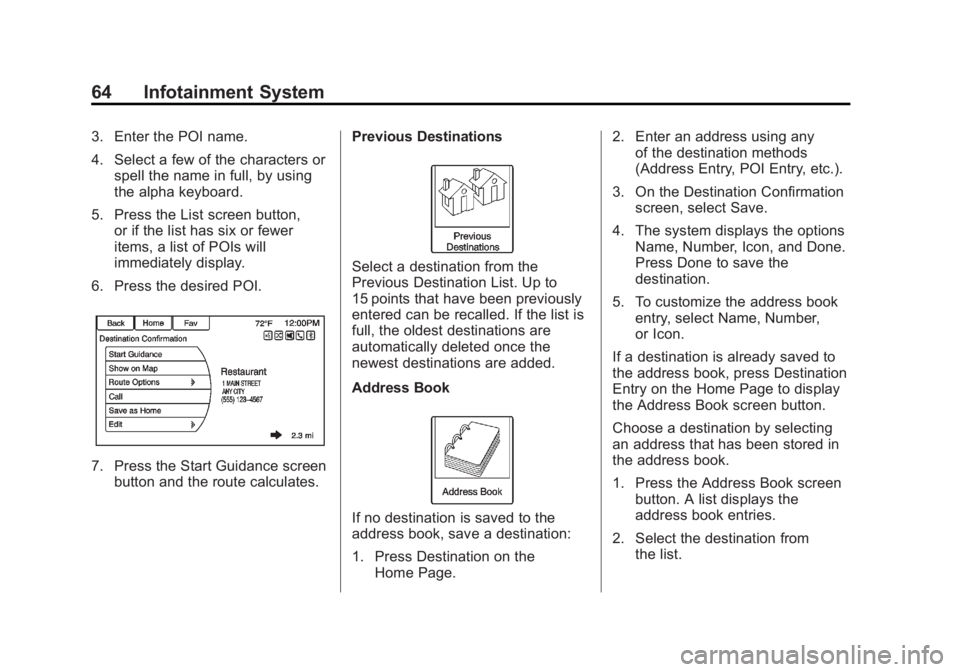
Black plate (64,1)Buick LaCrosse Infotainment System - 2013 - CRC - 12/12/12
64 Infotainment System
3. Enter the POI name.
4. Select a few of the characters orspell the name in full, by using
the alpha keyboard.
5. Press the List screen button, or if the list has six or fewer
items, a list of POIs will
immediately display.
6. Press the desired POI.
7. Press the Start Guidance screen button and the route calculates. Previous Destinations
Select a destination from the
Previous Destination List. Up to
15 points that have been previously
entered can be recalled. If the list is
full, the oldest destinations are
automatically deleted once the
newest destinations are added.
Address Book
If no destination is saved to the
address book, save a destination:
1. Press Destination on the
Home Page. 2. Enter an address using any
of the destination methods
(Address Entry, POI Entry, etc.).
3. On the Destination Confirmation screen, select Save.
4. The system displays the options Name, Number, Icon, and Done.
Press Done to save the
destination.
5. To customize the address book entry, select Name, Number,
or Icon.
If a destination is already saved to
the address book, press Destination
Entry on the Home Page to display
the Address Book screen button.
Choose a destination by selecting
an address that has been stored in
the address book.
1. Press the Address Book screen button. A list displays the
address book entries.
2. Select the destination from the list.