Page 65 of 102
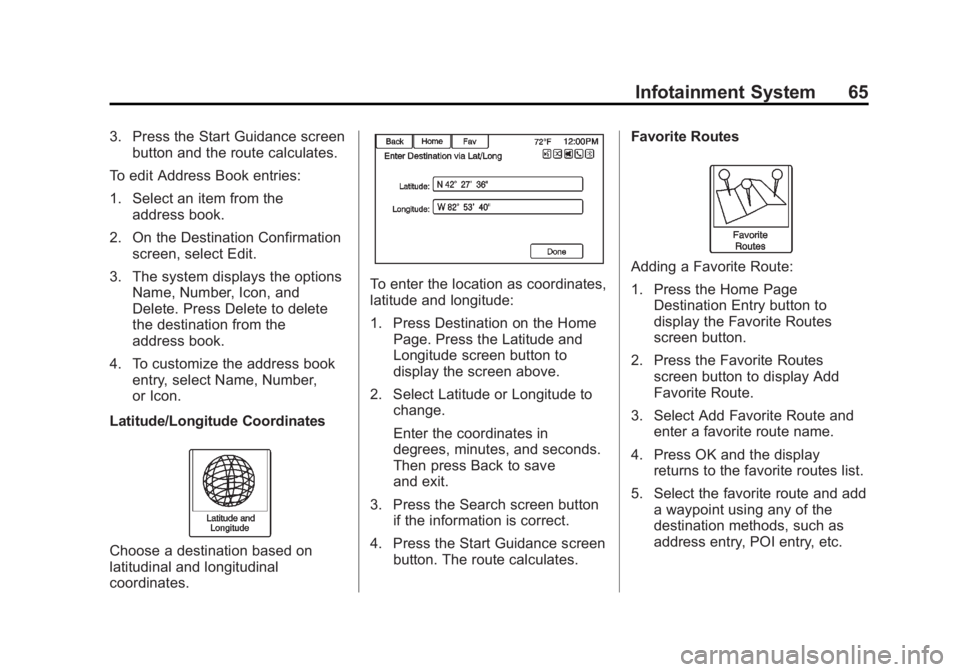
Black plate (65,1)Buick LaCrosse Infotainment System - 2013 - CRC - 12/12/12
Infotainment System 65
3. Press the Start Guidance screenbutton and the route calculates.
To edit Address Book entries:
1. Select an item from the address book.
2. On the Destination Confirmation screen, select Edit.
3. The system displays the options Name, Number, Icon, and
Delete. Press Delete to delete
the destination from the
address book.
4. To customize the address book entry, select Name, Number,
or Icon.
Latitude/Longitude Coordinates
Choose a destination based on
latitudinal and longitudinal
coordinates.
To enter the location as coordinates,
latitude and longitude:
1. Press Destination on the Home Page. Press the Latitude and
Longitude screen button to
display the screen above.
2. Select Latitude or Longitude to change.
Enter the coordinates in
degrees, minutes, and seconds.
Then press Back to save
and exit.
3. Press the Search screen button if the information is correct.
4. Press the Start Guidance screen button. The route calculates. Favorite Routes
Adding a Favorite Route:
1. Press the Home Page
Destination Entry button to
display the Favorite Routes
screen button.
2. Press the Favorite Routes screen button to display Add
Favorite Route.
3. Select Add Favorite Route and enter a favorite route name.
4. Press OK and the display returns to the favorite routes list.
5. Select the favorite route and add a waypoint using any of the
destination methods, such as
address entry, POI entry, etc.
Page 66 of 102
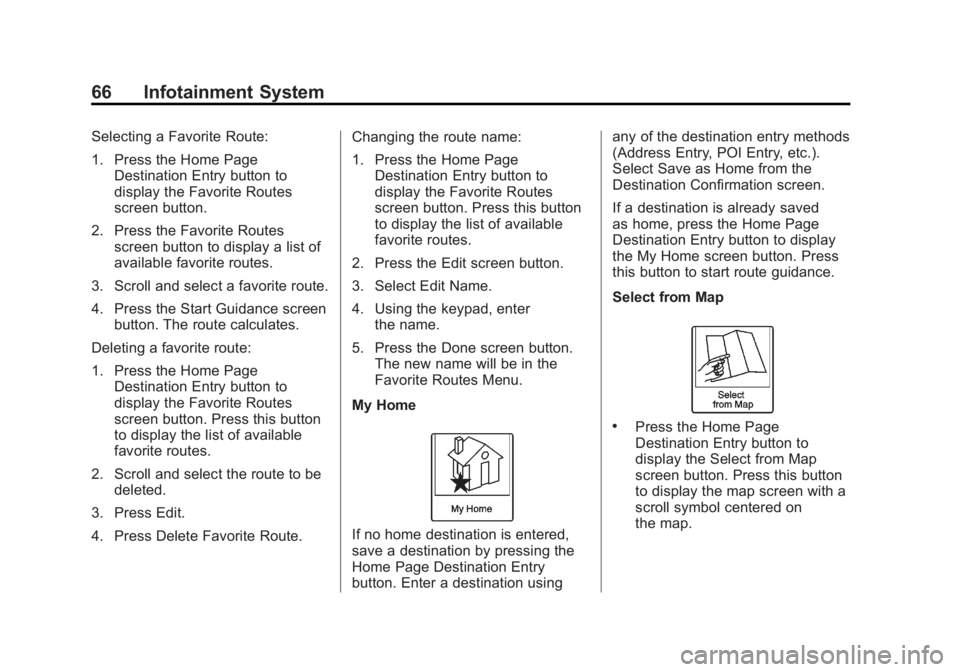
Black plate (66,1)Buick LaCrosse Infotainment System - 2013 - CRC - 12/12/12
66 Infotainment System
Selecting a Favorite Route:
1. Press the Home PageDestination Entry button to
display the Favorite Routes
screen button.
2. Press the Favorite Routes screen button to display a list of
available favorite routes.
3. Scroll and select a favorite route.
4. Press the Start Guidance screen button. The route calculates.
Deleting a favorite route:
1. Press the Home Page Destination Entry button to
display the Favorite Routes
screen button. Press this button
to display the list of available
favorite routes.
2. Scroll and select the route to be deleted.
3. Press Edit.
4. Press Delete Favorite Route. Changing the route name:
1. Press the Home Page
Destination Entry button to
display the Favorite Routes
screen button. Press this button
to display the list of available
favorite routes.
2. Press the Edit screen button.
3. Select Edit Name.
4. Using the keypad, enter the name.
5. Press the Done screen button. The new name will be in the
Favorite Routes Menu.
My Home
If no home destination is entered,
save a destination by pressing the
Home Page Destination Entry
button. Enter a destination using any of the destination entry methods
(Address Entry, POI Entry, etc.).
Select Save as Home from the
Destination Confirmation screen.
If a destination is already saved
as home, press the Home Page
Destination Entry button to display
the My Home screen button. Press
this button to start route guidance.
Select from Map
.Press the Home Page
Destination Entry button to
display the Select from Map
screen button. Press this button
to display the map screen with a
scroll symbol centered on
the map.
Page 67 of 102
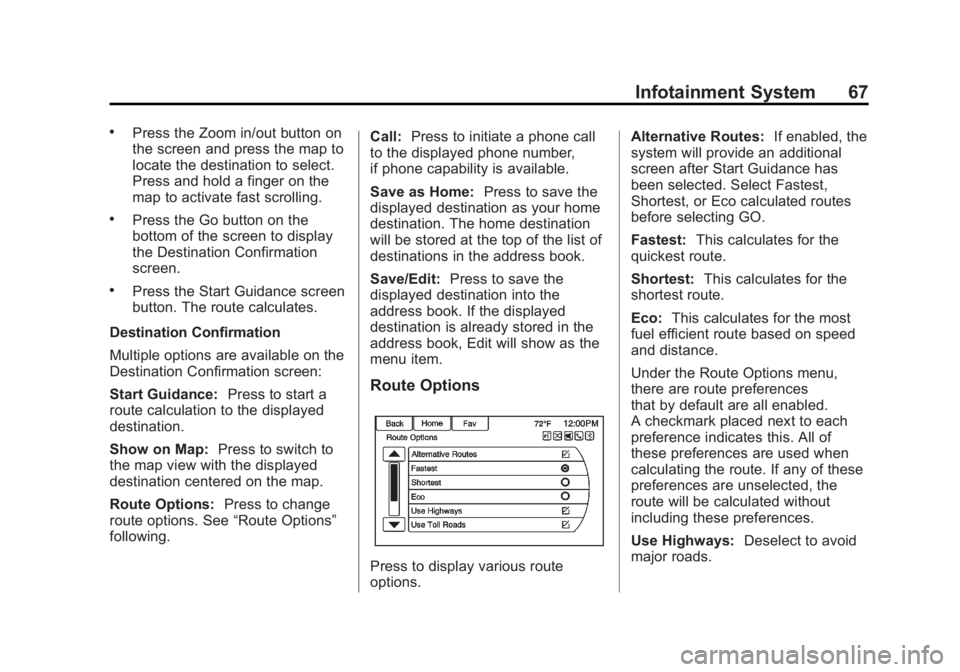
Black plate (67,1)Buick LaCrosse Infotainment System - 2013 - CRC - 12/12/12
Infotainment System 67
.Press the Zoom in/out button on
the screen and press the map to
locate the destination to select.
Press and hold a finger on the
map to activate fast scrolling.
.Press the Go button on the
bottom of the screen to display
the Destination Confirmation
screen.
.Press the Start Guidance screen
button. The route calculates.
Destination Confirmation
Multiple options are available on the
Destination Confirmation screen:
Start Guidance: Press to start a
route calculation to the displayed
destination.
Show on Map: Press to switch to
the map view with the displayed
destination centered on the map.
Route Options: Press to change
route options. See “Route Options”
following. Call:
Press to initiate a phone call
to the displayed phone number,
if phone capability is available.
Save as Home: Press to save the
displayed destination as your home
destination. The home destination
will be stored at the top of the list of
destinations in the address book.
Save/Edit: Press to save the
displayed destination into the
address book. If the displayed
destination is already stored in the
address book, Edit will show as the
menu item.
Route Options
Press to display various route
options. Alternative Routes:
If enabled, the
system will provide an additional
screen after Start Guidance has
been selected. Select Fastest,
Shortest, or Eco calculated routes
before selecting GO.
Fastest: This calculates for the
quickest route.
Shortest: This calculates for the
shortest route.
Eco: This calculates for the most
fuel efficient route based on speed
and distance.
Under the Route Options menu,
there are route preferences
that by default are all enabled.
A checkmark placed next to each
preference indicates this. All of
these preferences are used when
calculating the route. If any of these
preferences are unselected, the
route will be calculated without
including these preferences.
Use Highways: Deselect to avoid
major roads.
Page 68 of 102
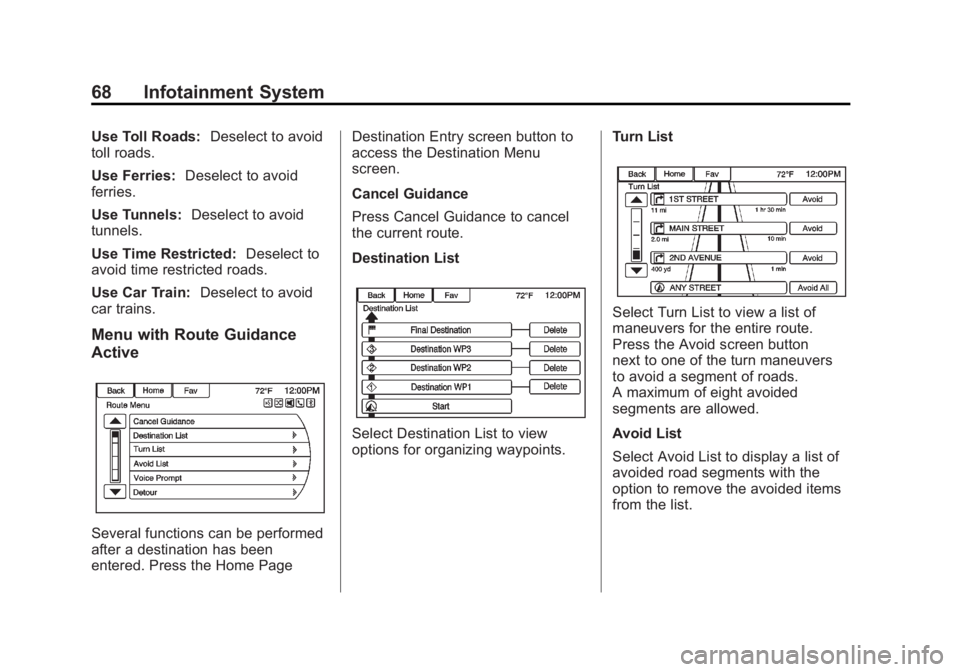
Black plate (68,1)Buick LaCrosse Infotainment System - 2013 - CRC - 12/12/12
68 Infotainment System
Use Toll Roads:Deselect to avoid
toll roads.
Use Ferries: Deselect to avoid
ferries.
Use Tunnels: Deselect to avoid
tunnels.
Use Time Restricted: Deselect to
avoid time restricted roads.
Use Car Train: Deselect to avoid
car trains.
Menu with Route Guidance
Active
Several functions can be performed
after a destination has been
entered. Press the Home Page Destination Entry screen button to
access the Destination Menu
screen.
Cancel Guidance
Press Cancel Guidance to cancel
the current route.
Destination List
Select Destination List to view
options for organizing waypoints.
Turn List
Select Turn List to view a list of
maneuvers for the entire route.
Press the Avoid screen button
next to one of the turn maneuvers
to avoid a segment of roads.
A maximum of eight avoided
segments are allowed.
Avoid List
Select Avoid List to display a list of
avoided road segments with the
option to remove the avoided items
from the list.
Page 69 of 102
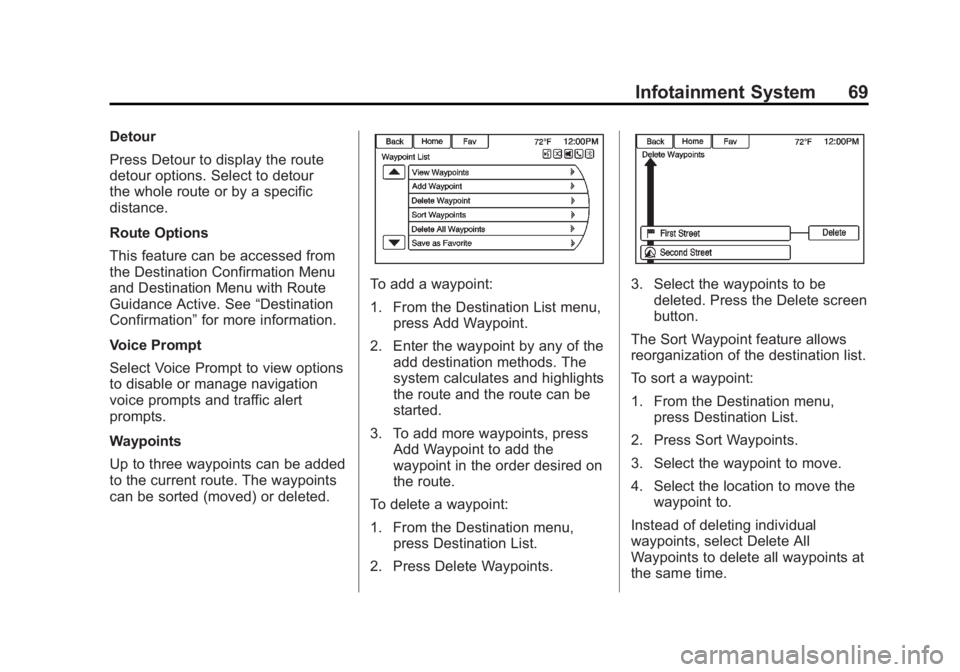
Black plate (69,1)Buick LaCrosse Infotainment System - 2013 - CRC - 12/12/12
Infotainment System 69
Detour
Press Detour to display the route
detour options. Select to detour
the whole route or by a specific
distance.
Route Options
This feature can be accessed from
the Destination Confirmation Menu
and Destination Menu with Route
Guidance Active. See“Destination
Confirmation” for more information.
Voice Prompt
Select Voice Prompt to view options
to disable or manage navigation
voice prompts and traffic alert
prompts.
Waypoints
Up to three waypoints can be added
to the current route. The waypoints
can be sorted (moved) or deleted.
To add a waypoint:
1. From the Destination List menu, press Add Waypoint.
2. Enter the waypoint by any of the add destination methods. The
system calculates and highlights
the route and the route can be
started.
3. To add more waypoints, press Add Waypoint to add the
waypoint in the order desired on
the route.
To delete a waypoint:
1. From the Destination menu, press Destination List.
2. Press Delete Waypoints.3. Select the waypoints to be deleted. Press the Delete screen
button.
The Sort Waypoint feature allows
reorganization of the destination list.
To sort a waypoint:
1. From the Destination menu, press Destination List.
2. Press Sort Waypoints.
3. Select the waypoint to move.
4. Select the location to move the waypoint to.
Instead of deleting individual
waypoints, select Delete All
Waypoints to delete all waypoints at
the same time.
Page 70 of 102
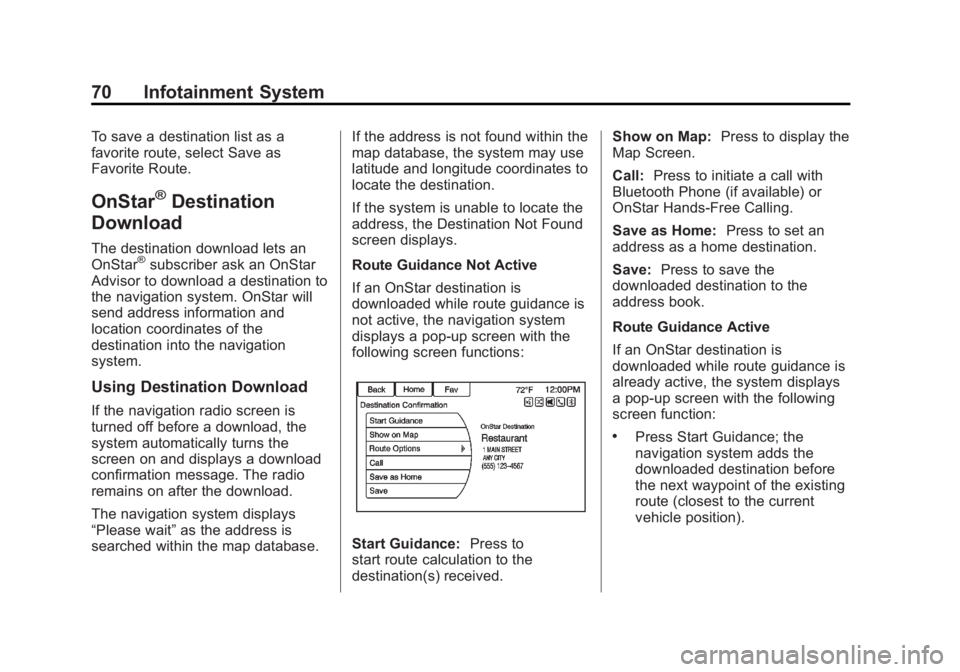
Black plate (70,1)Buick LaCrosse Infotainment System - 2013 - CRC - 12/12/12
70 Infotainment System
To save a destination list as a
favorite route, select Save as
Favorite Route.
OnStar®Destination
Download
The destination download lets an
OnStar®subscriber ask an OnStar
Advisor to download a destination to
the navigation system. OnStar will
send address information and
location coordinates of the
destination into the navigation
system.
Using Destination Download
If the navigation radio screen is
turned off before a download, the
system automatically turns the
screen on and displays a download
confirmation message. The radio
remains on after the download.
The navigation system displays
“Please wait” as the address is
searched within the map database. If the address is not found within the
map database, the system may use
latitude and longitude coordinates to
locate the destination.
If the system is unable to locate the
address, the Destination Not Found
screen displays.
Route Guidance Not Active
If an OnStar destination is
downloaded while route guidance is
not active, the navigation system
displays a pop-up screen with the
following screen functions:
Start Guidance:
Press to
start route calculation to the
destination(s) received. Show on Map:
Press to display the
Map Screen.
Call: Press to initiate a call with
Bluetooth Phone (if available) or
OnStar Hands-Free Calling.
Save as Home: Press to set an
address as a home destination.
Save: Press to save the
downloaded destination to the
address book.
Route Guidance Active
If an OnStar destination is
downloaded while route guidance is
already active, the system displays
a pop-up screen with the following
screen function:
.Press Start Guidance; the
navigation system adds the
downloaded destination before
the next waypoint of the existing
route (closest to the current
vehicle position).
Page 71 of 102
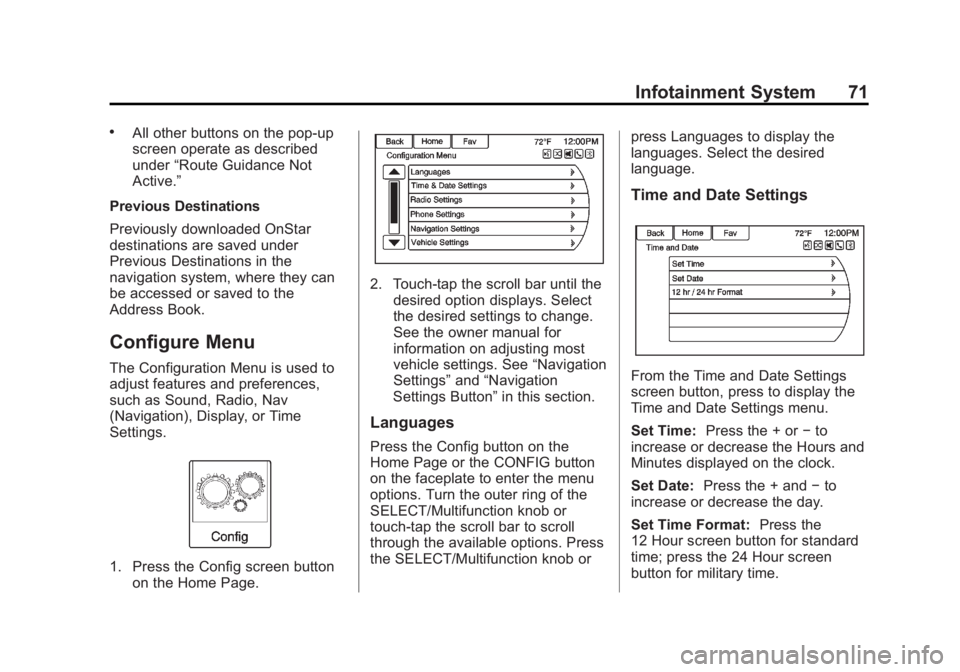
Black plate (71,1)Buick LaCrosse Infotainment System - 2013 - CRC - 12/12/12
Infotainment System 71
.All other buttons on the pop-up
screen operate as described
under“Route Guidance Not
Active.”
Previous Destinations
Previously downloaded OnStar
destinations are saved under
Previous Destinations in the
navigation system, where they can
be accessed or saved to the
Address Book.
Configure Menu
The Configuration Menu is used to
adjust features and preferences,
such as Sound, Radio, Nav
(Navigation), Display, or Time
Settings.
1. Press the Config screen button on the Home Page.
2. Touch-tap the scroll bar until thedesired option displays. Select
the desired settings to change.
See the owner manual for
information on adjusting most
vehicle settings. See “Navigation
Settings” and“Navigation
Settings Button” in this section.
Languages
Press the Config button on the
Home Page or the CONFIG button
on the faceplate to enter the menu
options. Turn the outer ring of the
SELECT/Multifunction knob or
touch-tap the scroll bar to scroll
through the available options. Press
the SELECT/Multifunction knob or press Languages to display the
languages. Select the desired
language.
Time and Date Settings
From the Time and Date Settings
screen button, press to display the
Time and Date Settings menu.
Set Time:
Press the + or −to
increase or decrease the Hours and
Minutes displayed on the clock.
Set Date: Press the + and −to
increase or decrease the day.
Set Time Format: Press the
12 Hour screen button for standard
time; press the 24 Hour screen
button for military time.
Page 72 of 102
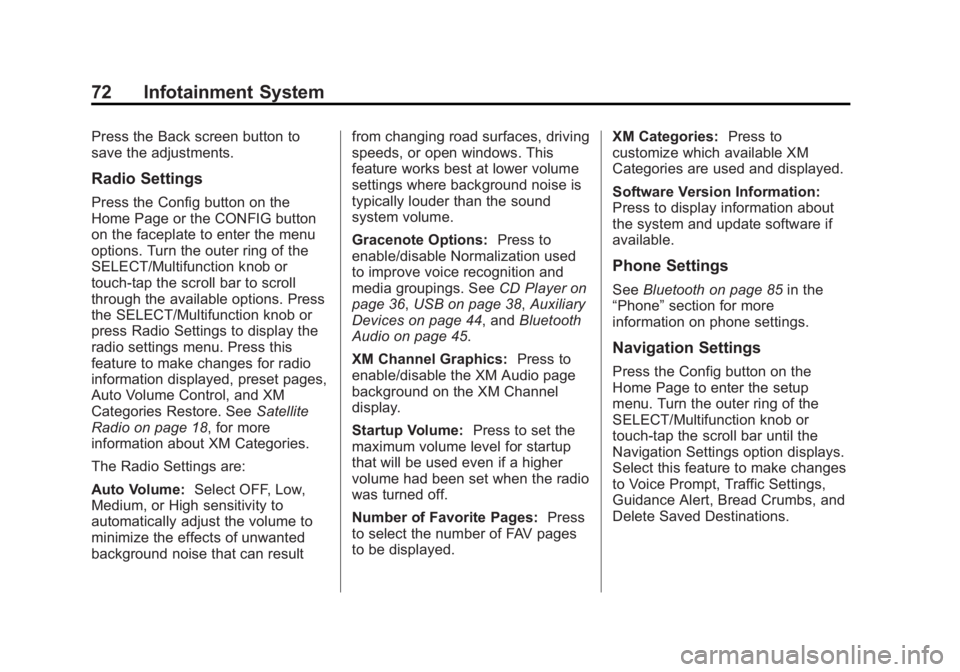
Black plate (72,1)Buick LaCrosse Infotainment System - 2013 - CRC - 12/12/12
72 Infotainment System
Press the Back screen button to
save the adjustments.
Radio Settings
Press the Config button on the
Home Page or the CONFIG button
on the faceplate to enter the menu
options. Turn the outer ring of the
SELECT/Multifunction knob or
touch-tap the scroll bar to scroll
through the available options. Press
the SELECT/Multifunction knob or
press Radio Settings to display the
radio settings menu. Press this
feature to make changes for radio
information displayed, preset pages,
Auto Volume Control, and XM
Categories Restore. SeeSatellite
Radio on page 18, for more
information about XM Categories.
The Radio Settings are:
Auto Volume: Select OFF, Low,
Medium, or High sensitivity to
automatically adjust the volume to
minimize the effects of unwanted
background noise that can result from changing road surfaces, driving
speeds, or open windows. This
feature works best at lower volume
settings where background noise is
typically louder than the sound
system volume.
Gracenote Options:
Press to
enable/disable Normalization used
to improve voice recognition and
media groupings. See CD Player on
page 36, USB on page 38, Auxiliary
Devices on page 44, and Bluetooth
Audio on page 45.
XM Channel Graphics: Press to
enable/disable the XM Audio page
background on the XM Channel
display.
Startup Volume: Press to set the
maximum volume level for startup
that will be used even if a higher
volume had been set when the radio
was turned off.
Number of Favorite Pages: Press
to select the number of FAV pages
to be displayed. XM Categories:
Press to
customize which available XM
Categories are used and displayed.
Software Version Information:
Press to display information about
the system and update software if
available.
Phone Settings
See Bluetooth on page 85 in the
“Phone” section for more
information on phone settings.
Navigation Settings
Press the Config button on the
Home Page to enter the setup
menu. Turn the outer ring of the
SELECT/Multifunction knob or
touch-tap the scroll bar until the
Navigation Settings option displays.
Select this feature to make changes
to Voice Prompt, Traffic Settings,
Guidance Alert, Bread Crumbs, and
Delete Saved Destinations.