Page 20 of 234

19
System Setup
This section describes the start-up procedure and the navigation and
setup functions.
Start-up................................................... 20
Voice Control System............................. 22
Command Input .................................... 22
Voice Recognition .................................. 23
Interface Settings................................... 24
Display and Volume Settings .................. 24
Interface Dial Feedback .......................... 25
Basic Settings ......................................... 26
Colour ................................................... 27
Language............................................... 31
Wallpapers Setting ................................. 32
Personal Information.............................. 36
Address Book ......................................... 37
Home Addresses .................................... 41PIN Numbers ...........................................42
Previous Destinations ..............................43
Music Search Setup.................................44
Song By Voice™ (SBV) ............................45
Phonetic Modification .............................46
Routing & Guidance................................48
Rerouting................................................49
Unverified Area Routing ..........................50
Edit Avoid Area .......................................52
Edit Waypoint Search Area ......................54
Clock Adjustment....................................55
Adjust Time ............................................56
Resetting the Clock Settings ....................56Vehicle..................................................... 57
Off-road Tracking ................................... 58
Correct Vehicle Position ......................... 59
Data Reset............................................... 60
Reset Factory Default Settings ................ 60
Clear Personal Data ................................ 61
Page 21 of 234

20System Setup
Start-upThe navigation system starts automatically when you set the power mode to
ACCESSORY or ON. At start-up, the following Confirmation screen is displayed.
1.Move y to select CHANGE
LANGUAGE.
�X
If you do not need to change
the system language, proceed to
step 3.
2.Rotate i to change the system
language. Press u.
3.Press u to select OK.
�X
Your current position is
displayed on the map screen.
�X
If you have set any calendar
event reminders, they are
displayed. Proceed to step 4.
1Start-up
If the navigation system loses power at any time,
you may need to press and hold the VOL 9
(Volume/Power) button for more than two
seconds, or you may be prompted for the five-
digit security code.
2System Initialisation P. 206
You can change the system language at any
time.
2Language P. 31
“OK” on the Confirmation screen cannot be
selected by using a voice command. If you do not
press u within 30 seconds, the screen goes
blank (or displays your wallpaper screen and you
cannot use voice commands). Press any
navigation or voice control button to continue.
2Wallpapers Setting P. 32
Page 23 of 234
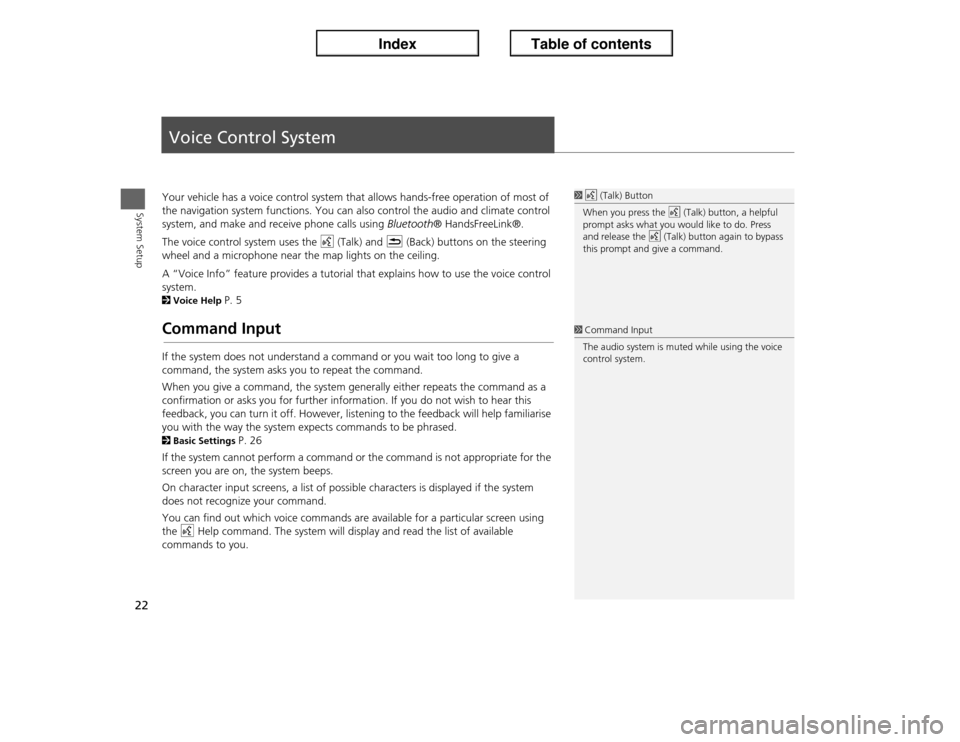
22System Setup
Voice Control SystemYour vehicle has a voice control system that allows hands-free operation of most of
the navigation system functions. You can also control the audio and climate control
system, and make and receive phone calls using Bluetooth® HandsFreeLink®.
The voice control system uses the d (Talk) and K (Back) buttons on the steering
wheel and a microphone near the map lights on the ceiling.
A “Voice Info” feature provides a tutorial that explains how to use the voice control
system. 2Voice Help
P. 5
Command InputIf the system does not understand a command or you wait too long to give a
command, the system asks you to repeat the command.
When you give a command, the system generally either repeats the command as a
confirmation or asks you for further information. If you do not wish to hear this
feedback, you can turn it off. However, listening to the feedback will help familiarise
you with the way the system expects commands to be phrased. 2Basic Settings
P. 26
If the system cannot perform a command or the command is not appropriate for the
screen you are on, the system beeps.
On character input screens, a list of possible characters is displayed if the system
does not recognize your command.
You can find out which voice commands are available for a particular screen using
the d Help command. The system will display and read the list of available
commands to you.
1d (Talk) Button
When you press the d (Talk) button, a helpful
prompt asks what you would like to do. Press
and release the d (Talk) button again to bypass
this prompt and give a command.1Command Input
The audio system is muted while using the voice
control system.
Page 24 of 234
23
�X�X
Voice Control System
�XVoice Recognition
System Setup
Voice RecognitionTo achieve optimum voice recognition when using either the navigation voice
control system or Bluetooth® HandsFreeLink®:
•Make sure the correct screen is displayed for the voice command that you are
using. 2Voice Commands
P. 218
•Close the windows and moonroof.
•Adjust the dashboard and side vents so air does not blow onto the microphone on
the ceiling.
•Speak clearly in a clear, natural speaking voice without pausing between words.
•Reduce any background noise if possible. The system may misinterpret your
command if more than one person is speaking at the same time.
•Refer to the Voice Info tutorial.
2Voice Help
P. 5
1Voice Recognition
The voice control system can only be used from
the driver’s seat because the microphone unit
removes noises from the front passenger’s side.
Page 25 of 234
24System Setup
Interface SettingsDisplay and Volume SettingsHINFO button
�X Set up
Use the Main Setup screen to adjust the display and volume.
1.Rotate i to select an item. Press
u.
2.Rotate i to make the
adjustment. Press u.
The following items are available:
•Brightness: Adjusts the screen’s brightness.
•Contrast: Adjusts the screen’s contrast.
•Black Level: Adjusts the screen’s black level.
•Volume: Adjusts the navigation system volume level.
1Display and Volume Settings
You can set separate daytime and night time
settings for Brightness, Contrast, and Black
Level. Adjust each setting when the display is in
either daytime or night time mode.
You can set the display and volume settings
using voice commands.
2Main Setup Screen Commands P. 224
Volume
If you set Volume to OFF, you will not hear
route guidance or voice command confirmations.
If you then select Voice in the Map Menu, you
will hear route guidance at the default volume.
Page 27 of 234

26
�X�X
Interface Settings
�XBasic Settings
System Setup
Basic SettingsHINFO button
�X Set up
�X Other
�X Basic Settings
Set the map units to either miles or kilometers, and control the voice feedback from
the navigation system.
Rotate i to select an item. Press u.
The following items are available:
•Units: Sets the map units to either miles or kilometers (factory default).
•Voice Recognition Tutor: Turns the voice feedback feature on or off.
ON (factory default): Provides voice control system confirmation or prompts.
OFF: Disables the feature.
•Display Voice Command Tips: Alerts you when manual control of the system is
disabled to prevent distraction while driving. Only voice commands are available.
ON (factory default): Displays a message reminding you to use voice commands.
OFF: Disables the message. Inoperable items are still grayed out on the screen.
•Verbal Reminder: Turns the verbal reminders on or off.
ON (factory default): Provides warning voice messages when:
– Driving with the parking brake on.
– Driving without wearing the driver and/or passenger seat belt.
OFF: Disables the feature.
Page 28 of 234
27
�X�X
Interface Settings
�XColour
System Setup
ColourHINFO button
�X Set up
�X Other
�X Colour
Choose the colour of the navigation map and system menus.
Rotate i to select an item. Press u.
The following items are available:
•Map Colour: Sets the colour of the map screen.
2Map Colour
P. 28
•Menu Colour: Sets the colour of the menu screens.
2Menu Colour
P. 28
Continued
Page 37 of 234
36System Setup
Personal InformationHINFO button
�X Set up
�X Personal Information
Use the personal information menu to select and set your address books, home
addresses, and PINs. You can also delete unwanted destinations from the list of
previously routed destinations.
Rotate i to select an item. Press u.
The following items are available:
•Address Book: Stores new addresses or edits your address book.
2Address Book
P. 37
•Home Address 1: Sets or edits your home address.
2Home Addresses
P. 41
•Home Address 2: Sets or edits another home address.
2Home Addresses
P. 41
•PIN Number: Sets or changes your PIN.
2PIN Numbers
P. 42
•Previous Destinations: Deletes the destination history.
2Previous Destinations
P. 43
1Personal Information
Personal information cannot be backed up or
moved to another navigation system.