Page 2 of 234
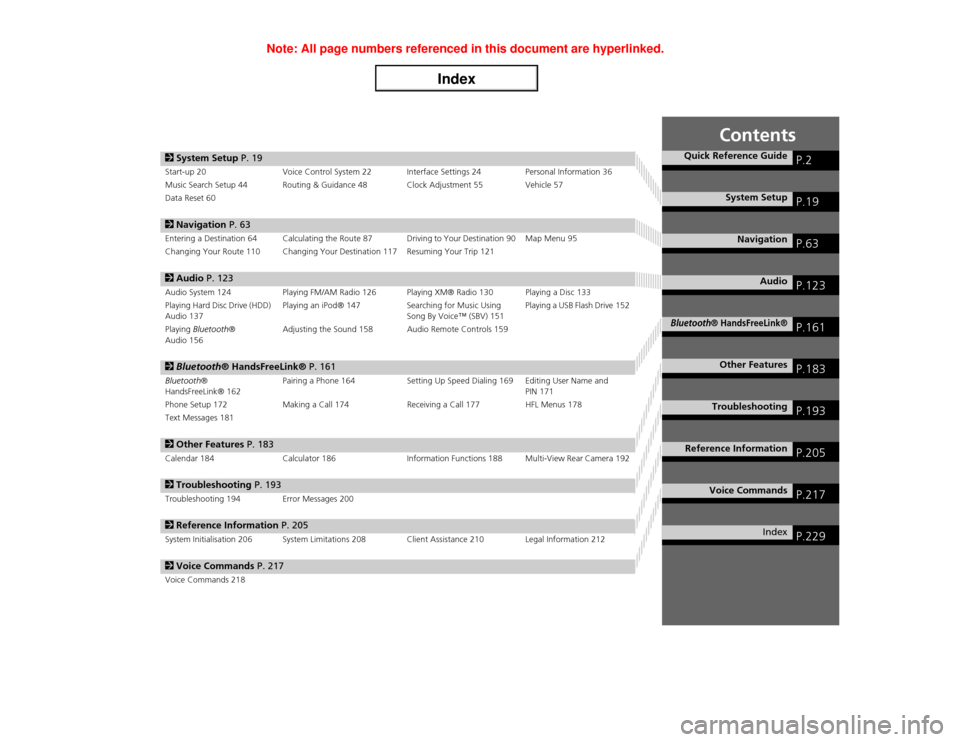
Contents
2System Setup P. 19Start-up 20 Voice Control System 22 Interface Settings 24 Personal Information 36
Music Search Setup 44 Routing & Guidance 48 Clock Adjustment 55 Vehicle 57
Data Reset 602Navigation P. 63Entering a Destination 64 Calculating the Route 87 Driving to Your Destination 90 Map Menu 95
Changing Your Route 110 Changing Your Destination 117 Resuming Your Trip 1212Audio P. 123Audio System 124 Playing FM/AM Radio 126 Playing XM® Radio 130 Playing a Disc 133
Playing Hard Disc Drive (HDD)
Audio 137Playing an iPod® 147 Searching for Music Using
Song By Voice™ (SBV) 151Playing a USB Flash Drive 152
Playing Bluetooth®
Audio 156Adjusting the Sound 158 Audio Remote Controls 1592Bluetooth® HandsFreeLink® P. 161Bluetooth®
HandsFreeLink® 162Pairing a Phone 164 Setting Up Speed Dialing 169 Editing User Name and
PIN 171
Phone Setup 172 Making a Call 174 Receiving a Call 177 HFL Menus 178
Text Messages 1812Other Features P. 183Calendar 184 Calculator 186 Information Functions 188 Multi-View Rear Camera 1922Troubleshooting P. 193Troubleshooting 194 Error Messages 2002Reference Information P. 205System Initialisation 206 System Limitations 208 Client Assistance 210 Legal Information 2122Voice Commands P. 217Voice Commands 218
Quick Reference Guide
P.2
System Setup
P.19
Navigation
P.63
Audio
P.123
Bluetooth
® HandsFreeLink®
P.161
Other Features
P.183
Troubleshooting
P.193
Reference Information
P.205
Voice Commands
P.217
Index
P.229
Page 5 of 234
4Quick Reference Guide
System Controls
9
VOL 9 (Volume/Power)
Knob
(P6)
Display
la
8 (Sound) Button (P158)
lc
HDD/AUX Button
(P137)
3
FM/AM Button
(P126)
1
E (Eject) Button
2
Disc Slot
(P6)
4
Preset Buttons
(P6)
ld
AUDIO Button
(P7)
6
TUNE Bar
(P6)
7
XM Button
(P130)
lg
MAP/GUIDE Button (P100)
lh
CANCEL Button
mc
Interface Dial/ENTER
Button
(P8)
5
CATEGORY Bar
(P6)
Navigation Screen
AudioNavigation
Voice Control
Bluetooth® HandsFreeLink®
lb
DISC Button
(P133)
lf
SCAN/A.SEL Bar
(P6)
lj
INFO Button
li
a (Display Mode)
Button
(P29)
ma
DEST/ROUTE Button (P64)
le
SKIP Bar
(P6)
mb
PHONE Button
(P162)
8
TITLE Button
(P6)
Page 6 of 234
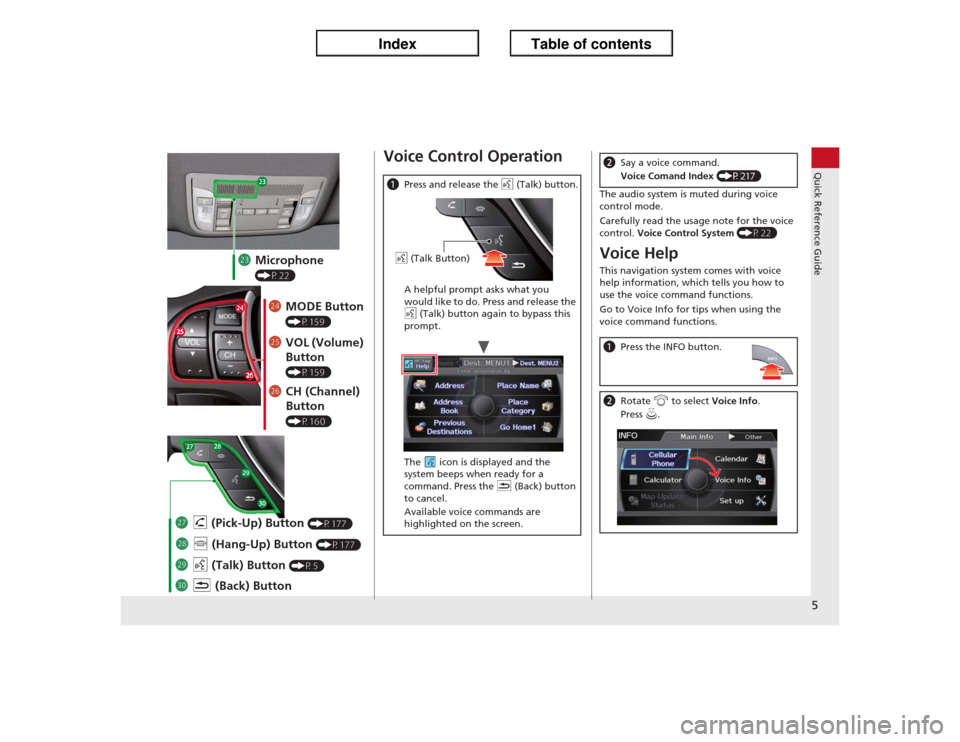
5Quick Reference Guide
md
Microphone (P22)
me
MODE Button (P159)
mf
VOL (Volume)
Button (P159)
mg
CH (Channel)
Button (P160)
na
K (Back) Button
mj
d (Talk) Button
(P5)
mi
j (Hang-Up) Button
(P177)
mh
h (Pick-Up) Button
(P177)
Voice Control OperationaPress and release the d (Talk) button.
A helpful prompt asks what you
would like to do. Press and release the
d (Talk) button again to bypass this
prompt.
The icon is displayed and the
system beeps when ready for a
command. Press the K (Back) button
to cancel.
Available voice commands are
highlighted on the screen.d (Talk Button)
The audio system is muted during voice
control mode.
Carefully read the usage note for the voice
control. Voice Control System
(P22)
Voice HelpThis navigation system comes with voice
help information, which tells you how to
use the voice command functions.
Go to Voice Info for tips when using the
voice command functions.bSay a voice command.
Voice Comand Index (P217)aPress the INFO button.bRotate i to select Voice Info.
Press u.
Page 13 of 234
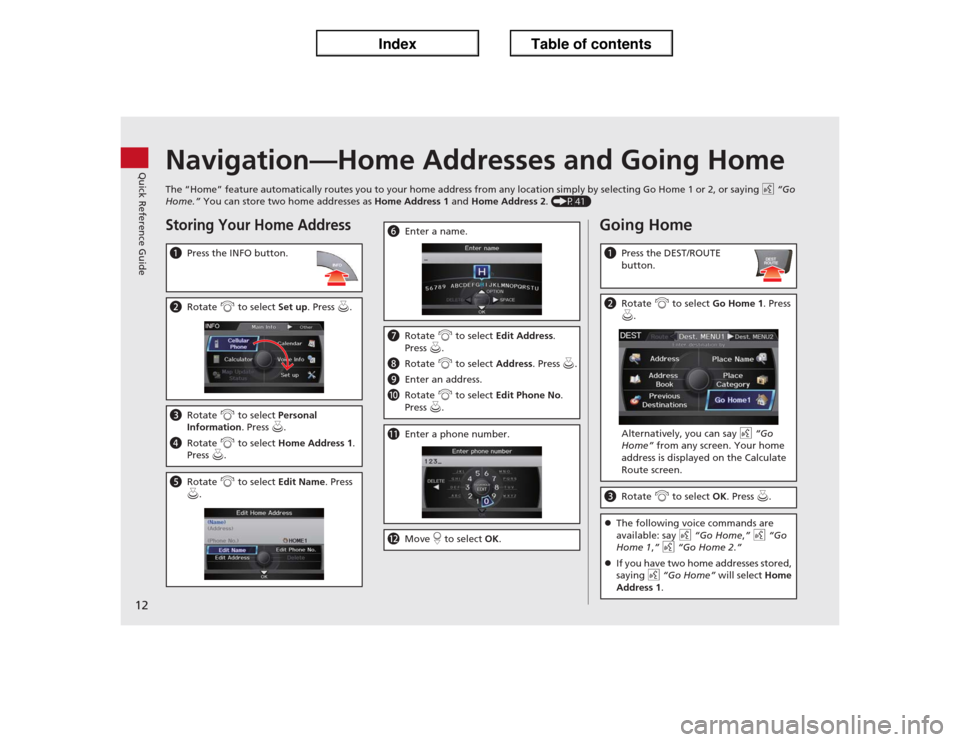
12Quick Reference Guide
Navigation—Home Addresses and Going HomeThe “Home” feature automatically routes you to your home address from any location simply by selecting Go Home 1 or 2, or saying d “Go
Home.” You can store two home addresses as Home Address 1 and Home Address 2. (P41)Storing Your Home AddressaPress the INFO button.bRotate i to select Set up. Press u.cRotate i to select Personal
Information. Press u.
dRotate i to select Home Address 1.
Press u.eRotate i to select Edit Name. Press
u.
fEnter a name.gRotate i to select Edit Address.
Press u.
hRotate i to select Address. Press u.
iEnter an address.
jRotate i to select Edit Phone No.
Press u.kEnter a phone number.lMove r to select OK.
Going HomeaPress the DEST/ROUTE
button.bRotate i to select Go Home 1. Press
u.
Alternatively, you can say d “Go
Home” from any screen. Your home
address is displayed on the Calculate
Route screen.cRotate i to select OK. Press u.�zThe following voice commands are
available: say d “Go Home,” d “Go
Home 1,” d “Go Home 2.”
�zIf you have two home addresses stored,
saying d “Go Home” will select Home
Address 1.
Page 20 of 234

19
System Setup
This section describes the start-up procedure and the navigation and
setup functions.
Start-up................................................... 20
Voice Control System............................. 22
Command Input .................................... 22
Voice Recognition .................................. 23
Interface Settings................................... 24
Display and Volume Settings .................. 24
Interface Dial Feedback .......................... 25
Basic Settings ......................................... 26
Colour ................................................... 27
Language............................................... 31
Wallpapers Setting ................................. 32
Personal Information.............................. 36
Address Book ......................................... 37
Home Addresses .................................... 41PIN Numbers ...........................................42
Previous Destinations ..............................43
Music Search Setup.................................44
Song By Voice™ (SBV) ............................45
Phonetic Modification .............................46
Routing & Guidance................................48
Rerouting................................................49
Unverified Area Routing ..........................50
Edit Avoid Area .......................................52
Edit Waypoint Search Area ......................54
Clock Adjustment....................................55
Adjust Time ............................................56
Resetting the Clock Settings ....................56Vehicle..................................................... 57
Off-road Tracking ................................... 58
Correct Vehicle Position ......................... 59
Data Reset............................................... 60
Reset Factory Default Settings ................ 60
Clear Personal Data ................................ 61
Page 23 of 234
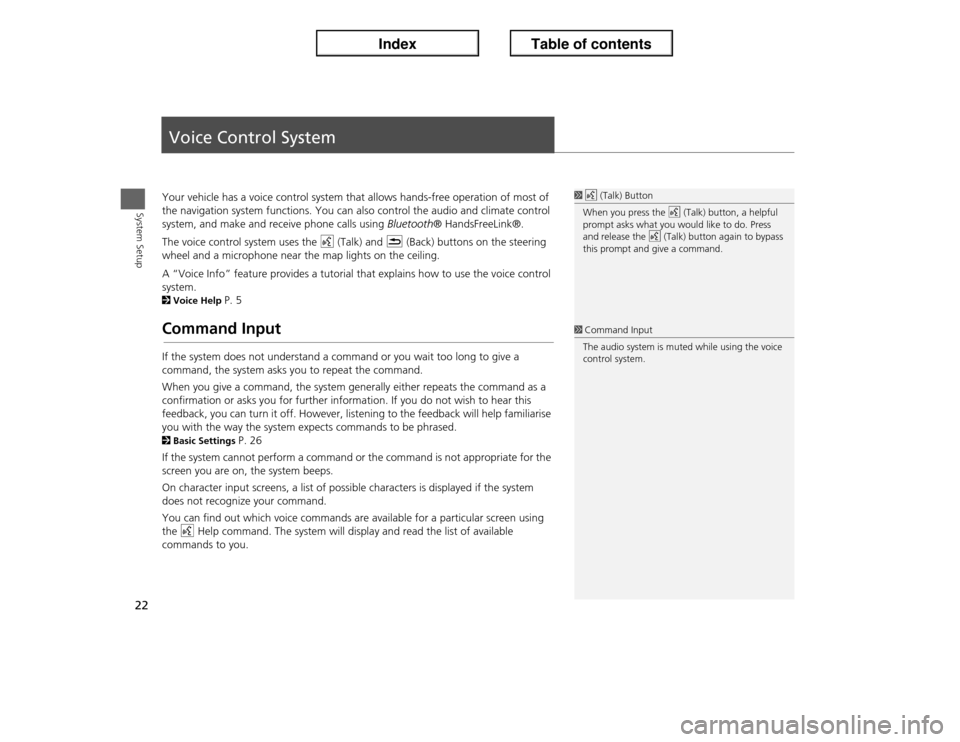
22System Setup
Voice Control SystemYour vehicle has a voice control system that allows hands-free operation of most of
the navigation system functions. You can also control the audio and climate control
system, and make and receive phone calls using Bluetooth® HandsFreeLink®.
The voice control system uses the d (Talk) and K (Back) buttons on the steering
wheel and a microphone near the map lights on the ceiling.
A “Voice Info” feature provides a tutorial that explains how to use the voice control
system. 2Voice Help
P. 5
Command InputIf the system does not understand a command or you wait too long to give a
command, the system asks you to repeat the command.
When you give a command, the system generally either repeats the command as a
confirmation or asks you for further information. If you do not wish to hear this
feedback, you can turn it off. However, listening to the feedback will help familiarise
you with the way the system expects commands to be phrased. 2Basic Settings
P. 26
If the system cannot perform a command or the command is not appropriate for the
screen you are on, the system beeps.
On character input screens, a list of possible characters is displayed if the system
does not recognize your command.
You can find out which voice commands are available for a particular screen using
the d Help command. The system will display and read the list of available
commands to you.
1d (Talk) Button
When you press the d (Talk) button, a helpful
prompt asks what you would like to do. Press
and release the d (Talk) button again to bypass
this prompt and give a command.1Command Input
The audio system is muted while using the voice
control system.
Page 24 of 234
23
�X�X
Voice Control System
�XVoice Recognition
System Setup
Voice RecognitionTo achieve optimum voice recognition when using either the navigation voice
control system or Bluetooth® HandsFreeLink®:
•Make sure the correct screen is displayed for the voice command that you are
using. 2Voice Commands
P. 218
•Close the windows and moonroof.
•Adjust the dashboard and side vents so air does not blow onto the microphone on
the ceiling.
•Speak clearly in a clear, natural speaking voice without pausing between words.
•Reduce any background noise if possible. The system may misinterpret your
command if more than one person is speaking at the same time.
•Refer to the Voice Info tutorial.
2Voice Help
P. 5
1Voice Recognition
The voice control system can only be used from
the driver’s seat because the microphone unit
removes noises from the front passenger’s side.
Page 39 of 234
38
�X�X
Personal Information
�XAddress Book
System Setup
2.Rotate i to select an item. Press
u.
The following items are available:
•Edit Name: Edits the name of the entry.
•Edit Address: Edits the address of the entry.
•Edit Phone No.: Edits the phone number of the entry.
•Edit Category: Specifies the category of the entry.
•Delete: Deletes the entry.
3.Rotate i to select Edit Name.
Press u.
4.Enter a name or title. Move r to
select OK.
5.Rotate i to select Edit Address.
Press u.
6.Rotate i to select an item for
specifying the address. Press u.