Page 2 of 234
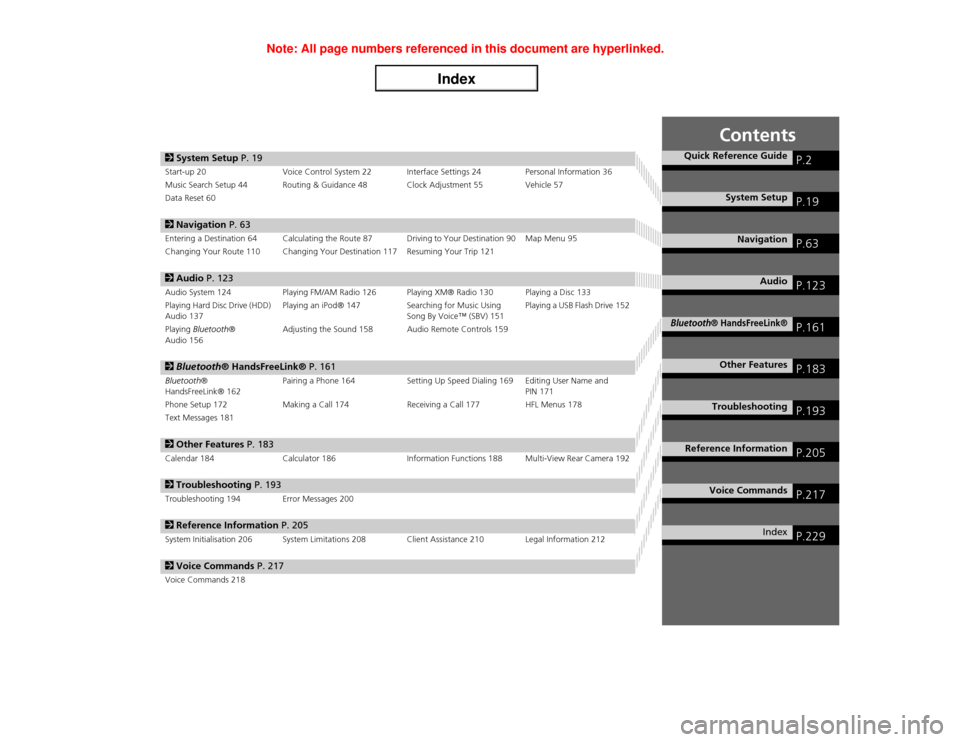
Contents
2System Setup P. 19Start-up 20 Voice Control System 22 Interface Settings 24 Personal Information 36
Music Search Setup 44 Routing & Guidance 48 Clock Adjustment 55 Vehicle 57
Data Reset 602Navigation P. 63Entering a Destination 64 Calculating the Route 87 Driving to Your Destination 90 Map Menu 95
Changing Your Route 110 Changing Your Destination 117 Resuming Your Trip 1212Audio P. 123Audio System 124 Playing FM/AM Radio 126 Playing XM® Radio 130 Playing a Disc 133
Playing Hard Disc Drive (HDD)
Audio 137Playing an iPod® 147 Searching for Music Using
Song By Voice™ (SBV) 151Playing a USB Flash Drive 152
Playing Bluetooth®
Audio 156Adjusting the Sound 158 Audio Remote Controls 1592Bluetooth® HandsFreeLink® P. 161Bluetooth®
HandsFreeLink® 162Pairing a Phone 164 Setting Up Speed Dialing 169 Editing User Name and
PIN 171
Phone Setup 172 Making a Call 174 Receiving a Call 177 HFL Menus 178
Text Messages 1812Other Features P. 183Calendar 184 Calculator 186 Information Functions 188 Multi-View Rear Camera 1922Troubleshooting P. 193Troubleshooting 194 Error Messages 2002Reference Information P. 205System Initialisation 206 System Limitations 208 Client Assistance 210 Legal Information 2122Voice Commands P. 217Voice Commands 218
Quick Reference Guide
P.2
System Setup
P.19
Navigation
P.63
Audio
P.123
Bluetooth
® HandsFreeLink®
P.161
Other Features
P.183
Troubleshooting
P.193
Reference Information
P.205
Voice Commands
P.217
Index
P.229
Page 157 of 234

156Audio
Playing Bluetooth® AudioYour audio system allows you to listen to music tracks stored on your Bluetooth-
compatible phone.
This function is available when the phone is linked to the vehicle’s Bluetooth®
HandsFreeLink® (HFL) system. 2Bluetooth® HandsFreeLink®
P. 161
Selecting Bluetooth® Audio Mode1.Make sure that your phone is on, paired, and linked to HFL. 2Pairing a Phone
P. 164
2.Press the HDD/AUX button to select Bluetooth® Audio mode.
�X
A Bluetooth® message and icon are displayed on the display and screen.
3.If necessary, follow the cell phone operating instructions for playing audio tracks.
Check the following if the phone is not recognized:
•Another HFL-compatible phone, which is not compatible for Bluetooth® Audio, is
already connected.
1Playing Bluetooth® Audio
d “Display audio screen”
You can control the Bluetooth® Audio using
voice commands.
2Bluetooth® Audio Commands P. 223
Not all Bluetooth-enabled phones with
streaming audio capabilities are compatible. To
check if your phone is compatible:•Canada: Visit www.handsfreelink.ca.•Call HandsFreeLink customer support at
(888) 528-7876.
In some provinces, it may be illegal to perform
some data device functions while driving.
Only one phone can be used with HFL at a time.
When there are more than two paired phones in
the vehicle, the first paired phone the system
finds will be automatically linked.
Pressing the TITLE button switches the centre
display between the Bluetooth® Audio message
and the device name.
Page 162 of 234
161
Bluetooth® HandsFreeLink®
This section describes how to operate Bluetooth® HandsFreeLink®. You
can place and receive phone calls using your vehicle’s audio system
without handling your cell phone.
Bluetooth® HandsFreeLink®............... 162
Pairing a Phone .................................... 164
Setting Up Speed Dialing...................... 169
Editing User Name and PIN................... 171
Phone Setup ........................................ 172
Making a Call....................................... 174
Receiving a Call .................................... 177
HFL Menus ........................................... 178
Text Messages....................................... 181
Page 163 of 234

162Bluetooth® HandsFreeLink®
Bluetooth® HandsFreeLink®HPHONE button
Rotate i to select an item. Press u.
The following items are available:
•PHONE SETUP: Move r to set up the HFL features.2Pairing a Phone
P. 164
2Setting Up Speed Dialing
P. 169
•Call History: Displays the call history.
2Using Call History
P. 176
•Phone Book: Displays the cell phone’s imported phonebook.
2Using the Phonebook
P. 175
•Dial: Makes a call by entering the phone number.
2Entering a Phone Number
P. 175
•Text Message: Displays received text messages list. is displayed if there is an
unread message.
2Text Messages
P. 181
•Speed Dial 1-3: Makes a call to stored speed dial entries.
2Using Speed Dial
P. 176
•More Speed Dial: Displays more speed dial entries stored in the system.
2Using Speed Dial
P. 176
1Bluetooth® HandsFreeLink®
You can control the HFL system using voice
commands.
2HFL Menus P. 178
To use HFL, you need a Bluetooth-compatible
cell phone. For a list of compatible phones,
pairing procedures, and special feature
capabilities:•Canada: Visit www.handsfreelink.ca.•Call HandsFreeLink customer support at
(888) 528-7876.
Voice Control Tips•Aim the vents away from the ceiling and close
the windows, as noise coming from them may
interfere with the microphone.•Press and release the d (Talk) button before
giving a command. Speak clearly and naturally
after a beep.
2Voice Control Operation P. 5•If the microphone picks up voices other than
yours, the command may be misinterpreted.•When HFL is in use, navigation voice
commands cannot be recognized.•To change the volume level, use the audio
system’s volume knob or the remote audio
controls.
State or local laws may prohibit the operation of
handheld electronic devices while operating a
vehicle.
Page 165 of 234

164
�X�X
Bluetooth® HandsFreeLink®
�XPairing a Phone
Bluetooth® HandsFreeLink®
Pairing a PhoneHPHONE button
When no Bluetooth-compatible phone has ever been paired to the system, the
following screen appears:
1.Rotate i to select Yes. Press u.
2.Put your cell phone in “Discovery”
or “Search” mode.
3.Press u to select OK.
�X
The system begins to search for
your phone.
4.Rotate i to select your phone in
the list. Press u.
�X
Select PHONE NOT FOUND? if
your phone is not found.
�X
Refer to your phone manual for
instructions on searching for a
Bluetooth® device.
5.Enter the four-digit pass-key on
your phone when prompted to
complete the pairing process.
1Pairing a Phone
Your Bluetooth-compatible phone must be
paired to HFL before you can make and receive
hands-free calls.
You can control the HFL system using voice
commands.
2HFL Menus P. 178
The maximum range between your phone and
vehicle is about 30 feet (10 meters).
Phone Pairing Tips•You cannot pair your phone while the vehicle
is moving.•Your phone must be in discovery or search
mode when pairing the phone. Refer to your
phone’s manual.•Up to six phones can be paired.•Your phone’s battery may drain faster when it
is paired to HFL.•If your phone is not ready for pairing or not
found by the system within three minutes, the
system will time out and returns to idle.•The default pass-key “0000” is used until you
change the setting.
Pass-Key
You can change the pass-key setting.
2Changing the Pass-key P. 166
Page 166 of 234
165
�X�X
Bluetooth® HandsFreeLink®
�XPairing a Phone
Bluetooth® HandsFreeLink®
HPHONE button
�X PHONE SETUP
�X Connection
Use the Phone Setup screen to pair an additional Bluetooth-compatible phone if a
phone has been previously paired to the system.
1.Rotate i to select Add New
Phone. Press u.
2.Put your cell phone in “Discovery”
or “Search” mode.
3.Press u to select OK.
�X
The system begins to search for
your phone.
4.Rotate i to select your phone in
the list.
�X
Select PHONE NOT FOUND? if
your phone is not found.
�X
Refer to your phone manual for
instructions on searching for a
Bluetooth® device.
5.Enter the four-digit pass-key on
your phone when prompted to
complete the pairing process.
■Pairing from Phone Setup
1Pairing from Phone Setup
If a prompt appears asking to connect to a
phone, select No and proceed with step 1.
Delete a Phone
You can delete the paired phone.
2Deleting a Paired Phone P. 167
Continued
Page 167 of 234
166
�X�X
Bluetooth® HandsFreeLink®
�XPairing a Phone
Bluetooth® HandsFreeLink®
HPHONE button
�X PHONE SETUP
�X Connection
1.Rotate i to select Pass-key. Press
u.
2.Rotate i to select an item. Press
u.
The following items are available:
•Random: Uses a randomly generated pass-key.
•Fixed: Create your own pass-key (factory default is 0000).
■Changing the Pass-key
Page 168 of 234
167
�X�X
Bluetooth® HandsFreeLink®
�XPairing a Phone
Bluetooth® HandsFreeLink®
3.If you select Fixed, move w to
select DELETE to remove the
current pass-key.
4.Enter a new pass-key. Move r to
select OK.
HPHONE button
�X PHONE SETUP
�X Connection
1.Rotate i to select Delete. Press
u.
■Deleting a Paired Phone
1Deleting a Paired Phone
When you transfer the vehicle to a third party,
delete all paired phones.
Continued