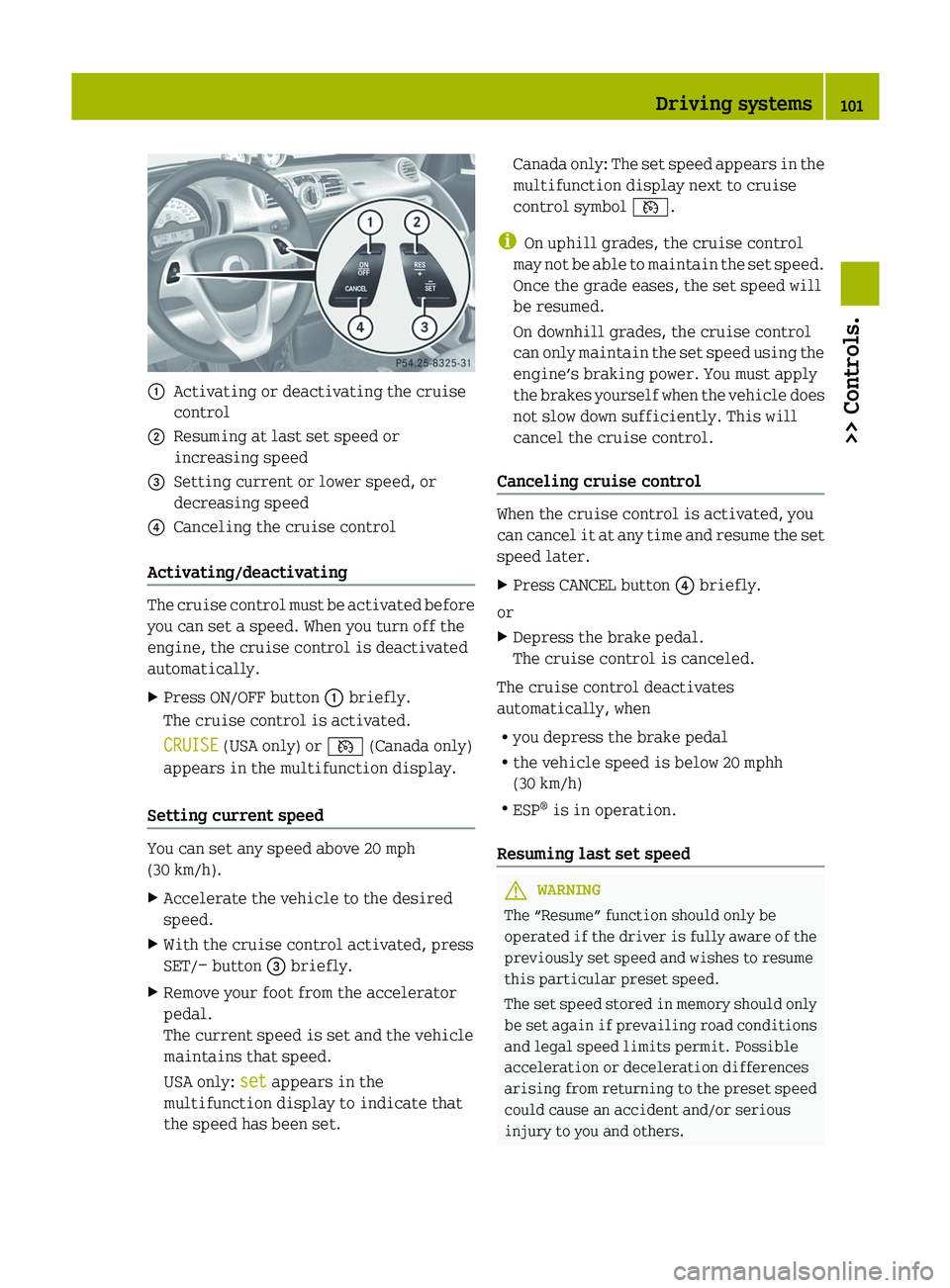Page 97 of 228

Odometer menu appears in the
multifunction display.
X To switch between submenus: Press the OK
button on the control lever briefly.
X To reset the trip odometer: Select the
trip odometer display.
X Press button : (Y page 90) on the
instrument cluster until the trip
odometer is reset to 0. Consumption menu
The Consumption menu shows you the
current fuel consumption. X
Press the control switch on the control
lever (Y page 93) up or down until the
Consumption menu appears in the
multifunction display.
The current current fuel consumption
appears.
i Depending on the selected unit in the
settings menu (Y page 96), the
consumption
is displayed in in miles per
gallon (mpg) or in liters per 100
kilometers (l/100 km).
Canada only: When the vehicle is
standing, the fuel consumption is
displayed in gallons per hour (gal/h) or
liters per hour (l/h). Start menu
The START menu menu shows you the trip
statistics since start. :
Average speed since start
; Time elapsed since start
= Distance driven since start
? Average fuel consumption since start
X Press the control switch on the control
lever (Y page 93) up or down until the
START
menu appears in the multifunction
display.
X To reset: Press button : (Y page 90) on
the instrument cluster until the START
menu is reset to 0.
i The START menu is reset to 0
automatically
R when the ignition has been switched
off for more than 4 hours
R after driving more than 9 999 miles or
kilometers Reset menu
The RESET menu menu shows you the trip
statistics since the last reset. :
Average speed since last reset
; Time elapsed since since last reset
= Distance driven since last reset
? Average fuel consumption since since
last reset
X Press the control switch on the control
lever (Y page 93) up or down until the Control system*
95
>> Controls.
* optional Z
Page 98 of 228

RESET menu appears in the multifunction
display.
X To reset: Press button : (Y page 90)on
the instrument cluster until the RESET
menu is reset to 0.Messages menu
The Messages menu stores messages that
you can call up.
i When
no messages have been stored, the
Messages menu is not displayed. X
Press the control switch on the control
lever (Y page 93) up or down until the
Messages menu appears in the
multifunction display.
The number of stored messages is :
displayed
X Press the OK button on the control lever
briefly.
The first stored message appears.
X To scroll through messages:
Press the OK
button on the control lever briefly.
For more information on display messages,
see (Y page 158).
Maintenance service interval display The maintenance service interval display
will notify you when the next maintenance
service
is due and what type of maintenance
service is required.
Example:
R ¯ Care Service in XXX mi
R ° Main Service in XXX mi
R ° Main Service in XX Days X
To confirm: Press the OK button on the
control lever briefly.
The mesage is stored.
When the due date for the maintenance
service has been has been passed, the
number
of miles (kilometers) or days since
are preceeded by a minus sign.
! Failure to have the maintenance
service performed at the designated
times/mileage, may result in vehicle
damage that is not covered by the smart
Limited Warranty. Settings menu
In the Settings menu, you can select
individual settings for your vehicle.
The following functions are available:
R Setting the language
R Setting the temperature unit
R Setting the distance and speed unit X
Press the control switch on the control
lever (Y page 93) up or down until the
Settings menu appears in the
multifunction display.
X Press the OK button on the control lever
briefly.
Setting the language The following languages are available:
R
German
R English
R French
R Italian
R Spanish 96
Control system*
>> Controls.
* optional
Page 99 of 228

X
Press the control switch on the control
lever (Y page 93) up or down until the
Language submenu appears in the
multifunction display.
X Press the OK button on the control lever
briefly.
X Press the control switch on the control
lever (Y page 93) up or down until the
desired language is selected.
X Press the OK button on the control lever
briefly to confirm.
The selected language is stored.
Setting the temperature unit The following units are available:
R
†
R ‡
X Press the control switch on the control
lever (Y page 93) up or down until the
°F/°C submenu appears in the
multifunction display.
X Press the OK button on the control lever
briefly.
X Press the control switch on the control
lever (Y page 93) up or down until the
desired unit is selected.
X Press the OK button on the control lever
briefly to confirm.
The selected unit is stored.
Setting the distance and speed unit The following units are available:
R
Miles (mi)
R Kilometers (km)
X Press the control switch on the control
lever (Y
page 93) up or down until the mi–
km submenu appears in the multifunction
display.
X Press the OK button on the control lever
briefly. X
Press the control switch on the control
lever (Y page 93) up or down until the
desired unit is selected.
X Press the OK button on the control lever
briefly to confirm.
The selected unit is stored.
i Canada only: The unit for the cruise
control (Y page 100) does not change,
regardless of which unit is set in this
menu. Time menu
The Time menu lets you set the time and
offers different display modes.
The following submenus are available:
R Setting time display mode (12-hour or
24-hour mode)
R Setting period of day, am or pm 11
R Setting the hours
R Setting the minutes
X Press the control switch on the control
lever (Y page 93) up or down until the
Time menu appears in the multifunction
display.
X Press the OK button on the control lever
briefly.
Setting the time display mode X
Press the control switch on the control
lever (Y page 93) up or down until the
12h 24h submenu appears in the
multifunction display.
X Press the OK button on the control lever
briefly.
X Press the control switch on the control
lever (Y page 93) up or down until the
desired setting is selected.
X Press the OK button on the control lever
briefly to confirm.
The selected mode is stored.
11 Only available in 12-hour mode. Control system*
97
>> Controls.
* optional Z
Page 100 of 228

Setting the period of day
X
Press the control switch on the control
lever (Y page 93) up or down until the
am pm submenu appears in the
multifunction display.
X Press the OK button on the control lever
briefly.
X Press the control switch on the control
lever (Y page 93) up or down until the
desired setting is selected.
X Press the OK button on the control lever
briefly to confirm.
The selected mode is stored.
Setting the hours X
Press the control switch on the control
lever (Y page 93) up or down until the
Hour submenu appears in the
multifunction display.
X Press the OK button on the control lever
briefly.
X Press the control switch on the control
lever (Y page 93) up or down until the
desired setting is selected.
X Press the OK button on the control lever
briefly to confirm.
The selected hours are stored.
Setting the minutes X
Press the control switch on the control
lever (Y page 93) up or down until the
Minute submenu appears in the
multifunction display.
X Press the OK button on the control lever
briefly.
X Press the control switch on the control
lever (Y page 93) up or down until the
desired setting is selected.
X Press the OK button on the control lever
briefly to confirm.
The selected minutes are stored. Audio system*
G
WARNING
In order to avoid distraction which could
lead to an accident, the driver should enter
system settings with the vehicle at a
standstill and operate the system only when
road and traffic conditions permit. Always
pay full attention to traffic conditions
first before operating system controls
while driving.
Bear in mind that at a speed of just 30 mph
(approximately 50 km/h), your vehicle is
covering a distance of 44 feet
(approximately 14 m) every second. G
WARNING
Always select a volume that allows you to
still
hear ambient sound in your immediate
vicinity (e.g. horns, emergency rescue
vehicles, police vehicles, etc.). You could
otherwise cause an accident. G
WARNING
If you wish to have an audio system other
than an original smart audio system fitted
in your vehicle, please always have the
necessary work performed at an authorized
smart center.
This is particularly important if your
vehicle is fitted with a radio
preinstallation. Improper connection can
result in the failure of important vehicle
functions, thereby endangering the
operating safety of your vehicle and thus
your own safety and that of other people.
The following pages contain a brief
description
of the audio systems available
for the coupé and cabriolet.
The devices are described with their full
complement of equipment. The description
for your individual equipment
specification applies.
Please refer to the separate operating
instructions for detailed functions. 98
Audio system*
>> Controls.
* optional
Page 101 of 228

Audio system basic*
The audio system basic contains the
following functions:
R Radio (FM/AM)
R Radio Broadcast Data System (RBDS) and
radio text
R AUX and USB socket ( Y page 99)
! Please be sure to read the operating
instructions for the audio system basic
before using the unit. Familiarize
yourself
with the various functions of the
unit so that you are able to operate it
easily, reliably and correctly at any
time. :
On/off and volume switch
; Display
= Skip/Scroll/Frequency search switches
? Tone settings/Mute/Back control panel
A Stored station buttons
B Radio/Media/System control panel Audio system navigation/multimedia*
The audio system navigation/multimedia
contains the following functions:
R Radio (FM/AM)
R Radio Broadcast Data System (RBDS)
R AUX and USB-socket
R Bluetooth ®
hands-free device
R Navigation
R Audio
operation from CD/DVD or SD Card,
via AUX/USB/iPod ®
, or Bluetooth ®
Audio R
Video
operation from CD/DVD or SD Card,
via AUX/USB/iPod ®
R Image display from CD/DVD or SD Card,
via USB/iPod ®
! Please be sure to read the operating
instructions for the audio system
navigation/multimedia before using the
unit. Familiarize yourself with the
various functions of the unit so that you
are able to operate it easily, reliably
and correctly at any time. :
Bluetooth ®
connection indicator lamp
; Display
= Microphone
? Light sensor
A Eject button
B Rotary/Push button
C Menu button AUX and USB sockets*
You
can connect mobile audio devices such
as an MP3 player via the AUX and USB
sockets using commercially available
3.5 mm socket plug (AUX) or USB connector
cable (USB).
The AUX and USB sockets are located in the
glove box. Audio system*
99
>> Controls.
* optional Z
Page 102 of 228

:
USB socket
; AUX socket smart surround sound system*
The smart surround sound system
supplements the existing speakers with
more powerful and additional speakers
(including a digital amplifier in the
passenger footwell and a passive
subwoofer). Driving systems
Cruise control*
The cruise control maintains the speed you
set for your vehicle automatically. On
downhill grades, the cruise control does
not brake the vehicle via the brake system.
The cruise control can only use the braking
power of the engine. You must apply the
brakes yourself in order to reduce the
vehicle speed. The cruise control will then
be canceled. G
WARNING
The cruise control is a convenience system
designed to assist the driver during
vehicle operation. The cruise control
cannot take road, traffic, and weather
conditions into account. The driver is and
must always remain responsible for the
vehicle’s speed and for safe brake
operation. Do not use the cruise control
R
if the road, traffic, and weather
conditions do not make it advisable to
travel at a constant speed
R on slippery roads
Rapid
changes in tire traction can result
in wheel spin and loss of control.
R when driving in fog
The use of the cruise control is
recommended for driving at a constant
speed for extended periods of time.
With the cruise control is activated and a
speed set, the following message appears
in the multifunction display: U.S. vehicles
:
Cruise control activated
; Speed has been set Canada vehicles
:
Cruise control activated
; Set speed
The cruise control is operated via buttons
on the steering wheel. 100
Driving systems
>> Controls.
* optional
Page 103 of 228
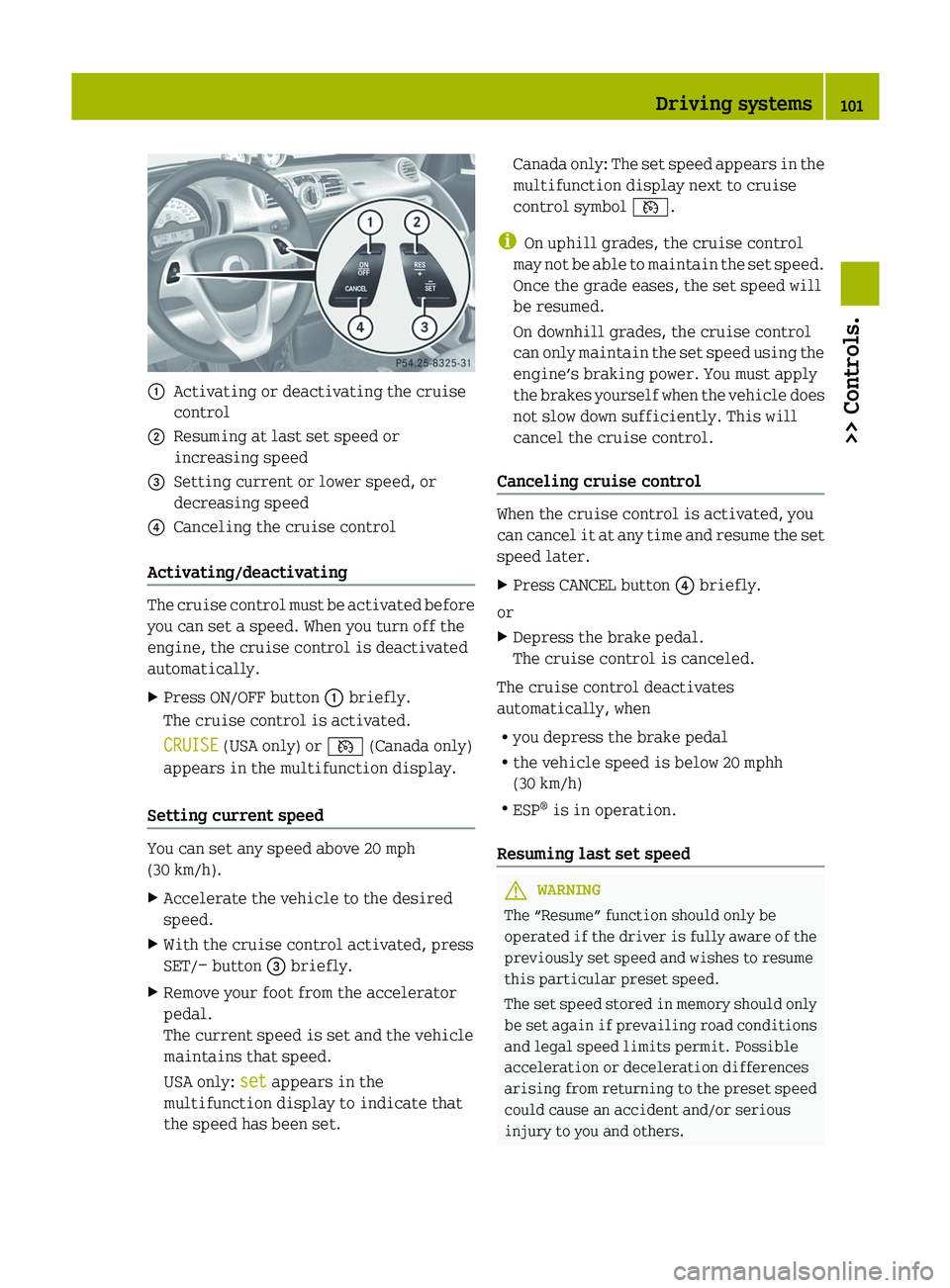
:
Activating or deactivating the cruise
control
; Resuming at last set speed or
increasing speed
= Setting current or lower speed, or
decreasing speed
? Canceling the cruise control
Activating/deactivating The cruise control must be activated before
you can set a speed. When you turn off the
engine, the cruise control is deactivated
automatically.
X
Press ON/OFF button : briefly.
The cruise control is activated.
CRUISE (USA only) or V (Canada only)
appears in the multifunction display.
Setting current speed You can set any speed above 20 mph
(30 km/h).
X
Accelerate the vehicle to the desired
speed.
X With the cruise control activated, press
SET/− button = briefly.
X Remove your foot from the accelerator
pedal.
The current speed is set and the vehicle
maintains that speed.
USA only: set appears in the
multifunction display to indicate that
the speed has been set. Canada only: The set speed appears in the
multifunction display next to cruise
control symbol V.
i On uphill grades, the cruise control
may
not be able to maintain the set speed.
Once the grade eases, the set speed will
be resumed.
On downhill grades, the cruise control
can only maintain the set speed using the
engine’s braking power. You must apply
the brakes yourself when the vehicle does
not slow down sufficiently. This will
cancel the cruise control.
Canceling cruise control When the cruise control is activated, you
can
cancel it at any time and resume the set
speed later.
X Press CANCEL button ? briefly.
or
X Depress the brake pedal.
The cruise control is canceled.
The cruise control deactivates
automatically, when
R you depress the brake pedal
R the vehicle speed is below 20 mphh
(30 km/h)
R ESP ®
is in operation.
Resuming last set speed G
WARNING
The “Resume” function should only be
operated
if the driver is fully aware of the
previously set speed and wishes to resume
this particular preset speed.
The set speed stored in memory should only
be set again if prevailing road conditions
and legal speed limits permit. Possible
acceleration or deceleration differences
arising from returning to the preset speed
could cause an accident and/or serious
injury to you and others. Driving systems
101
>> Controls. Z
Page 104 of 228

X
Press RES/+ button ; briefly.
The cruise control resumes the
previously set speed.
i The last set speed stored in memory is
deleted when the engine is turned off.
Changing the set speed You must have set a speed prior to
increasing or decreasing the current
speed.
i
Depressing the accelerator pedal does
not deactivate the cruise control. After
a brief acceleration (e.g. for passing),
the cruise control will resume the last
set speed.
Continuous adjustment
X Press and hold RES/+ button ; to
increase the speed.
or
X Press and hold SET/− = to decrease the
speed.
X Press and hold the respective button
until the desired speed is reached.
X Release the respective button.
The new speed is stored.
Adjustment in 1 mph (Canada 1 km/h)
increments
X Press RES/+ button ; briefly to increase
the speed.
or
X Press SET/− = briefly to decrease the
speed.
The new speed is stored after releasing the
respective button. HVAC (Heating, Ventilation, Air
Conditioning)
Notes on HVAC
G
WARNING
Follow the recommended settings for
heating
and cooling given on the following
pages. Otherwise the windows could fog up,
impairing visibility and endangering you
and others.
Air conditioning with climate control* The air conditioning improves the level of
comfort when driving at high outside
temperatures by cooling and
dehumidifying the air.
Nearly all dust particles, pollutants, are
filtered out by an integrated particle
filter before outside air enters the
passenger compartment through the air
distribution
system. It also operates when
the air conditioning is switched off and
you have switched on the blower.
The air conditioning only works when the
engine is running and the blower is
switched on. Maximum effectiveness is
achieved if you drive with the windows
closed.
i In warmer weather, ventilate the
passenger compartment for a short
period of time before utilizing the air
conditioning. 102
HVAC (Heating, Ventilation, Air Conditioning)>> Controls.
* optional
 1
1 2
2 3
3 4
4 5
5 6
6 7
7 8
8 9
9 10
10 11
11 12
12 13
13 14
14 15
15 16
16 17
17 18
18 19
19 20
20 21
21 22
22 23
23 24
24 25
25 26
26 27
27 28
28 29
29 30
30 31
31 32
32 33
33 34
34 35
35 36
36 37
37 38
38 39
39 40
40 41
41 42
42 43
43 44
44 45
45 46
46 47
47 48
48 49
49 50
50 51
51 52
52 53
53 54
54 55
55 56
56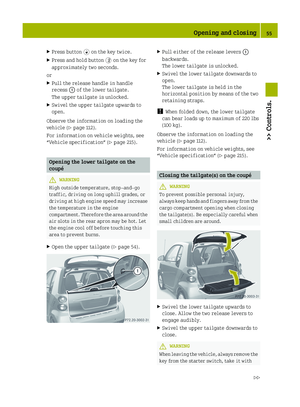 57
57 58
58 59
59 60
60 61
61 62
62 63
63 64
64 65
65 66
66 67
67 68
68 69
69 70
70 71
71 72
72 73
73 74
74 75
75 76
76 77
77 78
78 79
79 80
80 81
81 82
82 83
83 84
84 85
85 86
86 87
87 88
88 89
89 90
90 91
91 92
92 93
93 94
94 95
95 96
96 97
97 98
98 99
99 100
100 101
101 102
102 103
103 104
104 105
105 106
106 107
107 108
108 109
109 110
110 111
111 112
112 113
113 114
114 115
115 116
116 117
117 118
118 119
119 120
120 121
121 122
122 123
123 124
124 125
125 126
126 127
127 128
128 129
129 130
130 131
131 132
132 133
133 134
134 135
135 136
136 137
137 138
138 139
139 140
140 141
141 142
142 143
143 144
144 145
145 146
146 147
147 148
148 149
149 150
150 151
151 152
152 153
153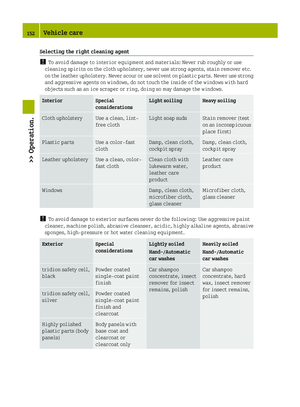 154
154 155
155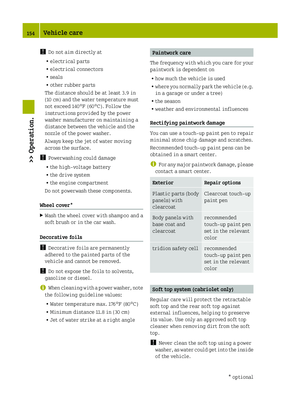 156
156 157
157 158
158 159
159 160
160 161
161 162
162 163
163 164
164 165
165 166
166 167
167 168
168 169
169 170
170 171
171 172
172 173
173 174
174 175
175 176
176 177
177 178
178 179
179 180
180 181
181 182
182 183
183 184
184 185
185 186
186 187
187 188
188 189
189 190
190 191
191 192
192 193
193 194
194 195
195 196
196 197
197 198
198 199
199 200
200 201
201 202
202 203
203 204
204 205
205 206
206 207
207 208
208 209
209 210
210 211
211 212
212 213
213 214
214 215
215 216
216 217
217 218
218 219
219 220
220 221
221 222
222 223
223 224
224 225
225 226
226 227
227