Page 161 of 235
![NISSAN PATHFINDER 2012 R52 / 4.G 06IT Navigation Manual 1. Highlight [Navigation] and push<ENTER>.
2. Highlight [Reset ALL navigation settings to default] and push <ENTER>.
3. A confirmation message is displayed. Con-
firm the contents of the message, high NISSAN PATHFINDER 2012 R52 / 4.G 06IT Navigation Manual 1. Highlight [Navigation] and push<ENTER>.
2. Highlight [Reset ALL navigation settings to default] and push <ENTER>.
3. A confirmation message is displayed. Con-
firm the contents of the message, high](/manual-img/5/280/w960_280-160.png)
1. Highlight [Navigation] and push.
2. Highlight [Reset ALL navigation settings to default] and push .
3. A confirmation message is displayed. Con-
firm the contents of the message, highlight
[Yes] and push . This allows you to turn on and off, as well as
adjust, the phone function (ringer, incoming and
outgoing volume) , the voice guide function and
the beep function.
BASIC OPERATION
1. Push
.
2. Highlight [Volume and Beeps] and push .
3. Highlight the preferred adjustment item and push .
4. Use the main directional buttons or the center dial to adjust the volume.
Push to set ON/OFF.
5. After setting, push or
to apply the setting.
6. Push to return to the previous
screen. Push
Page 162 of 235
![NISSAN PATHFINDER 2012 R52 / 4.G 06IT Navigation Manual when the beep function is set to on. The
beep that sounds when pushing and holding
a button or when a prohibited operation is
performed cannot be set to off.
INFO:
For more details about [Ringer Vol.] NISSAN PATHFINDER 2012 R52 / 4.G 06IT Navigation Manual when the beep function is set to on. The
beep that sounds when pushing and holding
a button or when a prohibited operation is
performed cannot be set to off.
INFO:
For more details about [Ringer Vol.]](/manual-img/5/280/w960_280-161.png)
when the beep function is set to on. The
beep that sounds when pushing and holding
a button or when a prohibited operation is
performed cannot be set to off.
INFO:
For more details about [Ringer Vol.], [Incoming
Call] and [Outgoing Call], refer to the vehicle
Owner’s Manual. This allows you to change the clock settings.
BASIC OPERATION
1. Push
.
2. Highlight [Clock] and push .
3. Highlight the preferred adjustment item and push .
4. Use the main directional buttons or the center dial to adjust to the preferred setting.
Push to set ON/OFF.
5. After setting, push or
to apply the setting.
6. Push to return to the previous
screen. Push
Page 167 of 235
![NISSAN PATHFINDER 2012 R52 / 4.G 06IT Navigation Manual 3. Highlight [User Guide] and push<ENTER> .
4. Highlight the preferred item and push <ENTER> .
Available items: . Getting Started:
Describes the basics of how to operate the
voice recognition system.
NISSAN PATHFINDER 2012 R52 / 4.G 06IT Navigation Manual 3. Highlight [User Guide] and push<ENTER> .
4. Highlight the preferred item and push <ENTER> .
Available items: . Getting Started:
Describes the basics of how to operate the
voice recognition system.](/manual-img/5/280/w960_280-166.png)
3. Highlight [User Guide] and push .
4. Highlight the preferred item and push .
Available items: . Getting Started:
Describes the basics of how to operate the
voice recognition system.
. Placing Calls:
Tutorial for making a phone call by voice
command operation.
. Finding a Street Address:
Tutorial for entering a destination by street
address.
. Help on Speaking:
Displays useful tips regarding speaking for
correct command recognition by the system.
. Voice Recognition Settings:
Describes the available voice recognition
settings.
INFO:
The Command List feature is only available when
Alternate Command Mode is active.
Getting Started
Before using the voice recognition system for
the first time, you can confirm how to use
commands by viewing the Getting Started
section of the User Guide.
1. Highlight [Getting Started] and push .
2. You can confirm the page by scrolling the screen using the up and down switches of
the main directional buttons or the center
dial.
Tutorials on the operation of the voice
recognition system
If you choose [Finding a Street Address] or
[Placing Calls], you can view tutorials on how to
perform these operations using voice recogni-
tion.
Useful tips for correct operation
You can display useful speaking information that
helps the system recognize your voice com-
mands correctly.
1. Highlight [Help on Speaking] and push .
2. You can confirm the page by scrolling the screen using the up and down switches of
the main directional buttons or the center
dial.
Voice recognition settings
The available settings of the voice recognition
system are described.
Voice recognition9-3
Page 168 of 235
![NISSAN PATHFINDER 2012 R52 / 4.G 06IT Navigation Manual 1. Highlight [Voice Recognition Settings] andpush <ENTER> .
2. You can confirm the page by scrolling the screen using the up and down switches of
the main directional buttons or the center
dial.
USING NISSAN PATHFINDER 2012 R52 / 4.G 06IT Navigation Manual 1. Highlight [Voice Recognition Settings] andpush <ENTER> .
2. You can confirm the page by scrolling the screen using the up and down switches of
the main directional buttons or the center
dial.
USING](/manual-img/5/280/w960_280-167.png)
1. Highlight [Voice Recognition Settings] andpush .
2. You can confirm the page by scrolling the screen using the up and down switches of
the main directional buttons or the center
dial.
USING THE SYSTEM
Initialization
When the ignition switch is pushed to the ON
position, NISSAN Voice Recognition is initia-
lized, which may take up to one minute. When
completed, the system is ready to accept voice
commands. If is pushed before the
initialization completes, the display will show the
message: “Phonetic data downloading. Please
wait.”
BEFORE STARTING
To get the best recognition performance from
NISSAN Voice Recognition, observe the follow-
ing:
. The interior of the vehicle should be as quiet
as possible. Close the windows to eliminate
the surrounding noises (traffic noise and
vibration sounds, etc.) , which may prevent
the system from correctly recognizing the
voice commands.
. Wait until the tone sounds before speaking a
command.
. Speak in a natural conversational voice
without pausing between words.
. If the air conditioner is set to “Auto”, the fan
speed is automatically lowered so that your
commands can be recognized more easily.
GIVING VOICE COMMANDS
1. Push located on the steering
switch.
2. A list of commands appears on the screen, and the system provides the voice menu
prompt “Would you like to access Phone,
Navigation, Information or Help?”.
3. After the tone sounds and the icon on the
9-4Voice recognition
Page 169 of 235
![NISSAN PATHFINDER 2012 R52 / 4.G 06IT Navigation Manual screen changes from []to[], speak
a command.
4. Continue to follow the voice menu prompts and speak after the tone sounds until your
desired operation is completed.
Operating tips
.Say a command after NISSAN PATHFINDER 2012 R52 / 4.G 06IT Navigation Manual screen changes from []to[], speak
a command.
4. Continue to follow the voice menu prompts and speak after the tone sounds until your
desired operation is completed.
Operating tips
.Say a command after](/manual-img/5/280/w960_280-168.png)
screen changes from []to[], speak
a command.
4. Continue to follow the voice menu prompts and speak after the tone sounds until your
desired operation is completed.
Operating tips
.Say a command after the tone.
. Commands that are available are always
shown on the display and spoken through
voice menu prompts. Commands other than
those that are displayed are not accepted.
Please follow the prompts given by the
system.
. If the command is not recognized, the
system announces, “Please say again”.
Repeat the command in a clear voice.
. Push once to return to the
previous screen.
. If you want to cancel the command, push
and hold . The message, “Voice
cancelled” will be announced.
. When you do not say a command, the
system pauses the operation. Push
to restart the operation.
. If you want to adjust the volume of the
system feedback, push the volume control
buttons [+] or [−] on the steering switch or
use the audio system volume knob while the system is making an announcement.
How to speak numbers
NISSAN Voice Recognition requires a certain
way to speak numbers when giving voice
commands. Refer to the following examples.
General rule:
Only single digits 0 (zero) to 9 can be used. (For
example, if you would like to say 500, “five zero
zero” can be used, but “five hundred” cannot.
Examples:
1-800-662-6200
“One eight zero zero six six two six two zero
zero”
Improving Recognition of Phone numbers:
You can improve the recognition of phone
numbers by saying the phone number in 3
groups of numbers. For example, when you try to
call 800-662-6200, say “Eight Zero Zero” first,
and the system will then ask you for the next
three digits. Then, say “Six Six Two”. After
recognition, the system will then ask for the last
4 digits. Say, “Six Two Zero Zero”. Using this
method of phone digit entry can improve
recognition performance.
INFO:
When speaking a house number, speak the
number “0” as “zero”. If the letter “O” is included
in the house number, it will not be recognized as
the number “0” even if you speak “oh” instead of
“zero”. You can only say zero for “0”.
Voice recognition9-5
Page 177 of 235
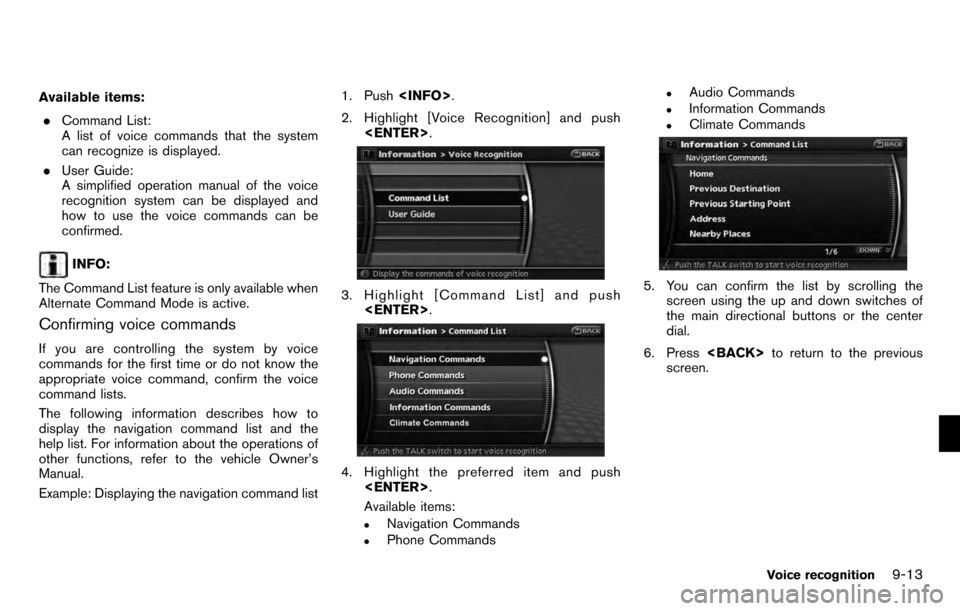
Available items:. Command List:
A list of voice commands that the system
can recognize is displayed.
. User Guide:
A simplified operation manual of the voice
recognition system can be displayed and
how to use the voice commands can be
confirmed.
INFO:
The Command List feature is only available when
Alternate Command Mode is active.
Confirming voice commands
If you are controlling the system by voice
commands for the first time or do not know the
appropriate voice command, confirm the voice
command lists.
The following information describes how to
display the navigation command list and the
help list. For information about the operations of
other functions, refer to the vehicle Owner’s
Manual.
Example: Displaying the navigation command list 1. Push
.
2. Highlight [Voice Recognition] and push .
3. Highlight [Command List] and push
.
4. Highlight the preferred item and push
.
Available items:
.Navigation Commands.Phone Commands
.Audio Commands.Information Commands.Climate Commands
5. You can confirm the list by scrolling the screen using the up and down switches of
the main directional buttons or the center
dial.
6. Press to return to the previous
screen.
Voice recognition9-13
Page 182 of 235
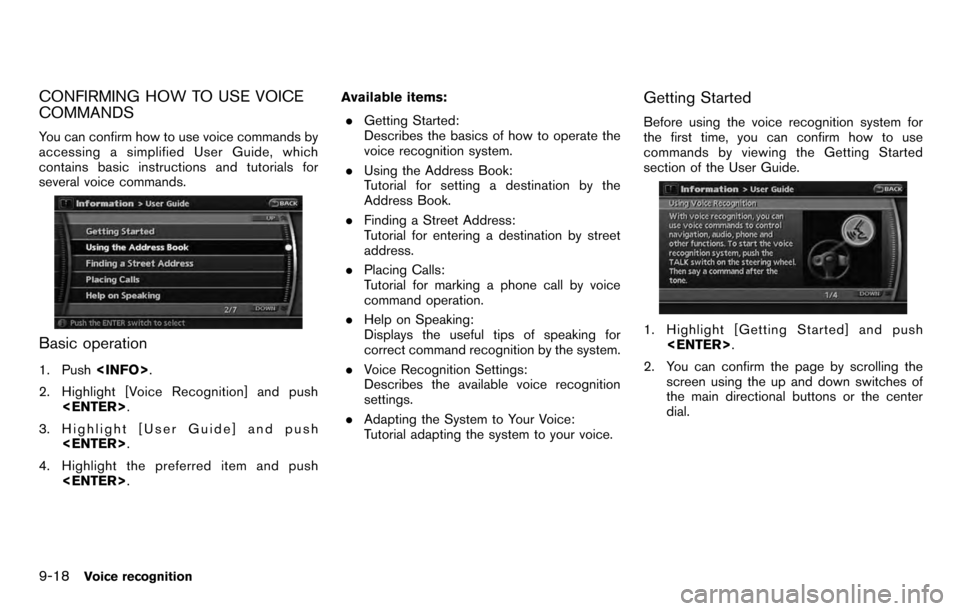
CONFIRMING HOW TO USE VOICE
COMMANDS
You can confirm how to use voice commands by
accessing a simplified User Guide, which
contains basic instructions and tutorials for
several voice commands.
Basic operation
1. Push.
2. Highlight [Voice Recognition] and push .
3. Highlight [User Guide] and push .
4. Highlight the preferred item and push . Available items:
. Getting Started:
Describes the basics of how to operate the
voice recognition system.
. Using the Address Book:
Tutorial for setting a destination by the
Address Book.
. Finding a Street Address:
Tutorial for entering a destination by street
address.
. Placing Calls:
Tutorial for marking a phone call by voice
command operation.
. Help on Speaking:
Displays the useful tips of speaking for
correct command recognition by the system.
. Voice Recognition Settings:
Describes the available voice recognition
settings.
. Adapting the System to Your Voice:
Tutorial adapting the system to your voice.
Getting Started
Before using the voice recognition system for
the first time, you can confirm how to use
commands by viewing the Getting Started
section of the User Guide.
1. Highlight [Getting Started] and push
.
2. You can confirm the page by scrolling the screen using the up and down switches of
the main directional buttons or the center
dial.
9-18Voice recognition
Page 183 of 235
Tutorials on the operation of the voice
recognition system
If you choose [Using the Address Book],
[Finding a Street Address] or [Placing Calls],
you can view tutorials on how to perform these
operations using voice recognition.
Example: With [Using the Address Book]
selected
1. Highlight [Using the Address Book] andpush . The tutorial starts.
2. The voice guide demonstrates how to speak
when giving commands.
3. When the tutorial is completed, the systemautomatically switches to the Menu screen.
Useful tips for correct operation
You can display useful speaking tips to help the
system recognize your voice commands cor-
rectly.
1. Highlight [Help on Speaking] and push .
2. You can confirm the page by scrolling the screen using the up and down switches of
the main directional buttons or the center
dial.
Voice recognition9-19