2012 NISSAN PATHFINDER buttons
[x] Cancel search: buttonsPage 184 of 235
![NISSAN PATHFINDER 2012 R52 / 4.G 06IT Navigation Manual Voice recognition settings
The settings for easy operation of the voice
recognition system are displayed.
1. Highlight [Voice Recognition Settings] andpush <ENTER> .
2. You can confirm the page by scr NISSAN PATHFINDER 2012 R52 / 4.G 06IT Navigation Manual Voice recognition settings
The settings for easy operation of the voice
recognition system are displayed.
1. Highlight [Voice Recognition Settings] andpush <ENTER> .
2. You can confirm the page by scr](/manual-img/5/280/w960_280-183.png)
Voice recognition settings
The settings for easy operation of the voice
recognition system are displayed.
1. Highlight [Voice Recognition Settings] andpush
2. You can confirm the page by scrolling the screen using the up and down switches of
the main directional buttons or the center
dial.
Speaker Adaptation
The voice recognition system is equipped with a
learning function to adapt to the user’s voice for
better recognition. You can confirm how to
operate the learning function through this
tutorial.
1. Highlight [Speaker Adaptation] and push
2. The voice guide demonstrates the steps that
you will have to perform.
3. When the tutorial is completed, the systemautomatically switches to the Menu screen.
USING THE SYSTEM
Initialization
When the ignition switch is pushed to the ON
position, NISSAN Voice Recognition is initia-
lized, which may take up to one minute. When
completed, the system is ready to accept voice
commands. If
initialization completes, the display will show the
message: “Phonetic data downloaded. Please
wait.”
9-20Voice recognition
Page 185 of 235
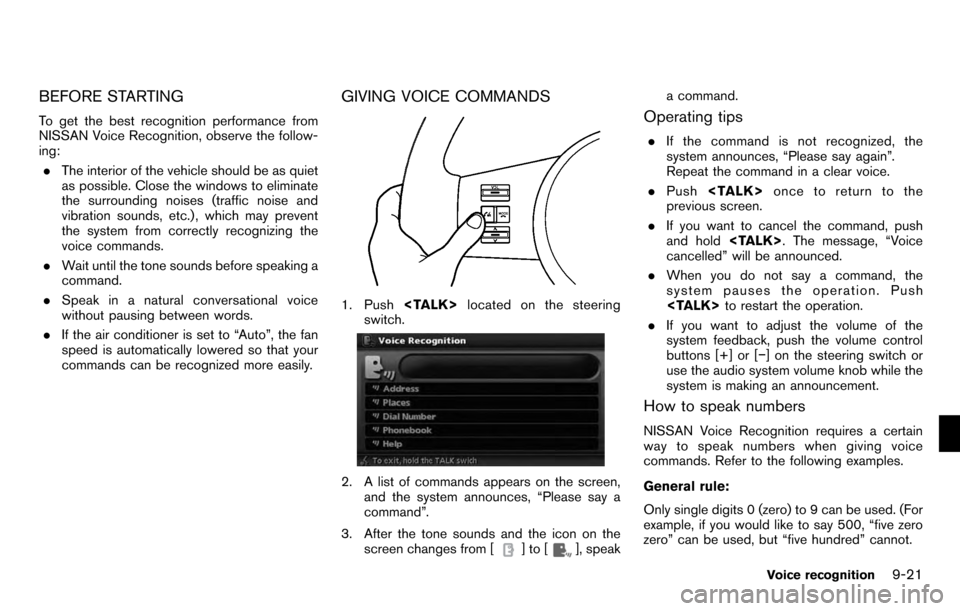
BEFORE STARTING
To get the best recognition performance from
NISSAN Voice Recognition, observe the follow-
ing:. The interior of the vehicle should be as quiet
as possible. Close the windows to eliminate
the surrounding noises (traffic noise and
vibration sounds, etc.) , which may prevent
the system from correctly recognizing the
voice commands.
. Wait until the tone sounds before speaking a
command.
. Speak in a natural conversational voice
without pausing between words.
. If the air conditioner is set to “Auto”, the fan
speed is automatically lowered so that your
commands can be recognized more easily.
GIVING VOICE COMMANDS
1. Push
switch.
2. A list of commands appears on the screen, and the system announces, “Please say a
command”.
3. After the tone sounds and the icon on the screen changes from [
]to[], speak a command.
Operating tips
.
If the command is not recognized, the
system announces, “Please say again”.
Repeat the command in a clear voice.
. Push
previous screen.
. If you want to cancel the command, push
and hold
cancelled” will be announced.
. When you do not say a command, the
system pauses the operation. Push
. If you want to adjust the volume of the
system feedback, push the volume control
buttons [+] or [−] on the steering switch or
use the audio system volume knob while the
system is making an announcement.
How to speak numbers
NISSAN Voice Recognition requires a certain
way to speak numbers when giving voice
commands. Refer to the following examples.
General rule:
Only single digits 0 (zero) to 9 can be used. (For
example, if you would like to say 500, “five zero
zero” can be used, but “five hundred” cannot.
Voice recognition9-21
Page 202 of 235
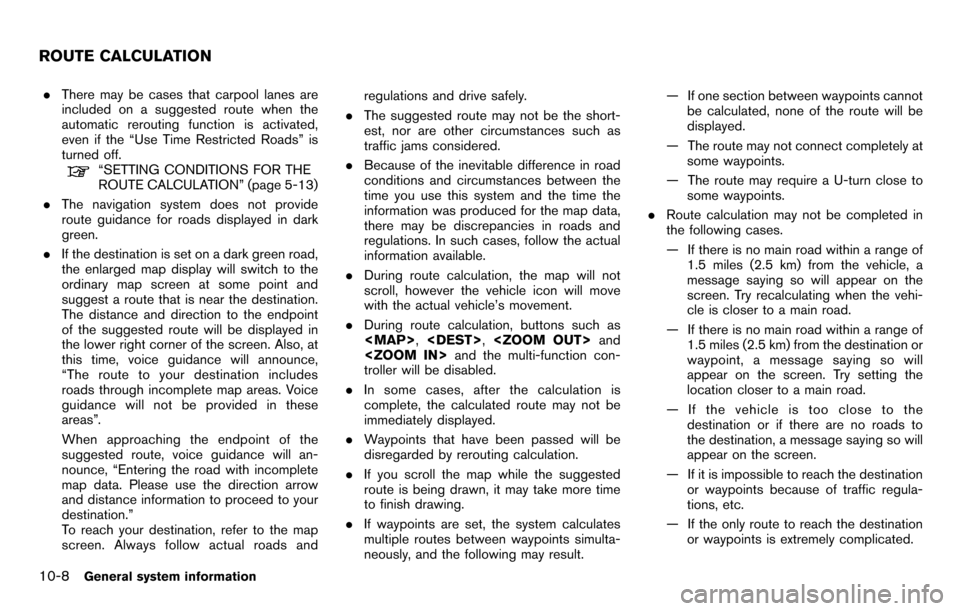
.There may be cases that carpool lanes are
included on a suggested route when the
automatic rerouting function is activated,
even if the “Use Time Restricted Roads” is
turned off.
“SETTING CONDITIONS FOR THE
ROUTE CALCULATION” (page 5-13)
. The navigation system does not provide
route guidance for roads displayed in dark
green.
. If the destination is set on a dark green road,
the enlarged map display will switch to the
ordinary map screen at some point and
suggest a route that is near the destination.
The distance and direction to the endpoint
of the suggested route will be displayed in
the lower right corner of the screen. Also, at
this time, voice guidance will announce,
“The route to your destination includes
roads through incomplete map areas. Voice
guidance will not be provided in these
areas”.
When approaching the endpoint of the
suggested route, voice guidance will an-
nounce, “Entering the road with incomplete
map data. Please use the direction arrow
and distance information to proceed to your
destination.”
To reach your destination, refer to the map
screen. Always follow actual roads and regulations and drive safely.
. The suggested route may not be the short-
est, nor are other circumstances such as
traffic jams considered.
. Because of the inevitable difference in road
conditions and circumstances between the
time you use this system and the time the
information was produced for the map data,
there may be discrepancies in roads and
regulations. In such cases, follow the actual
information available.
. During route calculation, the map will not
scroll, however the vehicle icon will move
with the actual vehicle’s movement.
. During route calculation, buttons such as
Page 232 of 235
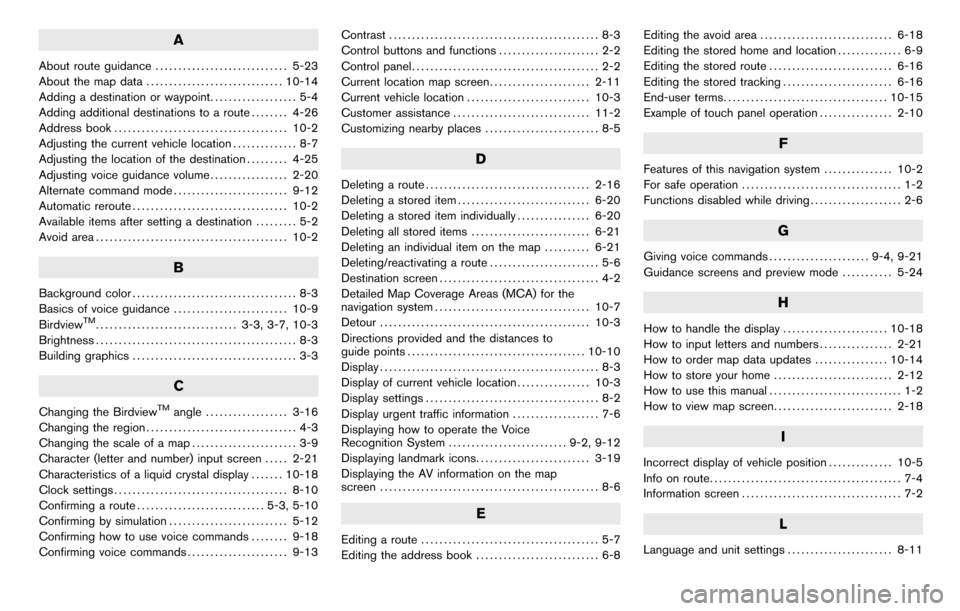
A
About route guidance............................. 5-23
About the map data .............................. 10-14
Adding a destination or waypoint ................... 5-4
Adding additional destinations to a route ........ 4-26
Address book ...................................... 10-2
Adjusting the current vehicle location .............. 8-7
Adjusting the location of the destination ......... 4-25
Adjusting voice guidance volume ................. 2-20
Alternate command mode ......................... 9-12
Automatic reroute .................................. 10-2
Available items after setting a destination ......... 5-2
Avoid area .......................................... 10-2
B
Background color .................................... 8-3
Basics of voice guidance ......................... 10-9
Birdview
TM............................... 3-3, 3-7, 10-3
Brightness ............................................ 8-3
Building graphics .................................... 3-3
C
Changing the BirdviewTMangle.................. 3-16
Changing the region ................................. 4-3
Changing the scale of a map ....................... 3-9
Character (letter and number) input screen ..... 2-21
Characteristics of a liquid crystal display ....... 10-18
Clock settings ...................................... 8-10
Confirming a route ............................ 5-3, 5-10
Confirming by simulation .......................... 5-12
Confirming how to use voice commands ........ 9-18
Confirming voice commands ...................... 9-13 Contrast
.............................................. 8-3
Control buttons and functions ...................... 2-2
Control panel ......................................... 2-2
Current location map screen ...................... 2-11
Current vehicle location ........................... 10-3
Customer assistance .............................. 11-2
Customizing nearby places ......................... 8-5
D
Deleting a route.................................... 2-16
Deleting a stored item ............................. 6-20
Deleting a stored item individually ................ 6-20
Deleting all stored items .......................... 6-21
Deleting an individual item on the map .......... 6-21
Deleting/reactivating a route ........................ 5-6
Destination screen ................................... 4-2
Detailed Map Coverage Areas (MCA) for the
navigation system .................................. 10-7
Detour .............................................. 10-3
Directions provided and the distances to
guide points ....................................... 10-10
Display ................................................ 8-3
Display of current vehicle location ................ 10-3
Display settings ...................................... 8-2
Display urgent traffic information ................... 7-6
Displaying how to operate the Voice
Recognition System .......................... 9-2, 9-12
Displaying landmark icons ......................... 3-19
Displaying the AV information on the map
screen ................................................ 8-6
E
Editing a route ....................................... 5-7
Editing the address book ........................... 6-8 Editing the avoid area
............................. 6-18
Editing the stored home and location .............. 6-9
Editing the stored route ........................... 6-16
Editing the stored tracking ........................ 6-16
End-user terms .................................... 10-15
Example of touch panel operation ................ 2-10
F
Features of this navigation system ............... 10-2
For safe operation ................................... 1-2
Functions disabled while driving .................... 2-6
G
Giving voice commands...................... 9-4, 9-21
Guidance screens and preview mode ........... 5-24
H
How to handle the display....................... 10-18
How to input letters and numbers ................ 2-21
How to order map data updates ................ 10-14
How to store your home .......................... 2-12
How to use this manual ............................. 1-2
How to view map screen .......................... 2-18
I
Incorrect display of vehicle position .............. 10-5
Info on route .......................................... 7-4
Information screen ................................... 7-2
L
Language and unit settings ....................... 8-11
Page 233 of 235
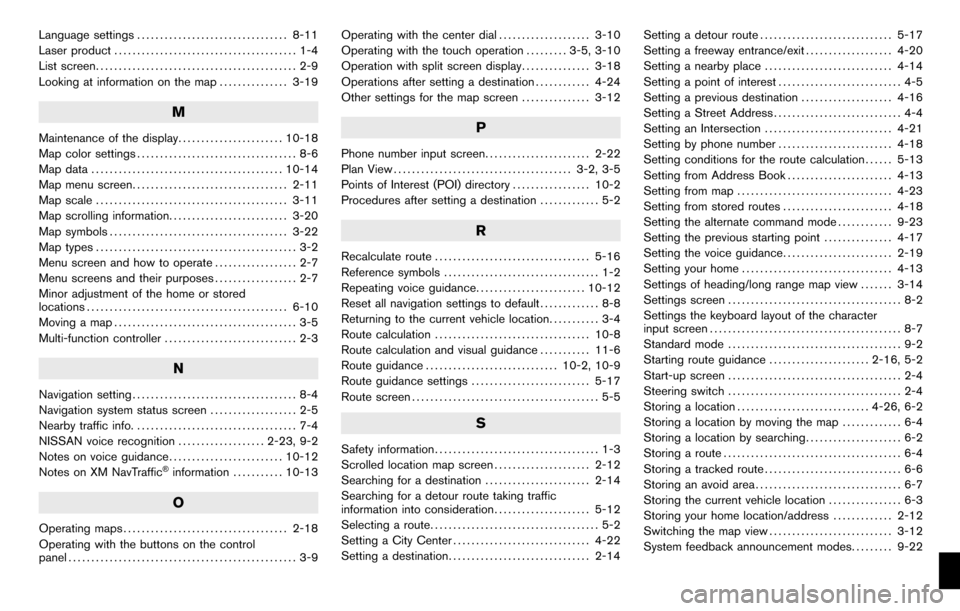
Language settings................................. 8-11
Laser product ........................................ 1-4
List screen ............................................ 2-9
Looking at information on the map ............... 3-19
M
Maintenance of the display....................... 10-18
Map color settings ................................... 8-6
Map data .......................................... 10-14
Map menu screen .................................. 2-11
Map scale .......................................... 3-11
Map scrolling information .......................... 3-20
Map symbols ....................................... 3-22
Map types ............................................ 3-2
Menu screen and how to operate .................. 2-7
Menu screens and their purposes .................. 2-7
Minor adjustment of the home or stored
locations ............................................ 6-10
Moving a map ........................................ 3-5
Multi-function controller ............................. 2-3
N
Navigation setting.................................... 8-4
Navigation system status screen ................... 2-5
Nearby traffic info. ................................... 7-4
NISSAN voice recognition ................... 2-23, 9-2
Notes on voice guidance ......................... 10-12
Notes on XM NavTraffic
®information ........... 10-13
O
Operating maps .................................... 2-18
Operating with the buttons on the control
panel .................................................. 3-9 Operating with the center dial
.................... 3-10
Operating with the touch operation ......... 3-5, 3-10
Operation with split screen display ............... 3-18
Operations after setting a destination ............ 4-24
Other settings for the map screen ............... 3-12
P
Phone number input screen....................... 2-22
Plan View ....................................... 3-2, 3-5
Points of Interest (POI) directory ................. 10-2
Procedures after setting a destination ............. 5-2
R
Recalculate route.................................. 5-16
Reference symbols .................................. 1-2
Repeating voice guidance ........................ 10-12
Reset all navigation settings to default ............. 8-8
Returning to the current vehicle location ........... 3-4
Route calculation .................................. 10-8
Route calculation and visual guidance ........... 11-6
Route guidance ............................. 10-2, 10-9
Route guidance settings .......................... 5-17
Route screen ......................................... 5-5
S
Safety information .................................... 1-3
Scrolled location map screen ..................... 2-12
Searching for a destination ....................... 2-14
Searching for a detour route taking traffic
information into consideration ..................... 5-12
Selecting a route ..................................... 5-2
Setting a City Center .............................. 4-22
Setting a destination ............................... 2-14 Setting a detour route
............................. 5-17
Setting a freeway entrance/exit ................... 4-20
Setting a nearby place ............................ 4-14
Setting a point of interest ........................... 4-5
Setting a previous destination .................... 4-16
Setting a Street Address ............................ 4-4
Setting an Intersection ............................ 4-21
Setting by phone number ......................... 4-18
Setting conditions for the route calculation ...... 5-13
Setting from Address Book ....................... 4-13
Setting from map .................................. 4-23
Setting from stored routes ........................ 4-18
Setting the alternate command mode ............ 9-23
Setting the previous starting point ............... 4-17
Setting the voice guidance ........................ 2-19
Setting your home ................................. 4-13
Settings of heading/long range map view ....... 3-14
Settings screen ...................................... 8-2
Settings the keyboard layout of the character
input screen .......................................... 8-7
Standard mode ...................................... 9-2
Starting route guidance ...................... 2-16, 5-2
Start-up screen ...................................... 2-4
Steering switch ...................................... 2-4
Storing a location ............................. 4-26, 6-2
Storing a location by moving the map ............. 6-4
Storing a location by searching ..................... 6-2
Storing a route ....................................... 6-4
Storing a tracked route .............................. 6-6
Storing an avoid area ................................ 6-7
Storing the current vehicle location ................ 6-3
Storing your home location/address ............. 2-12
Switching the map view ........................... 3-12
System feedback announcement modes ......... 9-22