Page 114 of 235
![NISSAN PATHFINDER 2012 R52 / 4.G 06IT Navigation Manual Set average speeds
You can calculate the required time to the
destination based on the set vehicle speeds.
Basic operation:
1. Push<ROUTE> .
2. Highlight [Guidance Settings] and push <ENTER> .
3. High NISSAN PATHFINDER 2012 R52 / 4.G 06IT Navigation Manual Set average speeds
You can calculate the required time to the
destination based on the set vehicle speeds.
Basic operation:
1. Push<ROUTE> .
2. Highlight [Guidance Settings] and push <ENTER> .
3. High](/manual-img/5/280/w960_280-113.png)
Set average speeds
You can calculate the required time to the
destination based on the set vehicle speeds.
Basic operation:
1. Push .
2. Highlight [Guidance Settings] and push .
3. Highlight [Set Average Speeds] and push .
4. Highlight the preferred item and push .
5. Use the main directional buttons or the center dial to make an adjustment. The
speed can be increased/decreased by 5
MPH (5 km/h) .
6. After finishing the setting, push
or to activate the setting. 7. Push
to return to the previous
screen. Push
Page 129 of 235
3. Highlight the preferred icon by scrolling thelist using the main directional buttons or the
center dial. Then push .
Storing a location/route6-11
Page 131 of 235
Sound
Sets the tone of the arrival alarm that sounds
when the vehicle approaches the home or a
stored location.
1. Highlight [Edit] and push.
2. Highlight [Sound] and push .
A sound list is displayed.
3. Highlight the preferred alarm tone by scrol- ling the list using the main directional
buttons or the center dial. Then push
. The indicator of the selected
alarm tone illuminates.
Sound list:
None
Chime
Melody
Sound
Dog
Cat
Wave
Church bell
Music box 1
Music box 2
Marimba
Trumpet
Horn
Scratch
Direction
Sets the alarm to sound when approaching from
a specific direction.
1. Highlight [Edit] and push .
2. Highlight [Direction] and push .
The home or stored location is displayed at
the center of the map.
3. Set the direction that sounds the alarm using the center dial or the left or right
button of the main directional buttons. Then
push . The selected direction is
set.
Storing a location/route6-13
Page 134 of 235
![NISSAN PATHFINDER 2012 R52 / 4.G 06IT Navigation Manual EDITING THE STORED ROUTE
1. Highlight [Stored Routes] and push<ENTER> .
2. Highlight the preferred stored route and push <ENTER> .
3. Push the right button of the main directional
buttons to select th NISSAN PATHFINDER 2012 R52 / 4.G 06IT Navigation Manual EDITING THE STORED ROUTE
1. Highlight [Stored Routes] and push<ENTER> .
2. Highlight the preferred stored route and push <ENTER> .
3. Push the right button of the main directional
buttons to select th](/manual-img/5/280/w960_280-133.png)
EDITING THE STORED ROUTE
1. Highlight [Stored Routes] and push .
2. Highlight the preferred stored route and push .
3. Push the right button of the main directional
buttons to select the Edit screen. The
setting items are highlighted.
4. Highlight the preferred item and push . 5. After finishing the setting, highlight [OK] and
push .
INFO:
If you select [None (Add New)], the system
stores the current route.
Available setting items: . Rename:
Changes the name.
“CHARACTER (letter and number)
INPUT SCREEN” (page 2-21)
. Replace:
Overwrites the stored route to the current
route.
. Delete:
Deletes the stored route.
. OK:
Applies the settings.
EDITING THE STORED TRACKING
1. Highlight [Stored Tracking] and push
.
2. Highlight the preferred stored tracked route and push . When the [Show]
indicator is not illuminated, push .
The indicator illuminates, and the Edit
screen is displayed.
If you push when the [Show]
indicator is illuminated, the indicator is
turned off.
6-16Storing a location/route
Page 137 of 235
2. Using the main directional or additionaldirectional buttons, adjust the location of
the Avoid Area.
3. After adjusting the location, push .
Resize Area
Adjusts the range of the Avoid Area.
1. Highlight [Resize Area] and push
.
2. Select the range from 5 available levels.
After selecting the range, push .
INFO:
Push or to
change the scale of the map.
FWY
Sets the route to avoid freeways.
1. Highlight [FWY].
If you want to include freeways in the Avoid
Area, push to illuminate this
indicator.
2. The Avoid Area is displayed in green if it includes a freeway or in blue if it does not
include freeways.
INFO:
If you set an Avoid Area at the current
vehicle location, the system will not provide route guidance.
Delete
Deletes the Avoid Area.
1. Highlight [Delete] and push
.
2. A confirmation message is displayed. Con-
firm the contents of the message, highlight
[Yes] and push . The stored item
is deleted from the Address Book.
Storing a location/route6-19
Page 154 of 235
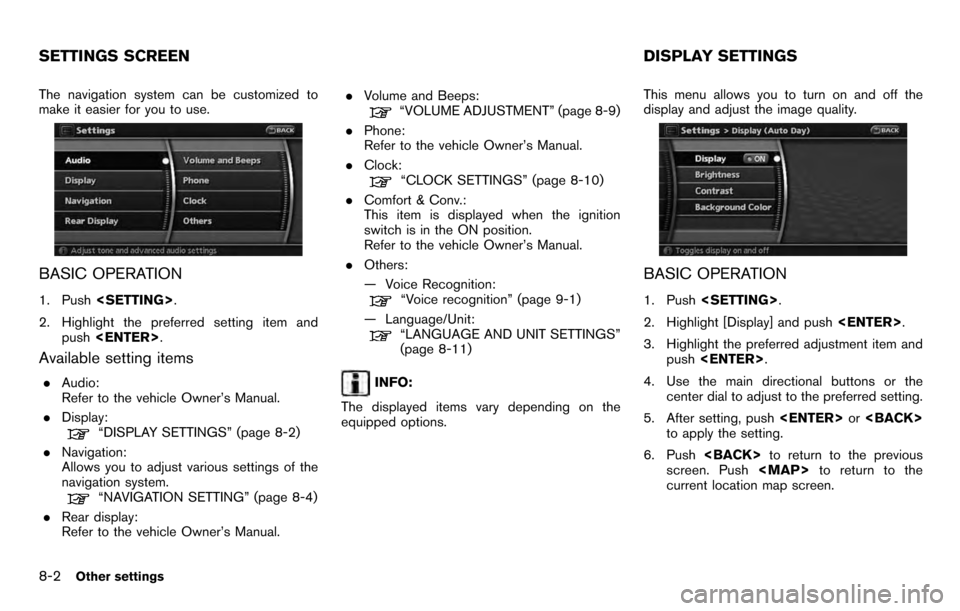
The navigation system can be customized to
make it easier for you to use.
BASIC OPERATION
1. Push .
2. Highlight the preferred setting item and push .
Available setting items
.Audio:
Refer to the vehicle Owner’s Manual.
. Display:
“DISPLAY SETTINGS” (page 8-2)
. Navigation:
Allows you to adjust various settings of the
navigation system.
“NAVIGATION SETTING” (page 8-4)
. Rear display:
Refer to the vehicle Owner’s Manual. .
Volume and Beeps:
“VOLUME ADJUSTMENT” (page 8-9)
. Phone:
Refer to the vehicle Owner’s Manual.
. Clock:
“CLOCK SETTINGS” (page 8-10)
. Comfort & Conv.:
This item is displayed when the ignition
switch is in the ON position.
Refer to the vehicle Owner’s Manual.
. Others:
— Voice Recognition:
“Voice recognition” (page 9-1)
— Language/Unit:
“LANGUAGE AND UNIT SETTINGS”
(page 8-11)
INFO:
The displayed items vary depending on the
equipped options. This menu allows you to turn on and off the
display and adjust the image quality.
BASIC OPERATION
1. Push
.
2. Highlight [Display] and push .
3. Highlight the preferred adjustment item and push .
4. Use the main directional buttons or the center dial to adjust to the preferred setting.
5. After setting, push or
to apply the setting.
6. Push to return to the previous
screen. Push
Page 155 of 235
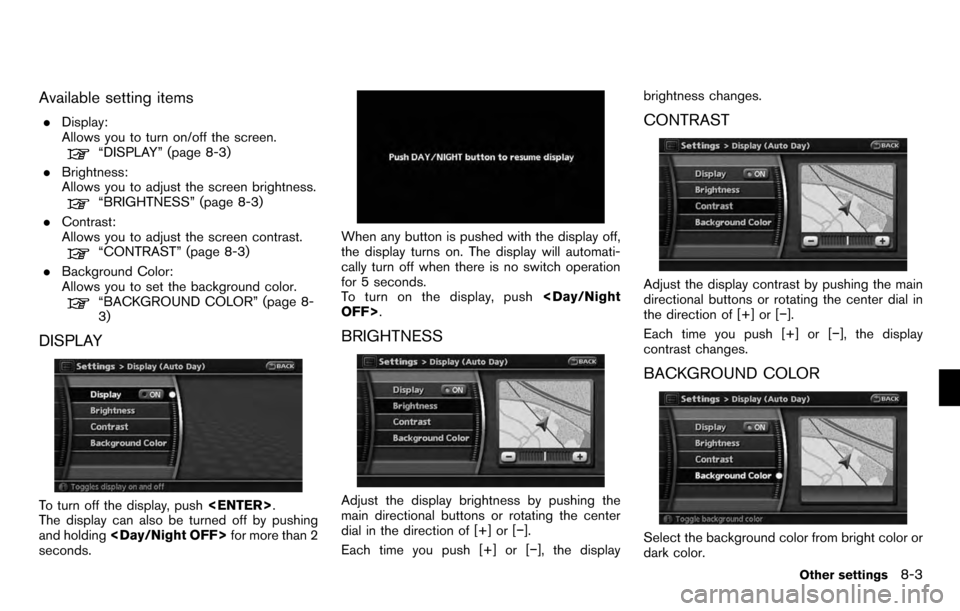
Available setting items
.Display:
Allows you to turn on/off the screen.
“DISPLAY” (page 8-3)
. Brightness:
Allows you to adjust the screen brightness.
“BRIGHTNESS” (page 8-3)
. Contrast:
Allows you to adjust the screen contrast.
“CONTRAST” (page 8-3)
. Background Color:
Allows you to set the background color.
“BACKGROUND COLOR” (page 8-
3)
DISPLAY
To turn off the display, push .
The display can also be turned off by pushing
and holding for more than 2
seconds.
When any button is pushed with the display off,
the display turns on. The display will automati-
cally turn off when there is no switch operation
for 5 seconds.
To turn on the display, push
OFF> .
BRIGHTNESS
Adjust the display brightness by pushing the
main directional buttons or rotating the center
dial in the direction of [+] or [−].
Each time you push [+] or [− ], the displaybrightness changes.
CONTRAST
Adjust the display contrast by pushing the main
directional buttons or rotating the center dial in
the direction of [+] or [−
].
Each time you push [+] or [− ], the display
contrast changes.
BACKGROUND COLOR
Select the background color from bright color or
dark color.
Other settings8-3
Page 159 of 235
2. Highlight [Audio Display on Map] and push . The indicator illuminates when
the item is set.
3. Push