2012 MERCEDES-BENZ CLS-Class display
[x] Cancel search: displayPage 107 of 234
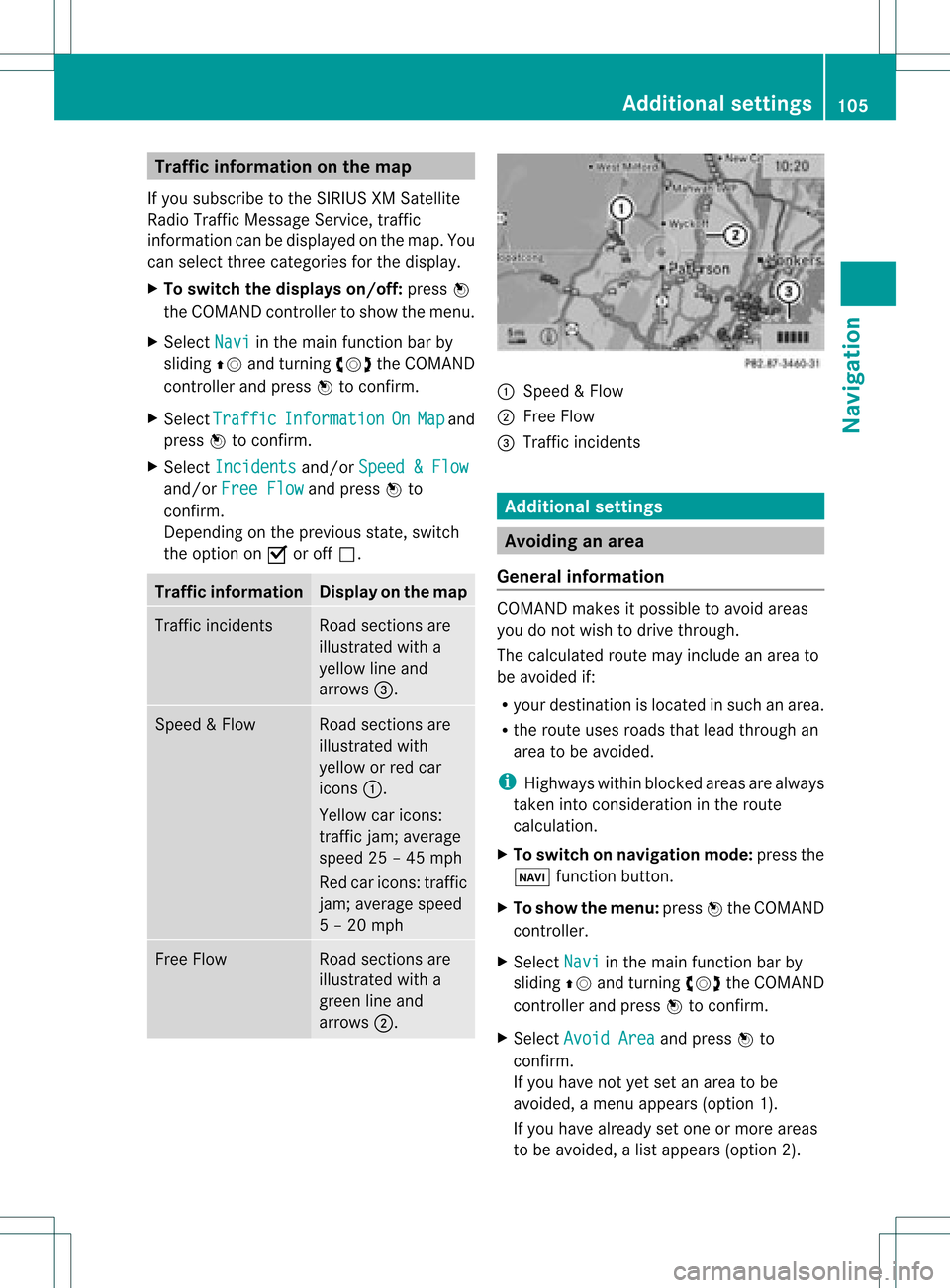
Traffi
cin fo rmatio non the map
If yo usu bs cri be tothe SIRIUS XMSate llite
Ra dio Tra fficM essage Service,traff ic
infor mation canbedisplayed onthe map. You
can select three categor iesforthe display.
X To switch thedispla yson/off: pressW
the COMAND controller toshow themenu.
X Select Navi in
the main function barby
sliding ZVandturningcVd theCOMAND
con troller andpress Wtocon firm.
X Select Traffic Informa
tion On Map and
press Wtocon firm.
X Select Inciden ts and/or
Speed&Flow and/or
FreeFlow and
press Wto
con firm.
Depen dingonthe previous state,switch
the option onO oroff ª. Tr
affic inform ation Display
onthe map Traffic
inciden ts Road
sections are
illustrated witha
yellow lineand
arrows =. Speed
&Flow Road
sections are
illustr atedwith
yellow orred car
icon s:.
Yellow caricon s:
tr affic jam;average
speed 25–45 mph
Red caricon s:traffic
jam ;average speed
5 –20 mph Fre
eFlow Road
sections are
illustr atedwitha
green lineand
arrows ;. :
Speed &Flow
; FreeFlow
= Traff icinc ident s Add
itiona lsett ings Avoiding
anarea
Gener alinfor mation COMA
NDmak esitpossible toavoid areas
you donot wish todrive through.
The calculated routemay include anarea to
be avoided if:
R your destinationislocat edinsuch anarea.
R the rout euses roads thatlead through an
area tobe avoided.
i Highways withinblockedareas arealways
tak enintocon siderat ioninthe rout e
calc ulation .
X To switch onnaviga tionmod e:press the
Ø function button.
X To show themenu :press Wthe COMA ND
con troller.
X Selec tNavi in
the main function barby
slidin gZV andturnin gcVd theCOMA ND
con troller andpress Wtocon firm .
X Selec tAvoi dArea and
press Wto
con firm .
If you have notyetsetanarea tobe
avoided, amen uappears (option1).
If you have already setone ormor eareas
to be avoided, alist appears (option2). Add
itiona lsett ings
105Navigat ion Z
Page 108 of 234

Opt
ion 1:the menu appears X
Select Using Map ,
From Memory or
From Persona
lPOIs and
press Wtocon firm.
If you select Using Map ,
the map withthe
cross hairappears.
Aft erchoosin gbetween FromMemory or
From Persona lPOIs ,
either the
destin ationmemory (Ypage 94)orthe list
of categor iesforpersonal pointsof int erest
appears (Ypage 75).
X Choose thedestin ationorpersonal pointof
int erest andpress Wtocon firm.
X Ifthe destin ationaddress isdisplayed,
select Continu e and
press Wtocon firm.
The map appears.
The cross hairmarks thecenterofthe area
that isto be avoided.
X To move themap :slide XVY, ZVÆor
aVb theCOMAND controller.
X To set the map scale: assoon asyou turn
cVd theCOMAND controller, thescale bar
appears. Turningclock wisezooms outfrom
the map; turningcount er-clockwise zooms
in.
X Turn cVd untilthedesired scaleisset.
X To app lyablock: pressWthe COMAND
con troller.
Ar ed square appears onthe map. X
To adj ust the size ofthe squa re:turn
cVd theCOMAND controller.
The square isenlarged orreduced.
X To confirm thesettings: pressW.
The listappears. Thepreviously selected
area tobe avoided hasbeen added and
activ ated.
X Follow theinst ruct ions listed under "Option
2: the listappears".
Opt ion 2:the listappears "Avoid
area"list(example)
i Available listplaces arenamed Area
areshown ingray.
X Select Avoid NewArea by
turn ingcVd
the COMAND controller andpress Wto
con firm.
Am enu appears. 106
Addit
ional settingsNavigation
Page 109 of 234
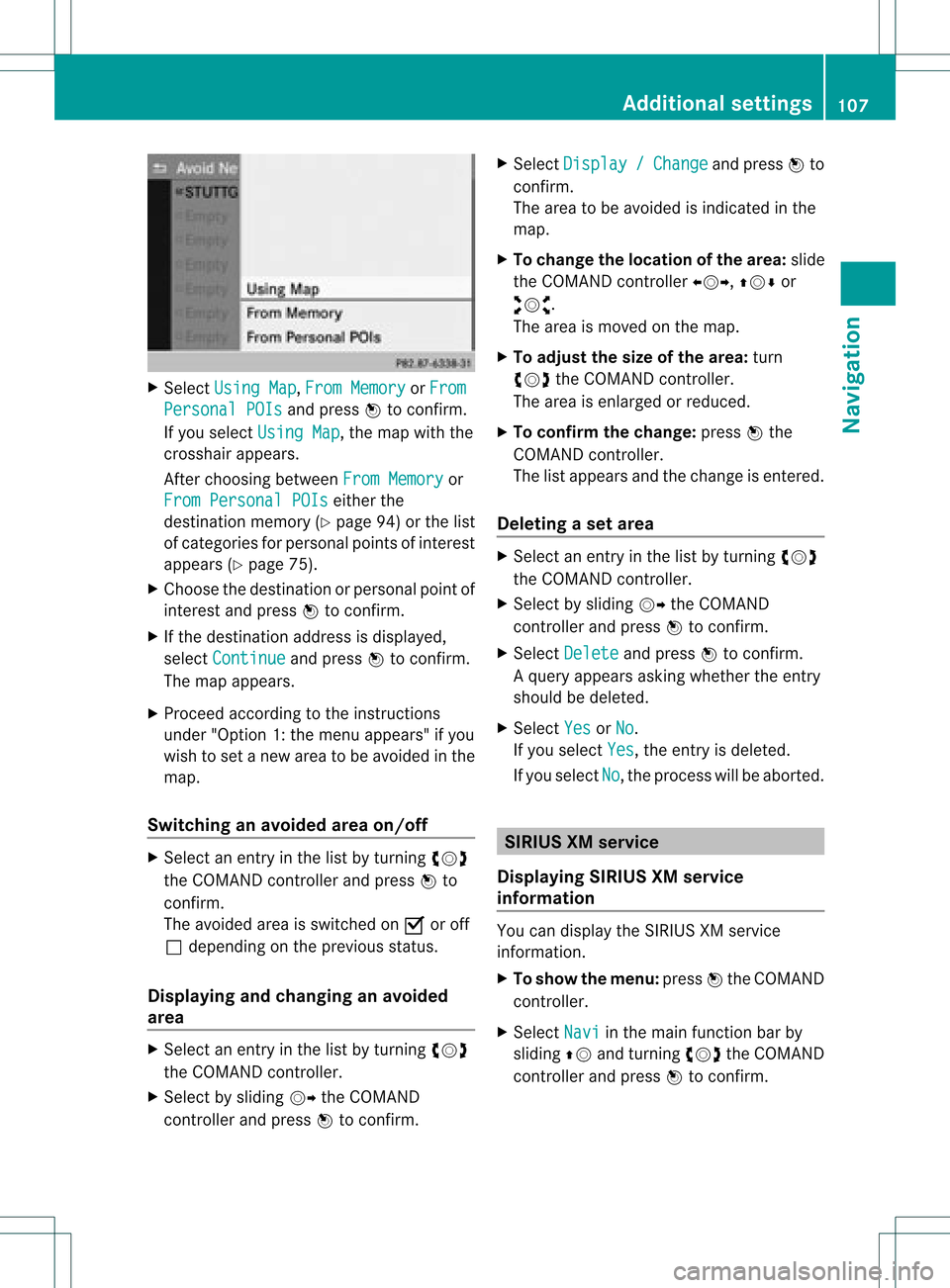
X
Sel ect UsingMap ,
Fro mMem ory or
Fro m Per
sonalPOI s and
pressW toconfi rm.
If yo usel ect UsingMap ,
the map with the
cros shairap pe ars .
After choosingbetwe enFro mMem ory or
Fro mPer son alPOIs ei
ther the
de stina tionmemo ry(Y page 94) orthe list
of cate goriesfor persona lpoi nts ofinter est
ap pe ars (Ypage 75).
X Ch oos ethe destina tionorpersona lpoi ntof
inter estand pressW toconfi rm.
X Ifthe destina tionaddre ssisdispl ayed ,
sel ect Continue and
pressW toconfi rm.
The map appe ars .
X Pro cee dacco rding tothe instr uctions
und er"Opti on 1:the menu appe ars "if yo u
wi sh toset anew areato be avo ided inthe
map .
Sw itchin gan avo idedarea on/o ff X
Sel ect anentr yin the list by turning cVd
the COMAND controllera nd pre ssW to
confi rm.
The avoide dar ea issw itch edon O oroff
ª depe ndi ng on the previous sta tus .
Di spl aying and chang ingan avo ided
area X
Sel ect anentry inthe list by turning cVd
the COMAND controller.
X Sel ect byslid ing VY theCOMAND
contro ller and pressW toconfi rm. X
Sel ect Dis play / Cha
nge and
pressW to
confi rm.
The area tobe avoide dis ind icated inthe
ma p.
X To chang ethe locati onofthe area :sl id e
the COMAND controller XVY ,ZVÆ or
aVb .
The area ismov edon the map.
X To adjust thesize ofthe area :tur n
cVd theCOMAND controller.
The area isenl arge dor red uce d.
X To confi rm the chang e:pre ssW the
CO MAND controller.
The list ap pe arsand thechange isente red.
De letin gas etarea X
Sele ctan ent ryinthelist byturnin gcVd
th eCOMA NDcontroller .
X Sele ctby slidin gVY theCOMA ND
con troller andpres sW tocon firm.
X Sele ctDel ete and
pres sW tocon firm.
Aq uery appear sask ing whet hertheen try
sho uld bedelet ed.
X Se lec tYes or
No .
If you selectYes ,
th een try is delet ed.
If you sele ctNo ,
th epro ces swill beabor ted. SIR
IUS XMservice
Disp laying SIRIUS XMservice
info rmation You
candisplaytheSI RIUS XMservice
inf orm ation.
X To show themen u:pre ssW theCOMA ND
co ntrol ler.
X Se lec tNav i in
themain function bar by
slidi ngZV andturnin gcVd theCOMA ND
co ntrol ler and pressW toconfirm . Add
itiona lset tings
107Navigatio n Z
Page 110 of 234
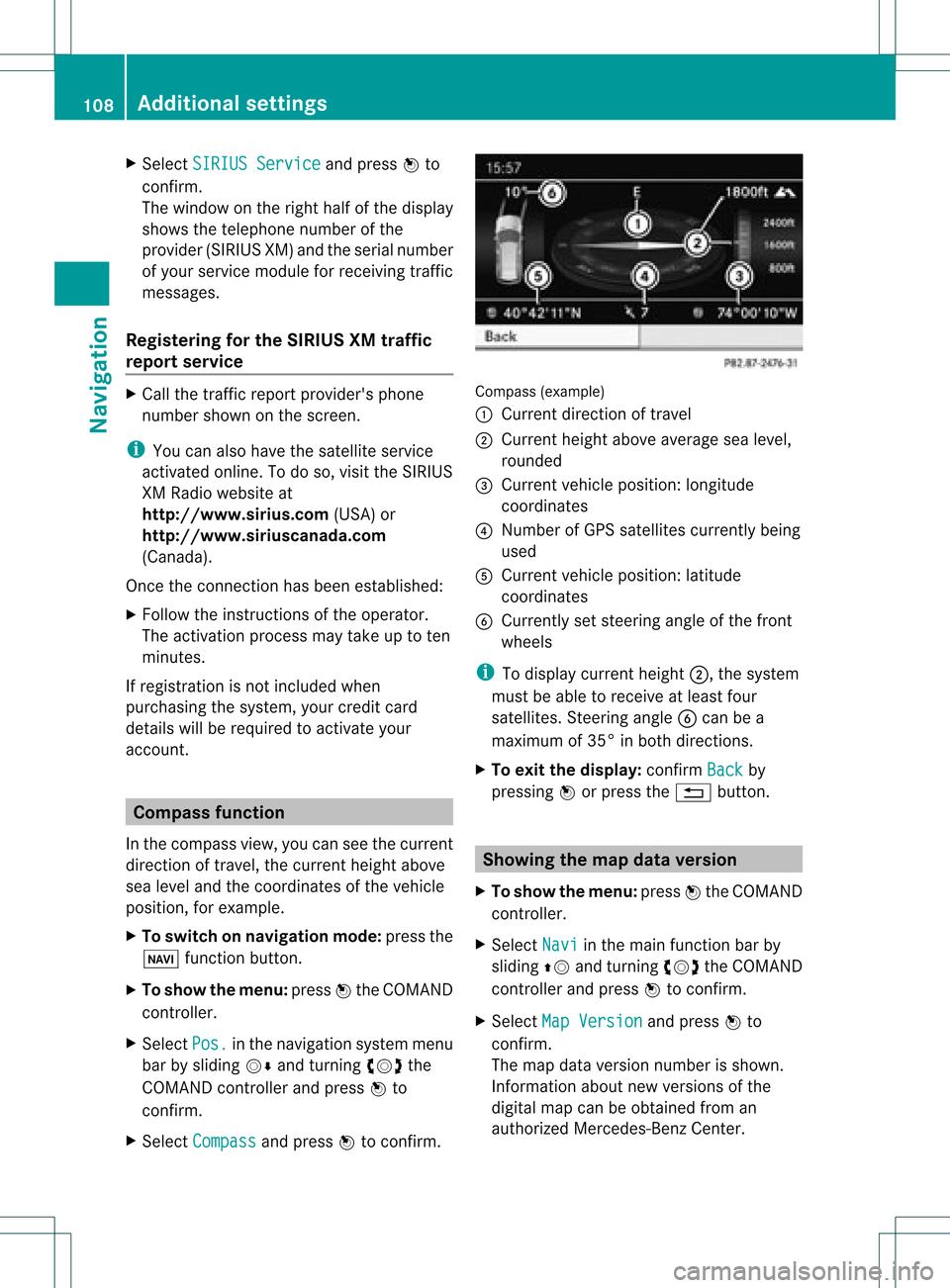
X
Sel ect SIRIUS Service and
pressW to
confi rm.
The window onthe right halfof the displ ay
sho wsthe telephone numb erofthe
pro vider(SIR IUSXM) andtheserialnumb er
of your ser vice module for rece iving traf fic
mes sages .
Reg isteri ngfor the SIRIU SXM traffic
repo rtse rvic e X
Ca llthe trafficrep ort provider'spho ne
numb ersho wnonthe scre en.
i Youcan also have the satel lite ser vice
acti vate donl ine.Todo so, visit theSIRIUS
XM Radio website at
htt <0010002C00210021001700170017002000130009001200090015001300200003
000F000DH (USA)or
htt <0010002C00210021001700170017002000130009001200090015001300030001
000E000100040001H .com
(Canada) .
Once theconn ection hasbeen established:
X Follow theinstr uctions ofthe operator.
The activation processmaytake uptoten
minutes.
If registrat ionisnot included when
purchasing thesystem, yourcredit card
details willberequired toactivate your
account . Compass
function
In the compass view,youcan seethecurrent
direction oftravel, thecurrent heightabove
sea level andthecoordinat esofthe vehicle
position, forexample.
X To switch onnavigation mode:pressthe
Ø functionbutton .
X To show themenu: pressWthe COMAND
cont roller.
X Select Pos. in
the navigation systemmenu
bar bysliding VÆandturnin gcVd the
COMAND controller andpress Wto
conf irm.
X Select Compass and
press Wtoconf irm. Compass
(example)
: Current direction oftravel
; Current heightaboveaverage sealevel,
rounded
= Current vehicleposition: longitude
coordinat es
? Number ofGPS satellites currentlybeing
used
A Current vehicleposition: latitude
coordinat es
B Currently setsteerin gangle ofthe front
wheels
i Todisplay current height;,thesystem
must beable toreceive atleast four
satellites. Steeringangle Bcan bea
maximum of35° inboth direction s.
X To exit thedisplay: confirmBack by
pressing Worpress the% button . Showing
themap dataversion
X To show themenu: pressWthe COMAND
cont roller.
X Select Navi in
the main functionbar by
sliding ZVandturnin gcVd theCOMAND
cont roller andpress Wtoconf irm.
X Select MapVersion and
press Wto
conf irm.
The map data version number isshown.
Infor mation aboutnewversions ofthe
digital mapcanbeobtained froman
authorized Mercedes-B enzCenter. 108
Additional
settingsNavigation
Page 113 of 234

Problems
withthenavigation system Problem Possible
causes/co nsequences andM Solutions
COMAND
isunable to
cont inue route
guida nceafter the
journey hasbeen
interr upted. Route
guidanceiscanceled ifyou interr uptthejourney formore
than twohours.
"Interr upting thejourney" referstostopping thevehicle.
"Continuing routeguidance"refers toswitching COMAND backon
and driving on.
X Continue routeguidance(Ypage 81). Problem Possible
causes/co nsequences andM Solutions
COMAND
isunable to
determine thevehicle's
position. COMAND
hastoredetermine theposition ofthe vehicle ifthe
vehicle hasbeen transport ed(e.g. byferry, bymotorail orafter
towing).
X Start thevehicle andpullaway .
COMAND determines thevehicle's position.Depending onthe
driving situation, thismay take some time.
Route guidancemay berestric tedduring thedeterminat ionof
the vehicle's position.
When positioning iscomplete, routeguidanceisresumed with
navigation announcementsandroute guidancedisplay s. Problem Possible
causes/co nsequences andM Solutions
The
Navigation Unavailable message
appears. COMAND
hasanintegrated harddrive onwhich thedigital mapis
stored.
To protect theintegrat edhard drive against damage, COMAND
deactivates itat very high andlowtemperatures. Thenavigation
system willthen betemporarily unavailable.
X Let the vehicle andCOMAND cooldown.
X To hide themessage: switchCOMAND offand then onagain. If
an area ofthe hard drive hasamalfunction ,COMAND canno
longer access themap data inthis area, forexample when
calculating aroute.
X To hide themessage: switchCOMAND offand then onagain.
The navigation systemwillbeoperational againuntilithas to
access thefaulty areaofthe hard drive oncemore. Themessage
will then reappear.
X Consult anauthorized Mercedes-B enzCenter. Problems
withthenavigation system
111Navigation Z
Page 119 of 234

mobil
ephone (Ypag e119). IfCOMAND
does notfind yourmobile phone, external
authorization (Ypage 118)maybe
necessary.
i Ifyou callupthe telephone listagain, the
unauthorized devicesareremoved fromthe
list. Inthis case, startanew search to
update theBluetooth ®
telephone list.
Authoriz ing(registering) amobile
ph one Opt
ion1:usin gth epa sskey (access code)
X In theBluet ooth®
te lepho neslist,selec tthe
not yetauthorized mobilephonebyturning
cVd theCOMAND controller.
X Select thelistsymbol tothe right ofthe
entr yby sliding VYtheCOMAND
cont roller andpress Wtoconfirm .
X Select Authorize and
press Wtoconfirm .
The input menu forthe passkey appears. The
passkey isany one tosixteen- digit
number combination whichyoucan choose
yourself. Youmust enter thesame number
combination inCOMAND andinthe
Bluetooth ®
-capable mobilephone(seethe
operating instructionsofthe mobile phone).
i Some mobile phones requireapasskey
with fourormore digits.
If you want toreauthorize amobile phone
following <0004000500250001001500140008000F00120009001C000100140009000F000E
0032V youcan select a
different passkey. i
Mercedes-Ben zrecomm endsde-
authoriz ationinCOMAND andonthe
mobile phone. Subsequent authorization
may other wisefail.
X To enter apassk eyinCOMAND: press
the number keysinturn .
¬ ishighlighted afterthefirst number
has been entered.
or
X Select thedigits inthe digit barone byone
by turn ingcVd theCOMAND controller
and press Wtocon firm. Then, select
¬.
X To confirm anentry inCOMAND: press
W the COMAND controller.
X Now enterthe same passkey inthe mobile
phone.
To mak eentries onthe mobile phone:if
the Bluetoot h®
con nection issuccess ful,you
will berequested toent erthe passkey
(access code,code) (seethemobile phone
operatin ginst ruct ions).
X En ter the same passkey inthe mobile
phone asalready entered inCOMAND .
i Afterent ering thepasskey, youmay also
need toent eracon firmat ioninyour mobile
phone tocon nectcalls. Pleas ech eck your
mob ilephon edispl ay.
If th eCOMA NDdispl aysho wsthe
Aut horizationfai led mes
sage, you
may have excee ded thepres cribed time
peri od.Repeat thepro ced ure.
The mob ilephon eis co nn ect edtoCOMA ND
(auth orized). Youcannowm ake calls using
th eCOMA NDhands-free syst em.
Opt ion 2:use Secur eSim plePairing
The mob ilephon e(or theBlue toot h®
audio
devi ce)must suppo rttheBlue tooth®
ver sion
2. 1f or conn ection viaSecure SimplePairing.
COMAND createsasix-digit code,which is
display edon the two devices thataretobe
conn ected. Telephony
viathe Bluetooth ®
interfa ce117Telephone Z
Page 120 of 234

X
Ifthe numeric codeonboth devices
matches, confirmYes by
pressi ngW.
If you select Yes ,
the authori zationprocess
is completed andthemobil ephone is
connect ed.
If you select No ,
the process willbe
canceled.
X Confirm themessag eon the mobil ephone. External
authorization
If COMAND doesnotdetect yourmobile
phone, thismay bedue toparticular security
sett ings onyour mobile phone. Inthis case,
you can test ifyour mobile phonecanfind
COMAND. TheBluetooth ®
device nameof
COMAND isMB Bluetooth .
Please notethefollowi ng:some mobile
phones requirethatyouestablish the
conn ection toCOMAND againonceyouhave
enter edthe passkey (seethemobile phone
operating instructions). Themobile phone
cann ototherwise beauthorized.
X Press the% functionbutton on
COMAND.
X Select Phone in
the telephone basicmenu
by sliding VÆandturnin gcVd the
COMAND controller andpress Wto
conf irm.
X Select Bluetooth Phones and
press Wto
conf irm.
X Select Update .X
Select thelistsymbol tothe right ofthe
entr yby sliding VYtheCOMAND
cont roller andpress Wtoconf irm.
X Select External Authorizatio n and
press Wtoconf irm.
X Start theBluetooth ®
search onthe mobile
phone (seethemobile phoneoperating
instr uctions).
X Select COMAND (MBBluetooth )
on the
mobile phone.
X Option 1:when requested todo so, enter
the passkey firstonthe mobile phoneand
then inCOMAND.
X Option 2:conf irmthedisplay edcodes on
the mobile phoneandinCOMAND (Secure
Simple Pairing). Connec
tinganother mobilephone
If you have authorized morethanonemobile
phone, youcan switch between theindividual
phones.
i You canonly switch toanother authorized
phone ifyou arenot current lymaking acall.
X Select themobile phoneinthe Bluetooth ®
telephones listbyturnin gcVd the
COMAND controller andpress Wto
conf irm.
The selected mobilephoneissearched for
and conn ected ifit is within Bluetooth ®
range andifBluetooth ®
is activated.
Only onemobile phonecanbeconn ected
at any one time. Thecurrent lyconn ected
mobile phoneisindicated bythe #dot in
the Bluetooth ®
telephones list
(Y page 116). 118
Telephony viathe Bluetooth ®
interfa ceTelephone
Page 121 of 234

Disp
laying details
X Press the% function buttonon
COM AND.
X Se lec tPho ne in
thete leph onebasi cmenu
by sliding VÆandturningcVd the
COMAND controller andpress Wto
con firm.
X Select Bluetoo th Phones and
press Wto
con firm.
X Select thedesired mobilephoneinthe
Bluetoot h®
telephon eslist.
X Select thelistsymbol tothe right ofthe
ent ryby sliding VYtheCOMAND
con troller andpress Wtocon firm.
X Select Details and
press Wtocon firm.
The following information concern ingthe
select edmobile phoneisshown:
R Bluetoot h®
name
R Bluetoot h®
address
R availabili tystat us(shown afteranew
search)
R authoriz ationstatus
X To close thedeta iledview: turncVd or
slide XVY theCOMAND controller. De-register
ing(de-au thorizing) a
mobile phone
i Mercedes- BenzUSA,LLC recom mends
de-author izationonboth COMAND andon
the mobile phone. Subsequent
authoriz ationmayother wisefail.
X Press the% function button on
COMAND .
X Select Phone in
the telephon ebasic menu
by sliding VÆandturningcVd the
COMAND controller andpress Wto
con firm.
X Select Bluetoo th Phones and
press Wto
con firm.
X Select thedesired mobilephoneinthe
Bluetoot h®
telephon eslist. X
Select thelistsymbol tothe right ofthe
ent ryby sliding VYtheCOMAND
con troller andpress Wtocon firm.
X Select Delete and
press Wtocon firm.
Ap rompt appears asking whethe ryou
really wishtode-authorize thisdevice.
X Select Yes or
No .
If you select Yes ,
the device willbedeleted
from theBluetooth ®
telephones list.
If you select No ,
the process willbe
canceled.
i Before re-authoriz ingthe mobile phone,
you should alsodelete thedevice nameMB Bluetooth from
yourmobile phone's
Bluetooth ®
list. Telephone
basicmenu (Bluetooth ®
interfa ce)
X Press the% functionbutton .
If the mobile phoneisready foruse, the
following displayappears: Telephone
basicmenu (Bluetooth ®
interf ace)
: Telephone status
; Signal strengthofmobile phonenetwork
Ä
= Receiver icon¢or¡
? Todisplay calllists
A Character bar
B Bluetooth ®
name ofthe current ly
conn ected mobile phone
C Todisplay theCOMAND phonebook Telephony
viathe Bluetooth ®
interfa ce119Telephone Z