2012 MERCEDES-BENZ CLS-Class display
[x] Cancel search: displayPage 80 of 234
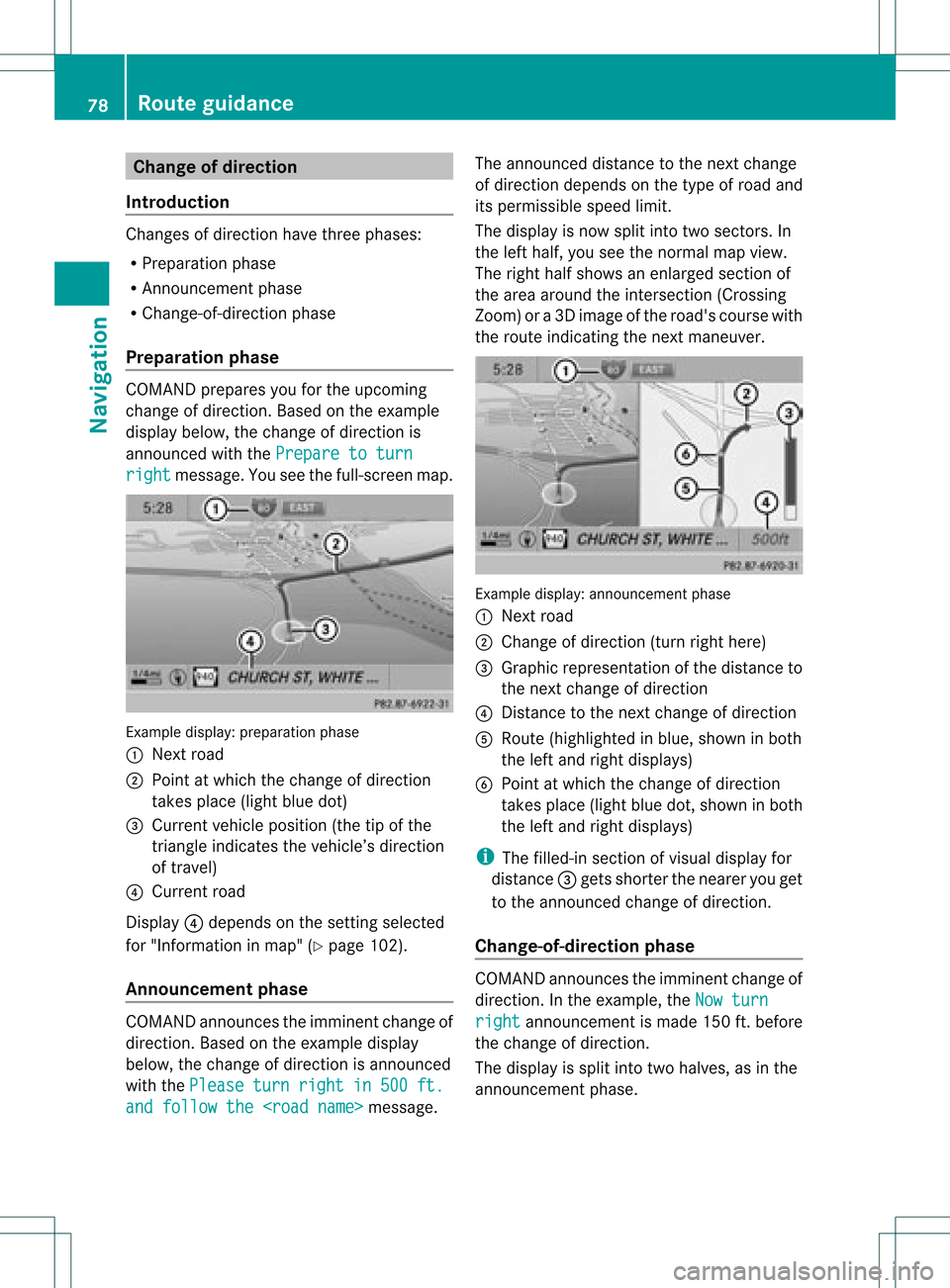
Cha
nge ofdir ection
Int rod uction Chan
gesofdire ction have three phase s:
R Pre parat ionphase
R An nounc emen tphase
R Chan ge-of-dire ction phase
Pr epa ration phase COMA
NDprep ares youfortheupco ming
ch ang eof dire ction .Based ontheex ample
displ aybelow, thech ang eof dire ction is
ann oun ced withth ePre pareto turn rig
ht mes
sage. Youseethefull- scree nm ap. Ex
ample display:preparat ionphas e
: Nex troad
; Poin tatw hich thechange ofdirection
takes place(lightbluedot)
= Current vehicleposition (thetipofthe
triangle indicates thevehicle’s direction
of travel)
? Current road
Display ?depends onthe settin gselected
for "Information inmap" (Ypage 102).
Announc ementphase COMAND
announces theimminent changeof
direction. Basedonthe example display
below, thechange ofdirection isannounced
with thePlease turn right in 500 ft.
and
follow the
announced distancetothe next change
of direction dependsonthe type ofroad and
its permissible speedlimit.
The displa yis now split intotwosectors. In
the left half, youseethenormal mapview.
The right halfshows anenlarged sectionof
the area around theintersec tion(Crossing
Zoom) ora3D image ofthe road's course with
the route indicating thenext maneuver. Example
display:annou nceme ntpha se
: Next road
; Chang eof directi on(turnright her e)
= Graphicrepresent ationofthe distanc eto
the nextchange ofdirect ion
? Dist ance tothe nextchange ofdirect ion
A Route (highlighted inblue, shown inboth
the left and right displays)
B Point atwhich thechange ofdirect ion
takes place(lightbluedot,shown inboth
the left and right displays)
i The filled-in sectionofvisual display for
distanc e= gets short erthe nearer youget
to the announ cedchange ofdirect ion.
Change-of- direction phase COMAND
announcestheimminen tchange of
direction. Inthe example, theNow turn right announcemen
tis made 150ft.before
the change ofdirection.
The displa yis split intotwohalves, asinthe
announcemen tphase. 78
Route
guidanceNavigat ion
Page 81 of 234

Exam
ple displ ay:c hange-of-direct ionphase
: Current vehicleposition (thetipofthe
triangle indicates thevehicle’s direction
of travel)
; Graphic representation ofthe distance to
the next change ofdirection
= Distanc eto the next change ofdirection
Once thechange ofdirection iscompleted,
COMAND automatically switchesbacktofull-
screen display. Example
ofad ispla ywithout changes
of dir ection :
Route (highlight edinblue)
; Curren tvehicle position
= Current road
? Map orient ationselect ed
A Map scale select ed Lane
recomm endations
Overview On
multilane roads,COMAND candisplay
lane recom mendat ionsforthe nextchange of
direction. Thecorresponding datamust be
availa bleinthe digital map.
COMAND displayslane recommen dations
B based onthe next twochanges of
direction. Thenumber oflanes appliestothe
point atwhich thenext change ofdirection is
required. Example
display
: Point ofthe next change indirection (light
blue circle)
; Point ofthe change ofdirection afternext
= Next change ofdirection (inthis case, turn
off tothe right)
? Graphic representat ionofthe distance to
the next change ofdirection
A Distanc eto the next change ofdirection
B Possible lane(light blue)
C Recommended lane(dark blue)
D Lane notrecommen ded(gray)
E Current vehicleposition: thetipofthe
triangle indicates thevehicle’s direction
of travel Route
guidance
79Navigation Z
Page 82 of 234

Disp
layandd escri ption oflane recom mendation s The
colo rsused inthelane recomm endatio ndisplay varydepen dingonwhet herday ornigh t
design isswitc hedon. Lane Day
design Nigh
tdesign Recom
mendedlane C
In this lane, youwillbeable tocom pleteth e
nex ttwo chan gesofdirec tionw itho ut
chan ginglanes. Dar
kblue Light
blue Possib
lelane B
In this lane, youwillonly beable tocom plete
the nextchange ofdirection without
changing lanes. Light
blue Dark
blue Lane
notrecommen dedD
In this lane, youwillnotbeable tocomplete
the next change ofdirection without
changing lanes. Gray Gray
HOV
orcarpool lanes
Ar oute maybecalculated takingthe use of
HOV orcarpool lanesintoaccount .You can
use HOV orcarpool lanesdepending onthe
number ofpersons inthe vehicle aswell as
the local andtime limitation conditions.
i This inform ationisstored inthe map data.
i You canenter thenumber ofpersons in
the vehicle (Ypage 53).Inthis section ,you
can also findmore inform ationonHOV or
carpool lanes.
When thesystem guidesyouontoor away
from HOVorcarpool lanes,COMAND issues
visual andacoustic drivinginstructions. :
HOV symbol onthe road sign
; HOV symbol onthe carpool lane Announci
ngstreet names
If the funct ionisswitched on,the name ofthe
street whichyouareturnin ginto is
announc ed.
Ann ouncemen tsare not made inthese
languages inall count ries.They aremade
when relevant streetnames forthe selected
language areavaila bleinthe database.
X To switch onnavigation mode:pressthe
Ø functionbutton . 80
Rout
eguidanceNa vigation
Page 84 of 234

Reduc
ingvo lume duringan avig ation
anno uncemen t The
volu meofan active audio orvide osou rce
can beautomatica llyredu cedduring a
navig ationannou ncement.
X Sele ctNavi in
the mainfunction barby
sli ding ZVandturning cVdtheCOM AND
controll erand pres sW toconfirm.
X Sele ctAudio Fadeout and
pres sW to
confirm.
Depend ingonthe previ ousstatus ,the
function isswi tched onO oroff ª.
Settin gthe volume manuall y X
Adjust thevolu meusing the qcontrol
knob during anavig ationannou ncement.
or
X Sele ctRPT on
the map displa ywhe nthe
menu isshown, andsetthe volume withthe
q cont rolknob. Avoiding
asection oftherou te
blocked byatraf fic jam
This function bloc ksasec tiono fthe route
ahead ofyou. Youcansetthe length ofthe
blocked routesection. Ifpossible, COMAND
calculates adetour around theblocked
section ofthe route.
X To switch onnavigation mode:pressthe
Ø functionbutton.
X To show themenu: pressWthe COMAND
cont roller.
X Select Route in
the navigation system
menu barbyturning cVdtheCOMAND
cont roller andpress Wtoconfirm .
X Select Detour and
press Wtoconfirm .
X To block asection ofthe route: select
Longer or
Shorter repeatedly
andconfirm
using Wuntil thedesired sectionhasbeen
selected. i
The total length ofthe section thatcanbe
blocked isdefined bythe digital map.The
menu itemsareavaila bleaccordingly.
X To star troute calculation: selectStart and
press Wtoconfirm .
X To delete theblocke dsection: select
Del ete while
themess ageisshown and
pres sW tocon firm.
COMA NDcalc ulates therout ewitho utthe
block . Selecting
analterna tiveroute
Intr odu ction With
the"Alternativ erout e"func tion,rout es
oth erthan theorigin alone canbecalc ulated.
Opt ion 1 X
To switch onnavig ation mod e:press the
Ø function button.
X To show themenu :press Wthe COMA ND
con troller.
X Selec tRout e in
the navig ation system
men ubar byturnin gcVd theCOMA ND
con troller andpress Wtocon firm .
X Selec tAlte rnativeRoute and
press W
to con firm .
On the right -handside, youwillsee
inf orm ation onthe curr entlyselec ted
alter native rout e,e.g. distance,est imat ed
remain ingdrivin gtim eand estimat edtim e
of arriv al.Route sections used (e.g.
fre eways, tunnels )are displayed as
symbols . 82
Rou
teguid anceNavigat ion
Page 85 of 234

Exam
ple: rou te1
The routeissho wninthe mapwi th ada rkblue
li ne.
Ro ute s1t o3a recalcu lated withthecurrent
settings forthe route typeandroute options
(Y pag e52). Route4is the economic route
(eco route) . Rou
te4( example: ecoroute)
The eco route isshown onthe alternat ive
route mapwithagreen line.
Opt ion 2 X
To switch onnavigat ionmode: pressthe
Ø function button .
X To show themenu: pressWthe COMAND
con troller.
X Select Navi in
the main function barby
sliding ZVtheCOMAND controller and
press Wtocon firm.
X Select Calculat eAlternat iveRoutes and
press Wtocon firm.
Depen dingonthe previous status,the
func tion isswitched onO oroff ª. Function
isactivat ed:alternat iveroutes
are calculated directlyafter thedestin ation
is ent ered.
Menu functions X
To select thenext orprevious
alter native route:select Next or
Previous and
press Wtocon firm.
X To star trout eguidance usingthe
selected alternative route:select Start and
press Wtocon firm.
COMAND startsroute guidance onthe
chosen alternativeroute. Displaying
destinationinform ation
You candisplay destinationinformation for
the destin ation, forboth waypoints andfor
the inter mediate stop,ifthey arepart ofthe
route.
X To switch onnavigat ionmode: pressthe
Ø function button .
X To show themenu: pressWthe COMAND
con troller.
X Select Route in
the navigation system
menu barbyturn ingcVd theCOMAND
con troller andpress Wtocon firm.
X Select Destinat ionInformat ion and
press Wtocon firm.
Dest ination information isdisplayed. Ex
ample: destinationinform ation Rout
eguidance
83Navigation Z
Page 86 of 234

The
example shows:
R the destinat ionO
R two waypoi nts
R the relevant informationondistanc e,
estimated timeofarrival andestimated
remaining drivingtime
i Ifamobile phoneisconn ected to
COMAND (Ypage 116)andaphone
number isincluded inthe destinat ion
inform ation,youcan callit.
X To call upfurther destinat ion
informa tion:turncVd theCOMAND
cont roller.
X To close thedestinat ioninforma tion:
slide XVY theCOMAND controller orpress
the k button . Route
overview
You canusetheroute overview tomove along
the active routesectionbysect ionand view
inform ationanddetails abouteachsectionof
the route.
X To switch onnavigation mode:pressthe
Ø functionbutton .
X To show themenu: pressWthe COMAND
cont roller.
X Select Route in
the navigation system
menu barbyturnin gcVd theCOMAND
cont roller andpress Wtoconf irm.
X Select Route Browser and
press Wto
conf irm.
At the top ofthe display ,you willsee
inform ationabout thehighlighted route
sect ion,forexample thedistanc eto be driven
on the road androad designation. The
highlighted routesectionismarked inwhite
with ared border onthe map.
X To view thenext orprevious route
section: selectNext or
Previous and
press Wtoconf irm. i
Ifthe first orlast route sectionis
highlighted, youcann otselect Previous or
Next .
X To zoom inor out ofthe map :select N
or M and press Wtoconf irm.
X To close therout eoverview: select
Back and
press Wtoconf irm. Route
display
You canseetheroute before startingyour
journey. Thisfunct ionisonly availab lewhen
the vehicle isstation ary.
X To switch onnavigation mode:pressthe
Ø functionbutton .
X To show themenu: pressWthe COMAND
cont roller.
X Select Route in
the navigation system
menu barbyturnin gcVd theCOMAND
cont roller andpress Wtoconf irm.
X Select Route Demonstrat ion and
press
W toconf irm.
The map withthecrosshair appears. X
To get tothe destinat ion:press Wto
conf irmthehighlighted symbol.
X To stop therout edisplay: confirmthe
Ë symbol bypressing W. 84
Rout
eguidanceNa vigation
Page 87 of 234

Exam
ple: rou tedispl aystop ped
: Road nam eand citydispl aywhen rou te
di spl ayhasbe en stop ped
; Distance ofthe cros shairfrom current
veh iclepo sitio n
X To gettoth ecur rent vehicle position:
pres sW tocon firm thesymbo lfor the
cur ren tvehicle position .
X To change themap scale: selectScale and
press Wtocon firm.
The scale barappears.
X Turn cVd theCOMAND controller and
press Wtocon firm. Recording
therout e
Notes If
you have activated COMAND andtheSD
memory cardhasbeen insert ed,you should
not take itout ofthe slot.
When yourecor daroute, COMAND usesso-
called support pointsand displays theroute
as aseries oflines. Ifthe route isthen
calculated, COMANDattemptstoalign the
recor dedroute withthedigital map.
The support pointsof the route maynotbeon
a digitized road.
This isoften thecase forroutes thathave
been calculated usingmapdata from other
sources. Calling
upthe Rout esmenu X
Inser tthe SDmemory card(Ypage 157).
X To switch onnavigat ionmode: pressthe
Ø function button .
X To show themenu: pressWthe COMAND
con troller .
X Select Destina tion in
the navigation
system menubarbyturn ingcVd the
COMAND controller andpressing Wto
con firm.
X Select Record Routes .
Sta
rting/ending recording X
To star trecord ing:select Start Recordi
ng in
the Routes menubyturn ing
cVd theCOMAND controller andpress
W tocon firm.
Durin gthe recor ding, therecor dedroute is
shown behind thecurren tvehicle position
with gray strokes (symbol fortire tracks). X
To end record ing:select Stop Recordi
ng in
the Routes menubyturn ing Rout
eguida nce
85Navigation Z
Page 88 of 234

cVd
theCOMAND controller andpress
W toconfirm.
Displaying andediting therecorded
route X
Insert theSDmemory card(Ypage 157).
X Select List in
the Routes menubyturning
cVd theCOMAND controller andpress
W toconfirm.
Previousl yrecorded routesaredispla yed. X
Select aroute andpress Wtoconfirm.
The map appea rswith amenu. The
recorded routeisshown inthe map witha
blue dotted line. Tur
ning offfrom theroute onthe map
X Select Demo by
turning cVdtheCOMAND
cont roller andpress Wtoconfirm.
The map withthecrosshair appears.
X Proceed asdescribed inthe "Rou te
demonstration" section(Ypage 84). Start
ingroute calculation
X Select Start in
the menu byturning cVd
the COMAND controller andpress Wto
confirm.
COMAND attemptstoalig nthe recorded
route withthedigital map.
Editing theroute
You canchange theroute name andtheicon.
X Select Edit in
the menu byturning cVd
the COMAND controller andpress Wto
confirm . X
To change theroute name: select
Rename and
press Wtoconfirm .
i The name cannot bechanged whilethe
vehicle isin motion.
X To change theicon: select Change Icon and
press Wtoconfirm .
X Ad escript ionforboth entries canbefound
in the "Personal POIs"sectionunder
"Managing categoriesforperson alPOIs"
(Y page 73).
Changing directionforrout ecalculation
You cansetthe icon forthe route tothe
start ingpoint ortothe destin ation, thereby
changin gthe direct ionforroute calculation .
i Durin groute calculation ,one- way streets
or turn restrictions, forexample, aretaken
int oaccoun t.Therefor e,the outward and
return routes maydiffer fromeach other. 86
Rout
eguida nceNavigation